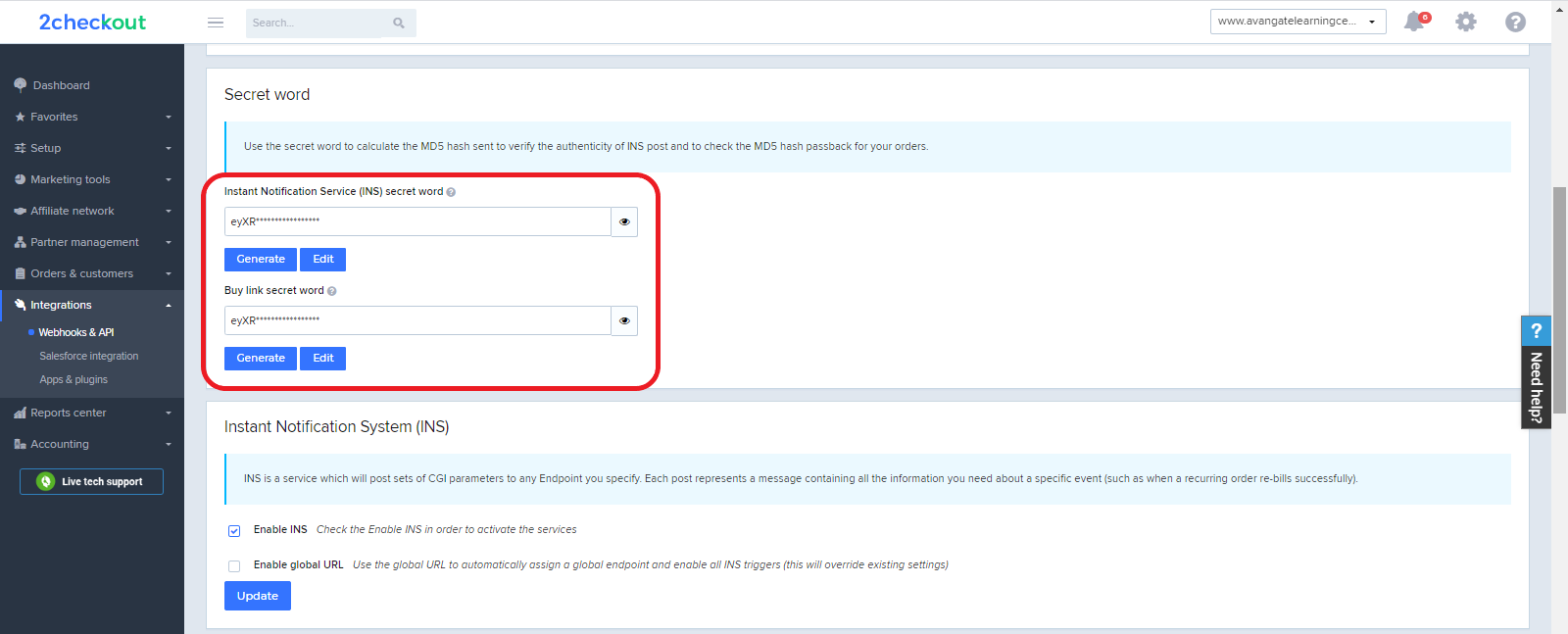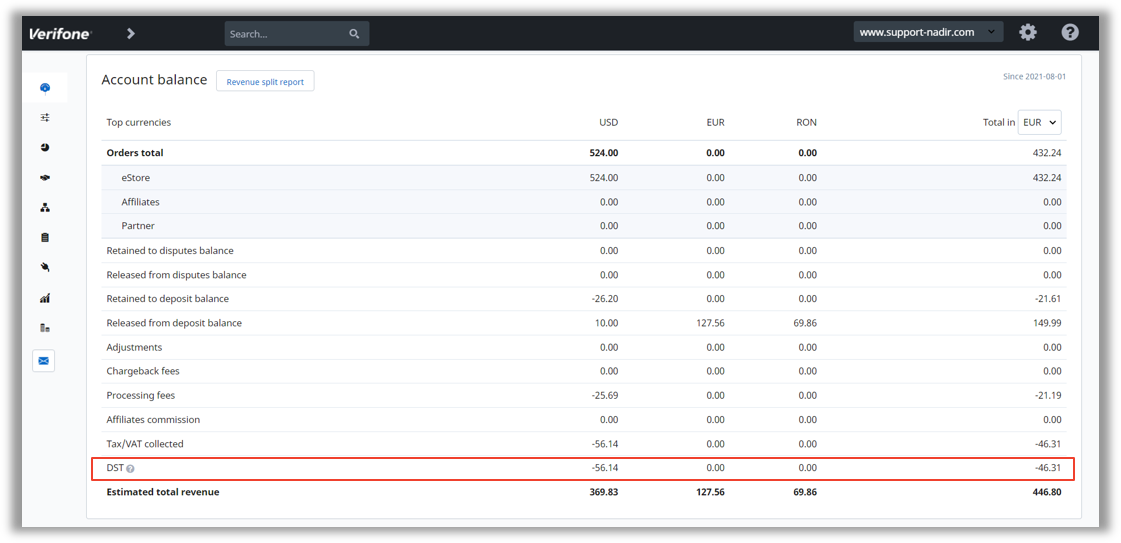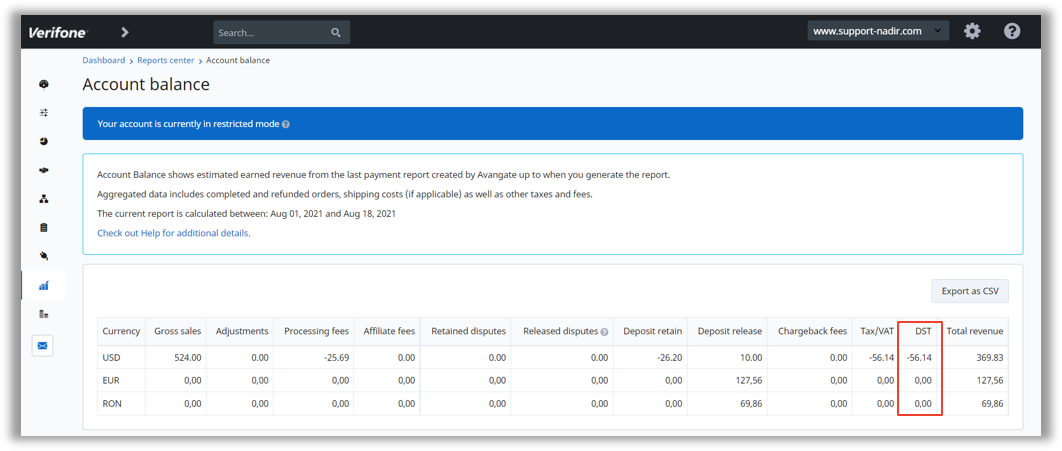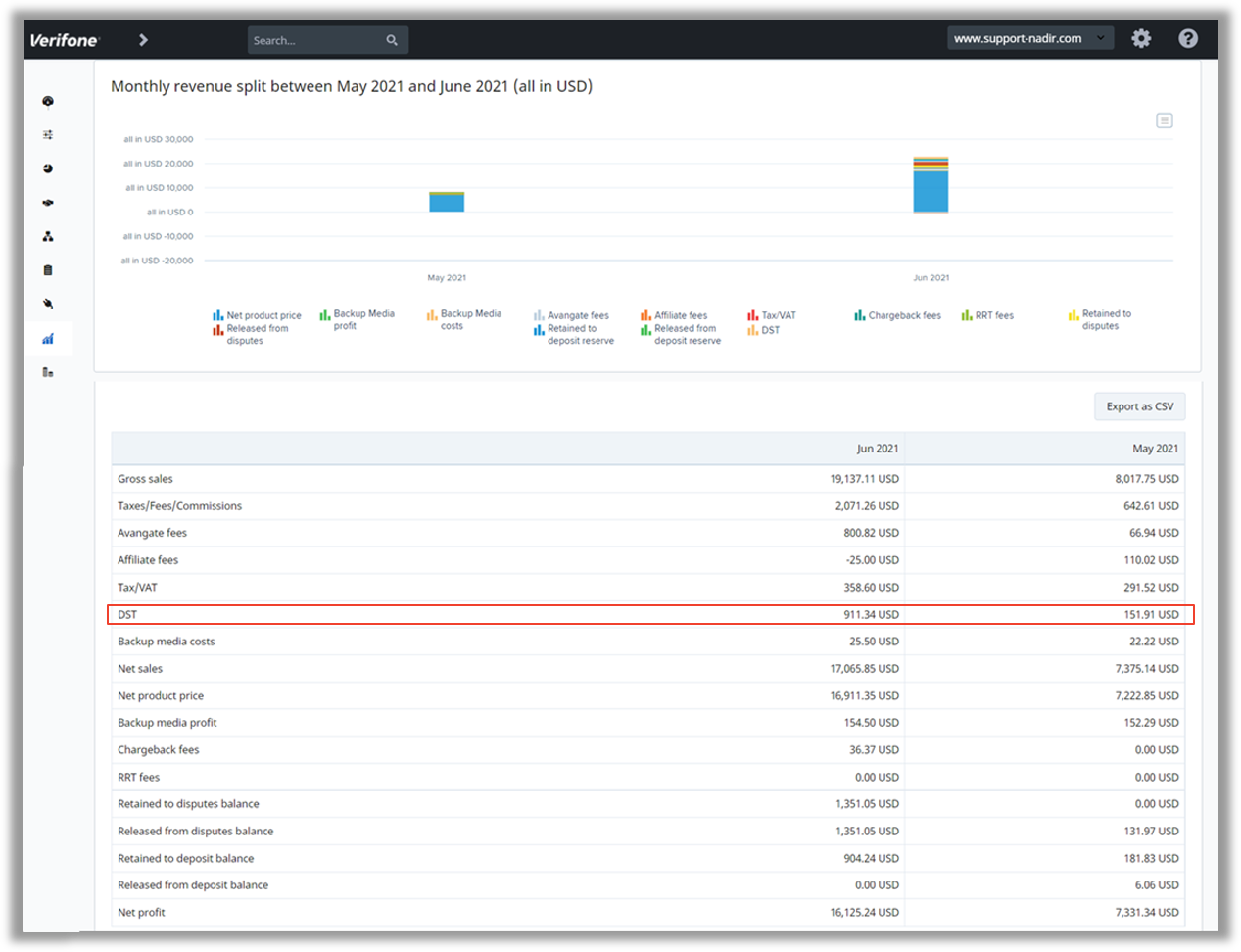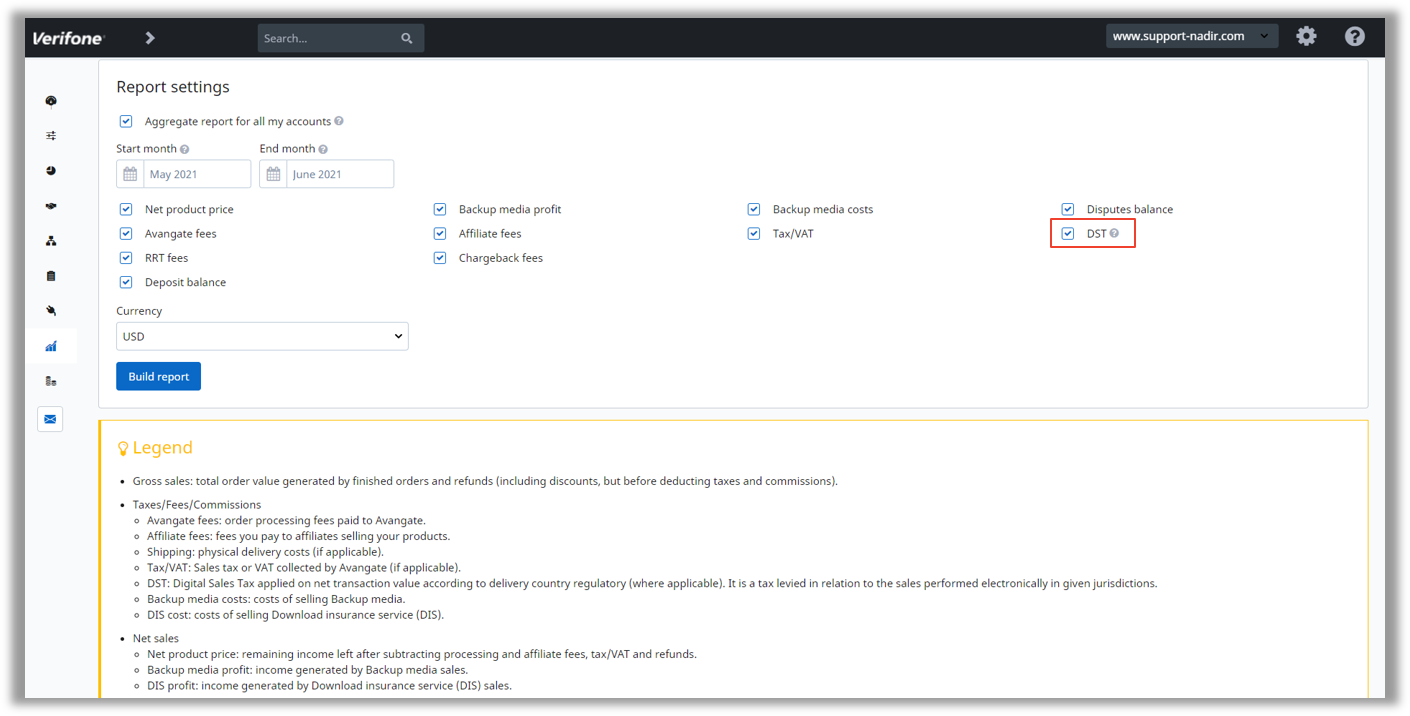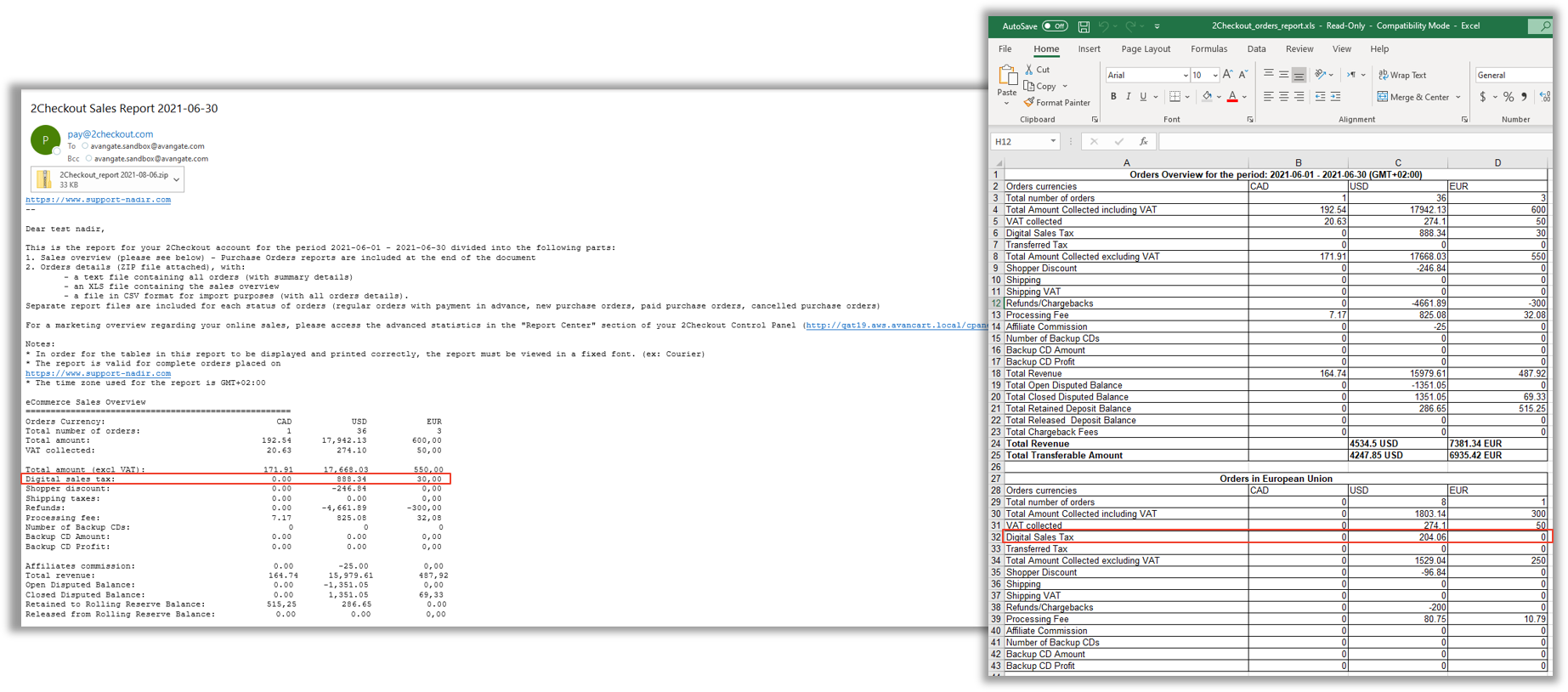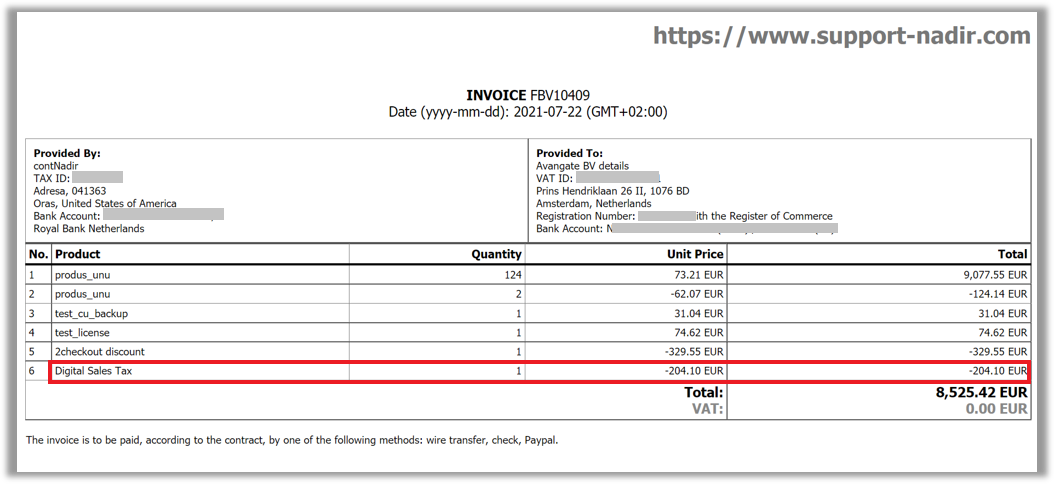Adding new partners
Overview
You can add partners in two ways:
- Via the partner sign-up form
- Adding them manually
Partner sign-up form
Interested parties can join your partnership programs by filling the sign-up form and choosing the program they are interested in joining.
Follow the steps below to generate a partner sign-up form link.
- Go to Setup -> Generate links.
- Go to the Partner Links tab.
- Select the template that you want the form to use.
- Select the Sign-up page type.
- Add the generated link to your website.
Once an interested party requests a partnership, you can approve, reject or delete their request from the Control Panel.
- If you confirm the request, 2Checkout sends an email to the partner, informing him/her of the request approval. You can see the new partner in the list of partners.
- If you delete the partner, 2Checkout doesn't send any email. The deleted partner/request is not displayed anywhere.
- If you reject the request, 2Checkout informs the partner via email about the rejection. You can still see the partner in the partner list with the status Rejected.
Partnership status
Partnership requests can have one of the following statuses.
- Active = Partner account approved and active
- Inactive = Partner account approved but deactivated by you
- Rejects = Partnership request rejected
- Pending = Partnership request under evaluation
Adding partners manually
If none of your partnership programs are published in the form, you can assign partners manually to a partnership program or create individual settings for them.
Follow the steps below to manually add a partner to a partnership program.
- Login to the 2Checkout Merchant Control Panel.
- Go to Partner management -> Partners.
- Click Add partner.
- Fill in the partner details.
- Click Save partner.
- After filling this section, the partner is saved as Inactive. You need to fill in the Commercial settings and Financial details sections before partner activation.
Commercial settings
Payment methods
Select the business model that you want the partner to use:
- Reseller - payments to 2Checkout as a master reseller. 2Checkout handles all aspects regarding payment, money collection, invoicing and delivery of the subscription/activation keys.
- Characteristics:
- 2Checkout details are present on the Partner Invoices.
- Multiple payment options are available, depending on the order currency (Visa/MasterCard/Eurocard; Bank/Wire transfer).
- Payments Risk Management handled by 2Checkout.
- Automatic shopper invoices sent by 2Checkout to your partners.
- Characteristics:
- Direct - partners pay directly through our pflatform.
- Characteristics
- Your company details are present on the Partner Invoice.
- Direct payments to your accounts via Bank/Wire transfer.
- Shopper invoices are handled by your company.
- Characteristics
When selecting the transactional currency, the available payment methods will be displayed.
Partnership settings
You can configure partnerships to use two types of settings:
- Create individual settings. Useful if you want to create unique settings per partner and avoid applying the settings of a partnership program.
- Add to existing partnership programs. Useful if you want to apply settings previously defined in the partnership program.
- Assigning a price list. Use price lists to:
- Define a price in different currencies and assign them to regional partners;
- Limit a partner access to a certain number of products;
- Define special prices per product /different currencies;
- Partner geographic coverage. Depending on the partner geographic focus, you can select the countries where your partner is allowed to sell.
- Account manager. Select the person responsible of the partner relationship. You can also select a backup account manager. The account managers have access only to data regarding their partners if the standard use role is assigned to them.
Financial details
Fill in the Financial details. Mandatory fields:
- Company registration name. The legal name of the company;
- Company registration number. The legal identifier of the company;
- Address, City & Country. The legal address.
Partner invoice settings
Decide when to generate partner invoices:
- Manually - you will have to manually create Partner Invoices to receive payments for orders;
- Automatically after each order;
- On a specific day of the month.
You can still generate partner invoices manually even if they are set to be generated automatically after each order or on a specific day of the month.
- Allow this partner to generate partner invoices. Through this setting the partner can generate partner invoices. By granting partners access to this feature, they can group orders in a single partner invoice.
Users
Add and manage partner account users. Use the drop-down menu to grant user management rights to the partner. Additionally, you can add or configure user roles.