Affiliates
Overview
The Affiliates object helps you to search and extract information about your affiliates using JSON-RPC API 6.0.
The methods below will return the affiliate(s) details only if they (the affiliates) are associated with the merchant. Otherwise, they will return an error (invalid request). This will happen even if the affiliate code provided belongs to a valid affiliate from the Affiliate Network, but one that's not associated with the vendor making the calls.
Cross-sell
Overview
Cross-selling allows you to recommend additional products to customers and increase the average order value. The 2Checkout Public API supports classic cross-sell campaigns which means you can recommend more products from your own product catalog to your shoppers.
CrossSell Object
Use the CrossSell object to recommend additional products to customers via the 2Checkout API.
Parameters
| Parameter | Type/Description | |
|---|---|---|
|
MasterProducts |
Array |
|
|
|
Array of product codes for the items you set to trigger the cross-sell campaign. |
|
|
DisplayType |
String |
|
|
|
|
|
|
DisplayInEmail |
Boolean |
|
|
|
True or false depending on whether you set the cross-sell campaign to display in payment receipt emails or not. |
|
|
Products |
Array of objects |
|
|
|
Details below |
|
|
|
ProductCode |
String |
|
|
|
Product code for the item you set as recommended for the cross-sell campaign. |
|
|
Discount |
String |
|
|
|
Value of the discount. This is a percentage. |
|
|
DiscountType |
String |
| PERCENT – you can only set discounts as a percentage from the product price. | ||
| Type | String | |
|
|
|
Example: Own |
| AutoAdded | Boolean | |
| DiscountedPrice | Array of objects | |
| Details below. | ||
| Currency | String | |
| Price | Float | |
| BasePrice | Array of objects | |
| Currency | String | |
| Price | Float | |
|
CampaignCode |
String |
|
|
|
Unique, system-generated cross-sell campaign code. |
|
|
Name |
String |
|
|
|
Campaign name. |
|
|
StartDate |
String |
|
|
|
YYYY-MM-DD. The start date you set for the cross-sell campaign. |
|
|
EndDate |
String |
|
|
|
YYYY-MM-DD. The end date you set for the cross-sell campaign. |
|
| CampaignStatus | String | |
| The status of the cross-sell campaign. | ||
| CampaignOwnerType | String | |
| Campaign owner type: Can be either MERCH or AFF. | ||
Subscription
Overview
The object below is returned directly or within a successful response from the following API requests:
- Retrieve a subscription
- Search subscriptions
- Retrieve customer's subscriptions
- Retrieve specific subscriptions
Subscription object
| Parameters | Type/Description | |||
|---|---|---|---|---|
| SubscriptionReference | String | |||
| Unique, system-generated subscription identifier. | ||||
| StartDate | String | |||
| Subscription start date(ISO 8601) - StartDate is mandatory when importing subscription data. If you changed the time zone for the Avangate API by editing system settings under Account settings, then the StartDate you provide must be in accordance with your custom configuration. | ||||
| ActivationDate | String | |||
| Subscription activation date (ISO 8601) represents the date since the subscription became active. It might be greater or at least equal to the subscription start(creation/purchase) date. While not reached, the subscription has a pending activation status. ActivationDate is optional when updating subscription data. If you changed the time zone for the Avangate API by editing system settings under Account settings, then the ActivationDate you provide must be in accordance with your custom configuration. | ||||
| ExpirationDate | String | |||
| Subscription expiration date(ISO 8601) - ExpirationDate is mandatory when importing subscription data. If you changed the time zone for the Avangate API by editing system settings under Account settings, then the ExpirationDate you provide must be in accordance with your custom configuration. | ||||
| RecurringEnabled | Boolean | |||
|
Possible values: TRUE – recurring billing/automatic subscription renewals enabled FALSE– recurring billing/automatic subscription renewals disabled |
||||
| NextBillingDate | Date | |||
| The date when the client will be billed next (ISO 8601). | ||||
| SubscriptionEnabled |
Boolean Possible values: TRUE –subscription enabled FALSE–subscription disabled |
|||
| Product | Required (object) | |||
| The product for which Avangate generated the subscription. Details below. | ||||
| ProductCode | String | |||
| Unique product identifier that you control. | ||||
| ProductId | Int | |||
| Unique, system-generated product identifier. | ||||
| ProductName | String | |||
| Product name. | ||||
| ProductQuantity | Int | |||
| Ordered number of units. | ||||
| ProductVersion | String | |||
| Product version. | ||||
| PriceOptionCodes | Array | |||
| The product options codes the customer selected when acquiring the subscription. Pricing options codes are case sensitive. | ||||
| EndUser | Object | |||
| The end user of the subscription. Details below. | ||||
| Person | Object | |||
| FirstName | String | |||
| End user's first name | ||||
| LastName | String | |||
| End user's last name | ||||
| CountryCode | String | |||
| End user country code [ISO3166-1 Alpha 2]. | ||||
| State | String | |||
| End user state. | ||||
| City | String | |||
| End user city. | ||||
| Address1 | String | |||
| End user first address line. | ||||
| Address2 | String | |||
| End user second address line. | ||||
| Zip | String | |||
| End user zip code. | ||||
| String | ||||
| End user email address. | ||||
| Phone | String | |||
| End user phone number. | ||||
| Company | String | |||
| Company name. | ||||
| Fax | String | |||
| End user fax. | ||||
| Language | String | |||
| Language [ISO639-2] the Avangate system uses for communications. | ||||
| SKU | String | |||
| Stock keeping unit you defined. | ||||
| DeliveryInfo | Object | |||
| The object contains information about the delivery/fulfillment made to the customer. | ||||
| Description | String | |||
| Delivery description. | ||||
| Codes | Array of objects | |||
| Code | String | |||
| Activation key/license code of the first order from this subscription. Use getSubscriptionHistory method if you want to retrieve the activation keys/license codes for all orders belonging to a subscription. | ||||
| Description | String | |||
| Code description for dynamic lists from your key generator. | ||||
| ExtraInfo | Object | |||
| Info set by your key generator for dynamic lists only. | ||||
| CodeExtraInfo | Object | |||
| Type | String | |||
| Label | String | |||
| Value | String | |||
| File | Array of objects | |||
| Content | String | |||
| Content of the file (base64 encoded). | ||||
| ContentLength | Int | |||
| File size. | ||||
| Filename | String | |||
| The name of the delivered file. | ||||
| FileType | String | |||
| The type of the delivered file. | ||||
| ReceiveNotifications | Boolean | |||
|
1 – Subscribe: Avangate sends subscription notifications to the end user. 0 – Unsubscribe – Avangate does not send subscription notifications to the end user. |
||||
| Lifetime | Boolean | |||
|
Possible values:
False – the subscription has a recurring billing cycle less than or equal to three years. |
||||
| PartnerCode | String | |||
|
||||
| AvangateCustomerReference | Int | |||
| Unique, system-generated customer identifier. | ||||
| ExternalCustomerReference | String | |||
| Customer identifier that you control. | ||||
| TestSubscription | Boolean | |||
| True for test subscriptions, false otherwise. | ||||
| IsTrial | Boolean | |||
| True for trial subscriptions, false otherwise. | ||||
| MerchantCode | String | |||
| Unique, system-generated ID in the Avangate system. | ||||
Order object
Overview
Use this object to create new orders and collect payments from shoppers.
The attributes below in this page include all possible properties from both the request and the response.
To implement placing orders, please reference the API Request page (Place orders with catalog products or Place orders with dynamic product information).
Supported payment methods
- Credit/Debit cards: Visa, Visa electron, MasterCard, Maestro, Amex, Discover, Dankort, Carte Bleue, JCB. 2Checkout supports local Brazilian cards.
- PayPal and PayPal Express
- Purchase Order
- Wire
- Check
- WeChat Pay
- iDEAL
- Previous order references - In addition to the payment methods enumerated above, 2Checkout also supports 1-click purchase flows in which you use valid previous order references belonging to returning customers to pay for new orders with their previously used cards and PayPal accounts.
Parameters
| Parameters | Type/Description | ||||||||||
|---|---|---|---|---|---|---|---|---|---|---|---|
| RefNo | Optional (string) | ||||||||||
|
Unique, system-generated, order reference number.
Do not include it when placing new orders or send it as NULL. |
|||||||||||
| Currency | Optional (string) | ||||||||||
| The currency ISO code for the payment - ISO 4217. Example: “usd.” | |||||||||||
| Country | Optional (string) | ||||||||||
| Shopper country. ISO 3166 two-letter code. Example: “us.” | |||||||||||
| Language | Optional (string) | ||||||||||
| ISO 639-1 two-letter code. Language used for the purchase process. Example: “en.” | |||||||||||
| ExternalReference | Optional (string) | ||||||||||
| Set external reference identifiers for orders. Enables you to replicate the functionality of the REF parameter included into Buy Links. Maximum 100 characters. If there is a need for longer references, you can apply an md5 hash for any string value, resulting in a 32 characters string. You can verify the hash after the order notification, on the client side. | |||||||||||
| Source | Optional (string) | ||||||||||
|
The link source for the sales. Enables you to replicate the functionality of the SRC (separate link identifier) parameter when included into Buy Links. Use the SRC parameter to track sale sources.
Maximum length 255 characters. |
|||||||||||
| Affiliate | Object/Optional | ||||||||||
| AffiliateCode | String/Required | ||||||||||
| The affiliate unique code (as returned by the affiliates API methods). | |||||||||||
| AffiliateSource | String/Optional | ||||||||||
| The affiliate source. | |||||||||||
| CustomerReference | Optional (Int) | ||||||||||
| System-generated 2Checkout customer reference. Aggregate subscriptions under the same Customer account by adding the AV_CUSTOMERID (case sensitive) parameter to buy links. The 2Checkout system generates default customer numerical (integer) IDs (AV_CUSTOMERID) automatically for all orders containing products that feature subscriptions. | |||||||||||
| MachineId | Optional (string) | ||||||||||
| Unique, system generated code for each unique customer, identifying returning customers. | |||||||||||
| Items | Required (array of objects) | ||||||||||
| Details below. | |||||||||||
| OrderItem | Object | ||||||||||
| Details below. | |||||||||||
| Code | Required (string) | ||||||||||
| Unique product identifier your control. Max length 256 characters. | |||||||||||
| Quantity | Required (integer) | ||||||||||
| Number of units | |||||||||||
| PriceOptions | Optional (array of strings) | ||||||||||
| Array of price option codes. | |||||||||||
| SKU | Optional (string) | ||||||||||
| SKU identifier. | |||||||||||
| Price | Object - Can be NULL | ||||||||||
| OrderPrice | Object - Can be NULL | ||||||||||
| Currency | Optional (string) | ||||||||||
| The currency ISO code for the payment - ISO 4217. Example: usd. | |||||||||||
| NetPrice | Optional (double) | ||||||||||
| Order value excluding sales tax/VAT expressed in the payment currency. | |||||||||||
| GrossPrice | Optional (double) | ||||||||||
| Total order value, including sales tax/VAT expressed in the payment currency. GrossPrice does not reflect any discounts. | |||||||||||
| NetDiscountedPrice | Optional (double) | ||||||||||
| The NetPrice order value excluding sales tax/VAT, from which 2Checkout deducts discounts. NetDiscountedPrice is expressed in the payment currency. | |||||||||||
| GrossDiscountedPrice | Optional (double) | ||||||||||
| Total costs shoppers incur, expressed in the payment currency. This value includes sales tax/VAT, 2Checkout and affiliate commissions, but 2Checkout deducts the value of any discounts. For example, the GrossDiscountedPrice can be derived from the GrossPrice minus a Discount. | |||||||||||
| Discount | Optional (double) | ||||||||||
| Value of the discounts for an order expressed in the payment currency. | |||||||||||
| VAT | Optional (double) | ||||||||||
| Value of sales tax/VAT expressed in the payment currency. | |||||||||||
| AffiliateCommission | Optional (double) | ||||||||||
| Value of the affiliate commission for the order calculated from the NetDiscountedPriceexpressed in the payment currency. Or NULL. 2Checkout does not take into account shipping costs when calculating affiliate commissions. | |||||||||||
| UnitNetPrice | Optional (double) | ||||||||||
| The value per product unit, excluding sales tax/VAT expressed in the payment currency. | |||||||||||
| UnitGrossPrice | Optional (double) | ||||||||||
| Total value per product unit, including sales tax/VAT expressed in the payment currency. UnitGrossPrice does not reflect any discounts. | |||||||||||
| UnitVAT | Optional (double) | ||||||||||
| Sales tax/VAT per product unit expressed in the payment currency. | |||||||||||
| UnitDiscount | Optional (double) | ||||||||||
| Value of the discount per product unit expressed in the payment currency. | |||||||||||
| UnitNetDiscountedPrice | Optional (double) | ||||||||||
| The value per product unit, expressed in the payment currency, excluding sales tax/VAT, from which 2Checkout deducts the unit discount. | |||||||||||
| UnitGrossDiscountedPrice | Optional (double) | ||||||||||
| Total costs shoppers incur per product unit, expressed in the payment currency. This value includes sales tax/VAT, 2Checkout and affiliate commissions, but 2Checkout deducts the value of any discounts. | |||||||||||
| UnitAffiliateCommission | Optional (double) | ||||||||||
|
Value of the affiliate commission per product unit calculated expressed in the payment currency.
2Checkout deducts discounts from the costs incurred by shoppers before calculating affiliate commissions.
2Checkout does not take into account shipping costs when calculating affiliate commissions.
NULL when 2Checkout does not apply an affiliate commission. |
|||||||||||
| CrossSell | Object – Can be NULL | ||||||||||
| Details below. | |||||||||||
| ParentCode | Optional (string) | ||||||||||
| The product code of the master product you set to trigger the campaign. | |||||||||||
| CampaignCode | Optional (string) | ||||||||||
| Unique, system-generated identifier for cross-sell campaigns. | |||||||||||
| Trial | Optional (Object) – Can be NULL | ||||||||||
| Details below. | |||||||||||
| Period | Optional (integer) | ||||||||||
| The length of the trial subscription lifetime in days. | |||||||||||
| Price | Optional (double) | ||||||||||
| Total trial price in the payment currency before 2Checkout deducts any taxes, discounts, etc. | |||||||||||
| AdditionalFields | Optional (array of objects) – Can be NULL | ||||||||||
| AdditionalFieldSet | Optional (Object) – Can be NULL | ||||||||||
| Code | Optional (string) | ||||||||||
| The alpha-numeric characters, underscores and dashes that are set as the field identifier. | |||||||||||
| Value | Optional (string) | ||||||||||
| Selected field value. | |||||||||||
| SubscriptionStartDat | Optional (string) | ||||||||||
|
Specify the date time stamp when the subscription becomes active. Format 2016-07-02 22:22:22 (YYYY-MM-DD HH:mm:ss). Available for JSON-RPC and REST. Send empty or NULL to activate subscriptions on the same date when customers purchase them. You can exclude HH:mm:ss when sending the date and include only YYYY-MM-DD. In this case, 2Checkout uses 00:00:01. Default time zone GMT+02:00. |
|||||||||||
| Promotion | Optional (Object) | ||||||||||
| Details below. | |||||||||||
| Name | Optional (string) | ||||||||||
| Promotion name. | |||||||||||
| Description | Optional (string) | ||||||||||
| Promotion description. | |||||||||||
| StartDate | Optional (string) | ||||||||||
| The date when you set the promotion to start. NULL for promotions that start immediately after you create them. | |||||||||||
| EndDate | Optional (string) | ||||||||||
| The date when you set the promotion to end. NULL for promotions you want active indefinitely. | |||||||||||
| MaximumOrdersNumber | Optional (integer) | ||||||||||
|
2Checkout only applies the promotion to a maximum number of orders you define.
Can be NULL if you want the promotion to apply to an unlimited number of orders. |
|||||||||||
| MaximumQuantity | Optional (integer) | ||||||||||
| Discount only applies to a maximum number of units purchased through a single order, smaller than the quantity you defined. Shoppers purchase any extra units at full price. Can be NULL if you want the promotion to apply to an unlimited number of units. | |||||||||||
| InstantDiscount | Optional (boolean) | ||||||||||
| The instant discount option auto-applies the discount for ALL selected products, without the need for shoppers to enter a discount coupon. | |||||||||||
| Coupon | Optional (string) | ||||||||||
| Promotion coupon/voucher. | |||||||||||
| DiscountLabel | Optional (string) | ||||||||||
| Discounts can be set as a percentage of the product price or as a fixed amount in the chosen currency. | |||||||||||
| Enabled | Optional (string) | ||||||||||
| true or false, depending on whether a promotion is active or disabled. | |||||||||||
| Type | Optional (string) | ||||||||||
|
|||||||||||
| BillingDetails | Required (Object) | ||||||||||
| Details below. | |||||||||||
| Person | Object | ||||||||||
| Details below. | |||||||||||
| FirstName | Required (string) | ||||||||||
| Shopper name. | |||||||||||
| LastName | Required (string) | ||||||||||
| Shopper surname. | |||||||||||
| CountryCode | Required (string) | ||||||||||
| Shopper country. ISO 3166 two-letter code. | |||||||||||
| State |
Optional (string) – Required for US, Brazil, India and Romania The state in the shopper's country. Mandatory when you set the Billing Country to US, Brazil, India and Romania. Use case insensitive utf8 strings for the full name, or just the two letter code. |
||||||||||
| City | Optional (string) | ||||||||||
| Shopper city. | |||||||||||
| Address1 | Optional (string) | ||||||||||
| Shopper address. | |||||||||||
| Address2 | Optional (string) | ||||||||||
| Shopper address. | |||||||||||
| Zip | Optional (string) – Required for US, Brazil, India and Romania | ||||||||||
| ZIP/ Postal code. | |||||||||||
| Required (string) | |||||||||||
| Shopper email address. | |||||||||||
| Phone | Optional (string) | ||||||||||
| Shopper phone number. Mandatory when you set Brazil as the Billing Country. Can be NULL. | |||||||||||
| Company | Optional (string) | ||||||||||
| Company name. Can be null for end users. When present, you also need to provide the FiscalCode. | |||||||||||
| TaxExemptionId | Optional (string) | ||||||||||
| Tax Exempt Certification id used to deduct taxes for US orders Example: 1b80eecc349v |
|||||||||||
| FiscalCode | Optional (string) – Required for Brazil | ||||||||||
|
• For companies, it needs to be the VAT ID. 2Checkout will validate the value provided and throw an error if the VAT ID is invalid/incorrect when calling setPaymentDetails. When present, you also need to provide the Company name. • Mandatory when you set Brazil as the Billing Country. For Brazilian customers, it represents the Fiscal Code (CPF/CNPJ). • Mandatory when you set India as Billing Country, and purchase is made by a Company. • Can be NULL for end users. |
|||||||||||
| DeliveryDetails | Required (Object) | ||||||||||
| Details below. | |||||||||||
| Person | Object | ||||||||||
| Details below. | |||||||||||
| FirstName | Required (string) | ||||||||||
| Shopper name from the delivery details. | |||||||||||
| LastName | Required (string) | ||||||||||
| Shopper surname from the delivery details. | |||||||||||
| CountryCode | Optional (string) | ||||||||||
| Shopper country. ISO 3166 two-letter code from the delivery details. | |||||||||||
| State | Optional (string) – Required for US, Brazil and Romania | ||||||||||
| The state in the shopper's country from the delivery details. Mandatory when you set the Billing Country to the US, Brazil, and Romania. Use case insensitive utf8 strings for the full name, or just the two-letter code. | |||||||||||
| City | Optional (string) | ||||||||||
| Shopper city from the delivery details. | |||||||||||
| Address1 | Optional (string) | ||||||||||
| Shopper address from the delivery details. | |||||||||||
| Address2 | Optional (string) | ||||||||||
| Shopper address from the delivery details. | |||||||||||
| Zip | Optional (string) – Required for US, Brazil, India and Romania | ||||||||||
| ZIP/ Postal code from the delivery details. | |||||||||||
| Required (string) | |||||||||||
| Shopper email address from the delivery details. | |||||||||||
| Phone | Optional (string) | ||||||||||
| Shopper phone number from the delivery details. Mandatory when you set Brazil as the Billing Country. Can be NULL. | |||||||||||
| Company | Optional (string) | ||||||||||
| Company name from the delivery details. Can be null for end users. When present, you also need to provide the FiscalCode. | |||||||||||
| PaymentDetails | Required (Object) | ||||||||||
| Adapt this object to the desired payment method. | |||||||||||
| Type | Required (string) | ||||||||||
|
The payment method:
|
|||||||||||
| Currency | Optional (string) | ||||||||||
| The currency ISO code for the payment - ISO 4217. Example: “usd.” | |||||||||||
| PaymentMethod | Optional (object) | ||||||||||
|
Object structure and parameters differ according to payment method selected and API method (placing orders (POST) vs. retrieving order data (GET)).
NULL for 0 value orders for which you’re not requiring customers to enter payment details. |
|||||||||||
| AutoRenewal | Optional (boolean) | ||||||||||
|
true – shopper checks the auto renewal checkbox and 2Checkout charges subscription renewals using a recurring billing process. false – shopper doesn’t check the auto renewal checkbox. |
|||||||||||
| CardPayment | Required (object) | ||||||||||
| Details below. | |||||||||||
| CardNumber | Required (string) | ||||||||||
| The credit/debit card number. | |||||||||||
| CardType | Optional (string) | ||||||||||
| visa, visaelectron, mastercard, maestro, amex, discover, dankort, cartebleue, jcb, hipercard, elo | |||||||||||
| ExpirationYear | Required (string) | ||||||||||
| The year in which the card expires. | |||||||||||
| ExpirationMonth | Required (string) | ||||||||||
| The month in which the card expires. | |||||||||||
| HolderName | Required (string) | ||||||||||
| Card holder name. | |||||||||||
| CCID | Required (string) | ||||||||||
| Credit Card Identification - an extra ID printed on the card, usually a 3-4 digit number, the CVC2/CVV2. | |||||||||||
| HolderNameTime | Optional (float) | ||||||||||
|
The interval of time in seconds in which shoppers enter their name in the HolderName field. An abnormally short interval is usually a red flag for fraud attempts. Can be NULL, but not a negative number. |
|||||||||||
| CardNumberTime | Optional (float) | ||||||||||
|
The interval of time in seconds in which shopper enter their card number in the CardNumber field. An abnormally short interval is usually a red flag for fraud attempts. Can be NULL, but not a negative number. |
|||||||||||
| InstallmentsNumber | Optional (Int) | ||||||||||
| Number of installments. Available only when customers un Brazil pay with Visa or MasterCard using Brazilian Real as the order currency. Use 1 or exclude the parameter for full payments. | |||||||||||
| PayPalExpress | Optional (object) | ||||||||||
| Details below. | |||||||||||
| Required (string) | |||||||||||
| Email address customers use for their PayPal account. | |||||||||||
| ReturnURL | Optional (string) | ||||||||||
| The PayPal Express Checkout redirect URL returned by calling the getPayPalExpressCheckoutRedirectURL method. The return URL is the page on your website to which PayPal redirects your buyer's browser after the buyer logs into PayPal and approves the payment. Typically, this is a secure page (https://...) on your site. | |||||||||||
| CancelURL | Optional (string) | ||||||||||
| The cancel URL is the page on your website to which PayPal redirects your buyer's browser if the buyer does not approve the payment. Typically, this is the secure page (https://...) on your site from which you redirected the buyer to PayPal. | |||||||||||
| FundingSource | Optional (string) | ||||||||||
| The funding source is the buyer's source for the payment. Values can be "Standard", where the buyer's funding source is the regular one in their PayPal account, or "Credit", where the buyer's funding source is a credit line in their PayPal account. | |||||||||||
| PreviousOrder | Optional (Object) | ||||||||||
| Details below. | |||||||||||
| RefNo | Optional (string) | ||||||||||
|
Order reference a previous purchase which reached the Approved/Complete status. You can use order for which customers paid with credit/debit cards or with PayPal. The status of order should be AUTHRECEIVED or COMPLETE.
Check the validity of references with the isValidOrderReference method.
The 2Checkout system blocks you from using references for fraudulent or potentially fraudulent orders. |
|||||||||||
| PurchaseOrderPaymentDetails | Optional (Object) | ||||||||||
| Details below. | |||||||||||
| InternalPONumber | Optional (string) | ||||||||||
| Identifier that business customers use internally in their organization to track and manage Purchase Orders (PO). Can be NULL. | |||||||||||
| AutoApprove | Optional (boolean) | ||||||||||
|
TRUE - requires activation of the PO AutoApprove package (If the package is inactive 2Checkout returns an error). Please contact 2Checkout. When AutoApprove is TRUE, 2Checkout no longer requires that business customers upload a PO document. As such, PO orders are automatically approved for your account, without a PO doc. 2Checkout sets the PURCHASE_PENDING status for auto-approved PO orders. FALSE - Default. Send this if the PO AUtoApprove package is not available for your account. 2Checkout uses the same flow as cart purchases with Purchase Orders for business customers placing orders with POs via API. This means that customers receive the same emails as if they made the purchase using the cart and need to update the PO document, which is reviewed by 2Checkout and that you need to approve. 2Checkout sets the AVAITING_UPLOAD status for POs andUnfinished for their orders.
Can be NULL. |
|||||||||||
| WE_CHAT_PAY | Optional (string) | ||||||||||
| Details below | |||||||||||
| ReturnURL | Optional (string) | ||||||||||
| The return URL is the page to which your customers are redirected after their successful payment. | |||||||||||
| CancelURL | Optional (string) | ||||||||||
| The cancel URL is the page to which your customers are redirected after their failed payment attempt. | |||||||||||
| IDEAL | Optional (string) | ||||||||||
| Details below | |||||||||||
| ReturnURL | Optional (string) | ||||||||||
| The return URL is the page to which your customers are redirected after their successful payment. | |||||||||||
| CancelURL | Optional (string) | ||||||||||
| The cancel URL is the page to which your customers are redirected after their failed payment attempt. | |||||||||||
| BankCode | Required (string) | ||||||||||
| String contains the SWIFT code of the bank, the plus sign "+", and the first 3 characters from the bank name. E.q.: in the case of Rabobank, code parameter is "RABONL2U+RAB". | |||||||||||
| EXISTING_PAYMENT_DATA | Optional (Object) | ||||||||||
| By using EXISTING_PAYMENT_DATA you no longer require shoppers to enter any payment details. | |||||||||||
| TransientToken | Optional (string) | ||||||||||
| Returned as a part of the process of retrieving customer information by SSOToken. | |||||||||||
| CustomerIP | Required (string) | ||||||||||
| Shopper IP. | |||||||||||
| Promotions | Optional (Array of strings) | ||||||||||
| Array of promotion codes. | |||||||||||
| AdditionalFields | |||||||||||
| Details below. | |||||||||||
| Code | Optional (string) | ||||||||||
| The alpha-numeric characters, underscores and dashes that are set as the field identifier. | |||||||||||
| Text | Optional (string) | ||||||||||
| Field text visible to shoppers in the cart. | |||||||||||
| Value | Optional (string) | ||||||||||
| Selected field value. | |||||||||||
| LocalTime | Optional (string) | ||||||||||
|
Local shopper time in the following format: Y-m-d H:i:s. This parameter can impact the fraud score of an order when it's missing, NULL or incorrectly formatted. |
|||||||||||
| GiftDetails | Optional (object) | ||||||||||
| Contains contact details for the recipient of a gift purchase. | |||||||||||
| FirstName | Optional (string) | ||||||||||
| First name of gift recipient. | |||||||||||
| LastName | Optional (string) | ||||||||||
| Last name of gift recipient. | |||||||||||
| Optional (string) | |||||||||||
| Email of gift recipient. 2Checkout uses this email for the delivery/fulfillment process. | |||||||||||
| GiftNote | Optional (string) | ||||||||||
| Custom text shoppers provide as a message to the gift recipient. | |||||||||||
| BillingCycleReset | Optional (Boolean) | ||||||||||
| Only used when the request type is "Place an order with manual renewal". Licence renewal will start immediately upon processing the new order, resetting the billing cycle. | |||||||||||
Shopping cart best practices
|
When it comes to shopping cart implementation and design, bringing into play a collection of best practices and minding a set of critical factors can facilitate a successful strategy designed to boost sales effectiveness and volume, increase revenue and drive customer loyalty. It's easy to see how control over the look and feel of the cart in concert with the purchase flow process needs to be considered a key aspect of optimizing the shopping experience, especially in scenarios in which services are outsourced to an eCommerce platform provider. Still looking for the perfect template for your business? |
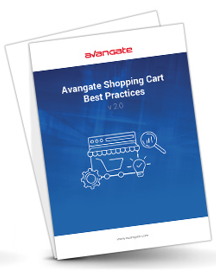 |
Workflow
- Use the following URL: https://api.avangate.com/channel-manager/2.1/rpc/
- Authenticate using the login method and create a session (connection).
- Set partner
- Throughout the lifetime of the session (max 10 minutes), you can invoke all 2Checkout API methods. To invoke methods you need to send a request to 2Checkout. Read more on the request object below.
- The 2Checkout system provides responses to all requests. Read more on the response object below.
Response
Whenever you call an API method, 2Checkout replies with a response. The response is a single object serialized using JSON.
There are two types of response, with the properties detailed below.
Valid response
{
"id" : <int identifier>,
"jsonrpc" : 2.0,
"response" : {<return object>}
}
| Valid response object | |
|---|---|
| Properties | Type/Description |
| jsonrpc | Required (string) |
| JSON-RPC protocol version. Must be 2.0. | |
| id | Required (int) |
| Mandatory identifier that you control, used to identify the request and the response. Use only integer values. | |
| response | Required (object) |
| Provided on success (is not included if there was an error invoking the method). Actual value depends on the method invoked. | |
Invalid response
{
"id" : <int identifier>,
"jsonrpc" : 2.0,
"error" : { "code" : <int error code>, "message" : "<error message>"}
}
| Invalid response object | |
|---|---|
| Properties | Type/Description |
| jsonrpc | Required (string) |
| JSON-RPC protocol version. Must be 2.0. | |
| id | Required (int) |
| Mandatory identifier that you control, used to identify the request and the response. Use only integer values. | |
| error | Required (object) |
|
Code - Integer identifying the error. Message - Error description (string). |
|
Request
Calling API methods involves sending an API request to Avangate. The request object is detailed below.
{
"jsonrpc" : 2.0,
"id" : <int identifier>,
"method" : "<methodName>",
"params" : [<parameters array>]
}
| Request object | |
|---|---|
| Properties | Type/Description |
| jsonrpc | Required (string) |
| JSON-RPC protocol version. Must be 2.0. | |
| id | Required (int) |
| Mandatory identifier that you control, used to identify the request and the response. Use only integer values. | |
| method | Required (string) |
| The name of the method invoked. Case sensitive. | |
| params | Optional (object) |
|
An object/structure containing the parameters valid for invoking the method used.
Parameters structure:
Parameters included into the RPC call need to be provided by-position using an Array. (structured value)
by-position: include all parameters into an Array. The values must be in order expected by Avangate.
At this point we don't support by-name parameters. |
|
Upsell
Overview
The object includes information related to the upsell campaigns, including product information and discount settings.
UpSell Object
The object below is returned as a successful response for the following JSON-RPC API 6.0 methods:
| Parameters | Type | Description |
|---|---|---|
|
Name |
String |
Name of campaign, max 500 characters. |
|
Code |
String |
Unique system-generated campaign code. |
|
StartDate |
String |
The date when the up-sell campaign starts, in the YYYY-MM-DD format. Can be NULL. |
|
EndDate |
String |
The date when the up-sell campaign ends, in the YYYY-MM-DD format. Can be NULL. |
|
DisplayForManualRenewals |
Boolean |
Flag to control if the campaign will be displayed for manual subscription renewal orders. Can be set as true/false. |
|
Discount |
Object |
Discount definition object, details below. |
|
Type |
String |
Type of discount. Can be FIXED or PERCENT. |
|
Value |
Integer |
Percentage discount value (PERCENT discount only). |
|
Values |
Array of objects |
List of currency discounts (FIXED discount only), details below: |
|
Currency |
String |
Code of currency for the related amount. |
|
Amount |
Integer |
Discount amount value for the related currency. |
|
DefaultCurrency |
String |
Code of default currency (FIXED discount only). |
|
PrimaryProduct |
Object |
Main (primary) product object, details below: |
|
Code |
String |
The code of the product that the recommendation is made for. |
|
Quantity |
Integer |
The quantity for the primary product. Can be 0 (standing for any quantity). |
|
PriceOptions |
Array of objects |
Price options list for the primary product, details below: |
|
Code |
String |
Price option group code. |
|
Options |
Array of objects |
Price options list, details below: |
|
Code |
String |
Price option code. |
|
Value |
Integer |
Price option value (for scale interval price option group only). |
|
RecommendedProduct |
Object |
Recommended product object, details below: |
|
Code |
String |
The code of the recommended product. |
|
Quantity |
Integer |
The quantity for the recommended product. Can be 0 (standing for “match quantity” setting). |
|
PriceOptions |
Array of objects |
Price options list for the recommended product, details below: |
|
Code |
String |
Price option group code. |
|
Options |
Array of objects |
Price options list, details below: |
|
Code |
String |
Price option code. |
|
Value |
Integer |
Price option value (for scale interval price option group only). |
|
Enabled |
Boolean |
Sets the campaign enabled or disabled. Can be set as true/false. |
|
Description |
Array of objects |
List of campaign language descriptions, details below: |
|
Language |
String |
Code of the language. |
|
Text |
String |
The text of the description in the associated language. |
Chargeback fees
Overview
For every open dispute, 2Checkout applies a fee, set in your account's default currency. Chargeback rates formula:
Fixed chargeback fees for each chargeback
This case implies a fixed fee in a single currency for each open dispute.
Threshold-based chargeback fees
This case implies fees with variable values depending on the chargeback rate of your account. 2Checkout agrees on certain chargeback rate thresholds with you and applies the fees accordingly. Thresholds and chargeback fees may vary for each account. You can see the thresholds applied to your account on the Chargeback reports page.
For example:
- If your chargeback rate is less than 0.65%, the chargeback fee is $36/€31/£30.
- If your chargeback rate is 0.65% or more, the chargeback fee is $50/€50/£50.
The chargeback rate used as a threshold is the one from the end of the previous month.
Where can I see my chargeback fees?
You can see the 2Checkout fees for your chargebacks in multiple areas throughout the 2Checkout platform:
Accounting report
- In the Total chargeback fee column in the email's body.
- In the 2Checkout orders with chargeback fees balance.csv report attached to the email.
Control panel
- On the 2Checkout dashboard, in the Chargeback Fees field of the Account balance section.
- In the Revenue Split report, in the Chargeback Fees field.
- In the Account Balance report in the Chargeback Fees column.
Increase AOV, first steps
To grow the average dollar amount that customers spend when placing orders, you can rely tried and tested strategies that favor working smarter rather than harder. To boost your Average Order Value (AOV), you can:
-
Offer a Discount at a Threshold. Knowing that people are usually drawn to offers, you can increase your AOV by offering a discount for a minimum order amount.
- Market to repeat customers. It is always easier and cheaper to keep an existing customer than to locate a new one.
-
Test, test and test. Base your business decision on actionable data that you can extract from A/B testing.
Follow the path we set up for you to grow your AOV with the tools at your disposal in your 2Checkout account.
