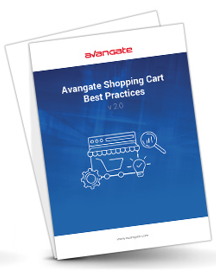Subscription
Overview
The object below is returned directly or within a successful response from the following API requests:
- Retrieve a subscription
- Search subscriptions
- Retrieve customer's subscriptions
- Retrieve specific subscriptions
Subscription object
| Parameters | Type/Description | |||
|---|---|---|---|---|
| SubscriptionReference | String | |||
| Unique, system-generated subscription identifier. | ||||
| StartDate | String | |||
| Subscription start date(ISO 8601) - StartDate is mandatory when importing subscription data. If you changed the time zone for the Avangate API by editing system settings under Account settings, then the StartDate you provide must be in accordance with your custom configuration. | ||||
| ActivationDate | String | |||
| Subscription activation date (ISO 8601) represents the date since the subscription became active. It might be greater or at least equal to the subscription start(creation/purchase) date. While not reached, the subscription has a pending activation status. ActivationDate is optional when updating subscription data. If you changed the time zone for the Avangate API by editing system settings under Account settings, then the ActivationDate you provide must be in accordance with your custom configuration. | ||||
| ExpirationDate | String | |||
| Subscription expiration date(ISO 8601) - ExpirationDate is mandatory when importing subscription data. If you changed the time zone for the Avangate API by editing system settings under Account settings, then the ExpirationDate you provide must be in accordance with your custom configuration. | ||||
| RecurringEnabled | Boolean | |||
|
Possible values: TRUE – recurring billing/automatic subscription renewals enabled FALSE– recurring billing/automatic subscription renewals disabled |
||||
| NextBillingDate | Date | |||
| The date when the client will be billed next (ISO 8601). | ||||
| SubscriptionEnabled |
Boolean Possible values: TRUE –subscription enabled FALSE–subscription disabled |
|||
| Product | Required (object) | |||
| The product for which Avangate generated the subscription. Details below. | ||||
| ProductCode | String | |||
| Unique product identifier that you control. | ||||
| ProductId | Int | |||
| Unique, system-generated product identifier. | ||||
| ProductName | String | |||
| Product name. | ||||
| ProductQuantity | Int | |||
| Ordered number of units. | ||||
| ProductVersion | String | |||
| Product version. | ||||
| PriceOptionCodes | Array | |||
| The product options codes the customer selected when acquiring the subscription. Pricing options codes are case sensitive. | ||||
| EndUser | Object | |||
| The end user of the subscription. Details below. | ||||
| Person | Object | |||
| FirstName | String | |||
| End user's first name | ||||
| LastName | String | |||
| End user's last name | ||||
| CountryCode | String | |||
| End user country code [ISO3166-1 Alpha 2]. | ||||
| State | String | |||
| End user state. | ||||
| City | String | |||
| End user city. | ||||
| Address1 | String | |||
| End user first address line. | ||||
| Address2 | String | |||
| End user second address line. | ||||
| Zip | String | |||
| End user zip code. | ||||
| String | ||||
| End user email address. | ||||
| Phone | String | |||
| End user phone number. | ||||
| Company | String | |||
| Company name. | ||||
| Fax | String | |||
| End user fax. | ||||
| Language | String | |||
| Language [ISO639-2] the Avangate system uses for communications. | ||||
| SKU | String | |||
| Stock keeping unit you defined. | ||||
| DeliveryInfo | Object | |||
| The object contains information about the delivery/fulfillment made to the customer. | ||||
| Description | String | |||
| Delivery description. | ||||
| Codes | Array of objects | |||
| Code | String | |||
| Activation key/license code of the first order from this subscription. Use getSubscriptionHistory method if you want to retrieve the activation keys/license codes for all orders belonging to a subscription. | ||||
| Description | String | |||
| Code description for dynamic lists from your key generator. | ||||
| ExtraInfo | Object | |||
| Info set by your key generator for dynamic lists only. | ||||
| CodeExtraInfo | Object | |||
| Type | String | |||
| Label | String | |||
| Value | String | |||
| File | Array of objects | |||
| Content | String | |||
| Content of the file (base64 encoded). | ||||
| ContentLength | Int | |||
| File size. | ||||
| Filename | String | |||
| The name of the delivered file. | ||||
| FileType | String | |||
| The type of the delivered file. | ||||
| ReceiveNotifications | Boolean | |||
|
1 – Subscribe: Avangate sends subscription notifications to the end user. 0 – Unsubscribe – Avangate does not send subscription notifications to the end user. |
||||
| Lifetime | Boolean | |||
|
Possible values:
False – the subscription has a recurring billing cycle less than or equal to three years. |
||||
| PartnerCode | String | |||
|
||||
| AvangateCustomerReference | Int | |||
| Unique, system-generated customer identifier. | ||||
| ExternalCustomerReference | String | |||
| Customer identifier that you control. | ||||
| TestSubscription | Boolean | |||
| True for test subscriptions, false otherwise. | ||||
| IsTrial | Boolean | |||
| True for trial subscriptions, false otherwise. | ||||
| MerchantCode | String | |||
| Unique, system-generated ID in the Avangate system. | ||||