Managing product SKUs
Overview
Stock keeping unit or SKU is a number assigned to a particular product by a digital or physical retail store for easy identification and inventory tracking purposes. The SKU number is a string of alphanumeric characters that uniquely identify details such as price, product options and manufacturer of a particular product or service. SKUs are used in order notifications, electronic delivery, export files, etc.
SKU Manager
Managing product SKUs in the 2Checkout Platform is possible both via the Merchant Control Panel.
For companies managing large product catalogs with defined SKUs and that are making regular changes to their prices and products (new versions, new options), the manual process performed in Merchant Control Panel needs to be supported by an automatic solution as well. By using an automated flow, merchants decrease the time needed for this process, and also reduce the risk of human errors associated with the manual process.
In the 2Checkout platform, SKUs can be associated with a unique combination made up of:
- Product identification element
- Pricing configuration
- Plus minimum one of the following:
- Currency – defined as applicable to all currencies or only to specific ones
- Volume Discounts – defined as specific quantity or intervals (applicable only according to the volume discounts that are defined at pricing configuration level)
- Purchase Types – possible values: new purchase, renewals, upgrade and trial
- Pricing Options – will be available considering the pricing option groups assigned to selected pricing configuration
SKU Schema
1. To import an SKU schema or to create a new one, go to your Merchant Control Panel and navigate to Dashboard → Setup → Products:
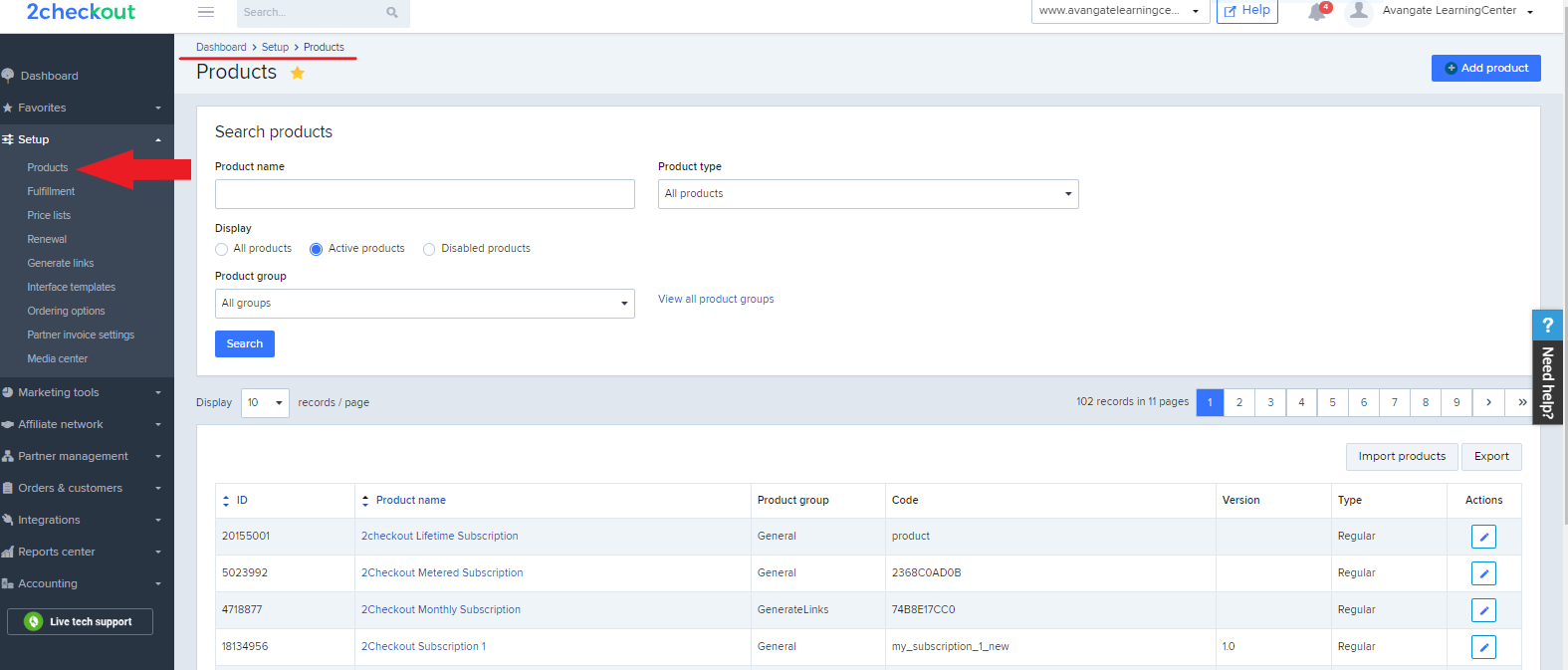
2. Scroll to the product list and click on the Edit button.
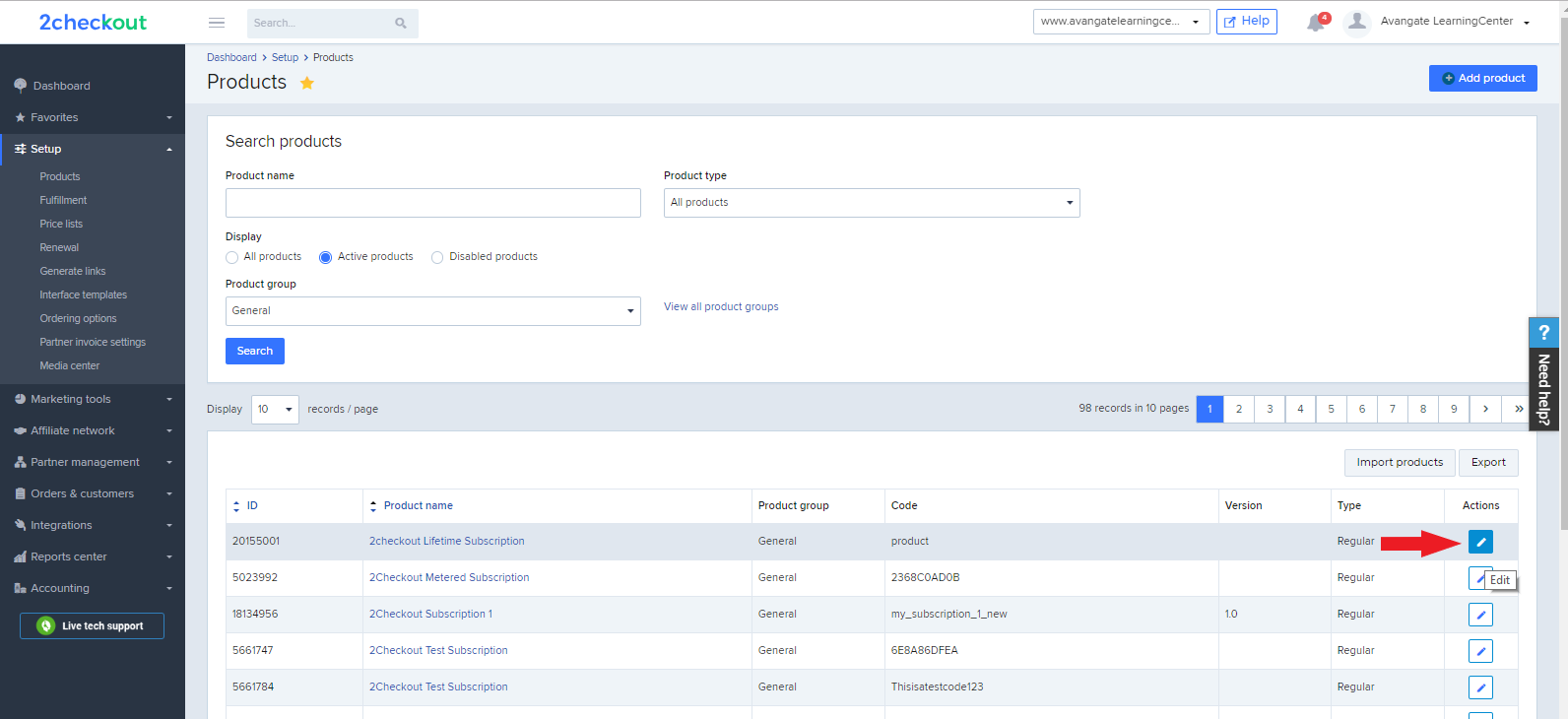
3. In the 'Edit product - Information' page, click on the SKU Manager link.
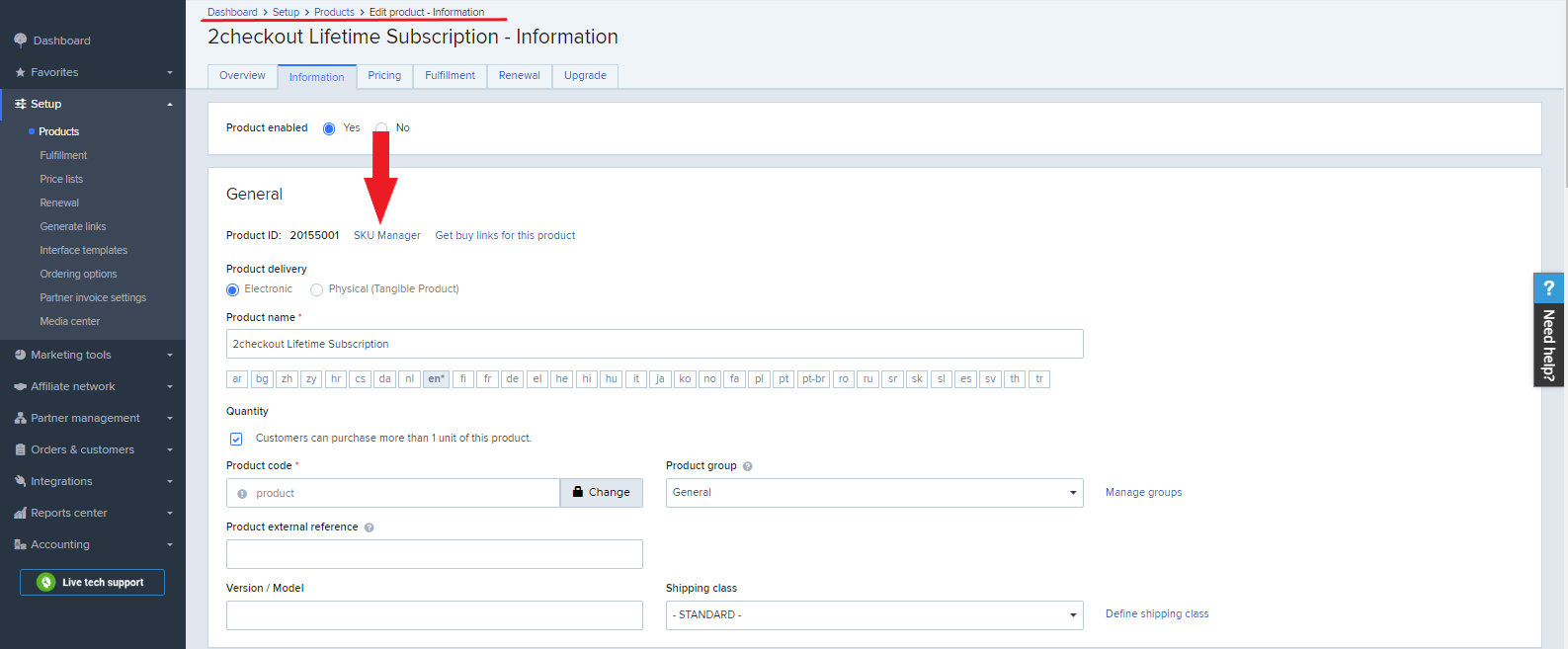
4. In the 'SKU Manager' page, click on the Create tab to import an SKU schema or to add a new one.
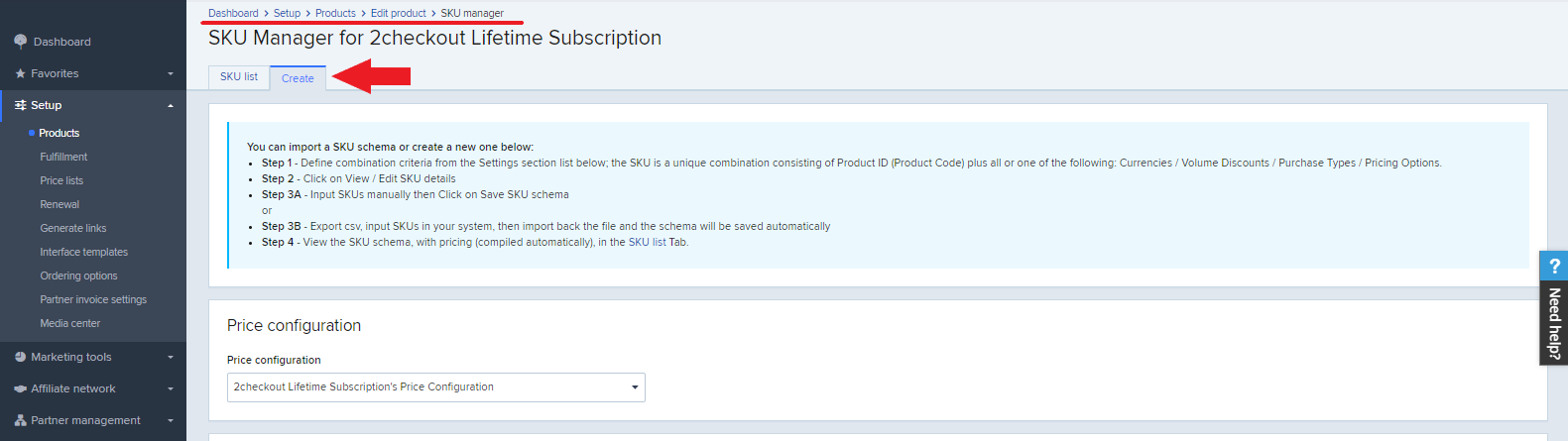
5. To create a new SKU schema, define the combination criteria from the Settings section below. The SKU number is a unique combination of Product ID (Product Code) plus all or one of the following: Currencies/Volume Discounts/Purchase Types/Pricing Options.
- Click on View/Edit SKU details.
- Input SKUs manually, then click on Save SKU schema.
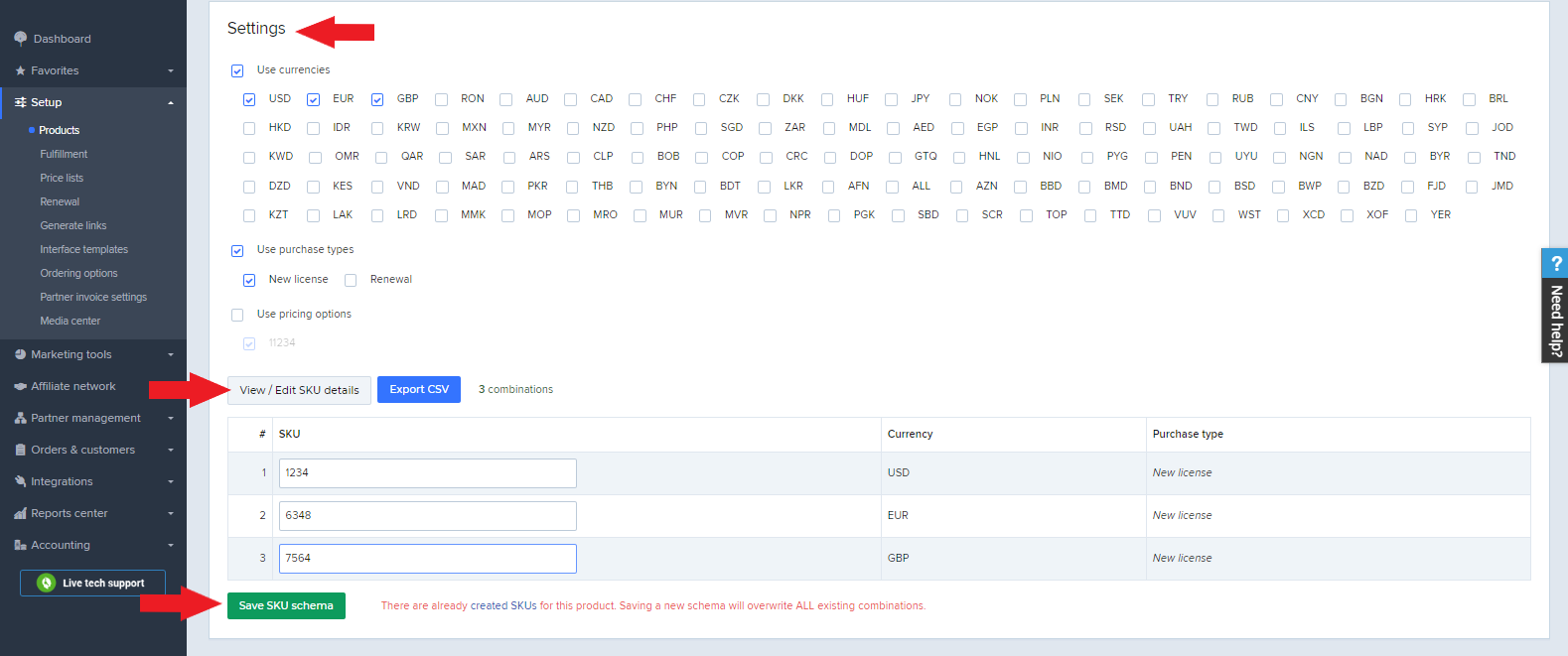
6. To import an SKU schema, export the .csv file, input the SKUs in your system.
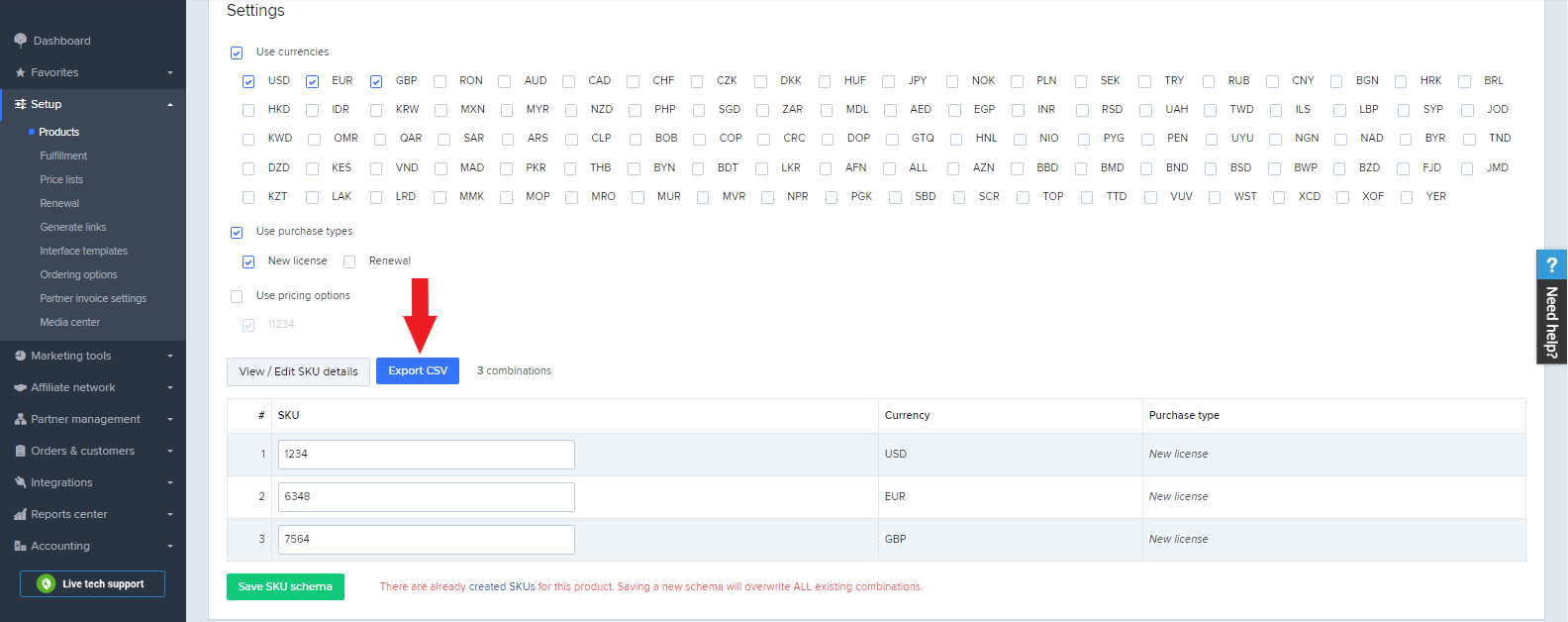
7. Then import back the file and the schema will be saved automatically.
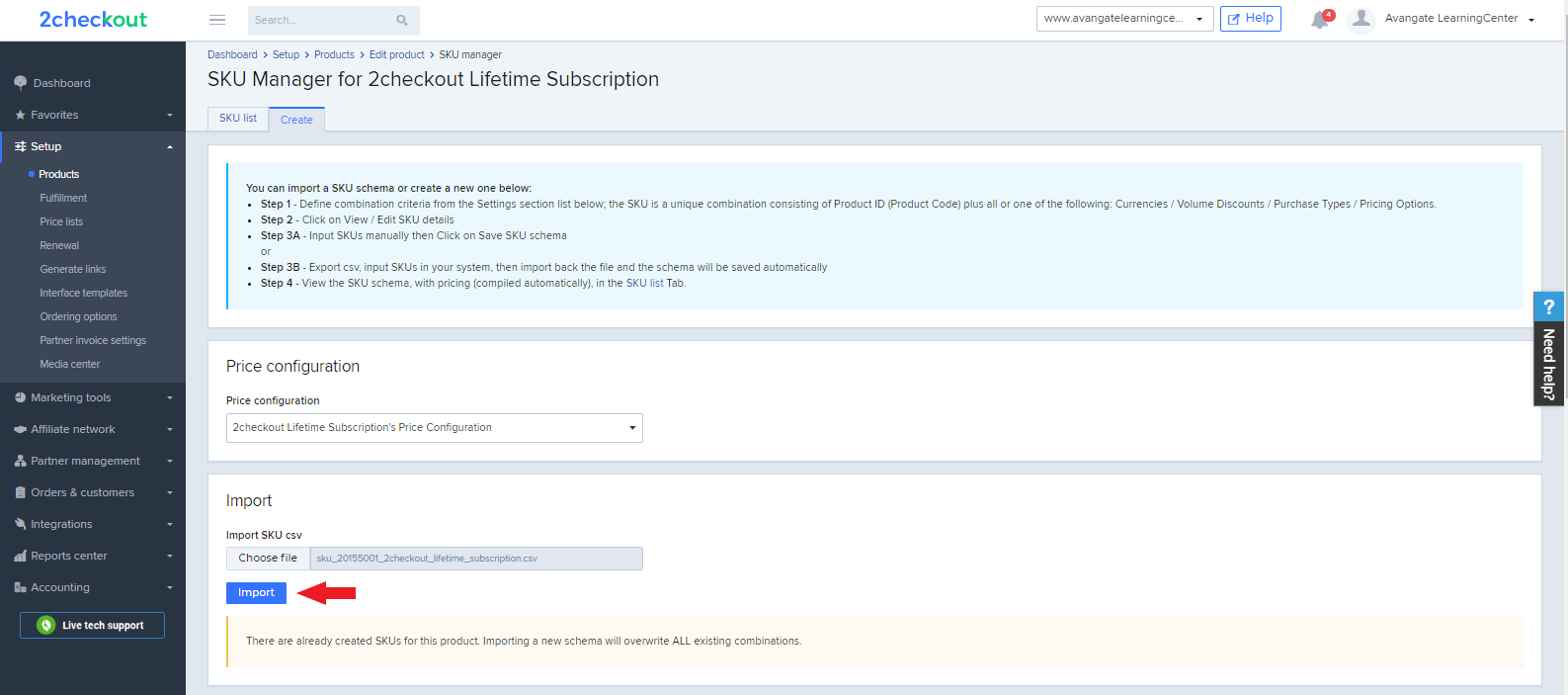
8. View the SKU schema with pricing (compiled automatically) in the SKU list tab.
The SKU code is recorded on each sale and sent via IPN and in email notifications, and also displayed in the 'View order' page.
Working with SKUs is especially useful when products have complex pricing options, many currencies, etc., or when working with power affiliates/price comparison portals.
Once you have your SKU schema in place, you will be able to modify or export it at any time.
