Create accounts and contacts
Last updated: 30-Sep-2020
After installing the CPQ app, you can start to create and edit accounts and contacts as instructed below.
1. In order to create a new account, you must access the Account tab and then click on the New button.
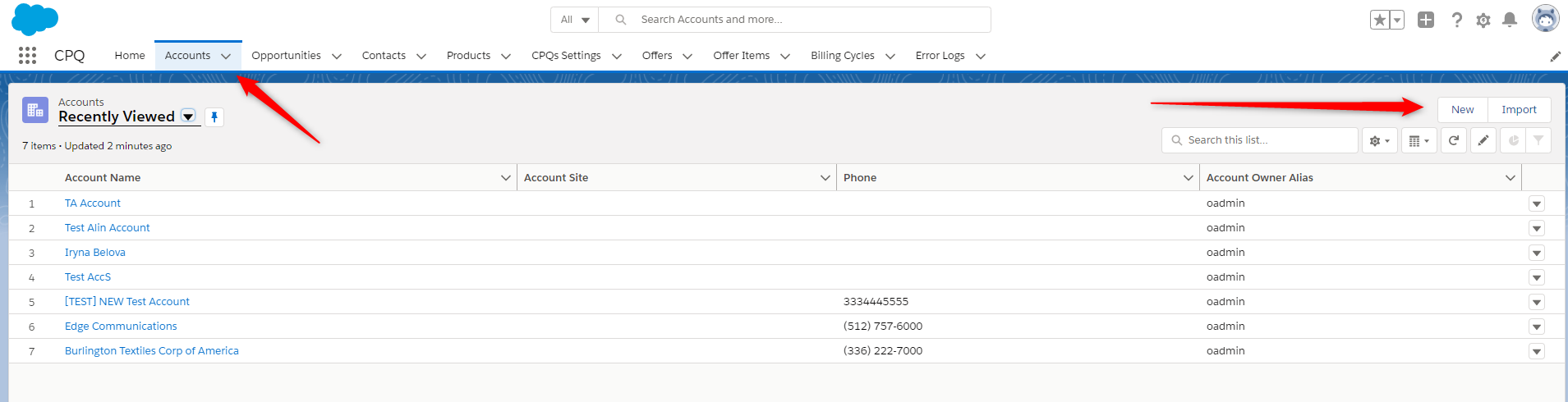
2. A window will open and you can fill all the required information about the account. Click Save to update the changes.
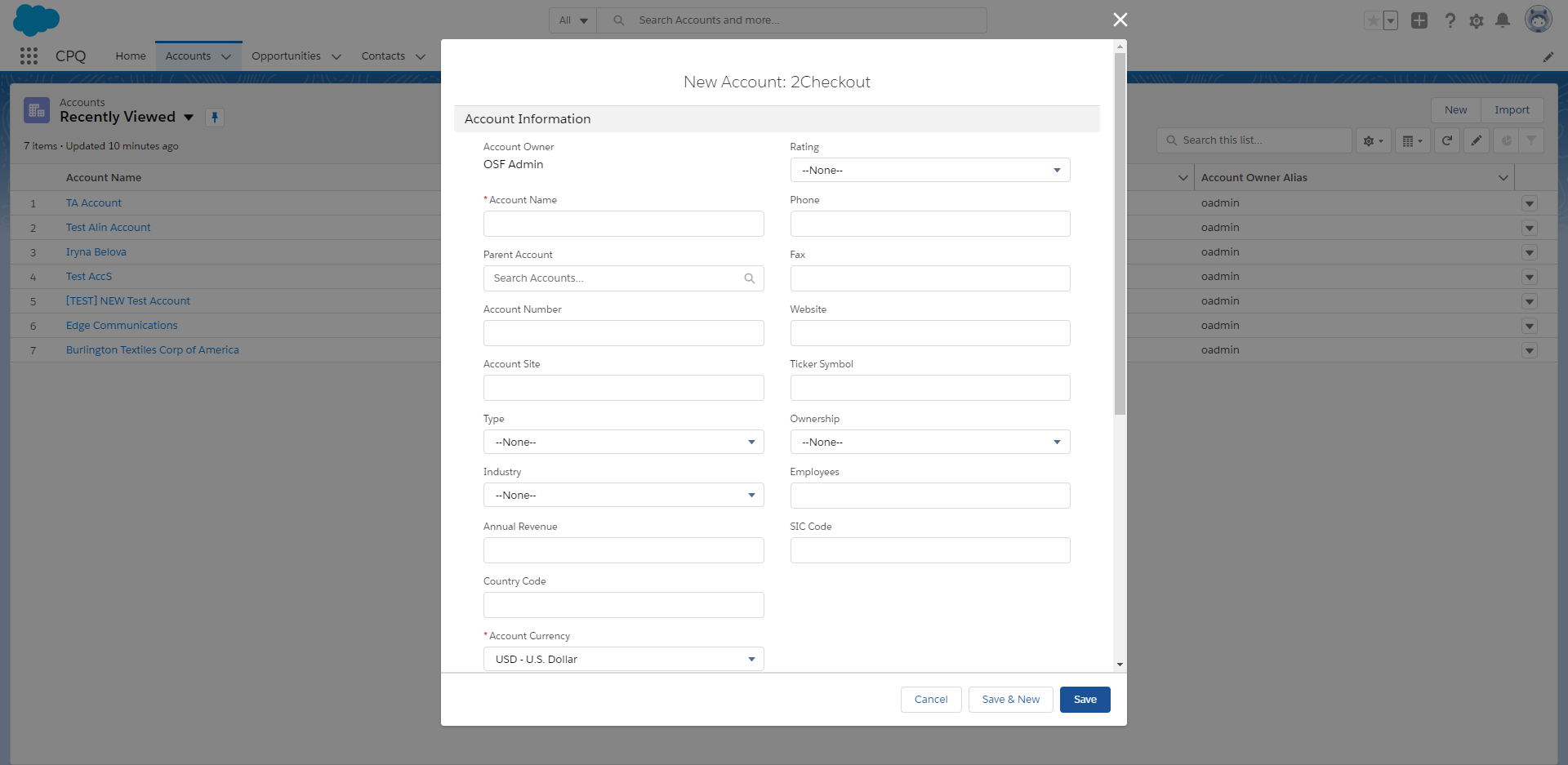
3. To edit information on the account, use either in-line editing (1) or just click on the Edit button on that record (2).
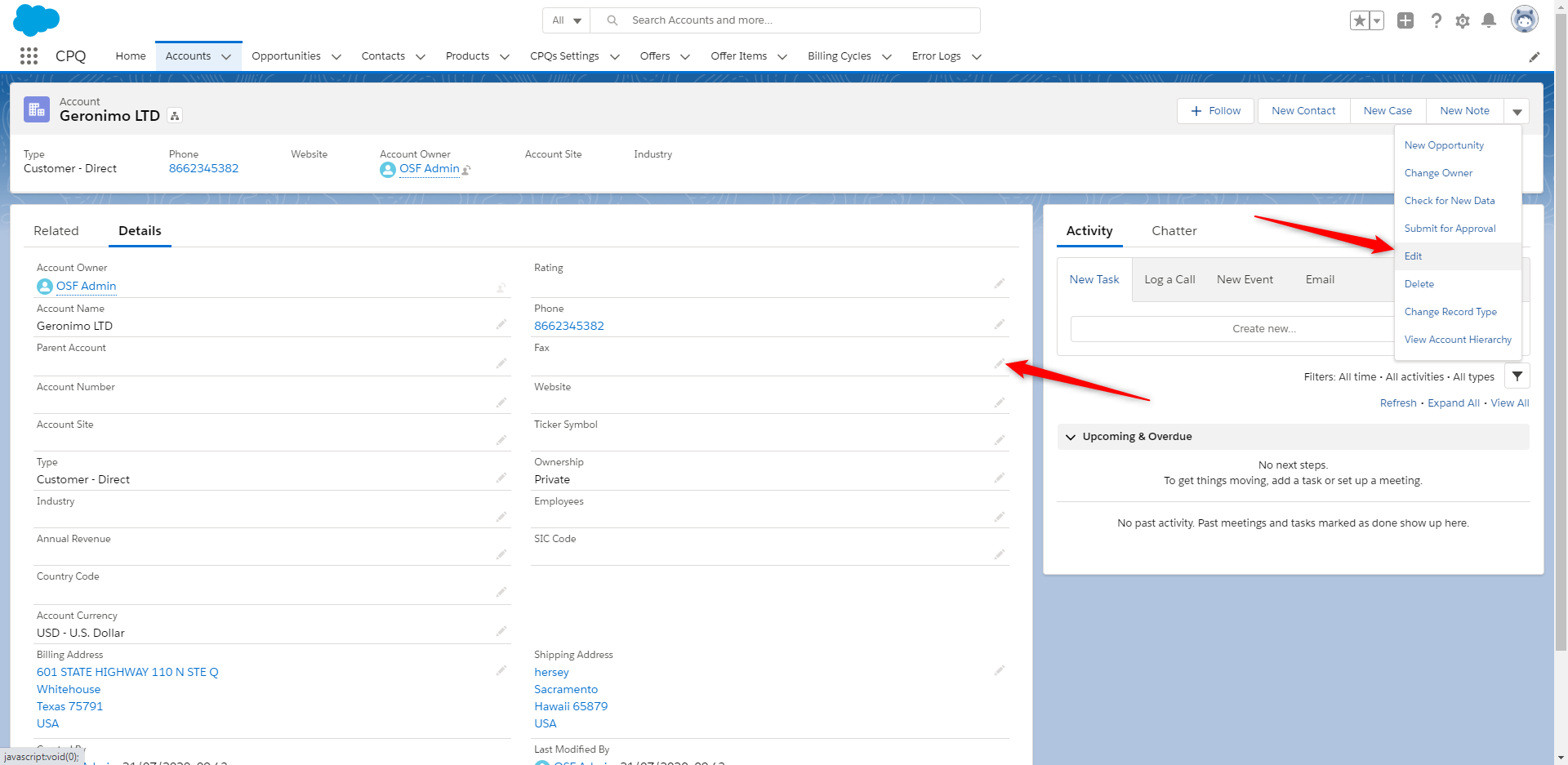
In order to create an Account, you have two options.
1. You can create a Contact from an Account related list.
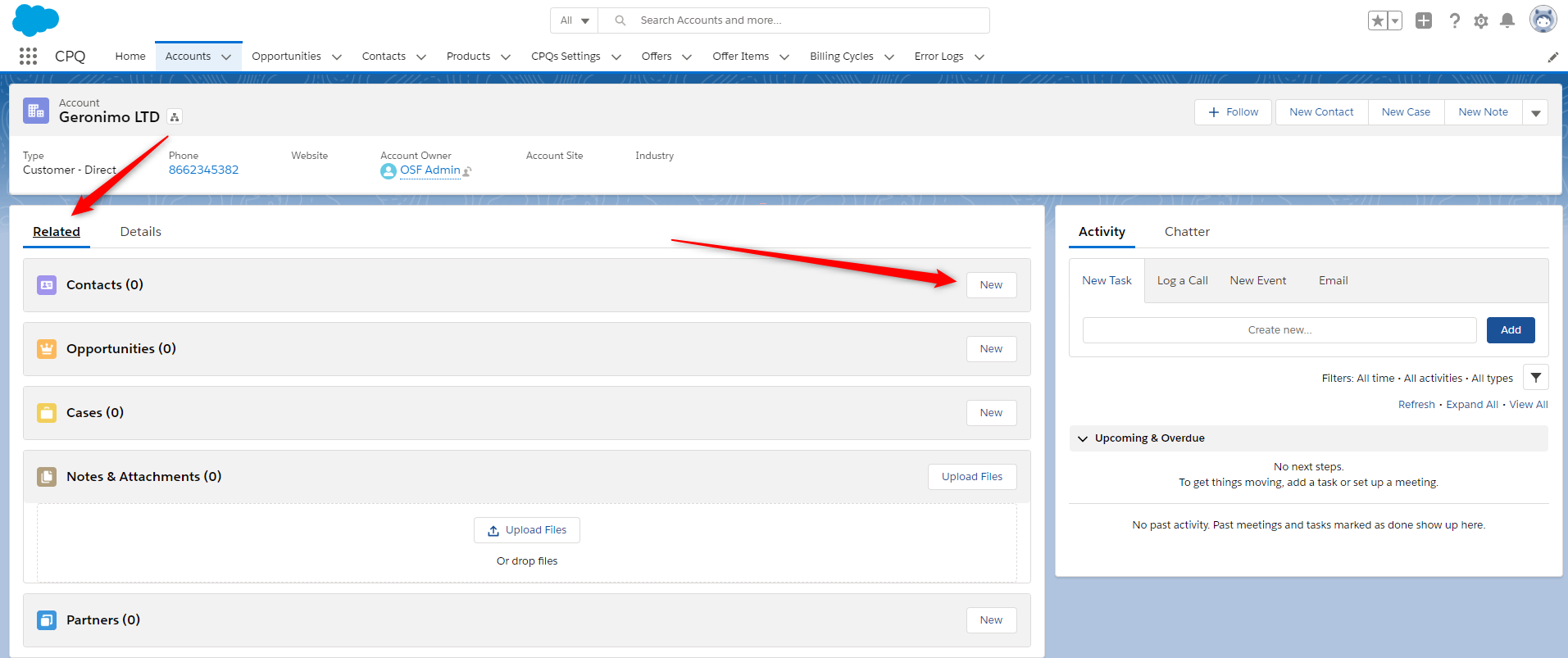
2. A window will open and you can fill the required fields. The created Contact is linked automatically to the Account from where it was created.
These fields are mandatory when creating a contact:
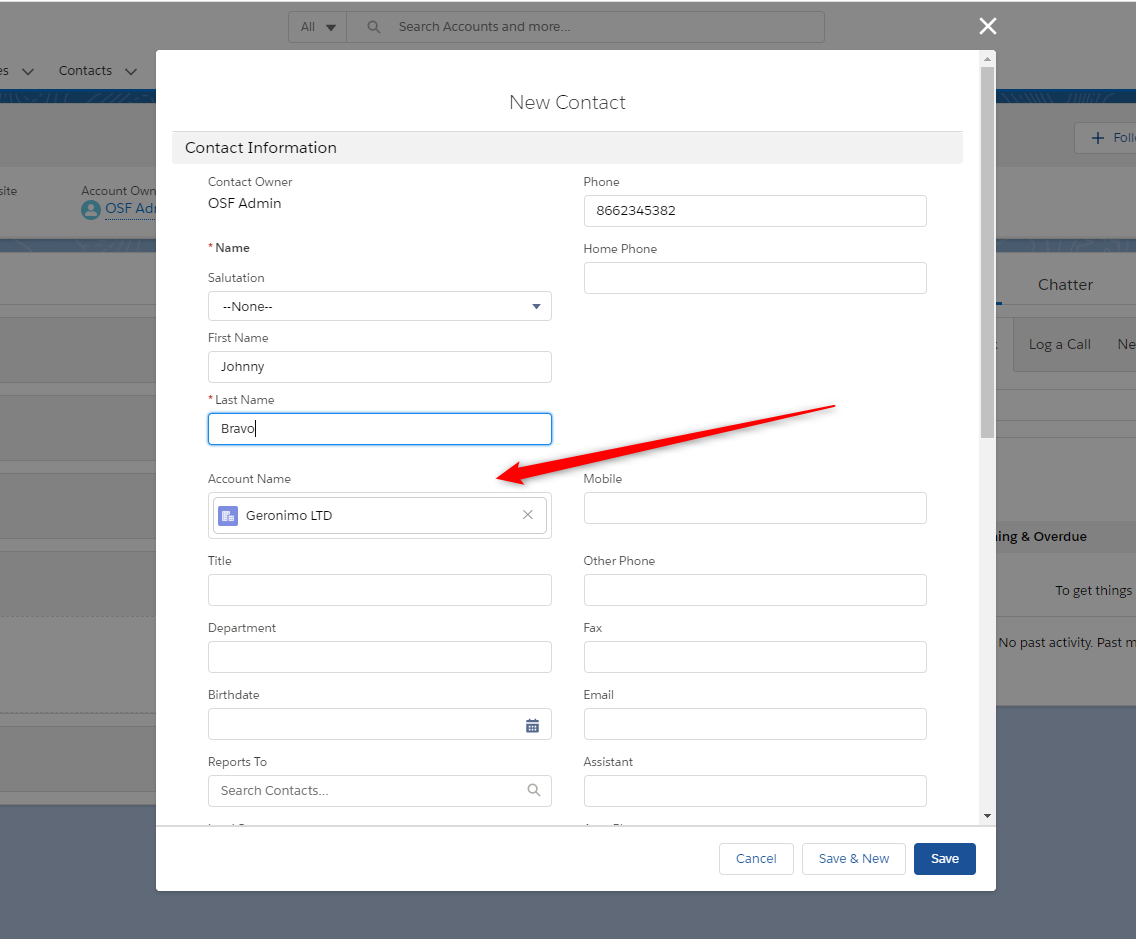
1. You can create a contact from the Contact tab.
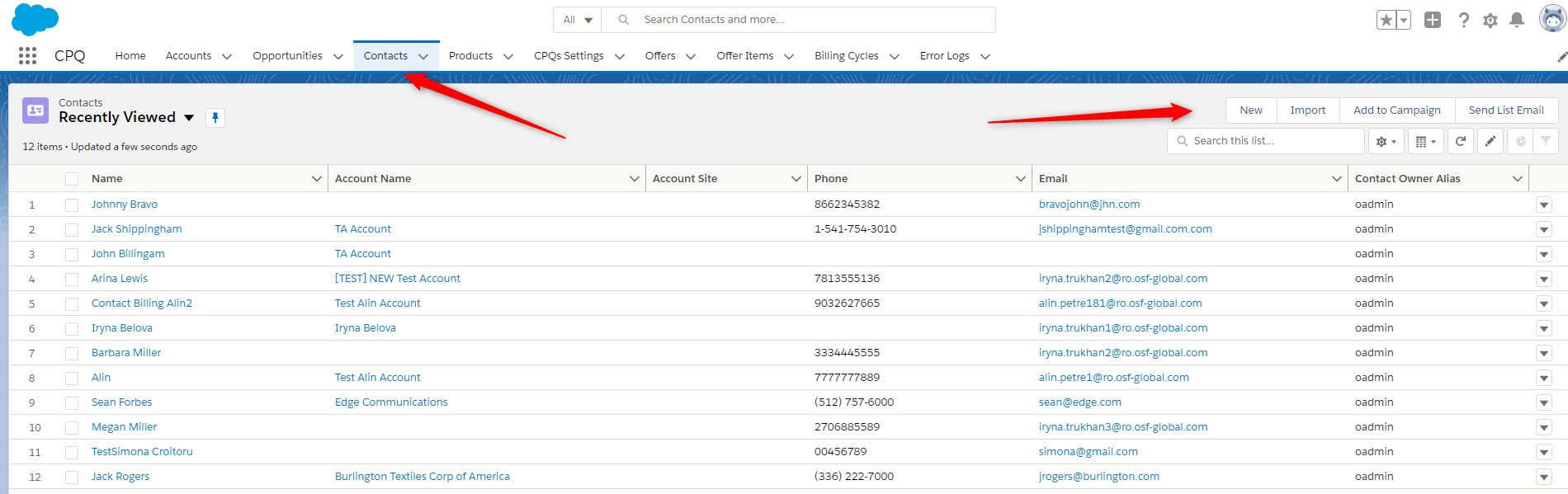
2. In this case, you should fill in the details of the Account manually. In order to edit, use inline editing or the Edit button from the Contact Object.
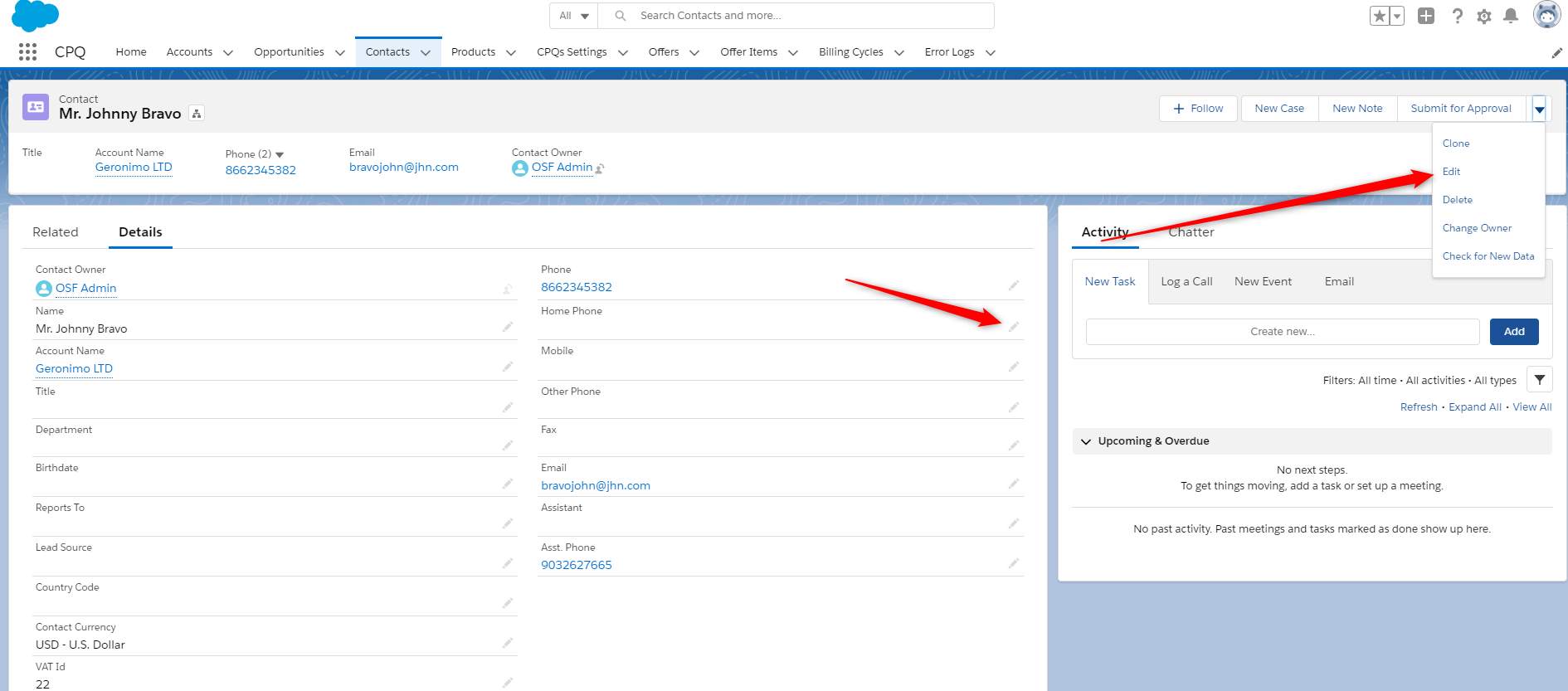
Do you have a question? If you didn’t find the answer you are looking for in our documentation, you can contact our Support teams for more information. If you have a technical issue or question, please contact us. We are happy to help.
We’ll help you choose the right payment solution for your business, wherever you want to sell, in-person or online. Our team of experts will happily discuss your needs.
