Renewal Performance Report
Overview
The renewal performance report provides a comprehensive view of how subscription renewals and expirations occur within a specific period, enabling you to measure retention performance accurately, understand churn drivers, and identify potential churn-risk behaviors.
The report includes key productivity metrics, such as renewal rate, cancellation rate, and disabling auto-renewal events, alongside visual breakdowns of subscription status changes over time.
This report supports data-driven analysis of the subscription lifecycle.
Benefits
Subscription businesses need clear indicators of subscriber engagement and churn potential. The renewal performance report enables you to:
-
Track how many subscriptions are renewed vs. expired in a selected interval
-
Monitor customer behaviors related to automated and manual renewals
-
Detect early churn risk through auto-renewal disablement patterns
-
Understand the distribution of subscription outcomes over time for effective strategy planning
Report components
Filters
Configure the following filters to tailor the report output:
-
Subscription expiration date range - choose the interval for which expiring subscriptions’ renewals should be evaluated
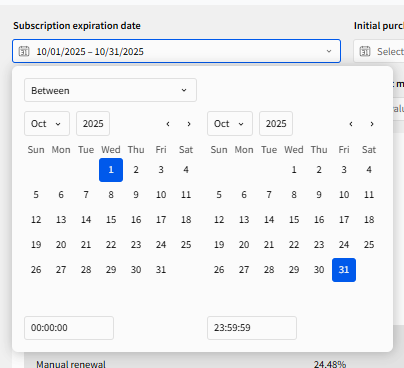
-
Initial purchase date - restrict reporting to subscriptions created within the specified interval
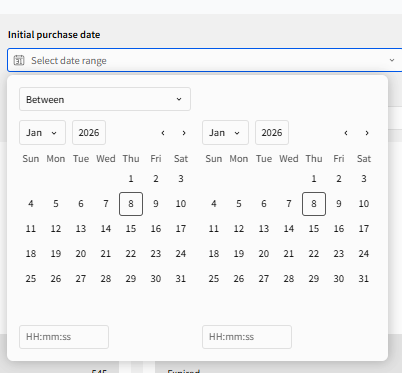
-
Product - contains product name and product code grouped, enabling precise filtering of the results to one or more products
-
Billing country - view metrics for subscriptions based on country
-
Billing cycle length - filter results by subscription term duration
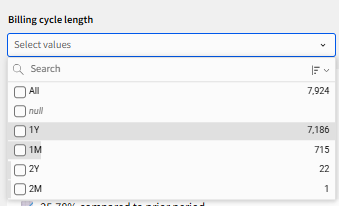
-
Payment method - filter results by payment method (examples: Visa, Carte Bleue, PayPal, etc.)
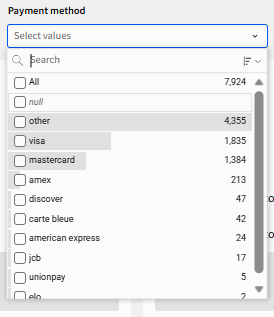
-
Renewal type - segment results by automatic or manual renewal
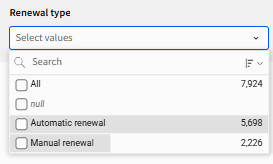
-
Partner/test subscription flags - include or exclude partner/test subscriptions from the analysis
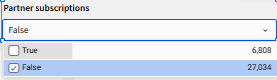
Metric cards
At the top of the report, three metric cards display key performance indicators that provide a high-level subscription health status during the reporting period.
-
Renewal Rate - percentage of subscriptions that are renewed successfully out of all subscriptions expiring in the selected period.
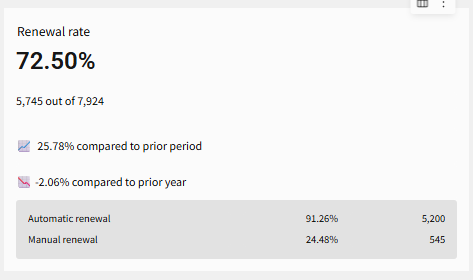
-
Cancellation Rate - percentage of subscriptions that don't renew and become expired or disabled.
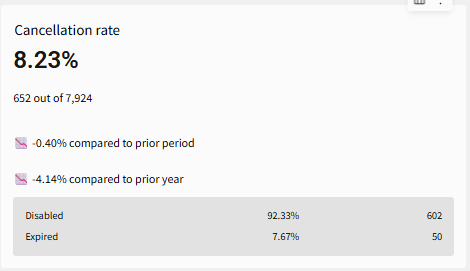
-
Disabling auto-renewal events - percentage of active subscriptions for which auto-renewal is turned off before the renewal date, indicating potential churn risk.
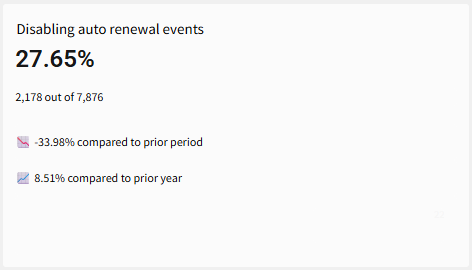
Each card shows absolute counts, percentage values, and comparisons to previous intervals or the same period in prior years to track trend movements.
Renewal & expiration events chart
A stacked bar chart displays:
-
Daily/weekly/monthly counts of subscription renewal status events throughout the reporting interval
-
Each colored segment corresponds to one subscription renewal status category
-
Provides a visual timeline of how renewals and expirations occurred
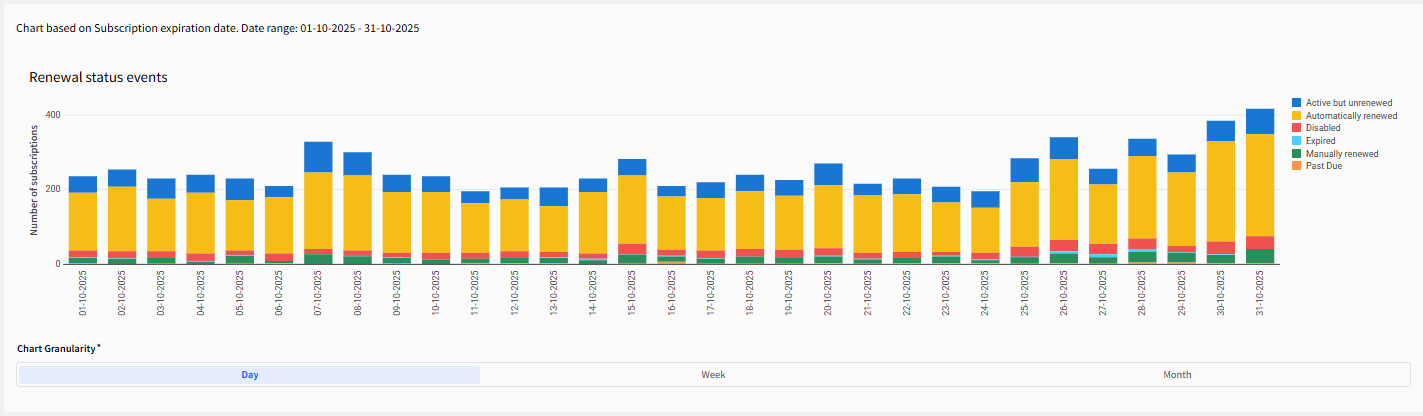
Subscription renewal statuses
Each bar in the renewal and expiration events chart corresponds to these renewal statuses:
-
Automatically renewed - subscriptions that successfully renewed via auto-billing around their scheduled renewal date
-
Manually renewed - subscriptions that were renewed through manual customer action
-
Active but unrenewed - subscriptions with expiration dates within the selected period where renewal hasn’t occurred yet
-
Disabled - subscriptions deactivated before renewal through a disable action
-
Expired - subscriptions whose grace period expired without renewal and are now inactive
-
Past due - subscriptions past the expiration date but still in grace period; payment retries may still recover renewal in case of auto-renewing subscriptions, or shopper action may still trigger manual renewal
How to interpret the report
-
High renewal rate signals strong subscriber engagement and product satisfaction
-
Rising cancellation or disabling events at scale may uncover issues with pricing, value perception, or communication
-
Active but unrenewed subscriptions suggest timing effects where renewals may still occur
-
Past due volume helps evaluate payment processing performance and retry effectiveness
