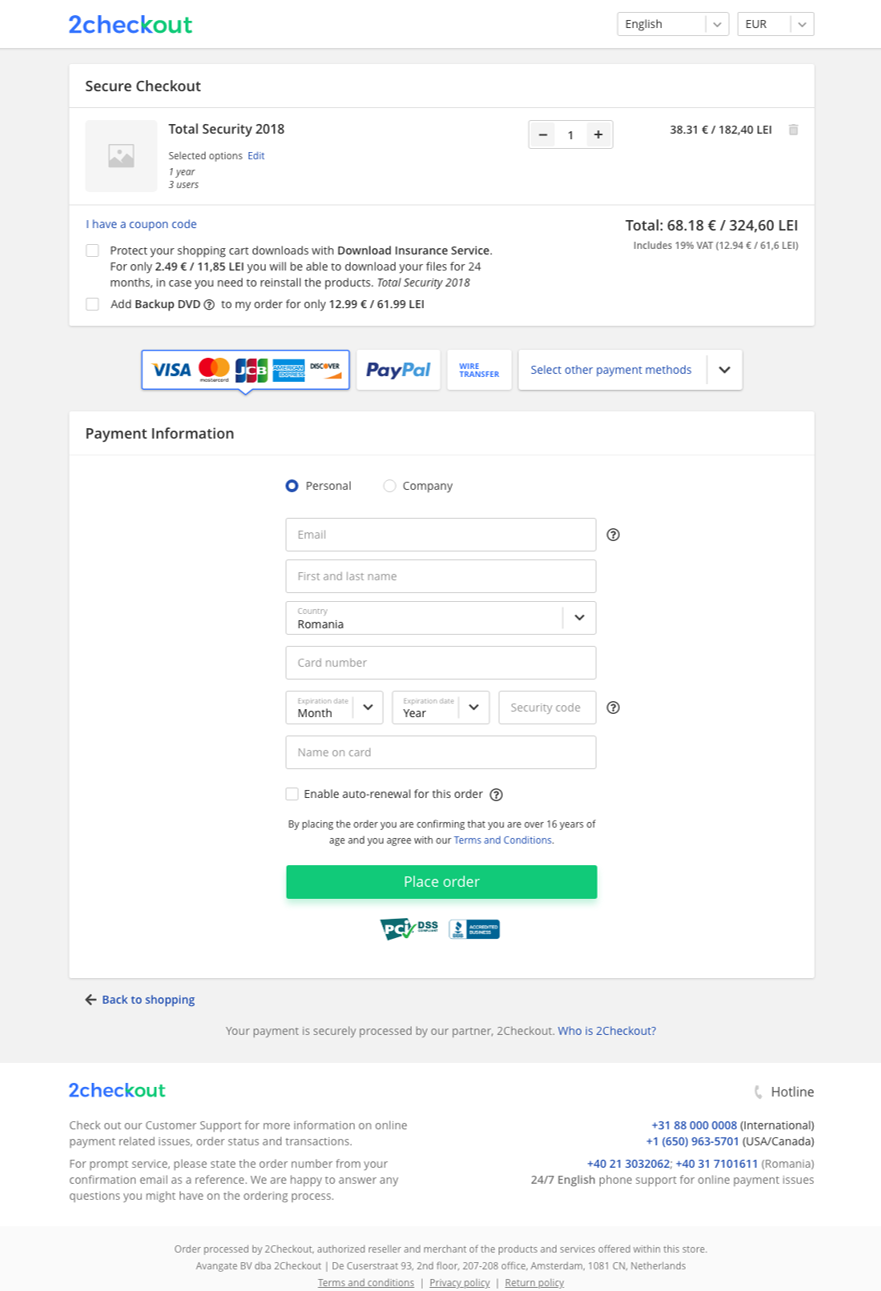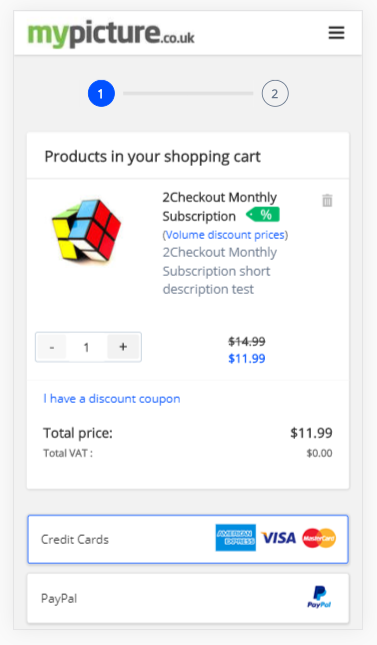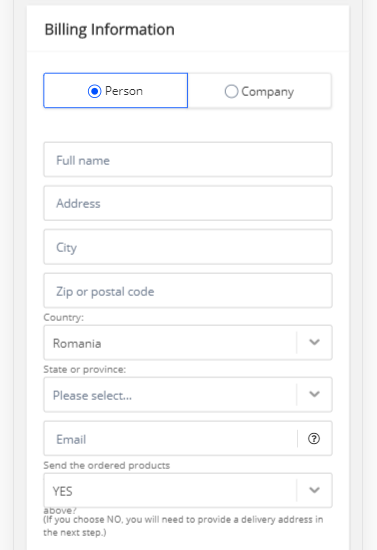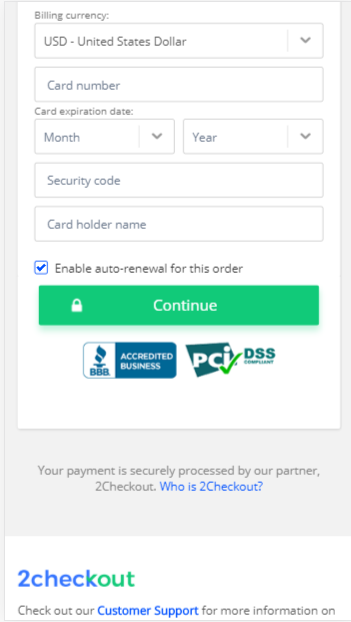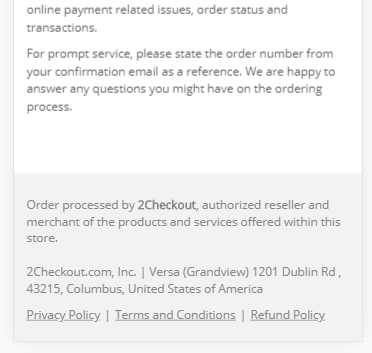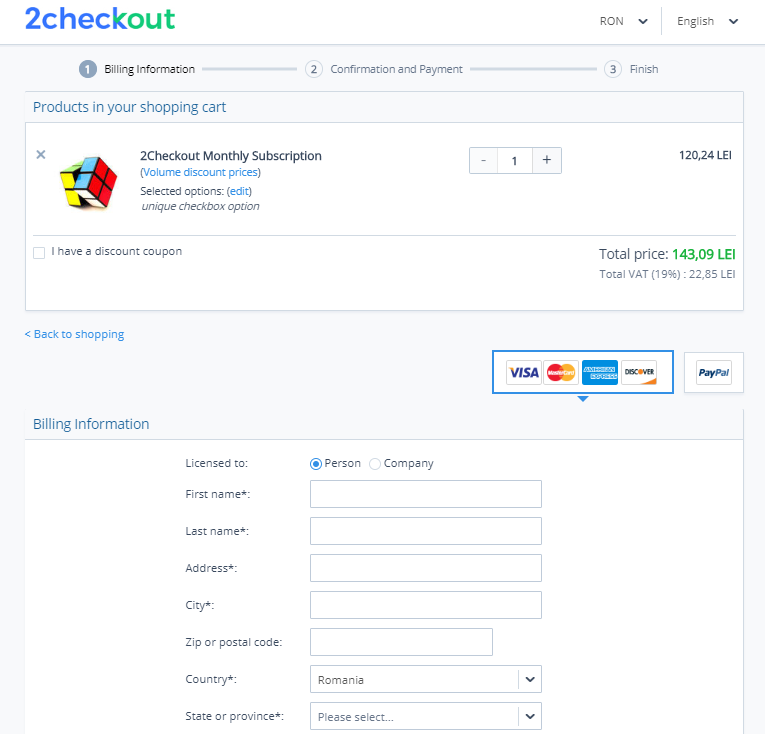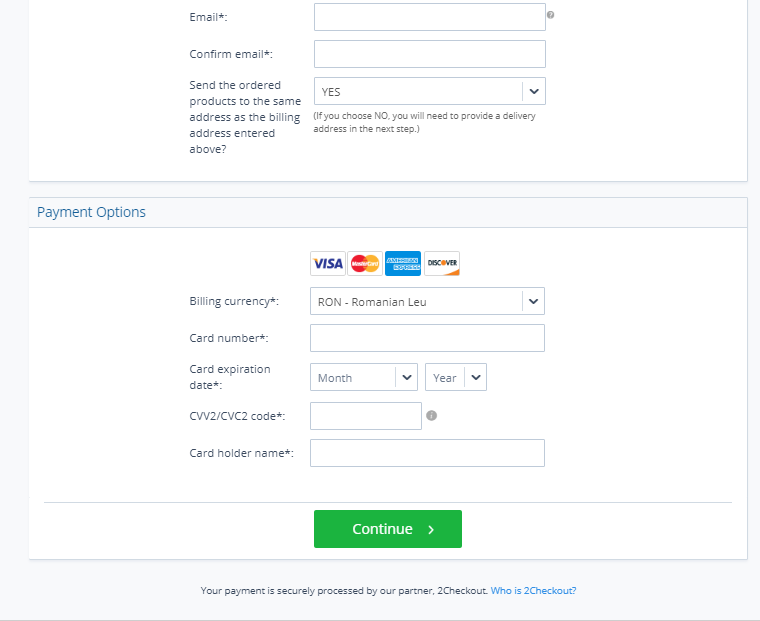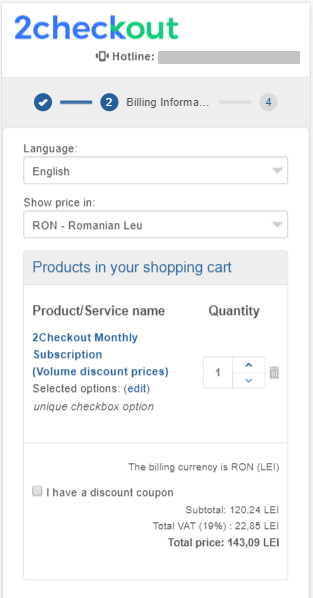Compliance subscription / trial
Use the variables in the list below to customize the Compliance subscription email and Compliance trial email according to your needs.
| Variable name | Email type | Mandatory | Test value | Description | |
|---|---|---|---|---|---|
| FIRST_NAME_BILLING |
Compliance subscription email Compliance trial email |
No | John | Shopper's first name used on the billing information. | |
| LAST_NAME_BILLING |
Compliance subscription email Compliance trial email |
No | Doe | Shopper's last name used on the billing information. | |
| LICENCES | |||||
| LICENCES[index1].BILLING_CYCLE_DURATION | Compliance subscription email | Yes | 1 Month | The billing recurrence. | |
| LICENCES[index1].LICENCE_CODE |
Compliance subscription email Compliance trial email |
No | 7Q47P6Y84Q | Subscription code. | |
| LICENCES[index1].NEXT_BILLING_DATE |
Compliance subscription email Compliance trial email |
Yes | Mar 14th 2020 | The date for the next billing. | |
| LICENCES[index1].NEXT_BILLING_PRICE |
Compliance subscription email Compliance trial email |
Yes | 100.00 EUR | The price for the next billing. | |
| LICENCES[index1].NEXT_BILLING_PRICE_TYPE |
Compliance subscription email Compliance trial email |
No | NET | Specifies if the price is GROSS or NET. | |
| LICENCES[index1].PRODUCT_NAME |
Compliance subscription email Compliance trial email |
No | Product name | The name of the product. | |
| LICENCES[index1].PRODUCT_QUANTITY |
Compliance subscription email Compliance trial email |
No | 1 | The quantity of the product(s). | |
| LICENCES[index1].RENEWAL_TYPE | Compliance subscription email | No | Automatic | Specifies if subscription renews manually or automatically. | |
| LICENCES[index1].TRIAL_DURATION | Compliance trial email | Yes | 1 Month | The duration of the trial. | |
| LICENCES[index1].TRIAL_EXPIRATION | Compliance trial email | Yes | Mar 14th 2021 | The expiration date of the trial. | |
| MERCHANT_COMMERCIAL_NAME |
Compliance subscription email Compliance trial email |
No | Some company | Merchant's commercial name. | |
| MERCHANT_SUPPORT_EMAIL |
Compliance subscription email Compliance trial email |
No | support@domain.com | Merchant support email address. | |
| MERCHANT_SUPPORT_PHONE |
Compliance subscription email Compliance trial email |
No | +01 234 56 78 90 | Merchant support phone number. | |
| MY_ACCOUNT_LOGIN_EMAIL |
Compliance subscription email Compliance trial email |
No | john.doe@domain.com | Email address used by shopper to login/signup to myAccount. | |
| MY_ACCOUNT_LOGIN_URL |
Compliance subscription email Compliance trial email |
No | https://www.2checkout.com/myaccount | 2Checkout myAccount login/signup URL. | |
| MY_ACCOUNT_LOGO |
Compliance subscription email Compliance trial email |
No | https://secure.2checkout.com/ | URL to the MyAccount logo. | |
| PAYMENT_PARTNER |
Compliance subscription email Compliance trial email |
Yes | 2Checkout | The name of the Merchant of Record. Always set to "2checkout". | |
| PLATFORM_WEBSITE |
Compliance subscription email Compliance trial email |
No | https://www.2checkout.com | 2Checkout's website. | |
| REFNO |
Compliance subscription email Compliance trial email |
No | 1234567890 | Order reference number. | |
| RENEWAL_PRODUCT_NAME |
Compliance subscription email Compliance trial email |
No | Product name | The name of the renewal product. | |
| RENEWAL_PRODUCT_QUANTITY |
Compliance subscription email Compliance trial email |
No | 1 | The quantity that will be used at renewal. | |