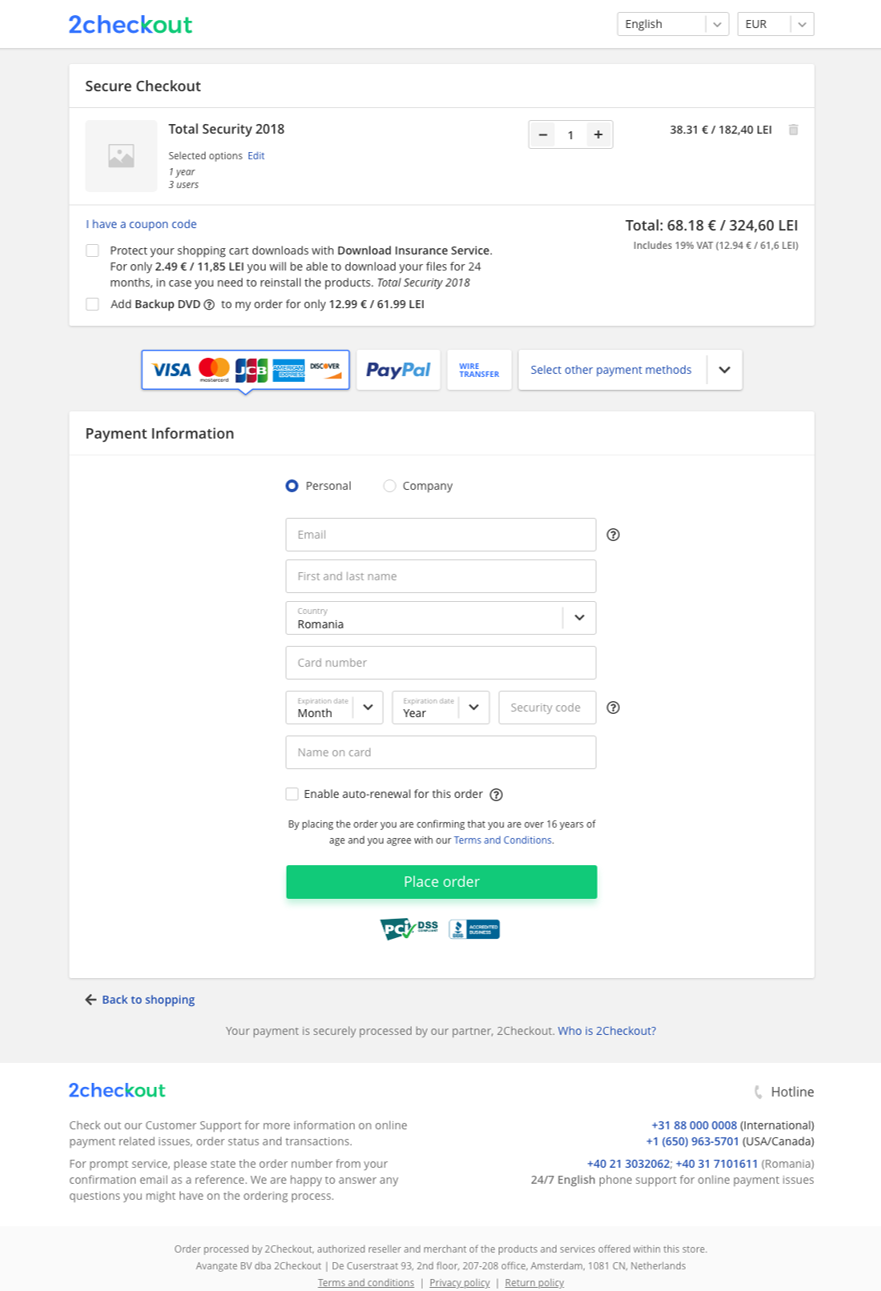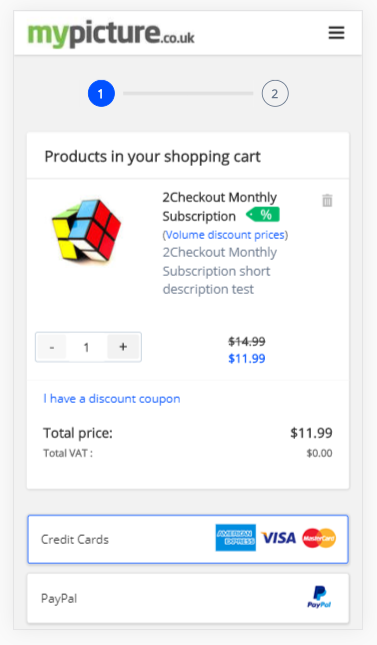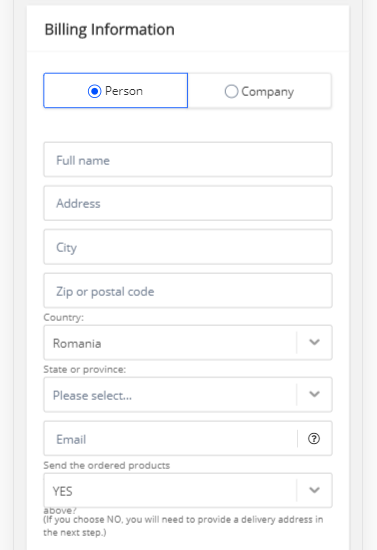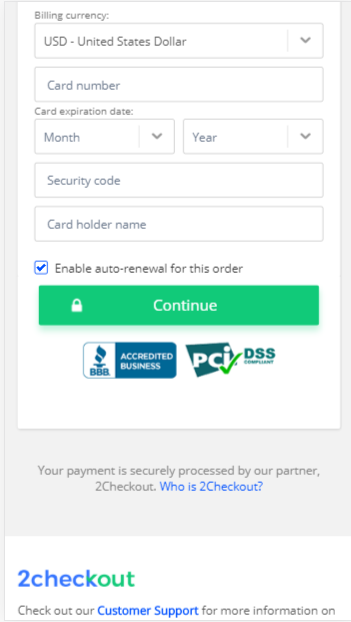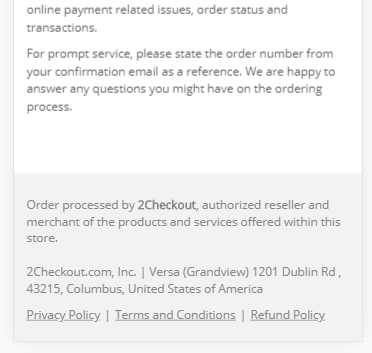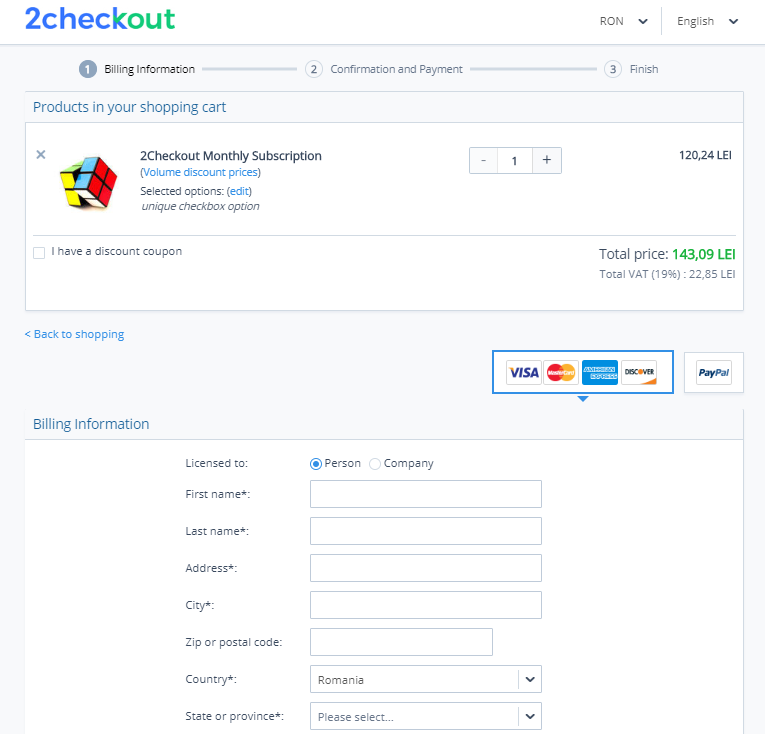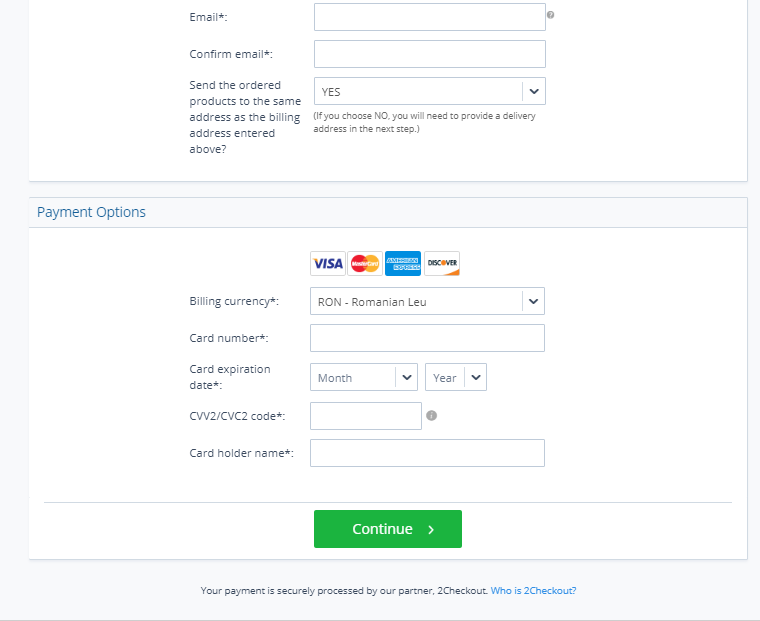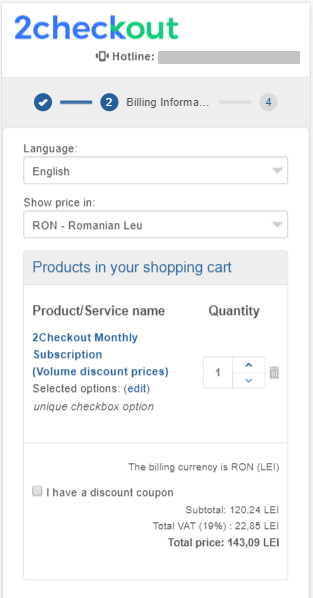Use ApplePay
Overview
Place an order using catalog products defined in your Control Panel, and collect the payment using ApplePay.
Currency support
Check with 2Checkout support for a list of currencies available for ApplePay.
Activation
For activation, you need to have Apple Pay enabled on your 2Checkout account. Contact the Merchant Support team in order to enable this. After 2Checkout sets up our domain, we will provide you with a domain verification file.
Host your domain verification file at the following path on our server: https://[DOMAIN_NAME]/.well-known/apple-developer-merchantid-domain-association.
Workflow
- Initialize an ApplePay session using our API.
- Collect the "ApplePayDataToken" provided by Apple Pay client side and pass it server side to make the placeOrder API call.
- Create the order object. Use APPLE_PAY as the type in the PaymentDetails object and pass the "ApplePayDataToken" through the "ApplePayToken" property in the PaymentMethod object. Place the order.
Parameters
| Parameters | Type/Description |
|---|---|
| sessionID | Required (string) |
| Session identifier, the output of the Login method. Include sessionID into all your requests. 2Checkout throws an exception if the values are incorrect. The sessionID expires in 10 minutes. | |
| Order | Required (Object) |
| Object designed to collect all data necessary for an order, including billing, product/subscription plan and payment details. |
Response parameters
| Parameters | Type/Description |
|---|---|
| Order information | Object |
| Object containing order information. |
Request
<?php
declare(strict_types=1);
class Configuration
{
public const MERCHANT_CODE = 'MERCHANT_CODE';
public const MERCHANT_KEY = 'SECRET_KEY';
public const URL = 'http://api.avangate.local/rpc/6.0';
public const ACTION = 'placeOrder';
//array or JSON
public const PAYLOAD = <<<JSON
{
"Currency": "usd",
"Language": "en",
"Country": "us",
"Source": "API",
"Affiliate": {
"AffiliateCode": "ABCDE1234"
},
"Items": [
{
"Code": "K6DHJXGULK",
"Quantity": 2
}
],
"BillingDetails": {
"Address1": "Test Address",
"City": "LA",
"State": "California",
"CountryCode": "US",
"Email": "testcustomer@2Checkout.com",
"FirstName": "Customer",
"LastName": "2Checkout",
"Zip": "12345"
},
"PaymentDetails":{
"Type":"APPLE_PAY",
"Currency":"USD",
"CustomerIP":"10.10.10.10",
"PaymentMethod":{
"ApplePayToken":"ApplePayDataToken"
}
}
}
JSON;
}
class Client
{
private const LOGIN_METHOD = 'login';
private $calls = 1;
private $sessionId;
private function generateAuth(): array
{
$merchantCode = Configuration::MERCHANT_CODE;
$key = Configuration::MERCHANT_KEY;
$date = gmdate('Y-m-d H:i:s');
$string = strlen($merchantCode) . $merchantCode . strlen($date) . $date;
$algo = 'sha256';
$hash = hash_hmac($algo, $string, $key);
return compact('merchantCode', 'date', 'hash', 'algo');
}
public function login(string $url)
{
$payload = $this->generateAuth();
$response = $this->call($url, array_values($payload), self::LOGIN_METHOD);
$this->sessionId = $response['result'];
}
public function call(
string $url = Configuration::URL,
$payload = Configuration::PAYLOAD,
string $action = Configuration::ACTION
): ?array {
if (empty($this->sessionId) && $action !== self::LOGIN_METHOD) {
$this->login($url);
}
if(is_string($payload)) {
$payload = json_decode($payload, true);
}
if (!empty($this->sessionId)) {
$payload = [$this->sessionId, $payload];
}
$payload = array_filter($payload);
$request = json_encode([
'jsonrpc' => '2.0',
'method' => $action,
'params' => $payload,
'id' => $this->calls++,
]);
$curl = curl_init($url);
curl_setopt($curl, CURLOPT_POST, 1);
curl_setopt($curl, CURLOPT_SSL_VERIFYPEER, 0);
curl_setopt($curl, CURLOPT_SSL_VERIFYHOST, 0);
curl_setopt($curl, CURLOPT_SSLVERSION, 0);
curl_setopt($curl, CURLOPT_RETURNTRANSFER, 1);
curl_setopt($curl, CURLOPT_HTTPHEADER, array('Content-Type: application/json', 'Accept: application/json', 'Cookie: XDEBUG_SESSION=PHPSTORM'));
curl_setopt($curl, CURLOPT_POSTFIELDS, $request);
$response = curl_exec($curl);
if(empty($response)) {
die('Server unavailable');
}
echo $response . '</br>';
return json_decode($response, true);;
}
}
$client = new Client();
$result = $client->call();
var_dump($result);