Integrate OpenCart
Last updated: 06-Sep-2024
Rate this article:
Overview
OpenCart is a free open-source eCommerce platform for seasoned web developers looking for a user-friendly interface and for shop owners just launching their online business.
Availability
OpenCart integration is available only for 2Checkout accounts that handle their own tax and invoice management (2Sell and 2Subscribe accounts).
OpenCart 4 is not supported.
Integrate OpenCart with 2Checkout
Whether you are an existing merchant using OpenCart and you need to upgrade your integration, or you are a new merchant looking to integrate with 2Checkout, you need to follow the instructions below.
OpenCart Settings
- Download the 2Checkout payment module from Github.
- Upload the files to your server under your store’s directory.
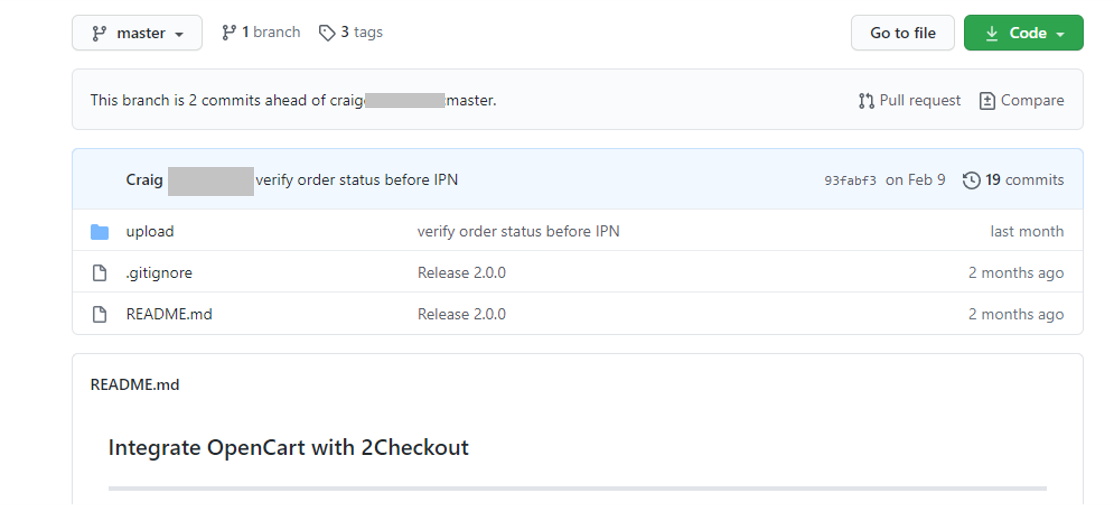
- Sign in to your OpenCart admin.
- Navigate to Extensions → Installer.
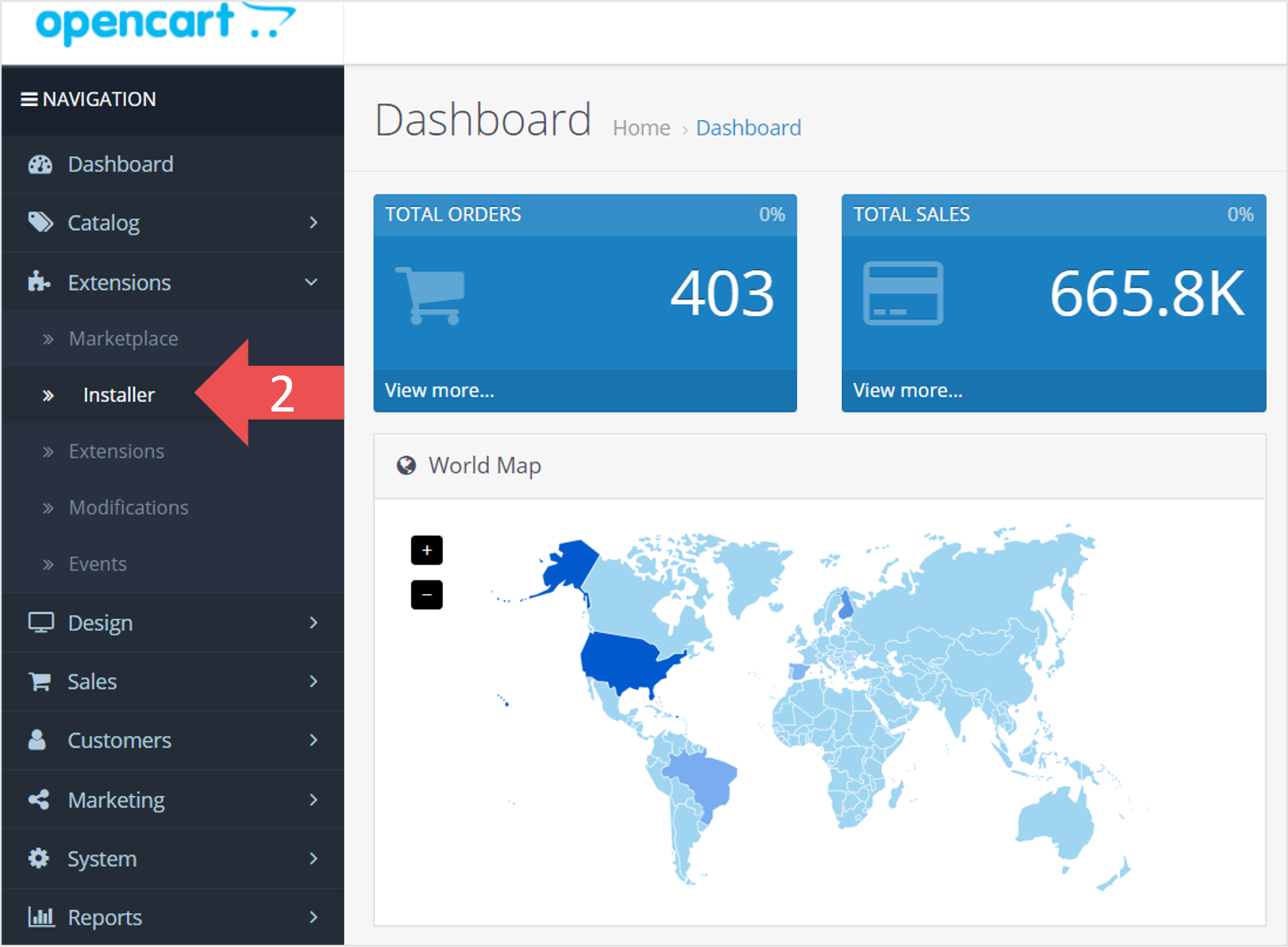
- On the Extension Installer page, click on Upload to upload your extension files.
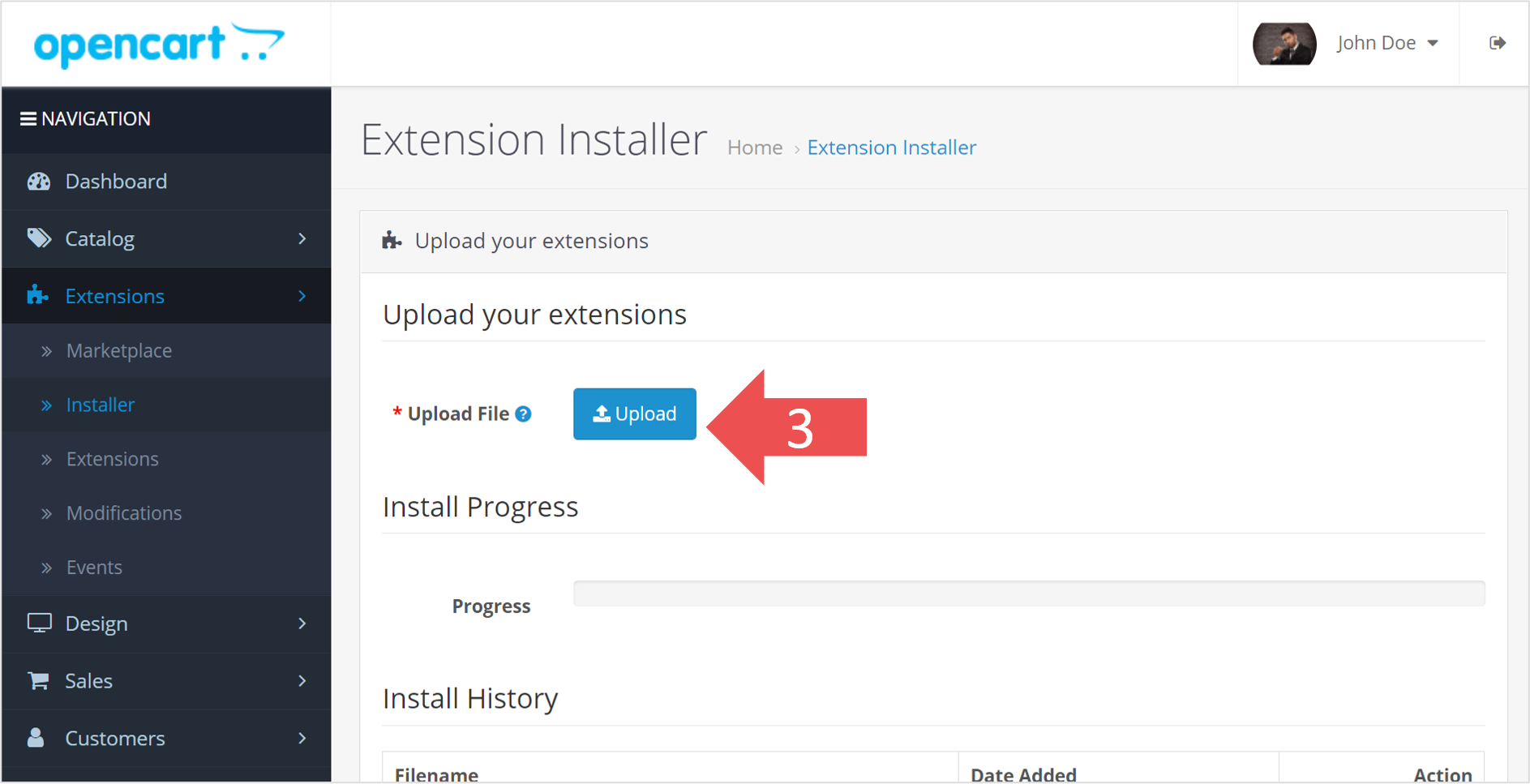
- Go to Extensions → Choose the extension type and select the Payments extension type from the drop-down list.
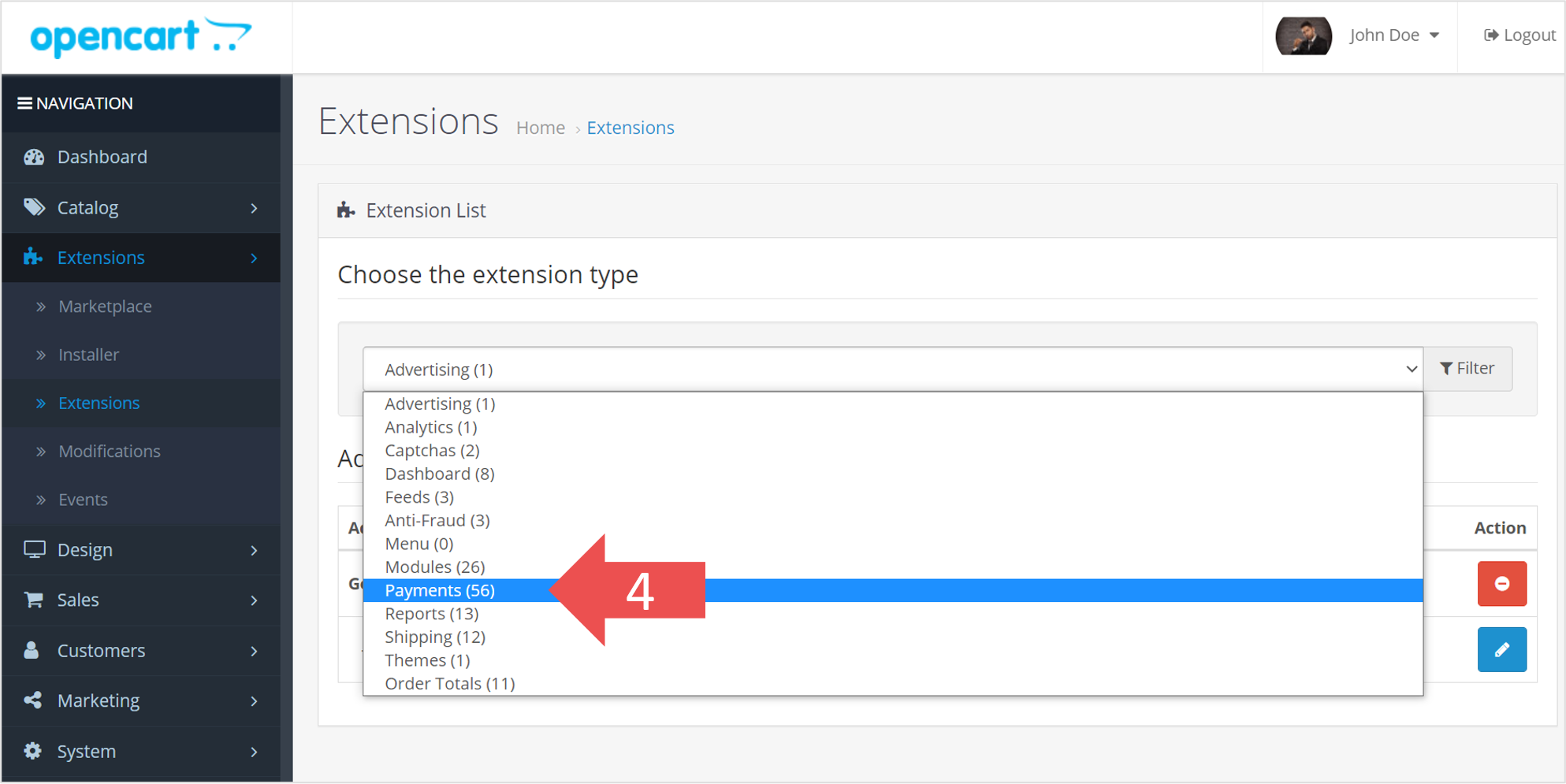
- Click Install on the payment option you want to use (2Checkout API, 2Checkout Convert Plus, 2Checkout Inline).
- Click on the Edit button of the selected integration to enable it.
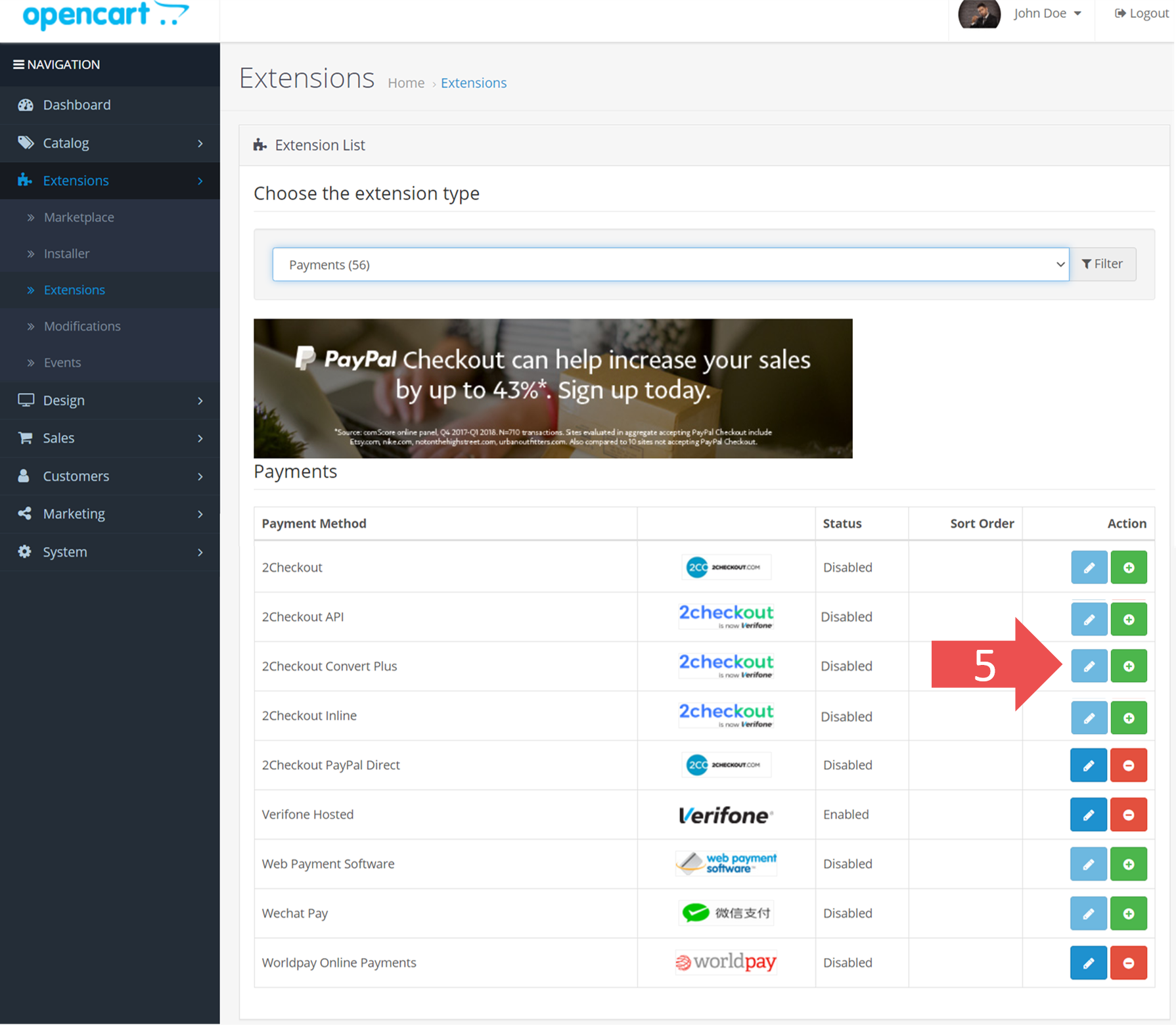
-
Configure your 2Checkout integration by editing the details of the 2Checkout API, 2Checkout ConvertPlus, or 2Checkout InLine, as shown in the next image.
- Input your Merchant Code, Secret Key, and Buy-link Secret Word from the 2Checkout Merchant Control Panel into the OpenCart admin.
- To obtain the Merchant Code, log in to your 2Checkout Merchant Control Panel.
- Navigate to Integrations → Webhooks & API → Merchant Code and copy and paste the code into the OpenCart admin area.
- Then copy and paste the Secret Key from the 2Checkout Control Panel into the OpenCart admin.
- Go to Integrations → Webhooks & API → Secret Word → Buy-Link secret word and copy and paste the buy-link secret word into the OpenCart admin.
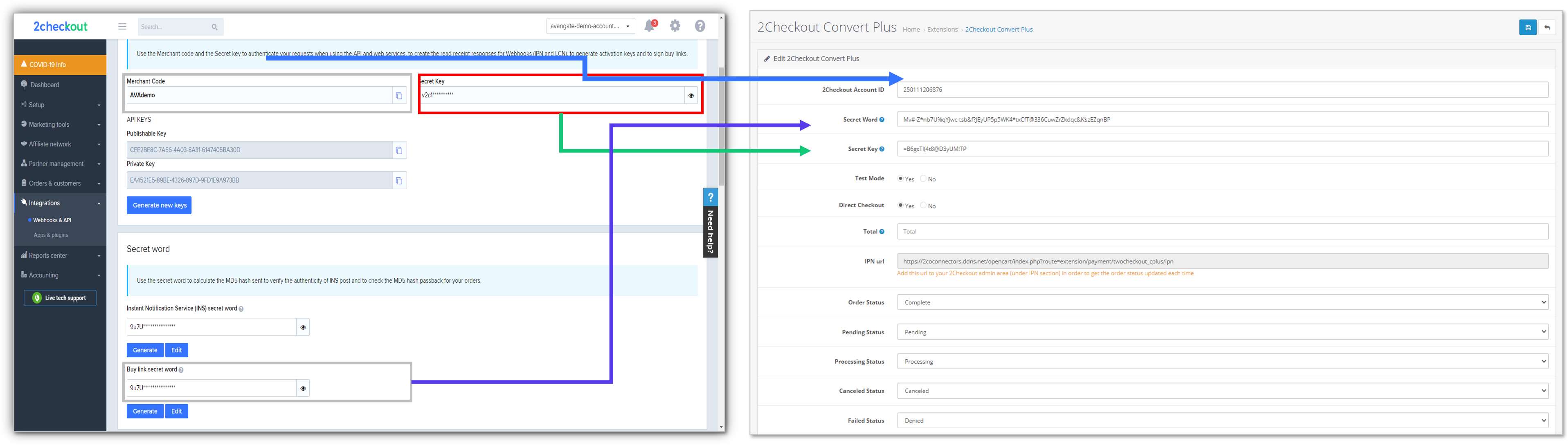
- Under Test Mode select No for live sales or Yes for test sales.
- Select Complete under Order Status.
- Select Enabled under Status.
- Save your changes.
2Checkout Settings
- Sign in to your 2Checkout Merchant Control Panel account.
- Navigate to Dashboard → Integrations → Webhooks & API section.
- Make sure to enable the IPN webhook notification in your Merchant Control Panel.
- Log in to the 2Checkout Merchant Control Panel and navigate to Integrations → Webhooks & API
- Scroll down to the Notifications section and enable the IPN webhook.
- For the Payment notification type field, select IPN or Email Text & IPN, and then click on the Configure IPN button.
- On the IPN settings page, click on the Add IPN URL button, input the IPN URL available on the configuration page in OpenCart and select the SHA 2 / SHA 3 hash.
- Enable all triggers and response tags.

- Log in to the 2Checkout Merchant Control Panel and navigate to Integrations → Webhooks & API
2Checkout PayPal Direct Setup
OpenCart Settings
- Sign in to your OpenCart admin.
- Click Extensions tab and Payments subtab.
- Under 2Checkout PayPal Direct click Install and then click Edit.
- Enter your 2Checkout Merchant Code.
- Select Complete under Order Status.
- Select Enabled under Status.
- Enter your Secret Word (Must be the same value entered on your 2Checkout Site Management page.)
- Save your changes.
2Checkout Settings:
- Sign in to your 2Checkout account.
- Navigate to Dashboard → Integrations → Webhooks & API
- Follow these steps to activate Redirect URL:
- In the Redirect URL section check “Enable return after sale”
- For Return method, select Link in the Thank You Page
- Set the Approved URL to http://www.yourstore.com/index.php?r...ckout/callback (Replace http://www.yourstore.com with the actual URL to your store.).
- Click Update to save your settings
About OpenCart
OpenCart si a free open-source eCommerce platform for web developers looking for a user-friendly interface and for shop owners just launching their online business. More than 30,000 companies, mostly small and medium businesses from the US, are using OpenCart in the retail industry. OpenCart offers support for both physical and digital products, as well as services.
Rate this article:
