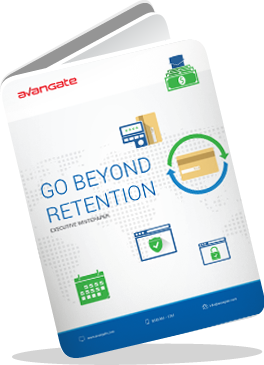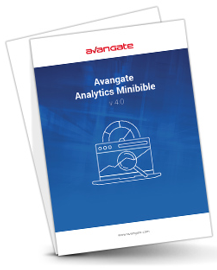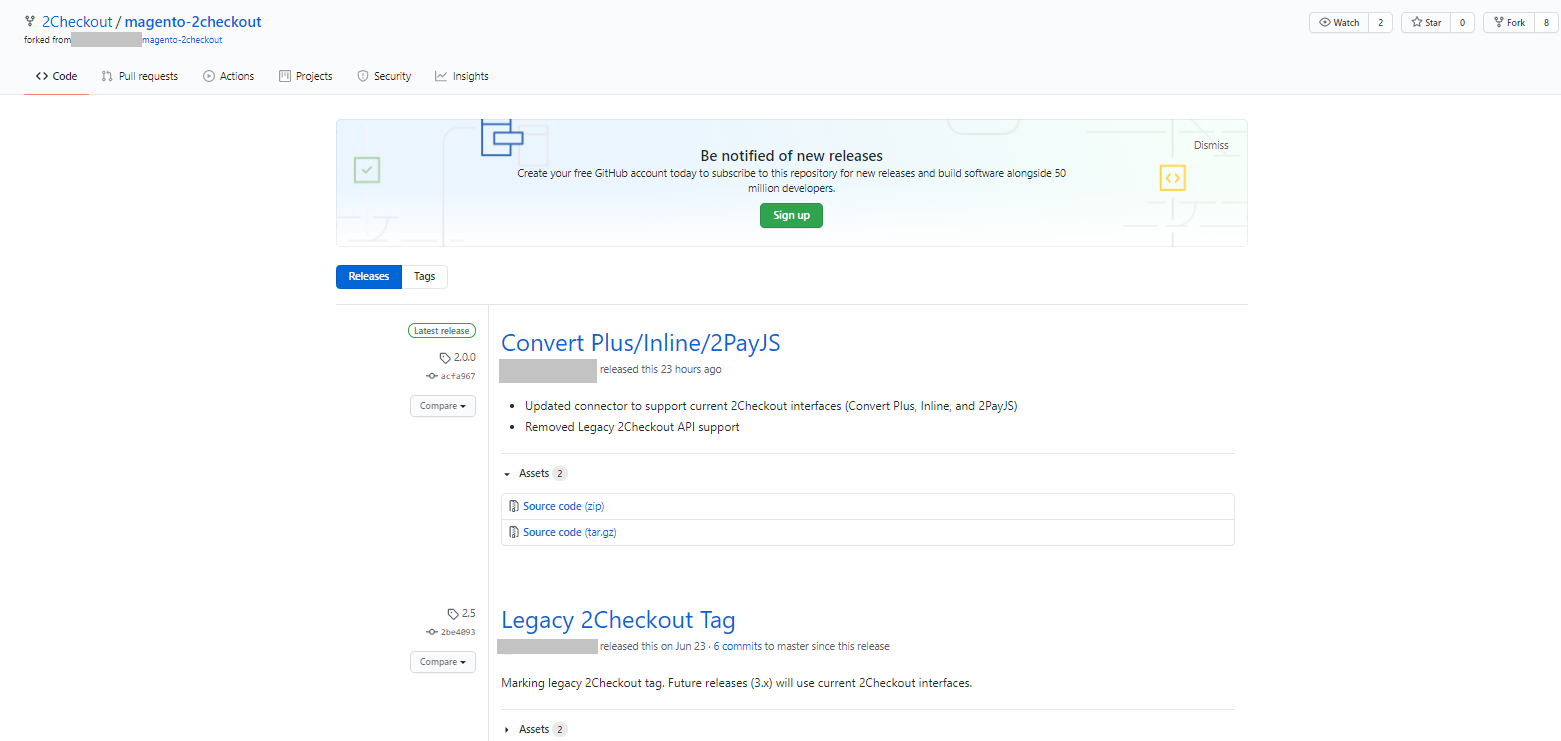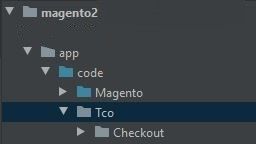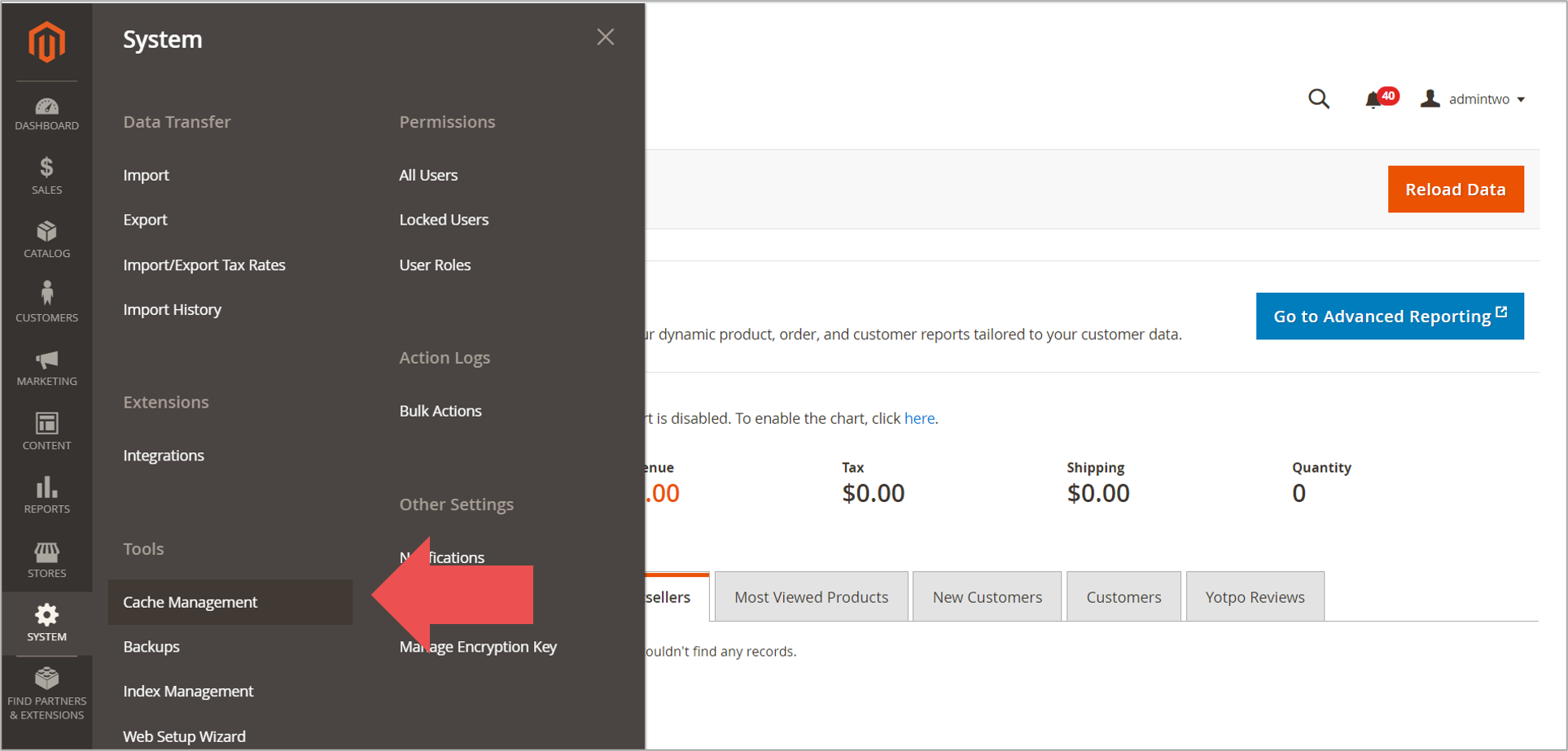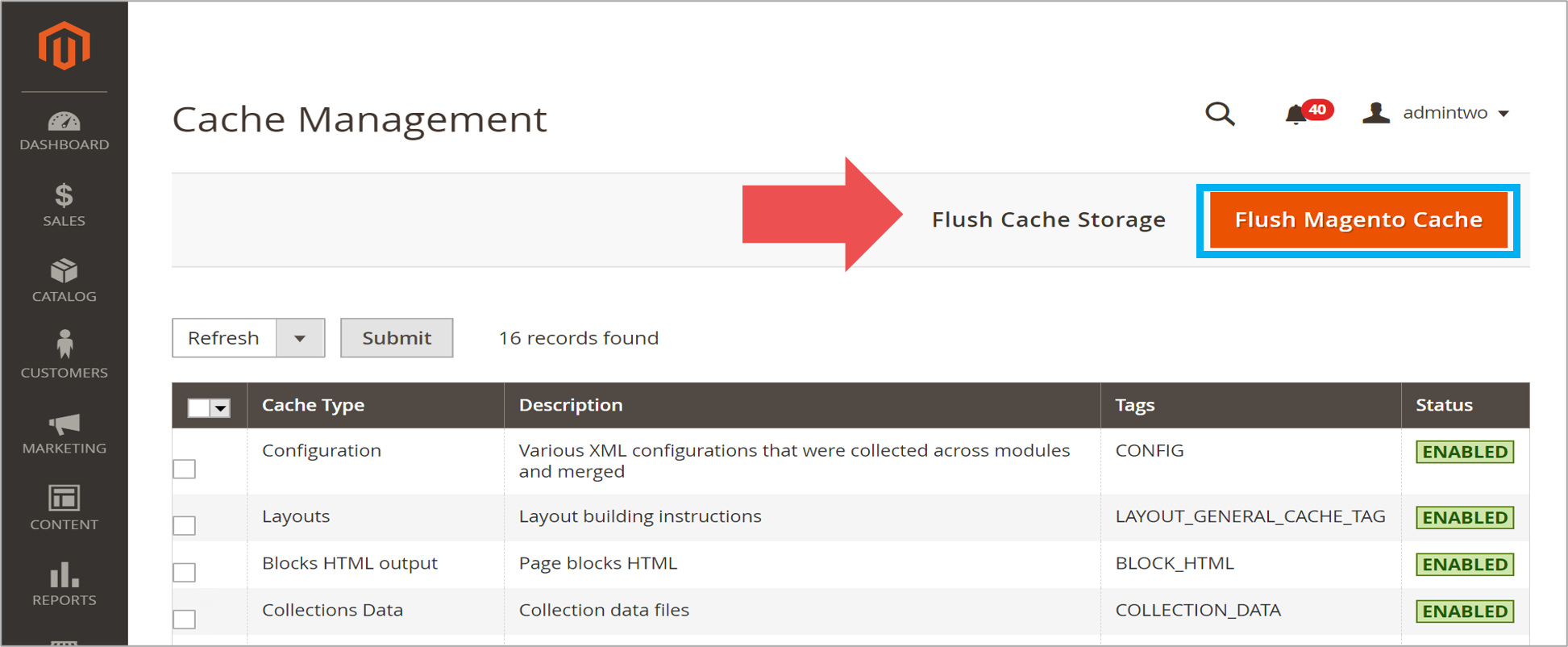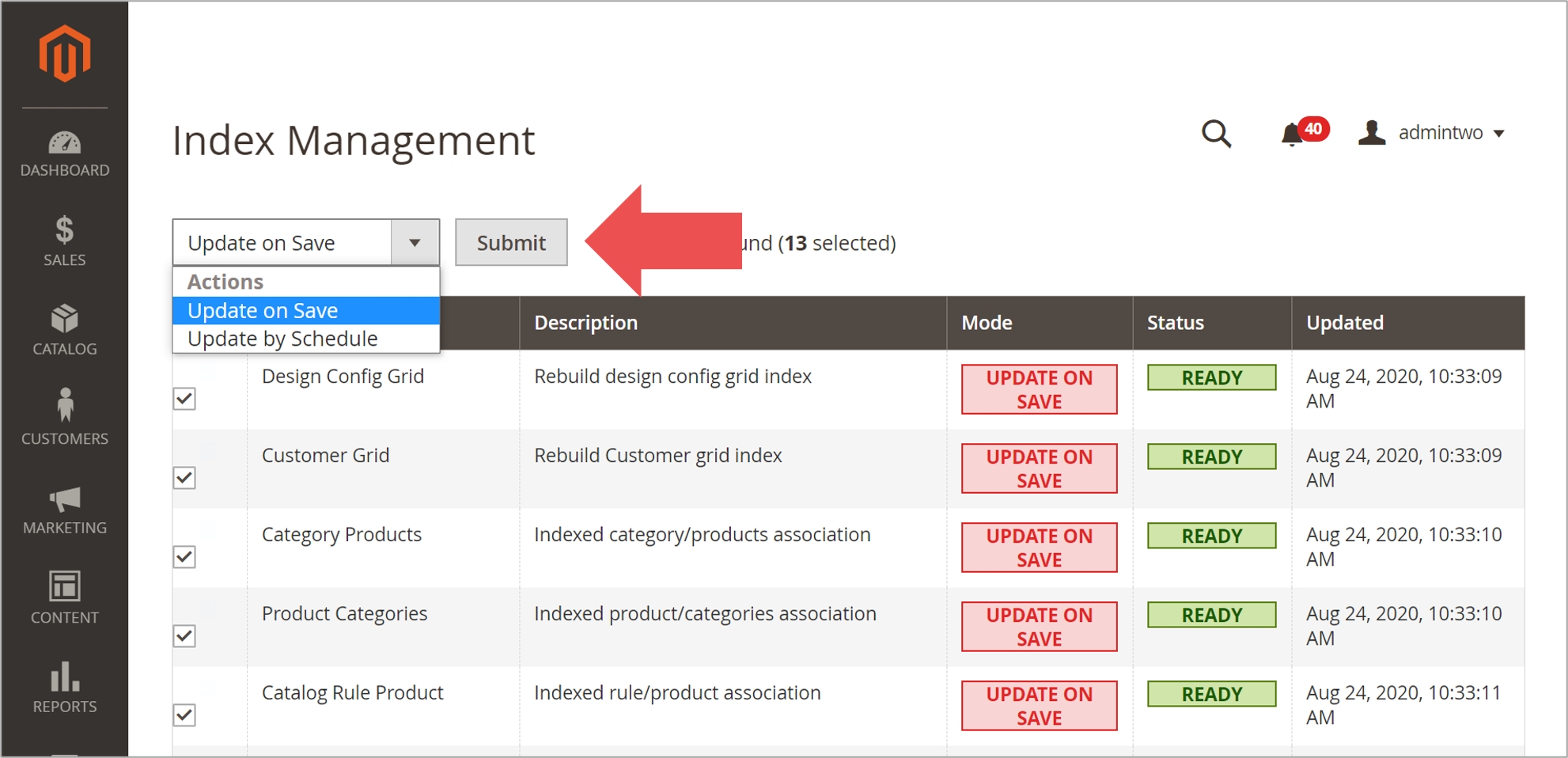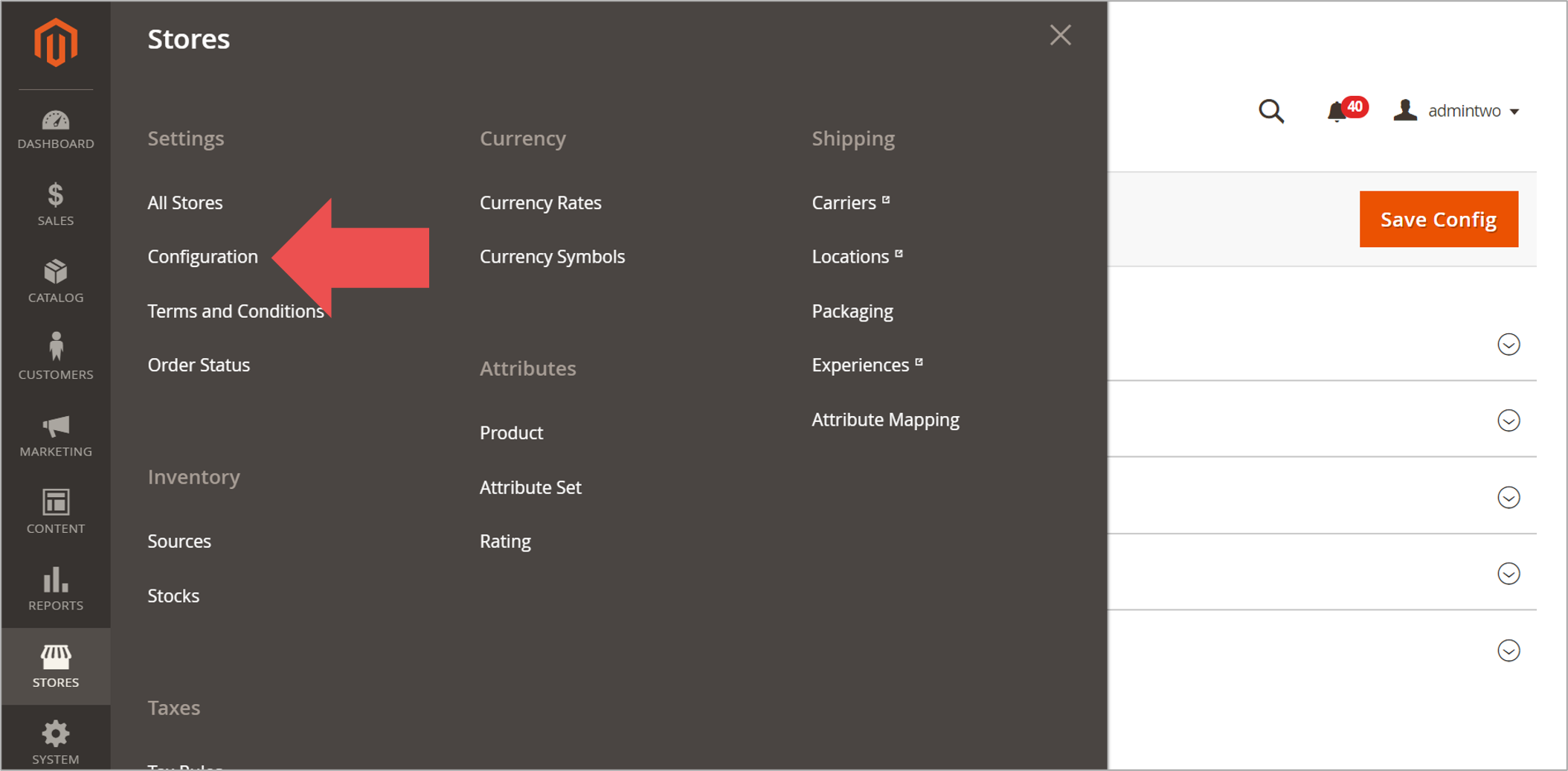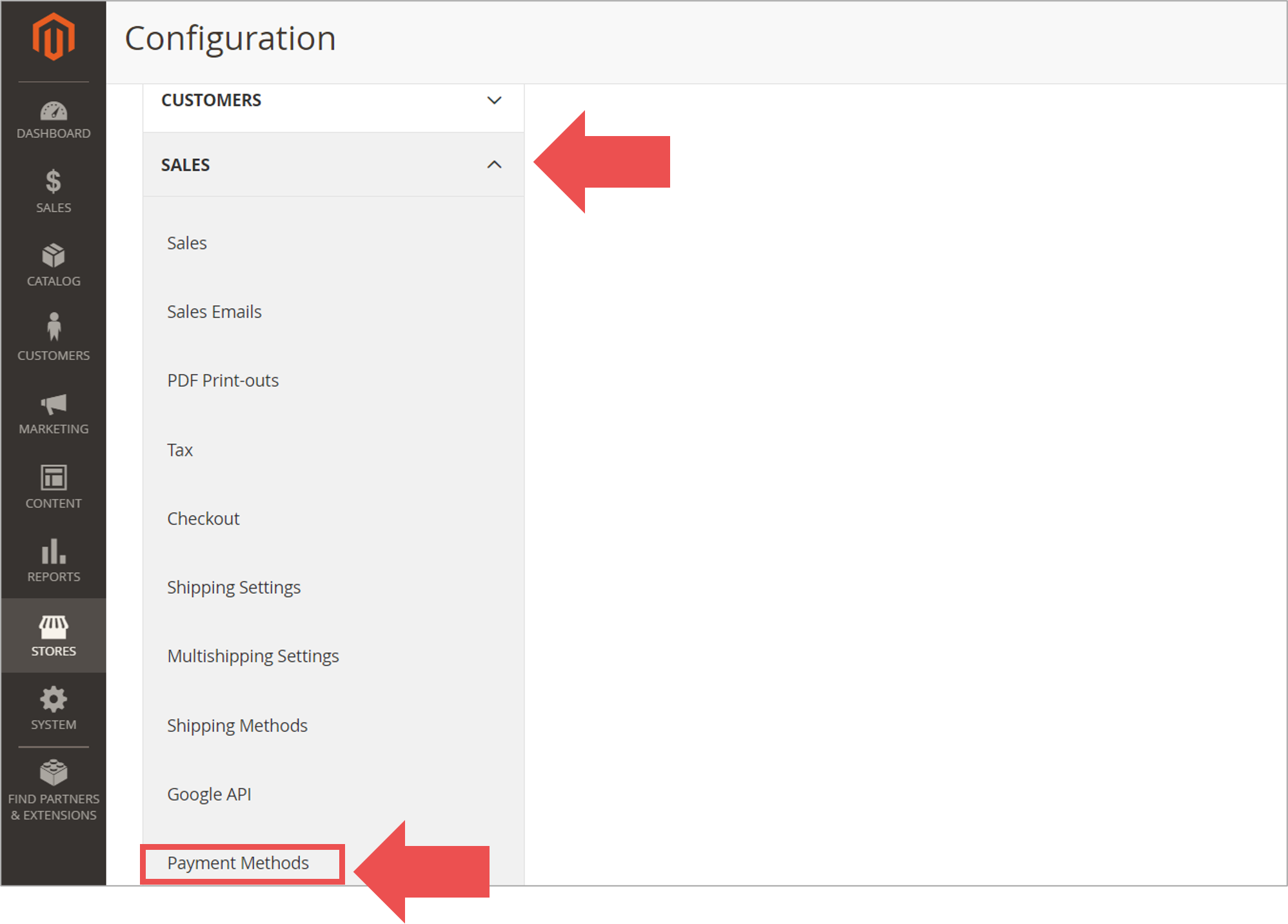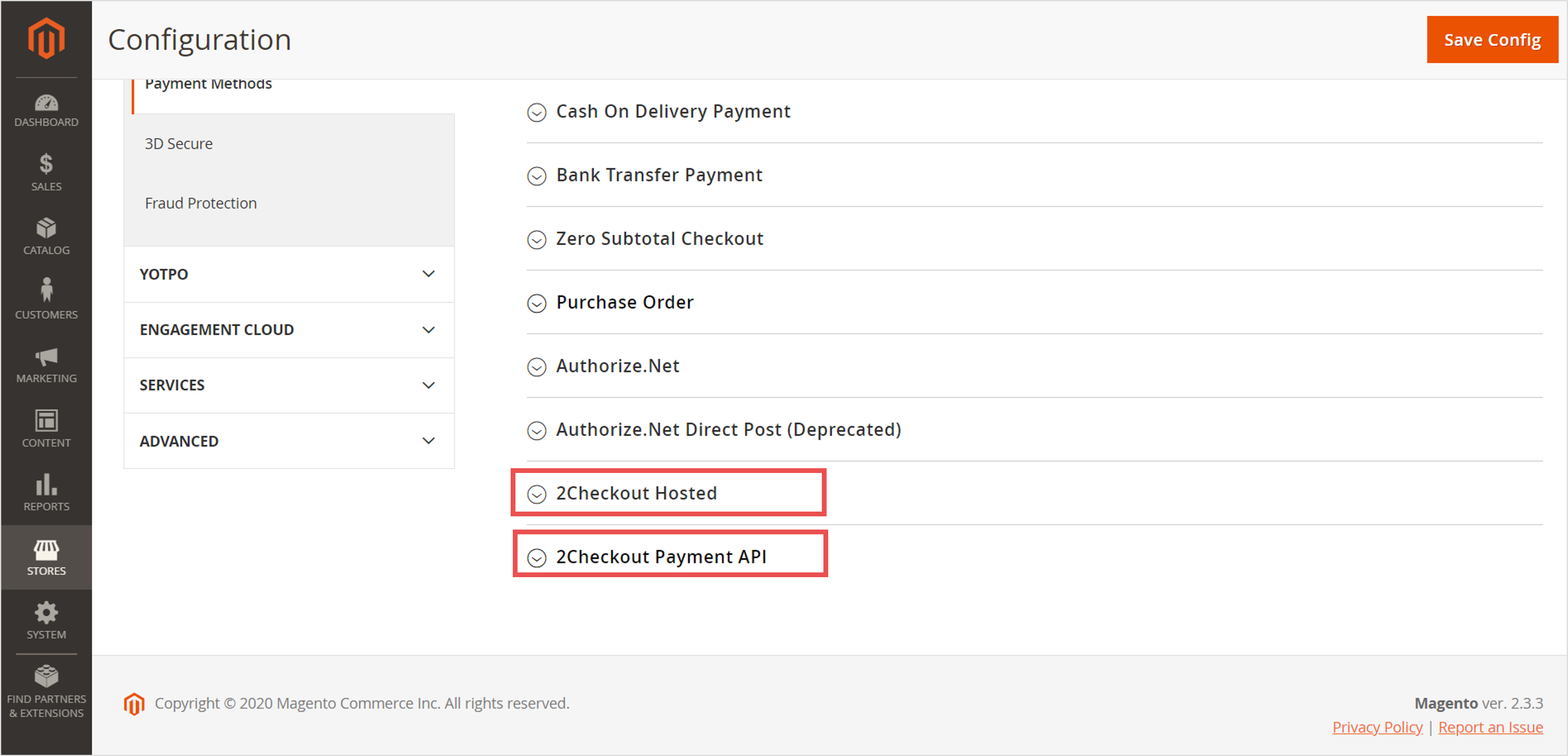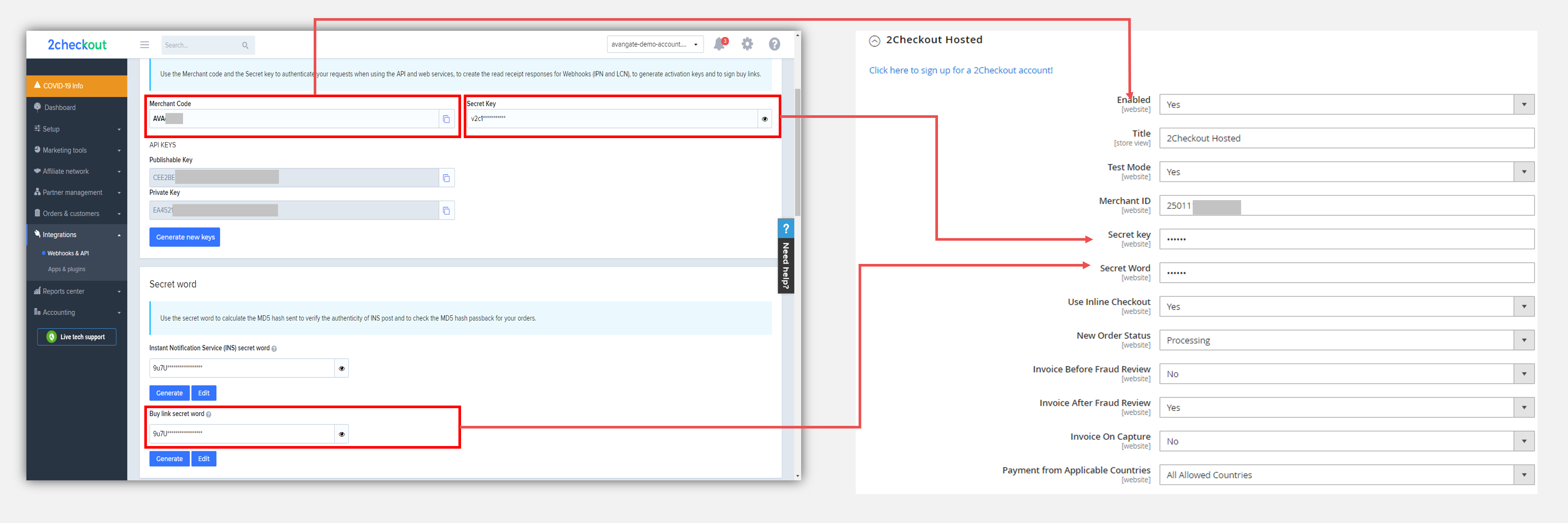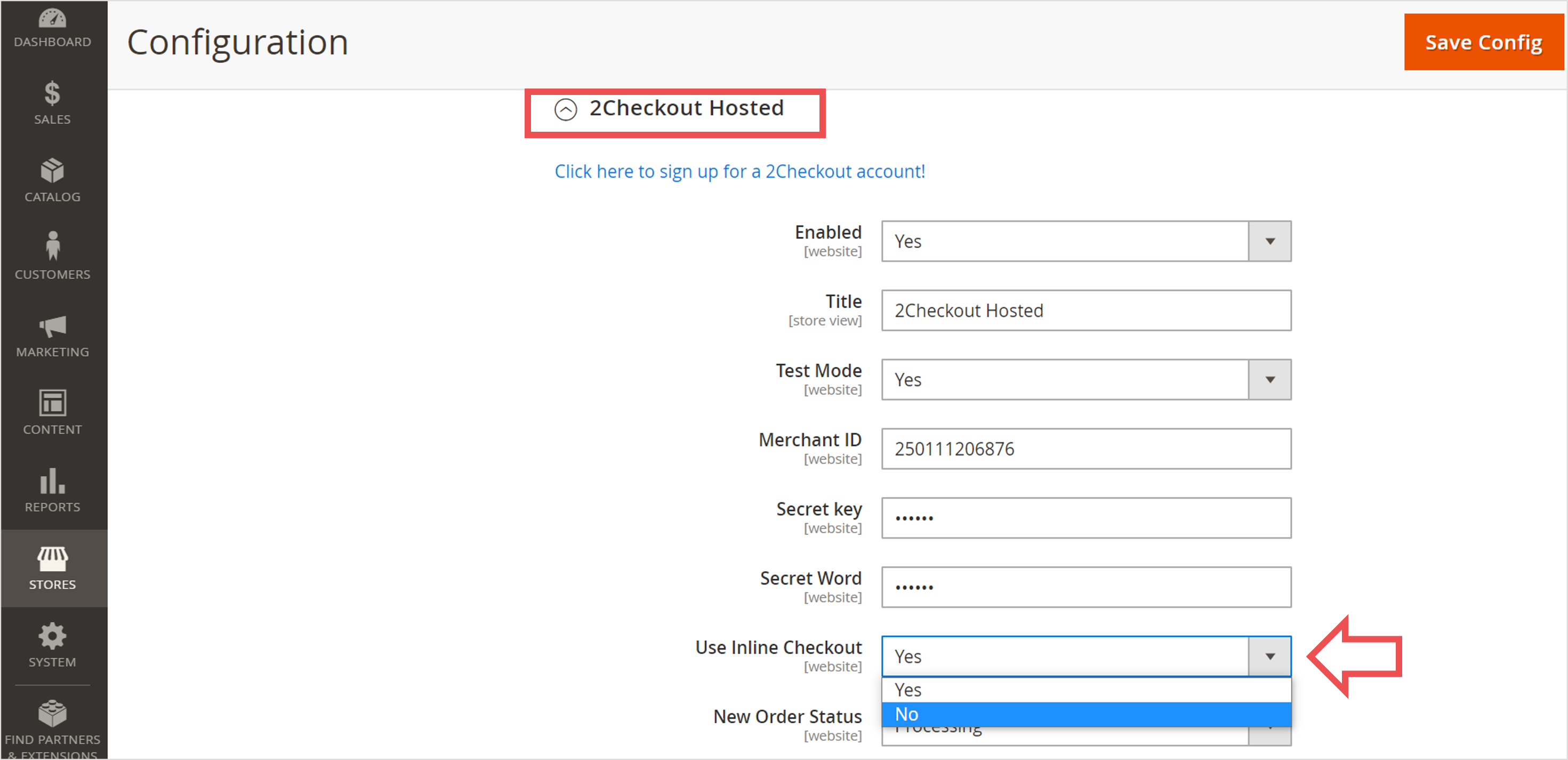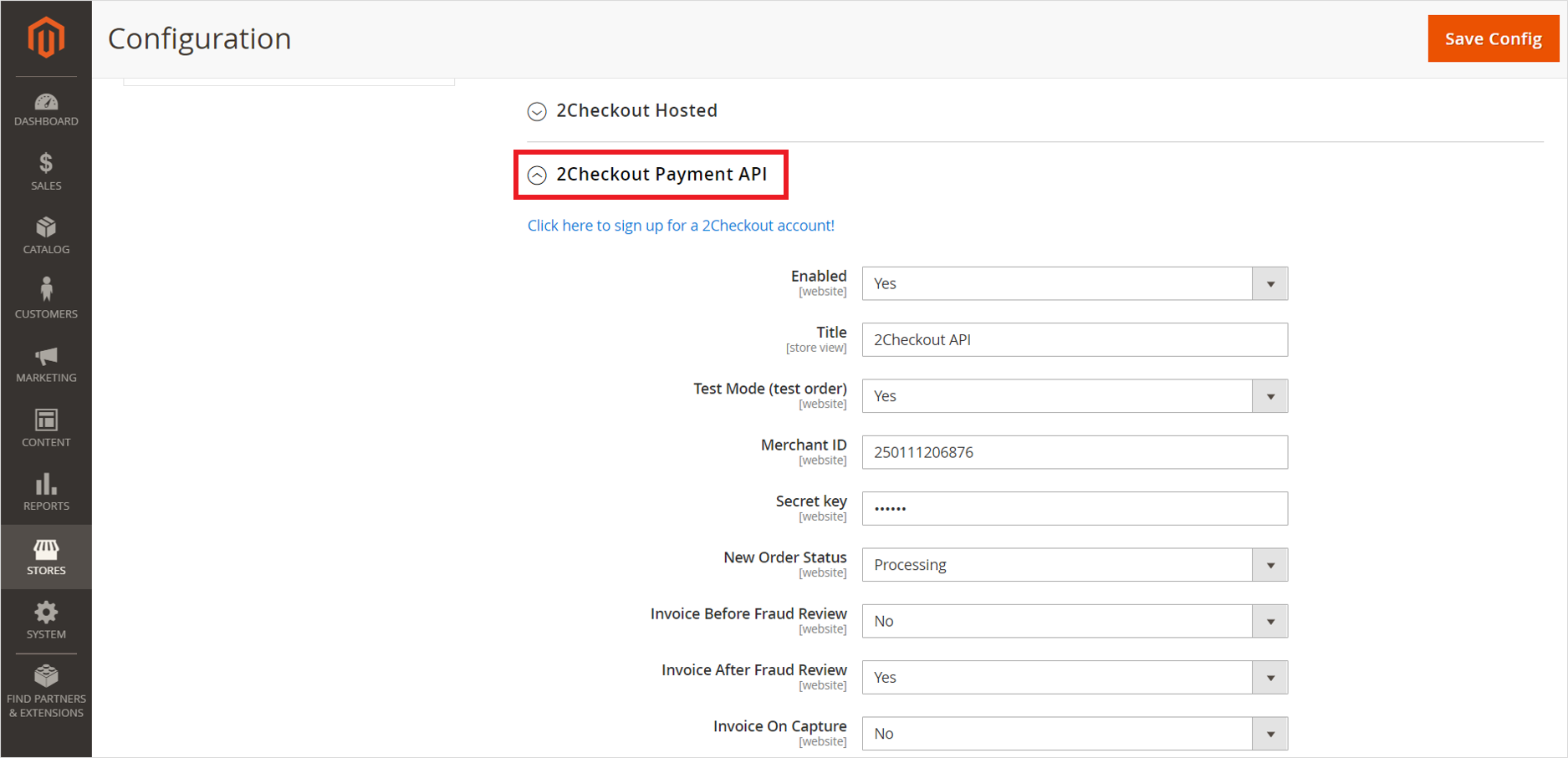Invoice
Use the variables in the list below to customize the Invoice shopper email according to your needs. Check the 'Mandatory' column to see the variables that are required in your customized version of the e-mail.
| Variable name | Description | Test value | Mandatory |
|---|---|---|---|
| AVANGATE_LOGO | Avangate logo URL | https://secure.avangate.com/images/e...endor_logo.png | Yes |
| AVANGATE_ACTED_AS_RESELLER | This is mandatory content you need to keep in your emails, given Avangate acts as Reseller / Merchant of Record for online purchases on your website. | Avangate has processed your order as the authorized reseller of #merchant commercial name. | Yes |
|
AVANGATE_SUPPORT_EMAIL |
Avangate support email address |
No | |
|
AVANGATE_SUPPORT_PHONE |
Avangate support phone |
+31 88 0000008 |
No |
|
AVANGATE_WEBSITE |
Avangate website |
http://www.avangate.com | Yes |
|
BASE_URL |
Merchant's full host |
https://secure.avangate.com | No |
|
BOLETO_SLIP_URL |
URL pointing to Boleto slip |
1 | No |
|
BUSINESS_COMPANY |
Avangate company name |
Avangate | No |
|
BUSINESS_HOTLINE |
Avangate support phone |
+31 88 0000008 |
No |
|
BUSINESS_SUPEMAIL |
Avangate support email address |
No | |
|
BUSINESS_WEBSITE |
Avangate website |
No | |
|
COMMERCIALNAME |
Merchant's commercial name |
[Software Company Name] |
No |
|
CURRENCY |
Order billing currency |
0 | Yes |
|
CURRENCY_ORIGINAL |
Original order currency (applicable to refunds) |
0 | No |
|
DISPLAY_MY_ACCOUNT_INFO |
Include or exclude myAccount information in the email body |
1 | No |
|
ENCRYPTED_MERCHANT_CODE |
Encrypted merchant code |
0 | No |
|
FIRSTNAME |
Shopper's first name used on the billing information |
[John | No |
|
FIRST_NAME_BILLING |
Shopper's first name used on the billing information |
John | No |
| GATEWAY_ERROR_CODE | Gateway error code | GW_PROCESSING_ERROR See the full list of Possible Values |
No |
| GATEWAY_ERROR_MESSAGE | Reason why the transaction failed. (e.g. Invalid card, insufficient funds) | Error processing the card transaction. The card account has not been debited. Card data is invalid or incomplete. | No |
|
GENERALTOTAL |
Total order price |
135.2 | No |
|
HAS_RENEWAL_PRODUCTS |
Flag that indicates whether at least one product has renewal settings |
0 | No |
|
IS_RENEWAL |
Flag that indicates whether at least one product has renewal settings |
0 | No |
|
LANGUAGE |
Order language (abbreviated) selected by shopper |
en | No |
|
LASTNAME |
Shopper's last name used on the billing information |
Doe] | No |
|
LAST_NAME_BILLING |
Shopper's last name used on the billing information |
Doe | No |
|
MERCHANT_COMMERCIAL_NAME |
Merchant's commercial name |
[Software Company Name] |
No |
|
MERCHANT_SUPPORT_EMAIL |
Merchant support email address |
support@software-company-website.com | No |
|
MERCHANT_SUPPORT_PHONE |
Merchant support phone number |
[888-xxx-xxxx] | No |
|
MY_ACCOUNT_LOGIN_EMAIL |
Email address used by shopper to login/signup to myAccount |
example@customer-email.com | No |
|
MY_ACCOUNT_LOGIN_TOKEN |
Token assigned to the shopper in order to access myAccount |
xxxxxxxxxxxx | No |
|
MY_ACCOUNT_LOGIN_URL |
Avangate myAccount login/sign-up URL |
secure.sofware-company-website.com/myaccount/?lang=en | Yes |
|
NAMES_OF_PRODUCTS |
Names of all products in the order, comma separated |
0 | No |
|
ORDERDATE |
Order placement date |
10/2/2018 | No |
|
ORDER_AMOUNT |
Total order price |
0 | Yes |
|
ORDER_AMOUNT_ORIGINAL |
Original order value (applicable to refunds) |
0 | No |
|
ORDER_DATE |
Order placement date |
10/2/2018 | Yes |
|
ORDER_DATE_STANDARD_FORMAT |
Standard format used for the order placement date |
10/2/2018 | No |
|
ORDER_FLOW |
Purchase flow used to place the order |
0 | No |
|
ORDER_REFERENCE_NUMBER |
Order reference number |
[9xxxxxx] | Yes |
|
ORDER_STATUS |
Order status |
0 | No |
|
ORDER_WEBSITE |
Website where the shopper placed the order |
http://www.software-company-website.com | Yes |
|
PAYABLE_TO |
Payee name (applicable to wire transfer) |
0 | No |
|
PAYMENT_METHOD |
English name for the payment method used |
Visa/MasterCard/Eurocard | No |
|
PAYMENT_TYPE_INFO |
English payment method name. Includes last four card digits (if applicable). |
0 | No |
|
PAYTYPESTR |
English name for the payment method used |
[Visa/MasterCard/Eurocard] | No |
|
PRODUCTS[index1].LICENSE_TYPE |
Type of purchased subscription |
0 | No |
|
PRODUCTS[index1].SHORT_DESCRIPTION |
Short product description |
0 | No |
|
PRODUCTS_DATA[index1].IdProduct |
Product ID number |
0 | No |
|
PRODUCTS_DATA[index1].PRODUCT_SHORT_DESCRIPTION |
Short product description |
0 | No |
|
PRODUCTS_NO |
Number of products in cart |
0 | No |
|
PURCHASE_ORDER_MAX_DATE |
Purchase Order due date |
10/2/2018 | No |
|
REFNO |
Order reference number |
[9xxxxxx] | No |
|
RETRYLINK |
Payment retry link |
0 | No |
|
RETRY_LINK |
Payment retry link |
0 | No |
|
UPLOADLINK |
File upload link |
0 | No |
|
UPLOAD_LINK |
File upload link |
0 | No |
|
USER_EMAIL |
Email address used by shopper to login/signup to myAccount |
example@customer-email.com | No |
|
USER_TOKEN |
Shopper token for Avangate myAccount access |
xxxxxxxxxxxx | No |
|
WEBSITE |
Website where the shopper placed the order |
0 | No |