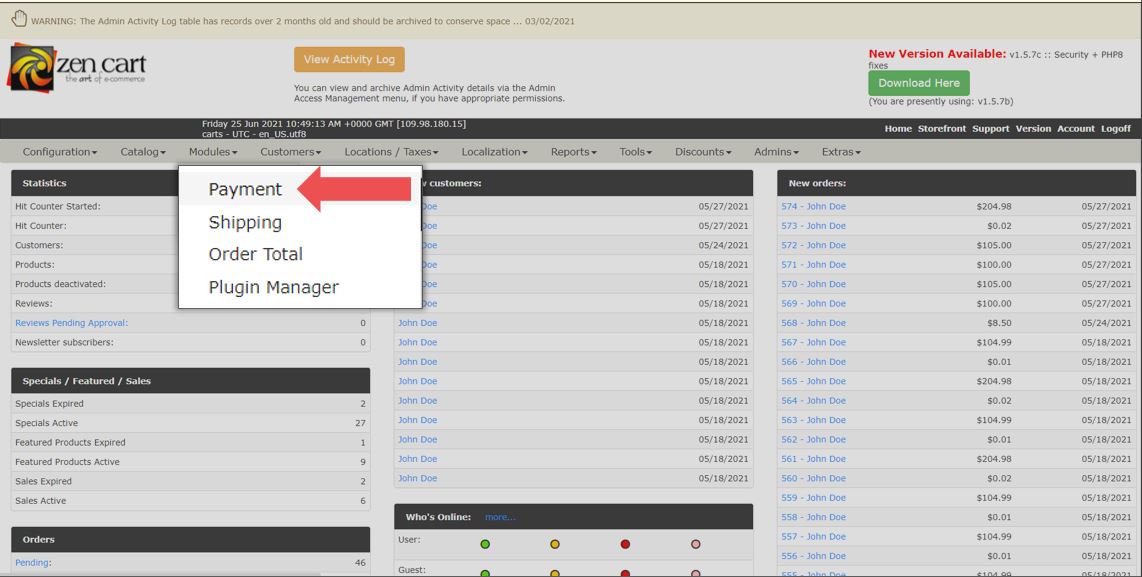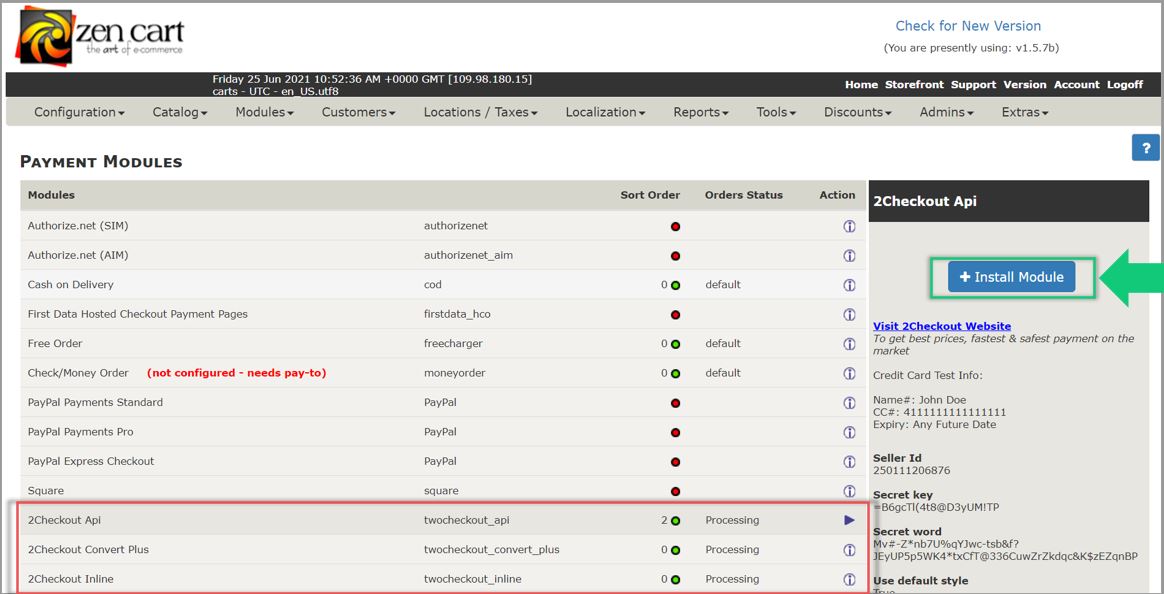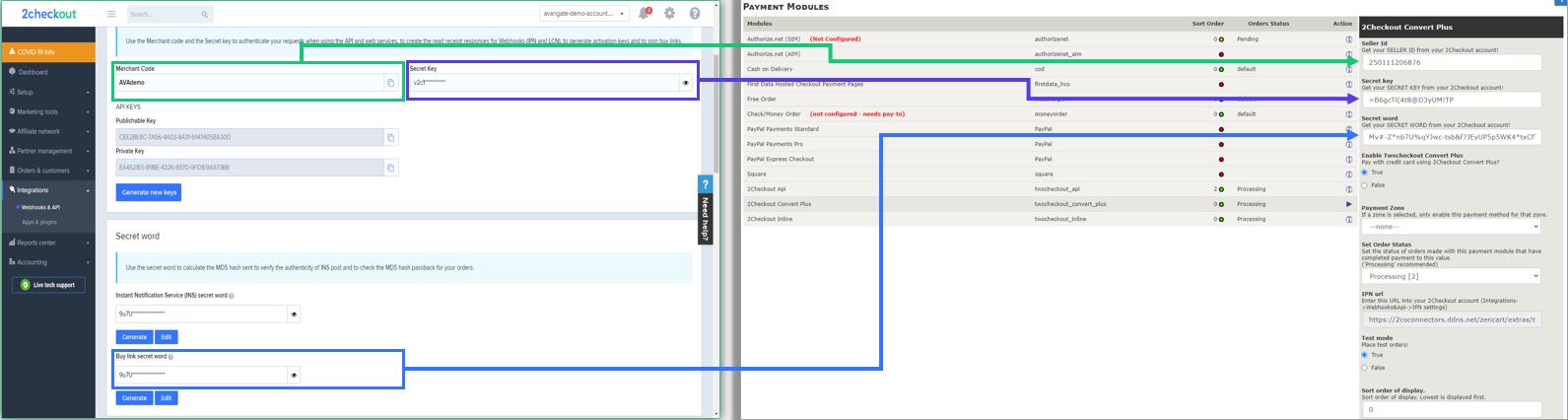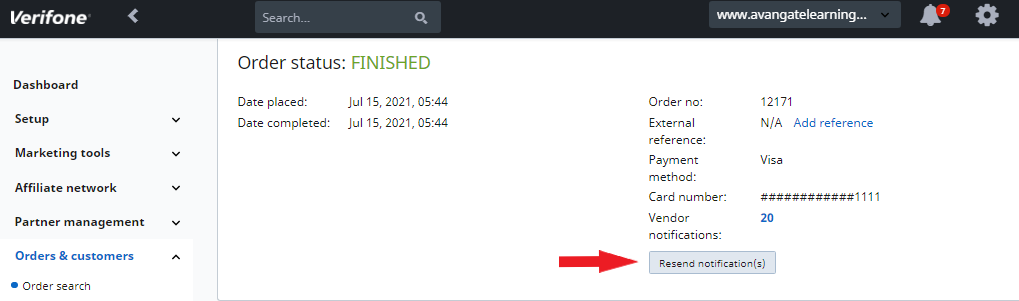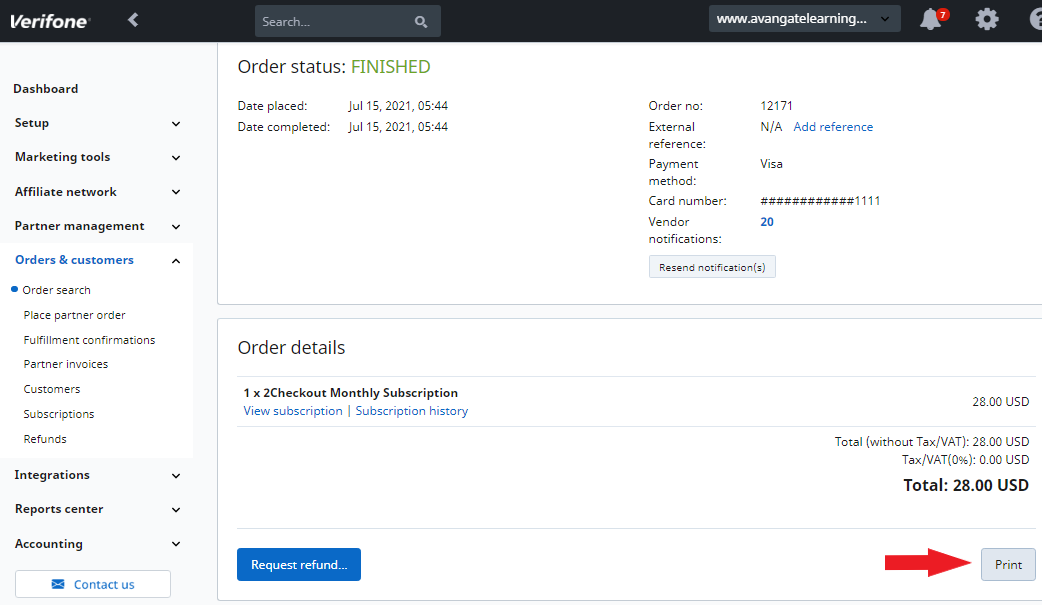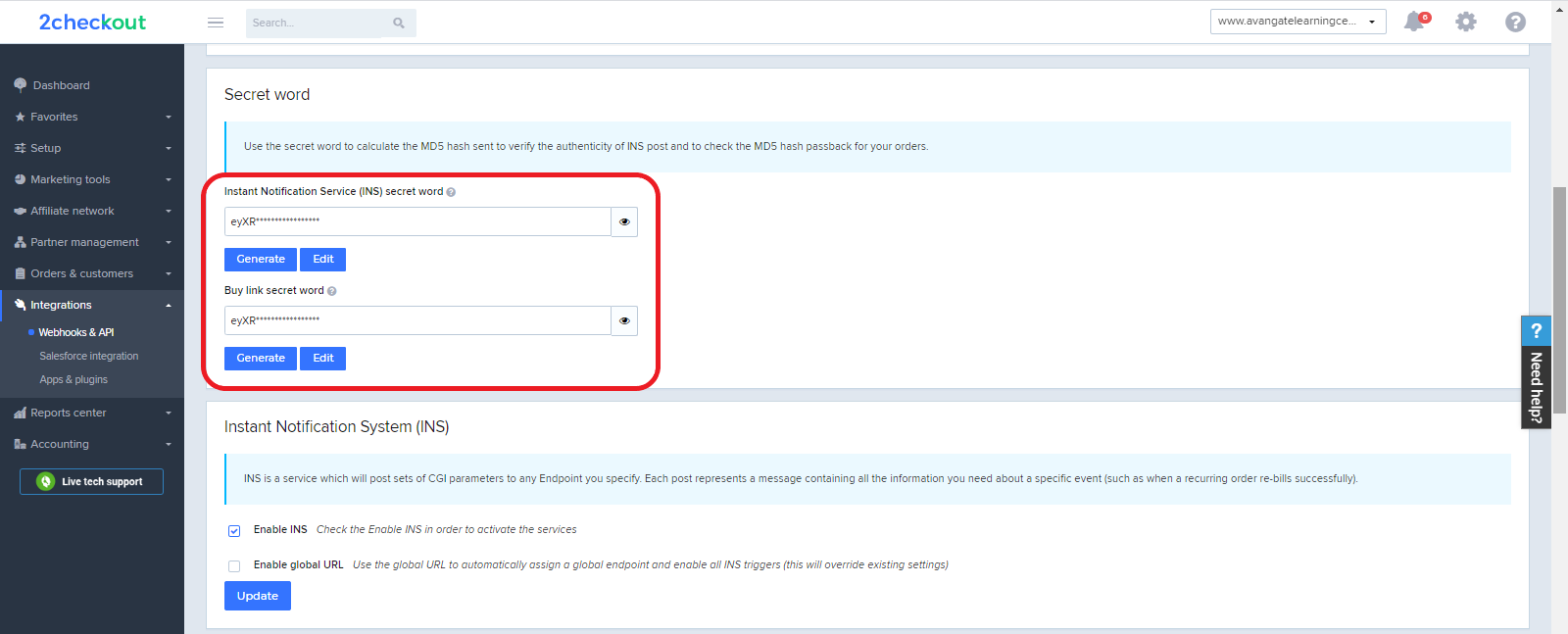Go beyond payments
|
Most payment providers don't do enough for your business New technologies have made it easier than ever to simply process payments. But not every payment provider includes all the crucial commerce elements required to meet customer needs. In fact, our research shows many companies spend a significant portion of their revenue (more than 11 percent) chasing after core needs that were not included in their payment solution. Successful online commerce demands more To build lasting customer relationships, you need a commerce solution that goes beyond payments and includes everything you need to reach customers with appropriate messages for each stage in the purchase lifecycle. In this whitepaper, 2Checkout outlines the key demands of online commerce that most payment providers do not meet, and reveals the combination of commerce, optimization, and distribution that will capture customers' attention. What you'll learn from this resource Download this whitepaper now and find out how a complete commerce solution:
|
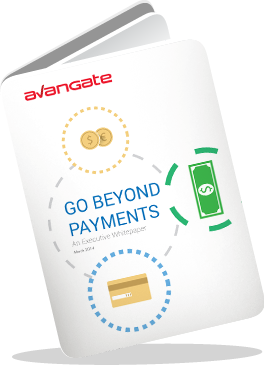 |