Integrate third-party connectors
Overview
You can easily integrate with 2Checkout through different third-party store creators. You can find a list of all the major connectors in our Knowledge Center. However, if you are looking to integrate with 2Checkout through a particular connector that is not listed in our Knowledge Center, see the steps below:
2Checkout Settings:
After logging into your 2Checkout account, navigate to the Integrations → Webhooks & API section in the Control Panel, and you will find all the necessary tools to connect your third-party store creators to your 2checkout account. From this centralized integrations' section you will be able to:
- Set up INS
- Have access to your Merchant code
- Add Return URL with header redirect or link in Thank you page
- Generate an INS secret word
- Generate private API keys, or use any API information required for your authentication
Integration Tools
Merchant code
Throughout the 2Checkout connectors' documentation, you may find the Merchant code also referred to as Seller ID, Account ID, Merchant ID, 2checkout ID, 2checkout account code. You can find your Merchant code in your Control Panel dashboard, in the Integrations section, under Webhooks and APIs.
Return URL
Throughout the 2Checkout connectors' documentation, you may find the Return URL referred to as Return link, Approved URL, Thank you link, Given links back to my website. You can find the Return URL in your Control Panel dashboard, in the Integrations section, under Webhooks and APIs.
Secret Word/Secret Key
You can find the 2Checkout Secret Word functionality under the INS secret word tab in your Control Panel dashboard, in the Integrations section, under Webhooks and APIs. Your INS secret word should be the same as the buy-link secret word (can be found under Dashboard → Integrations → Webhooks & API, scroll down to the Secret Word area, as shown in the image below). Edit your INS secret word and buy-link secret word to match each other, then copy and paste them into your third-party connector's admin.
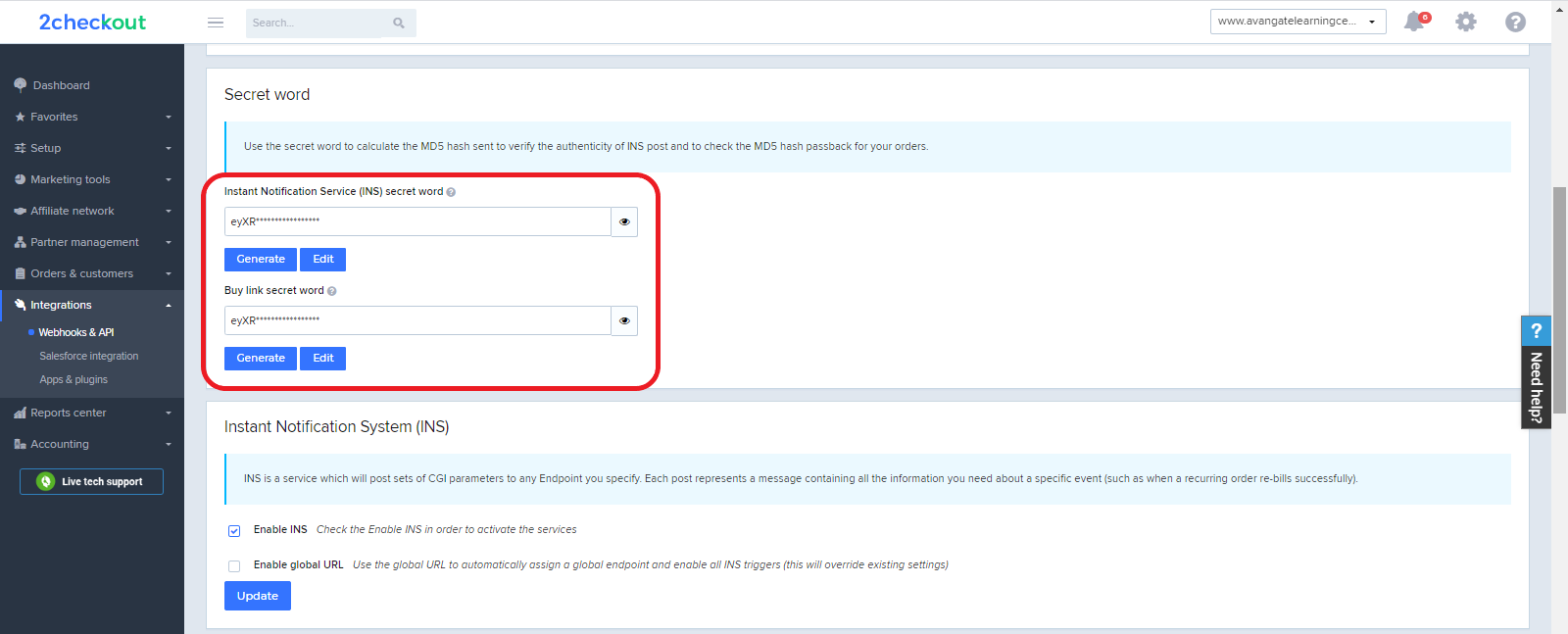
2Checkout API Access
To connect to the 2Checkout API, use the API private keys located in your Control Panel dashboard, in the Integrations section, under Webhooks and APIs.
Set up your Instant Notification Service (INS)/Global URL
To set up your Global URL, follow the steps below:
- Log into your 2Checkout account
- Navigate to Dashboard → Integrations → Webhooks & API section
- Check the Enable INS and the Enable global URL checkboxes
- Paste the link from your third-party store creator in the field below the “Enable global URL”
- Click Update to save your settings
If any changes are made to your domain (to a custom domain/other), e-mail us the new URL at supportplus@2checkout.com in order to update your 2Checkout account, and thus avoid a communication mismatch. Currently, when you are using a third-party cart and want to have multiple URLs, you need to create new accounts for each new URL.
