Integrate WP e-Commerce
Last updated: 08-Dec-2020
Rate this article:
Availability
WP-eCommerce integration is available only for 2Checkout accounts that handle their own tax and invoice management (2Sell and 2Subscribe accounts).
WP e-Commerce Settings:
- Download or clone the 2Checkout payment module at https://github.com/craigchristenson/2checkout-wp-e-commerce.git
- Upload the ‘wpec-twocheckout-hosted’ directory to “/wp-content/plugins/” on your web server and activate the ‘2Checkout Payment Gateway for WP e-Commerce ’ plugin.
- In your WordPress admin select Settings -> Store to open your WP e-Commerce settings.
- Under Payment click Settings under 2Checkout.
- Enter Display Name. Example: Credit Card (Visa, MasterCard, American Express, Discover, JCB, PIN Debit) and PayPal
- Enter your 2Checkout Merchant Code.
- Enter your 2Checkout Secret Word. (Must be the same value entered on your 2Checkout Control Panel.) To obtain the Secret Word, log in to your 2Checkout Merchant Control Panel and navigate to Dashboard→ Integrations → Webhooks & API → Secret Word → INS Secret word. Your INS secret word should be the same as the buy-link secret word (can be found under Dashboard → Integrations → Webhooks & API, scroll down to the Secret Word area, under the INS Secret Word). Edit your INS secret word and buy-link secret word to match each other, then copy and paste them into your WP-eCommerce admin.
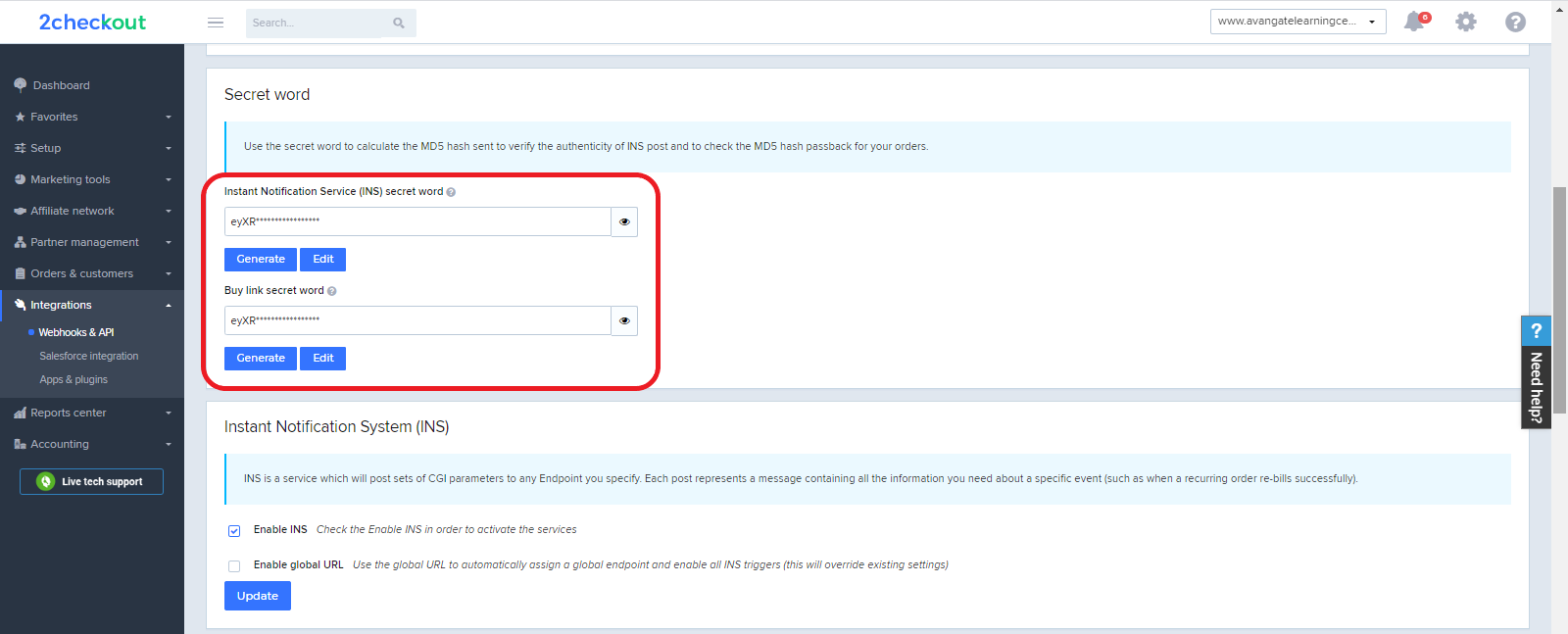
- Select the language you want the 2Checkout purchase routine to be in.
- Select ‘Production’ for live mode or ‘Sandbox’ for sandbox mode.
- Select the appropriate billing fields for the Forms Sent to Gateway section.
- Click Update.
2Checkout Settings:
- Sign in to your 2Checkout account.
- Navigate to Dashboard → Integrations → Webhooks & API
- Follow these steps to activate Redirect URL:
- In the Redirect URL section check “Enable return after sale”
- For Return method, select Header redirect
- Set the Approved URL to the URL provided in your WP e-Commerce settings (Replace http://yourdomain.com with the actual URL to your domain)
- Click Update to save your settings
About WP e-Commerce
WP e-Commerce is a free WordPress shopping cart plugin that lets customers buy products, services and digital downloads online.
For more information visit: https://wpecommerce.org
Rate this article:
