Integrate PrestaShop
Overview
Merchants can use the PrestaShop connector to integrate with 2Checkout and process orders with ConvertPlus, InLine Cart, and 2Pay.js, and provide an improved experience to their shoppers.
Availability
PrestaShop integration is available only for 2Checkout accounts that handle their own tax and invoice management (2Sell and 2Subscribe accounts).
PrestaShop Settings
Regardless you are already using the PrestaShop connector or you want to start integrating with 2Checkout, you need to follow the steps below:
1. Download the 2Checkout payment module from GitHub by clicking on the Code button and then on Download ZIP.
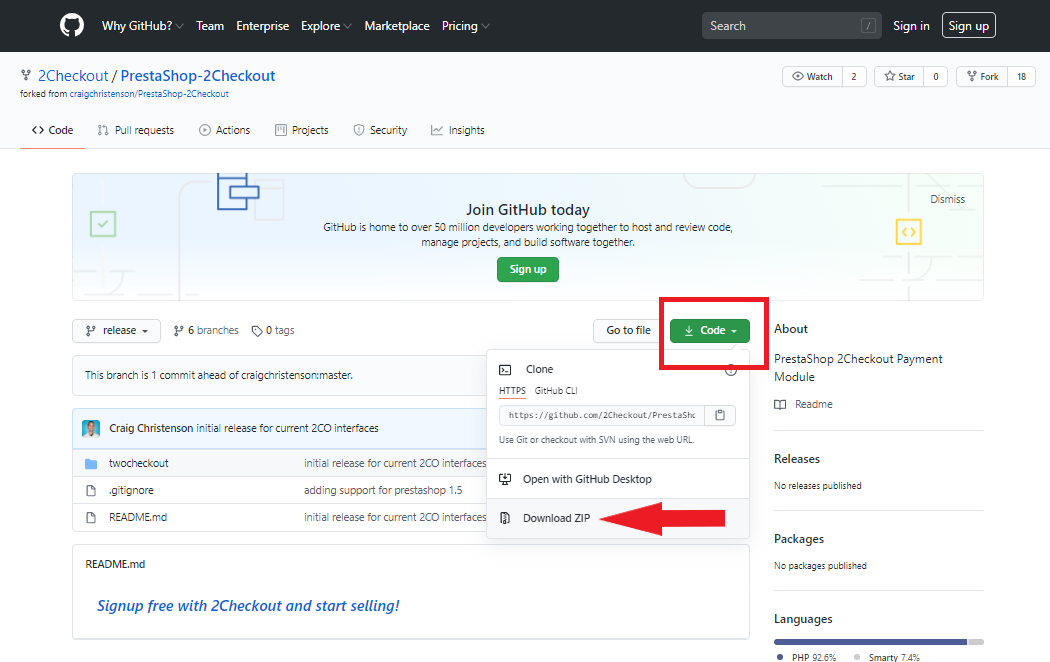
2. After downloading the .zip archive, open it and extract the folder twocheckout, then archive it separately as a .zip file.
3. Sign in to your PrestaShop admin and navigate to Modules → Module Manager.

4. On the Module Manager page, click on Upload module and upload the twocheckout .zip folder.
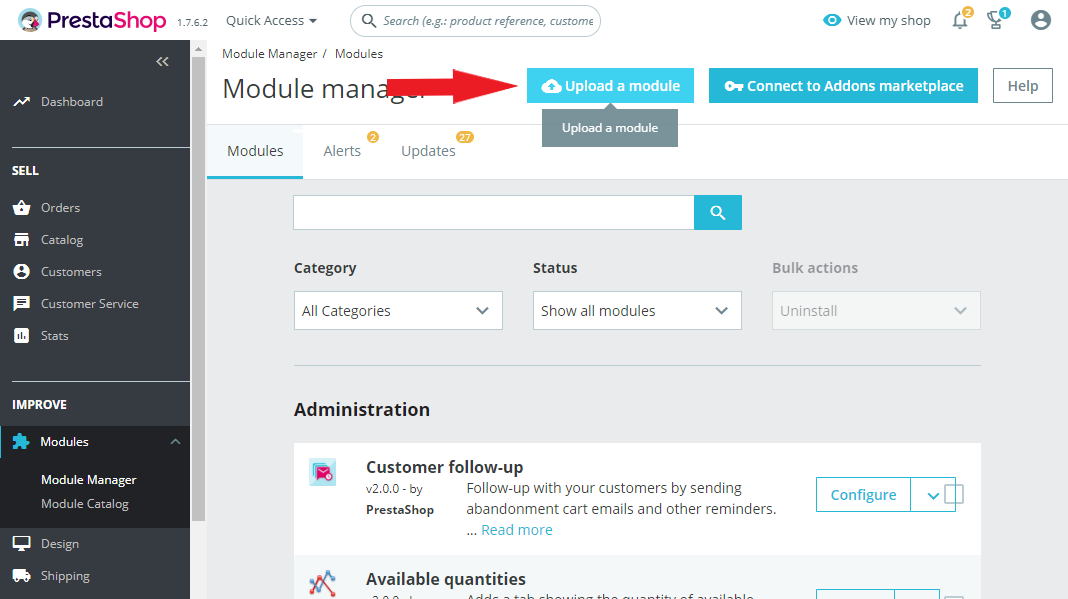
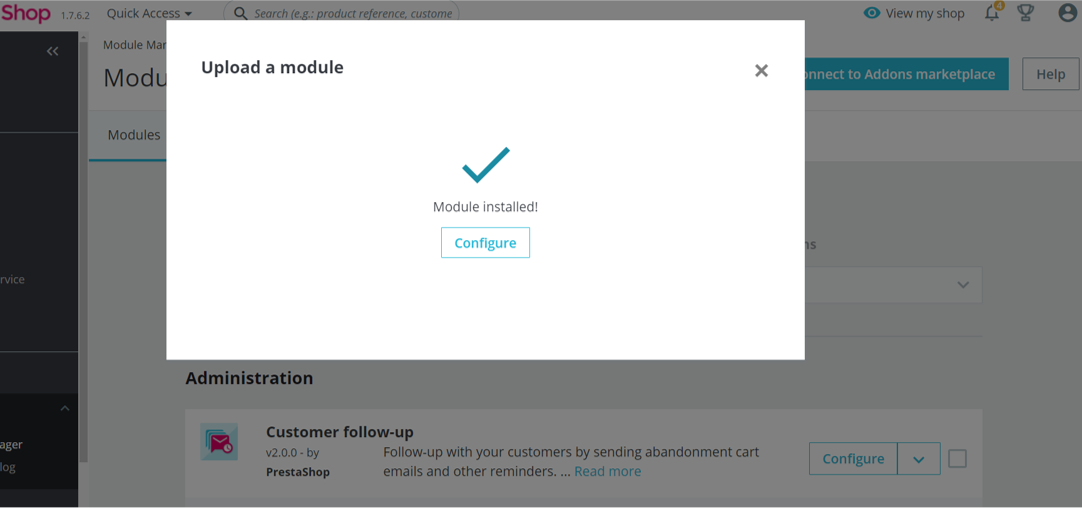
5. After upload, the new module will appear as shown here:
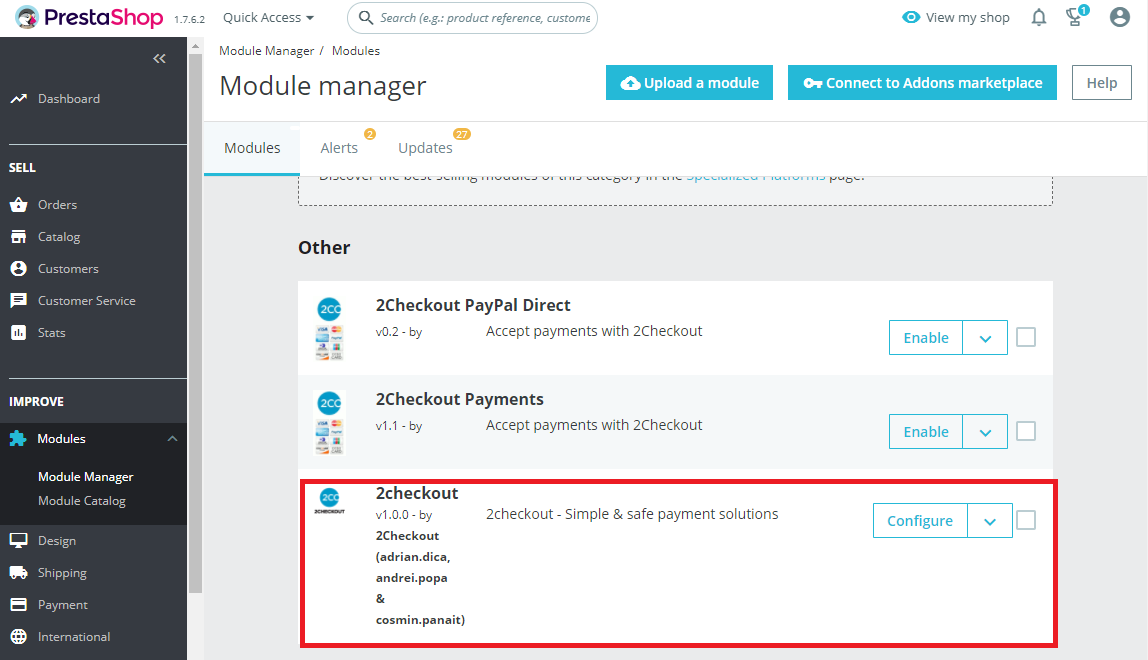
6. Click on Configure to add your information:
- Seller ID (Merchant Code)
- Buy Link Secret Word
- Secret Key
- Select the cart type:
- API (to use 2Pay.js)
- ConvertPlus
- InLine
- Select "Demo mode" if you wish to enable it. This will allow you to place test orders using test payment methods, to check your integration with 2Checkout.
- Select the style for the API form. You can choose to use the "Default style" or you can customize it by implementing the code snippet provided there.
- The Seller ID is your 2Checkout Merchant Code that you can obtain by logging in to your Merchant Control Panel and navigating to Integrations → Webhooks & API.
- To find the Buy Link Secret Word, log in to your 2 Checkout Merchant Control Panel and navigate to Integrations → Webhooks & API → Secret Word . Edit your INS Secret Word to match the Buy Link Secret Word , copy the value and paste it in the PrestaShop admin.
- The Secret key can be found in your 2Checkout Merchant Control Panel, right next to the Merchant Code. Copy and paste it in your PrestaShop admin.
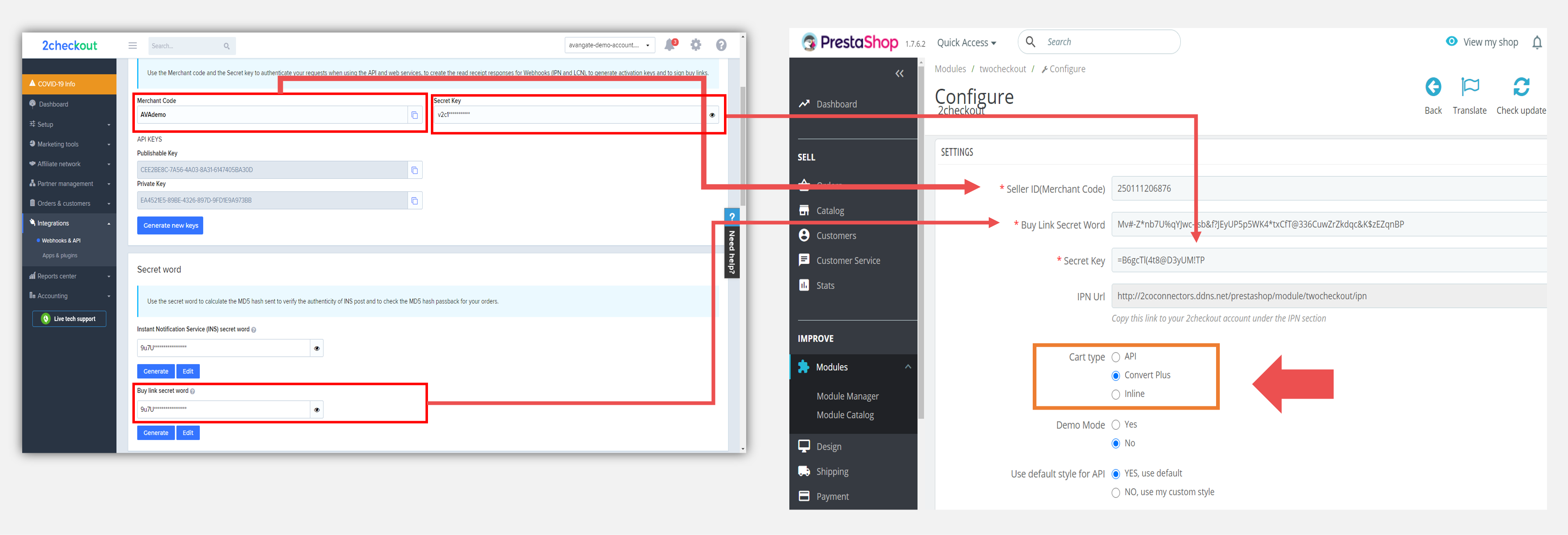
7. Once you've filled in all the information, click on Update settings at the bottom of the page.
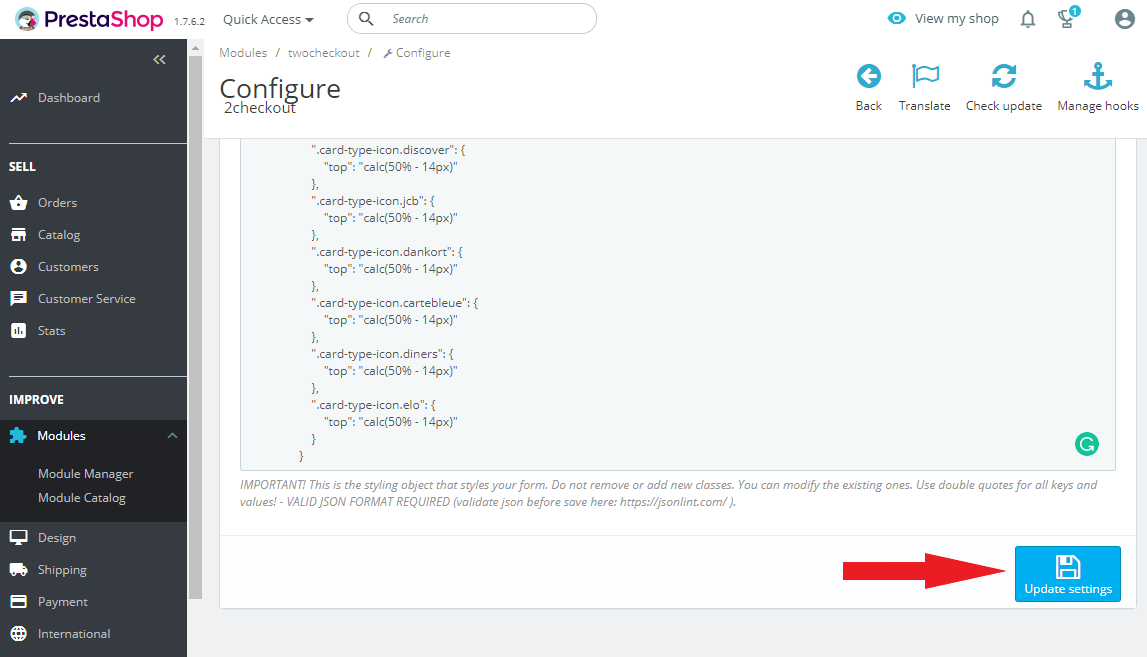
8. Test your integration by placing an order. If your set-up is correct, you will be able to see the Pay with 2Checkout option:
- for ConvertPlus and InLine checkout flow
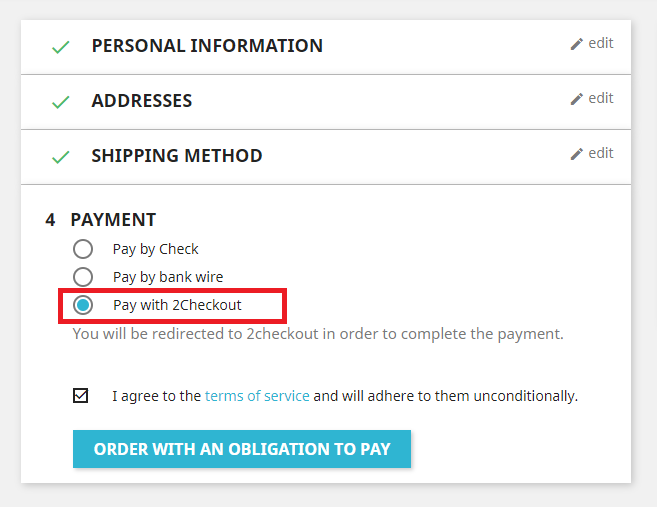
- for 2Pay.js checkout flow
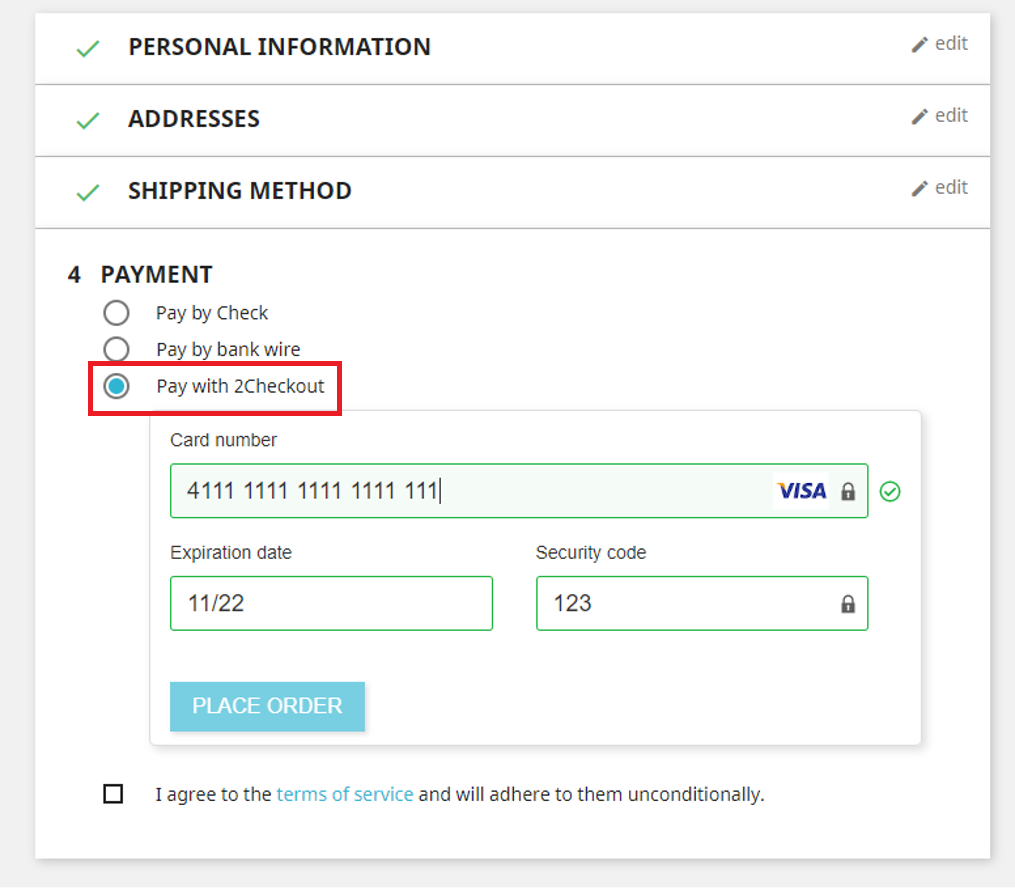
2Checkout Settings
- Sign in to your 2Checkout account.
- Navigate to Dashboard → Integrations → Webhooks & API
- Follow these steps to activate Redirect URL:
- In the Redirect URL section check “Enable return after sale”
- For Return method, select Header Redirect
- Set the Approved URL to https://www.yourstore.com/index.php?...ler=validation’ (Replace ‘https://www.yourstore.com’ with the actual URL to your store).
- Click Update to save your changes.
- Make sure to enable the IPN webhook notification in your Merchant Control Panel.
- Log in to the 2Checkout Merchant Control Panel and navigate to Integrations → Webhooks & API
- Scroll down to the Notifications section and enable the IPN webhook
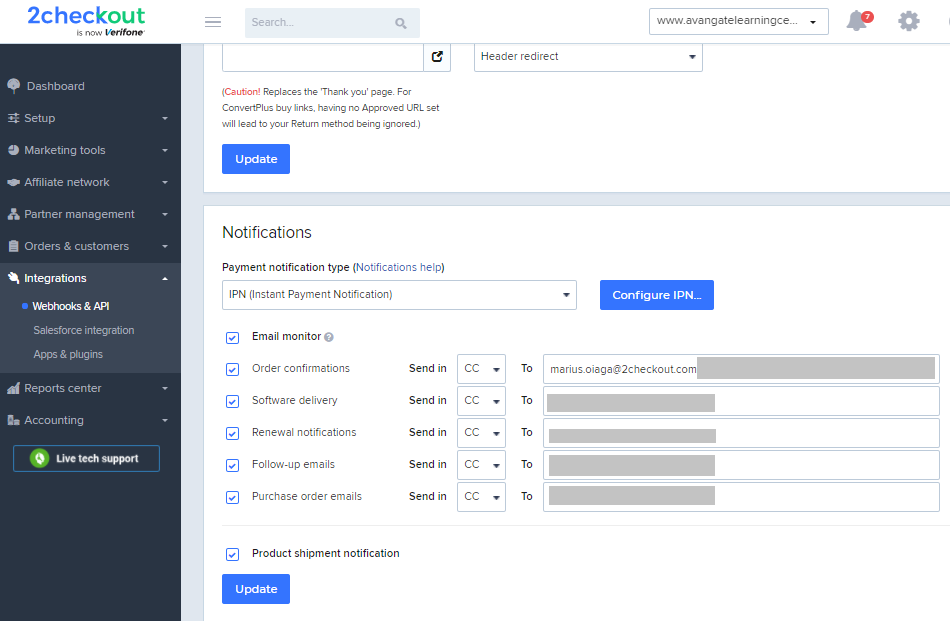
- For the Payment notification type field, select IPN or Email Text & IPN, and then click on the Configure IPN button.
- On the IPN settings page, click on the Add IPN URL button and input the IPN URL available in the configuration page in Prestashop.
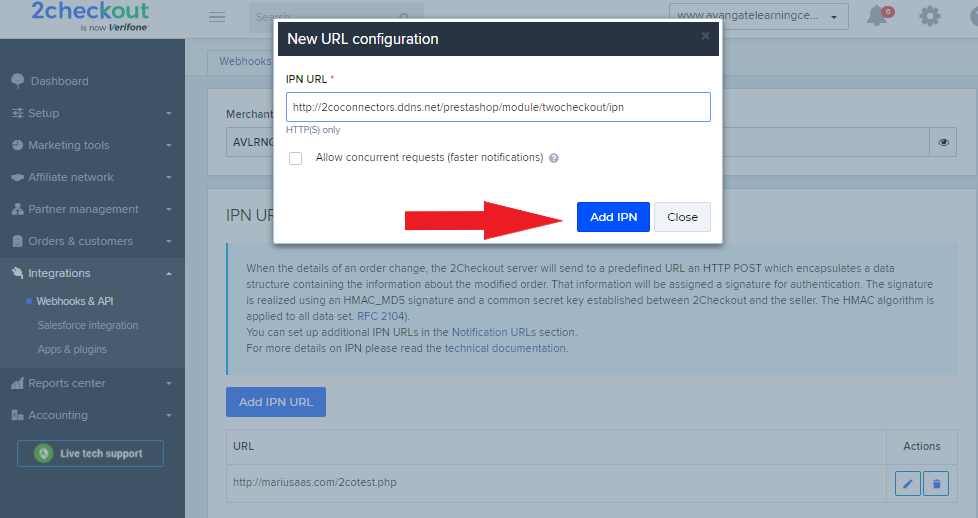
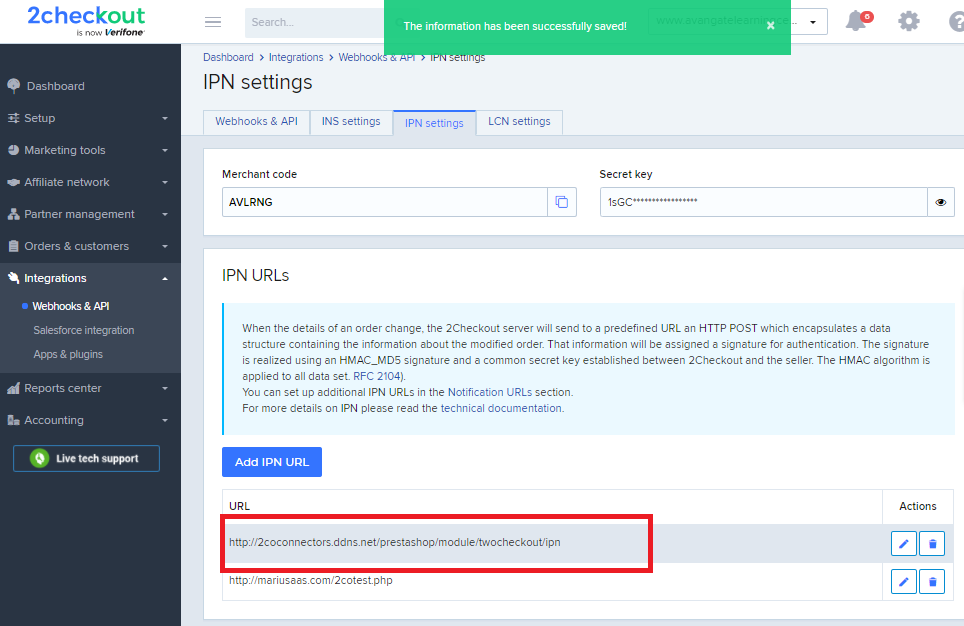
- Enable all triggers and response tags
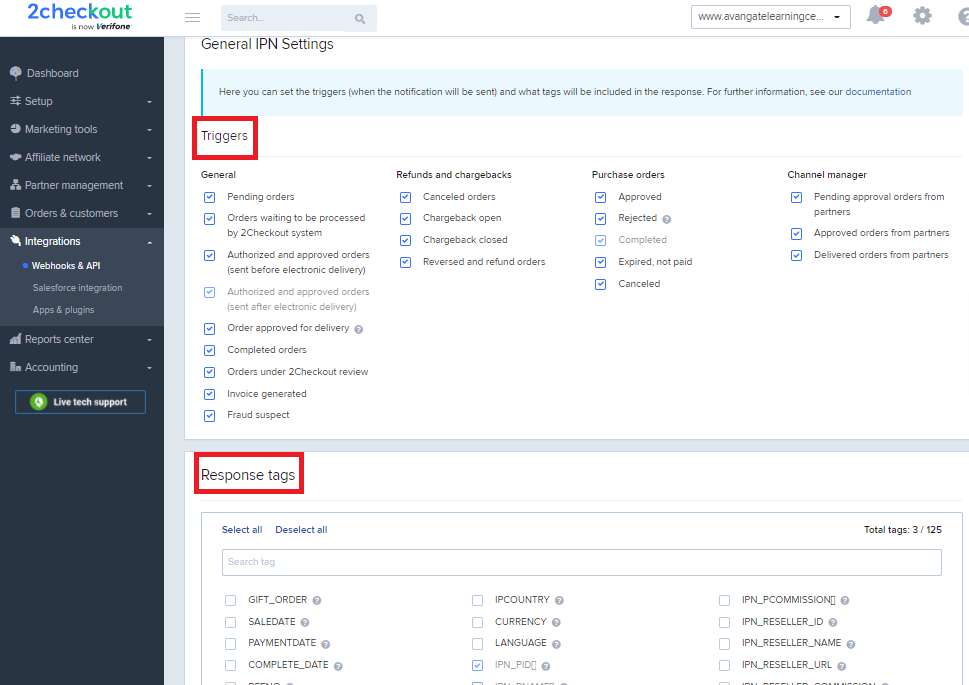
About PrestaShop
PrestaShop is an eCommerce marketplace for small and medium merchants and offers them a variety of tools to download that help them build their online businesses. Fast, efficient, and easy to use, PrestaShop’s free eCommerce solution provides everything merchants need to open, operate, and maintain a successful online store.
For more information visit PrestaShop.com.
FAQ
1. Does the new connector use webhooks?
Yes, it uses IPN, so make sure you enable it from your Merchant Control Panel.
2. Do order statuses get updated on the PrestaShop side if any change occurs after place order?
Yes, both order and fraud statuses are synchronized, as well as refunds.
3. Can I place refunds?
Yes, but only from the 2Checkout Control Panel. You will be able to place refunds from the PrestaShop portal in the next release of the connector.
4. Can I use the connector with a 2Monetize account?
No, you can't. This connector is built to cover only the 2Sell and 2Subscribe accounts.
