Integrate WHMCS
Overview
WHMCS is an all-in-one Content Management System including client management, billing & support solution for online businesses and web hosts.
Merchants can use the WHMCS connector to integrate with 2Checkout and process orders via ConvertPlus, InLine Checkout, and 2Pay.js, and provide an improved experience to their shoppers.
Availability
The WHMCS integration is available only for 2Checkout accounts that handle their own tax and invoice management (2Sell and 2Subscribe accounts).
WHMCS Settings
Regardless of the fact that you are already using the WHMCS connector or you want to start using it to integrate with 2Checkout, you need to follow the steps below:
- Download the 2Checkout payment module from GitHub by clicking on the Code button and then on Download ZIP.
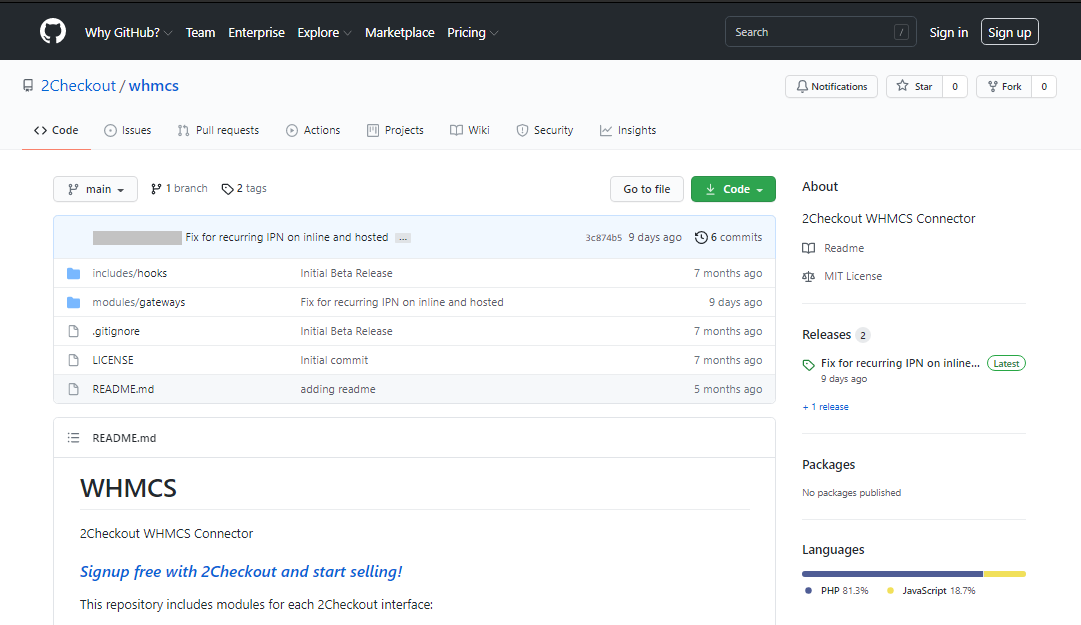
- Sign in to your WHMCS admin panel.
- Navigate to Setup → Payments and click on Payment Gateways.
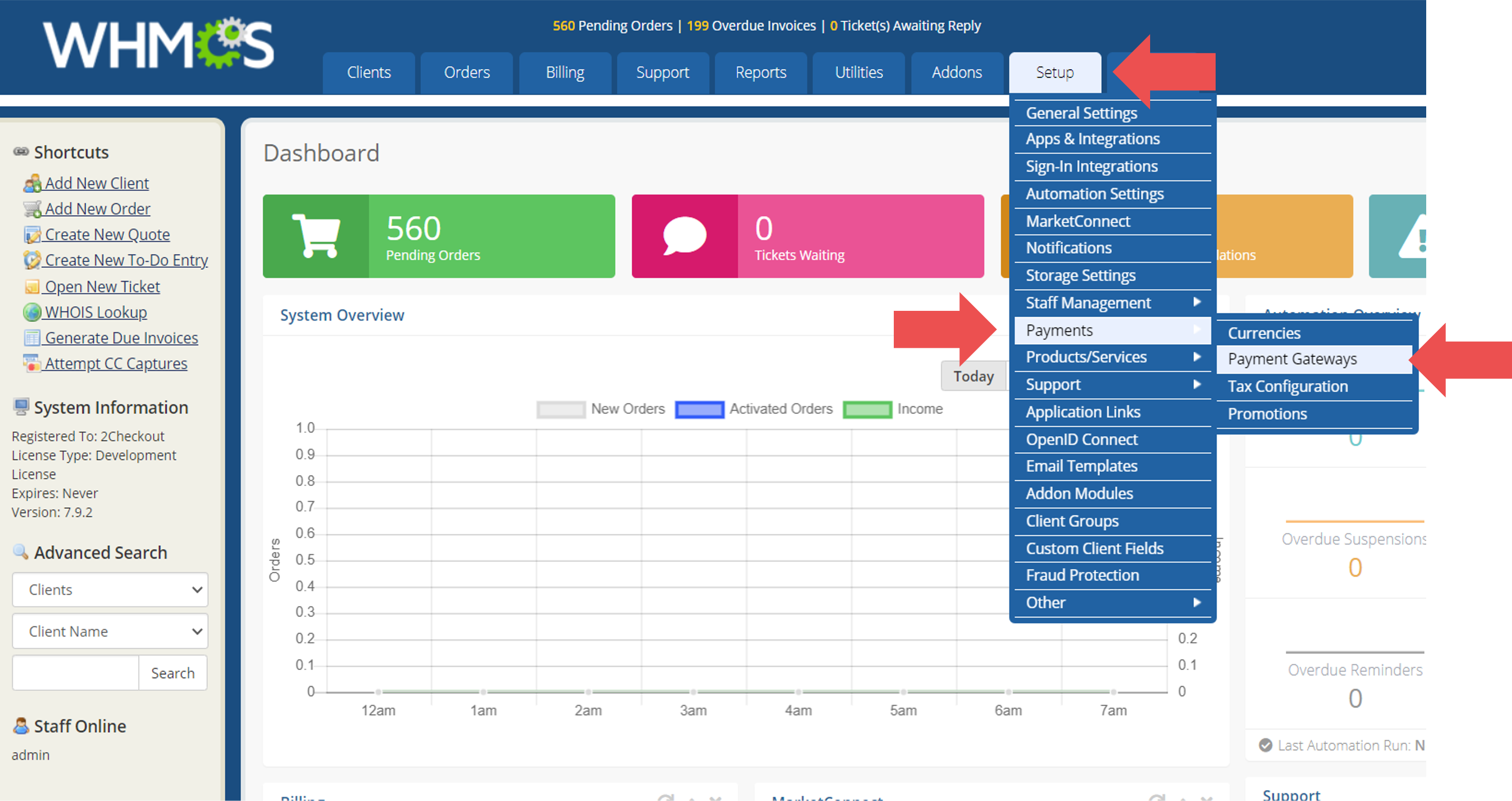
- On the Payment Gateways page, click on the All Payment Gateways tab.
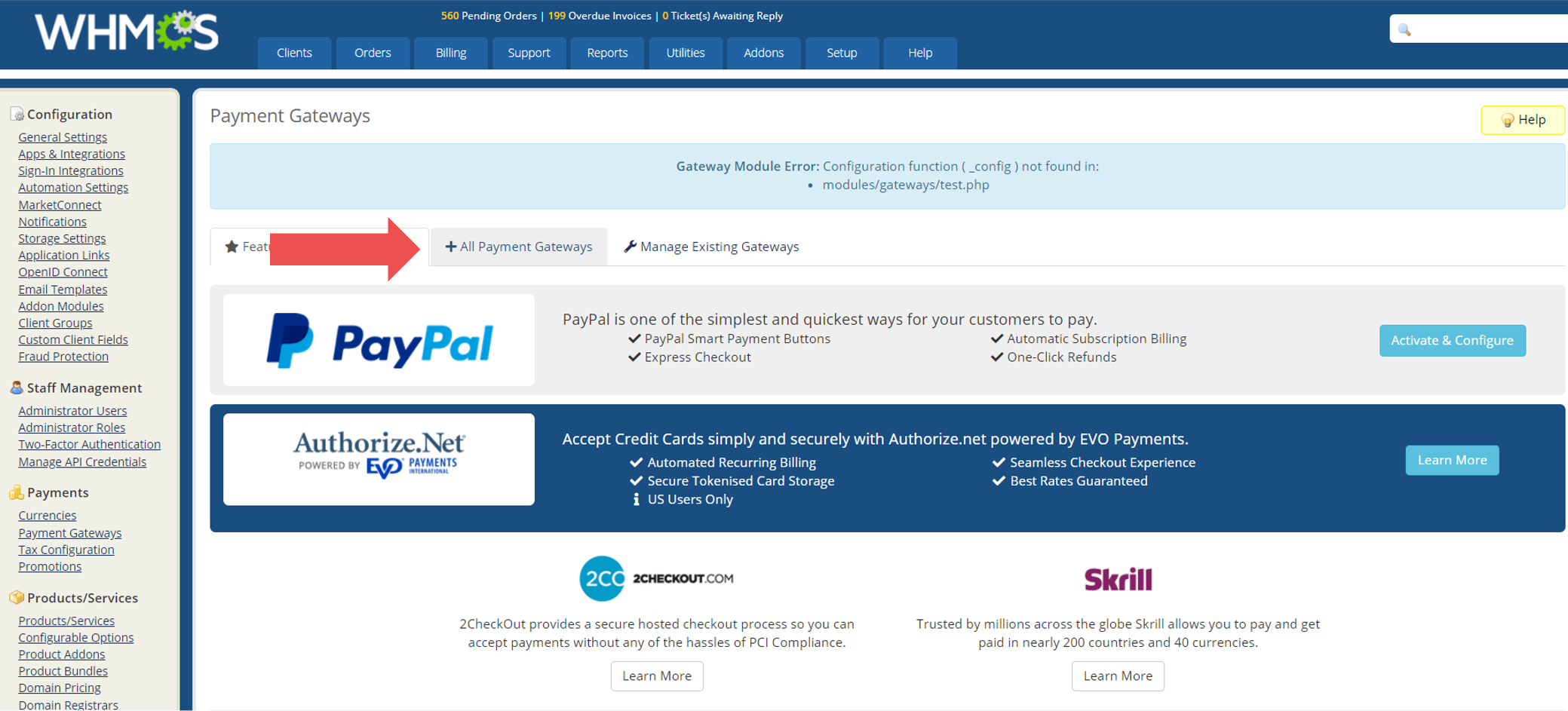
- On the All Payment Gateways page, select 2Checkout's ConvertPlus, InLine Checkout, and API Gateway (2Pay.js).
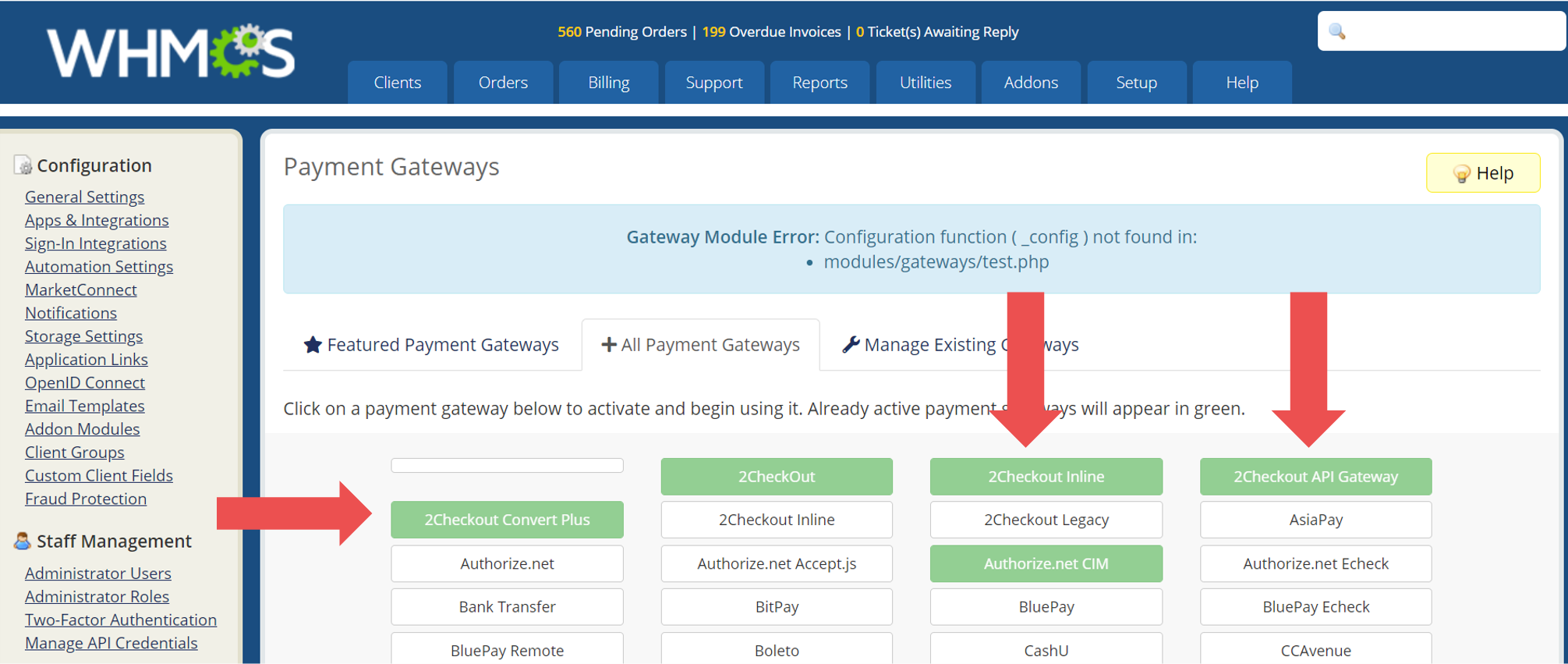
-
Go to Manage Existing Gateways and configure each cart option by adding the required information from your 2Checkout Merchant Control Panel.
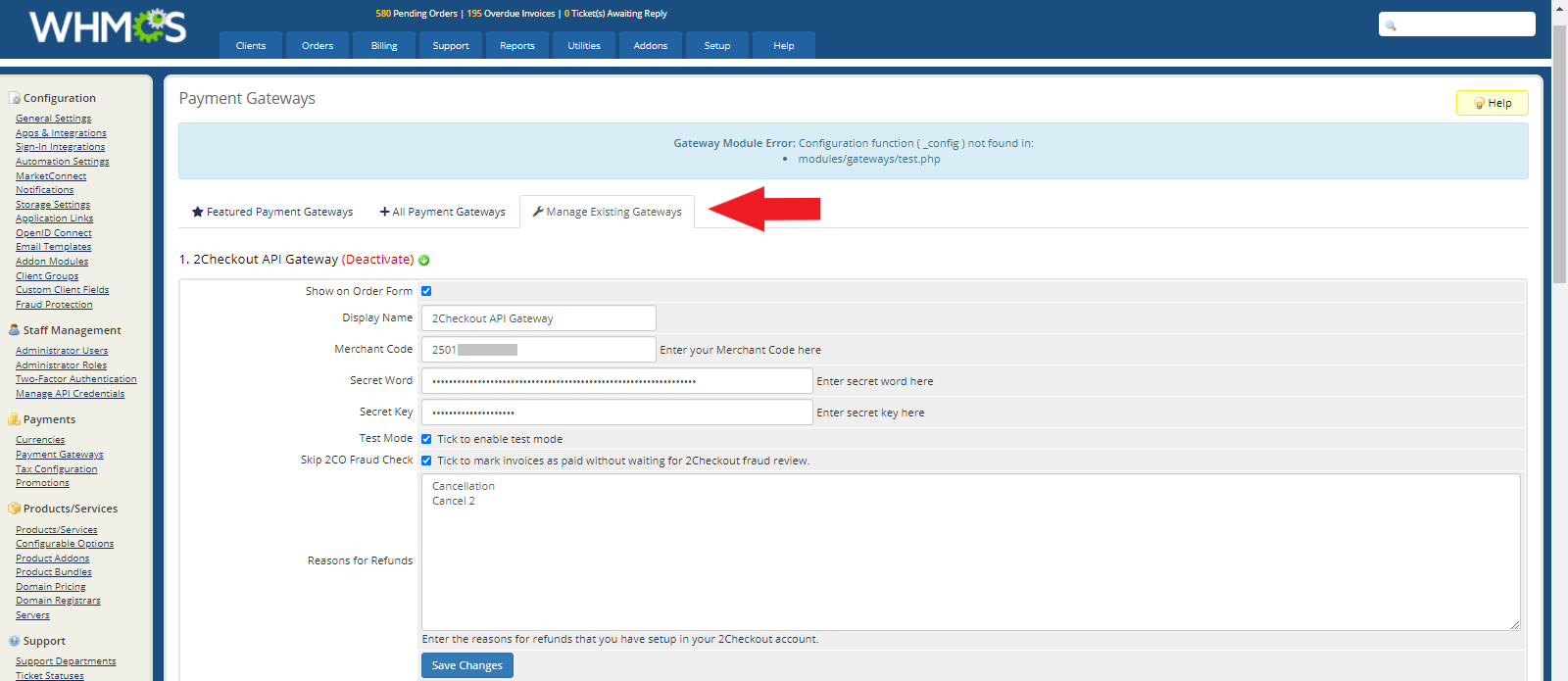
- Tick the Show on Order Form box if you want this information to be displayed on the order.
- Add the Merchant Code.
- Add the Buy-Link Secret Word.
- Add the Secret key.
- Tick Test Mode if you wish to enable it. This allows you to place test orders using test payment methods, to check your integration with 2Checkout.
- Tick the Skip 2CO Fraud Check box, if you want to mark invoices as paid without waiting for the 2Checkout fraud review.
- Add Reasons for Refunds.
- Click on Save Changes.

- The Merchant Code is your 2Checkout Merchant Code that you can obtain by logging in to your Merchant Control Panel and navigating to Integrations → Webhooks & API.
- To find the Buy-Link Secret Word, log in to your 2 Checkout Merchant Control Panel and navigate to Integrations → Webhooks & API → Secret Word . Edit your INS Secret Word to match the Buy-Link Secret Word , copy the value and paste it in the WHMCS admin panel.
- The Secret key can be found in your 2Checkout Merchant Control Panel, right next to the Merchant Code. Copy and paste it in your WHMCS admin panel.
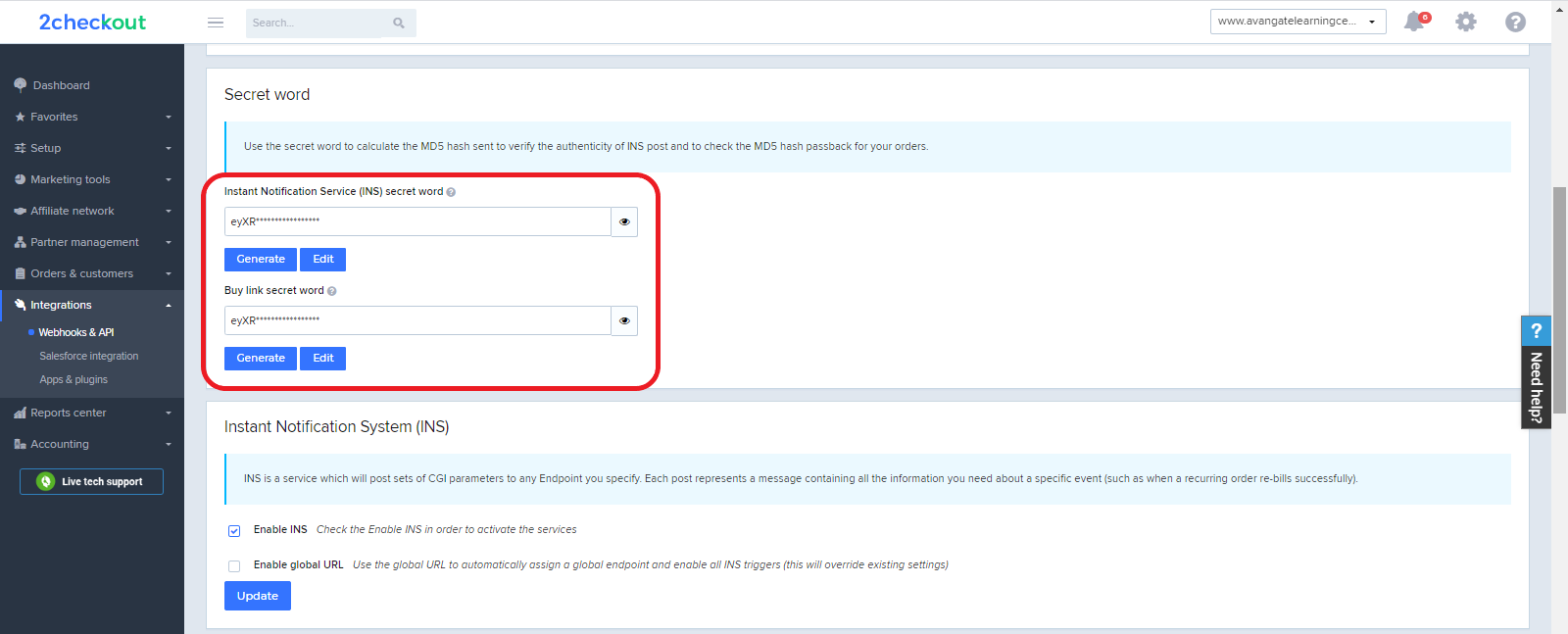
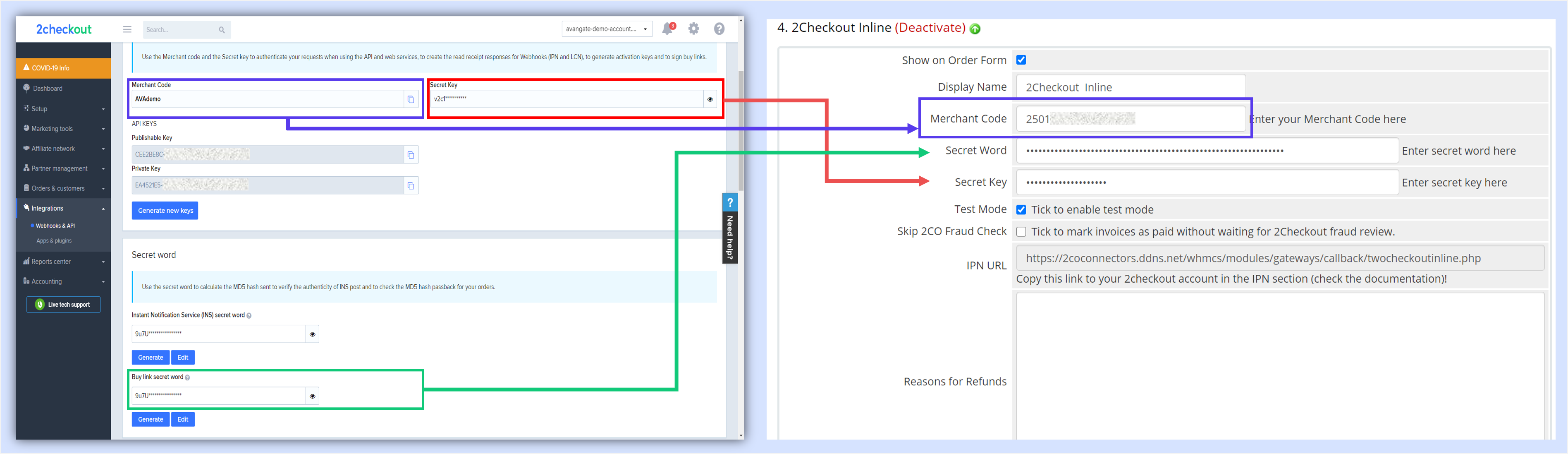

Since WHMCS does not support special characters, but only letters (a-z) and digits, you can use a code generator to obtain a Secret Word that needs to be saved both in the 2Checkout Control Panel and the WHMCS admin.
2Checkout Settings
Follow the below instructions to finalize the WHMCS integration process.
- Sign in to your 2Checkout Merchant Control Panel account.
- Navigate to Dashboard → Integrations → Webhooks & API section.
- Follow these steps to activate Redirect URL:
- In the Redirect URL section check Enable return after sale.
- For the return method, select Header Redirect (for both Standard and Inline checkout).
- Set the Approved URL to http://www.yourdomain.com/whmcs/modu.../2checkout.php (replace http://yourdomain.com with the actual URL to your domain).
- Save settings.
- In the Webhooks and API section, under the Instant Notification Service (INS) card, check the Enable Global URL box.

- Enter http://www.yourdomain.com/whmcs/modu.../2checkout.php as the global endpoint URL.
- Click on Update to save your changes.
- Make sure to enable the IPN webhook notification in your Merchant Control Panel.
- Log in to the 2Checkout Merchant Control Panel and navigate to Integrations → Webhooks & API.
- Scroll down to the Notifications section and select IPN or Email Text & IPN from the drop-down, and then click on the Configure IPN button.
- On the IPN Settings page, click on Add IPN URL.
- Input the IPN URL available in the configuration page in the WHMCS admin, select the SHA 2 / SHA 3 hash and click on Add IPN.
- After adding the IPN URL, the URL should be displayed in the IPN URLs section in your Merchant Control Panel.
- Enable all triggers and response tags.
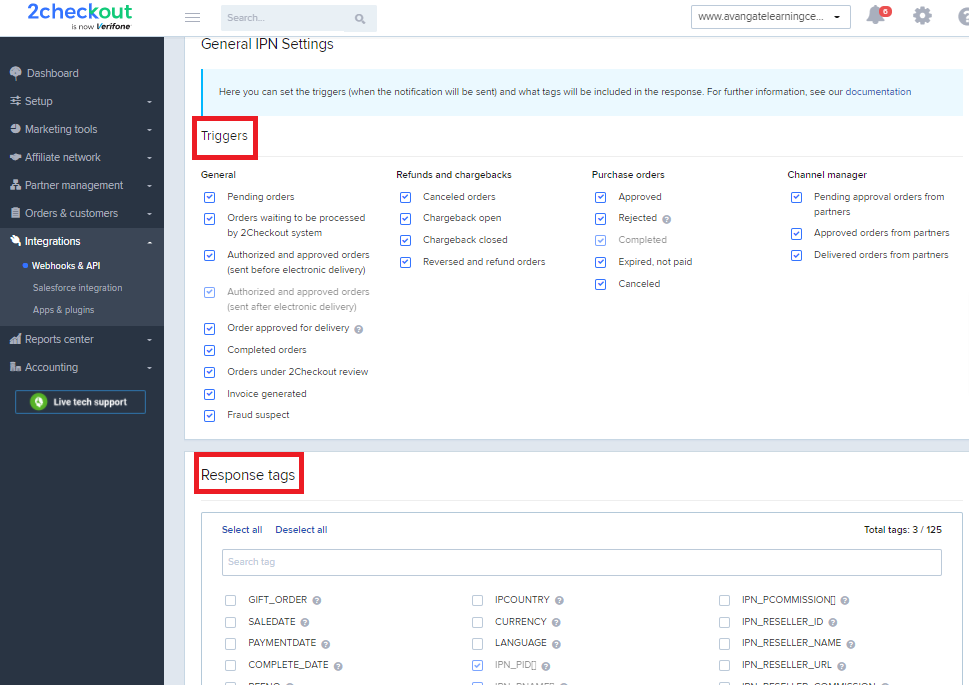
About WHMCS
WHMCS is an all-in-one client management, billing & support solution for online businesses. Handling everything from signup to termination, WHMCS is a powerful business automation tool that puts you firmly in control.
For more information visit WHMCS.com.
