Integrate osCommerce
Overview
Integrate osCommerce to be able to process payments through the 2Checkout platform in over 200 countries and more than 100 currencies.
osCommerce is an eCommerce and online store management software that helps merchants to launch their businesses.
Availability
Before you are able to start accepting payments, you need to request and finalize the activation of your live account by completing a form, and provide information that will help us verify the business and identity of the individuals involved in your business.
osCommerce integration is available only for 2Checkout accounts that handle their own tax and invoice management (2Sell and 2Subscribe).
osCommerce Settings
Perform the below set of instructions in your osCommerce account to integrate it with 2Checkout.
- Download the new 2Checkout module from Github.
- Upload the files to your server under your store’s directory.
- Log in to your osCommerce admin area.
- Navigate to Administration → Modules and click on Payment.
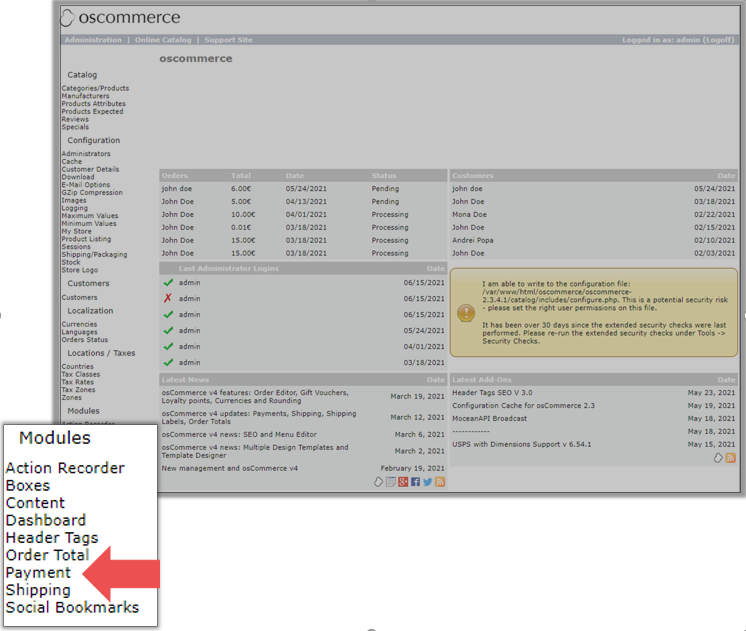
- On the Payment page, click Install on 2Checkout.
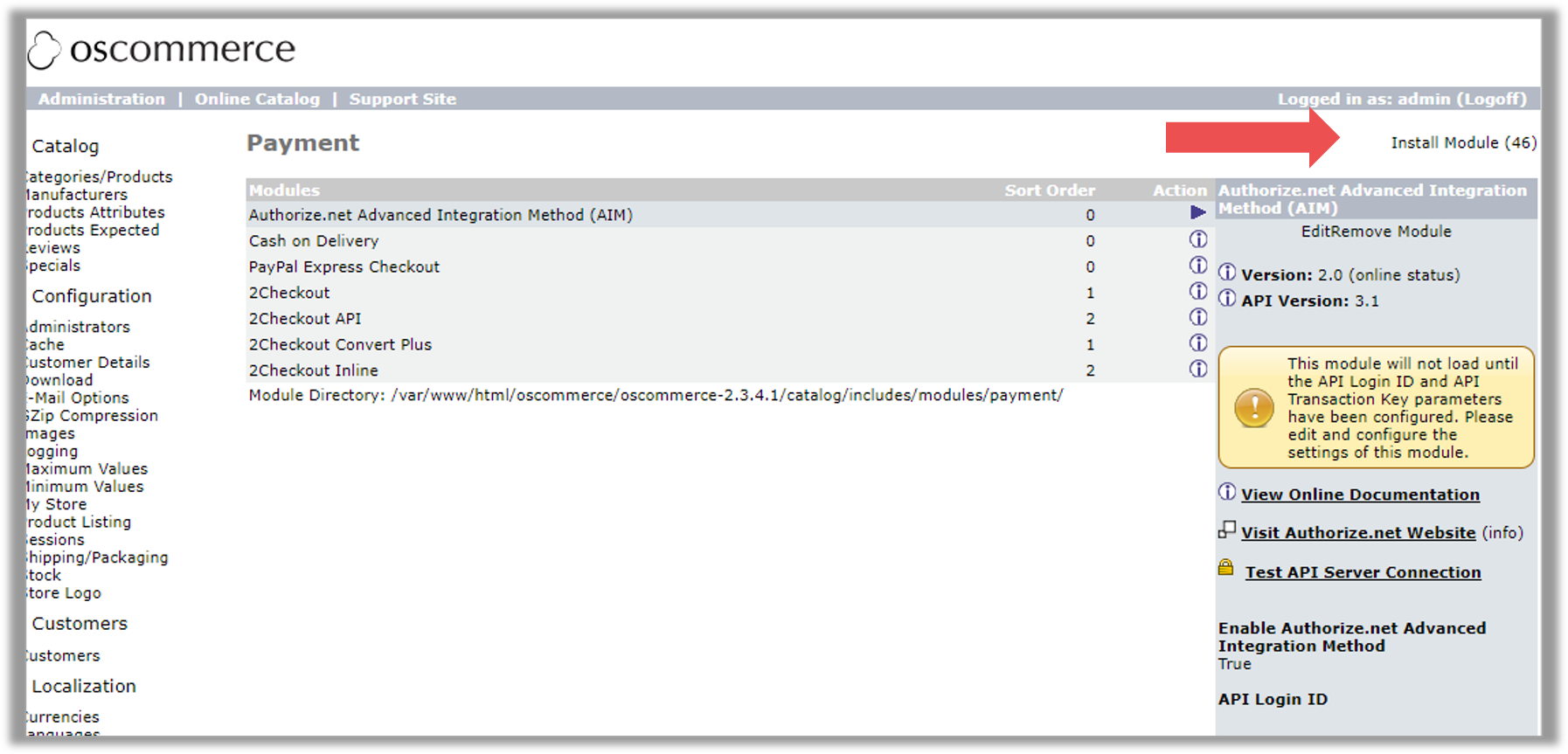
- Select 2Checkout API, 2Checkout ConvertPlus or 2Checkout InLine and click on Install Module.
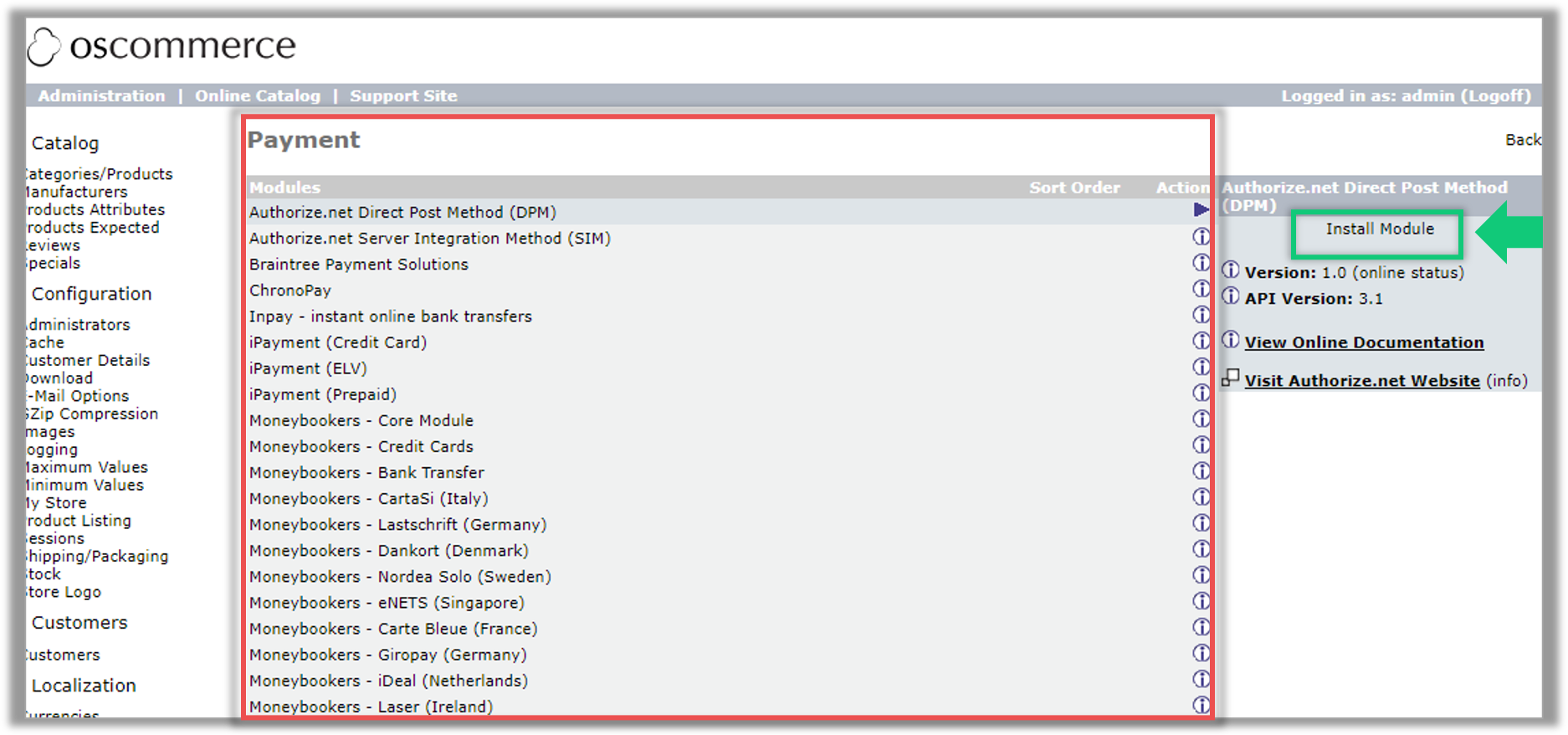
-
Enter your 2Checkout details:
- 2Checkout Account ID. The 2Checkout ID is your 2Checkout Merchant Code, and you can find it in the 2Checkout Merchant Control Panel, under Integration → Webhooks and API.
- Secret Key (you can find it in the 2Checkout Merchant Control Panel, under Integration → Webhooks and API)
- Buy-Link Secret Word (you can find it in the 2Checkout Merchant Control Panel, under Integration → Webhooks and API)
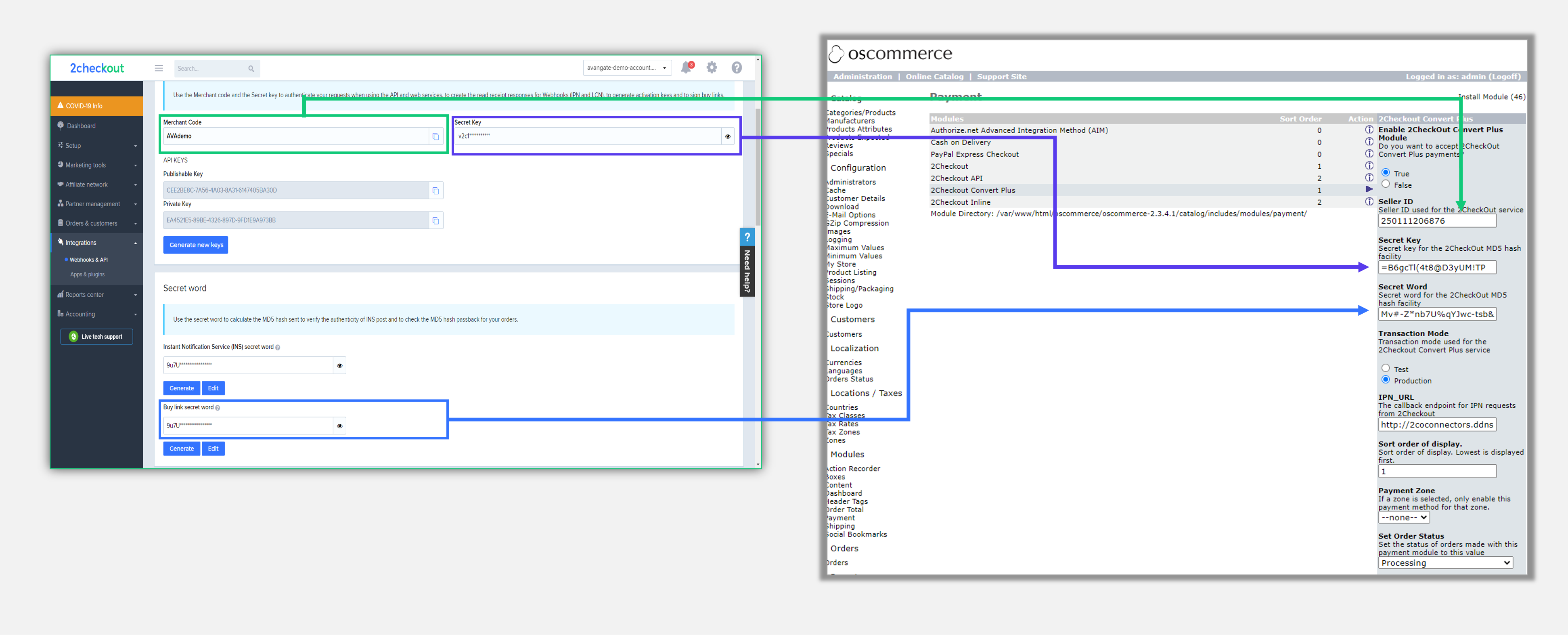
- Under Test Mode select No for live sales or Yes for test sales.
- Click Save Changes.
2Checkout Settings
- Log in to your 2Checkout Merchant Control Panel.
- Navigate to the Integrations → Webhooks & API section.
- Enable the IPN webhook notification.
- Go to Integrations → Webhooks & API
- Scroll down to the Notifications section and enable the IPN webhook.
- For the Payment notification type field, select IPN or Email Text & IPN, and then click on the Configure IPN button.
- On the IPN settings page, click on the Add IPN URL button, input the IPN URL available on the configuration page in osCommerce and select the SHA 2 / SHA 3 hash.
- Enable all triggers and response tags.
- Go to Integrations → Webhooks & API
About osCommerce
osCommerce (Open-Source Commerce) is an eCommerce and online store management software. It’s one of the oldest eCommerce solutions that help merchants to launch their businesses. It has support for both physical and digital products, as well as services.
osCommerce provides a complete package of solutions to different aspects of online business(features like billing, product display, multi-language options, different currencies, etc.)
