Cumulative promotions
Overview
The cumulative promotion option enables you to offer the shopper the opportunity to apply two different discounts on the same product. This means that shoppers can add a discount coupon to their checkout carts while still benefiting from the time-limited promotion that you offer.
Benefits
- Expand your customer base
- Increase recurring revenue
- Enhance and consolidate customer loyalty and satisfaction.
Availability
The feature is only available on demand. If you are interested in using this feature, please contact our sales representatives or 2checkout support.
A cumulative promotion can be applied on top of the following types of promotions:
Limitations
The feature can be applied to all promotions with the following limitations:
- You cannot apply more than two promotions per product.
- When the cumulate promotions feature is enabled, the order promotion feature is then automatically set as unavailable.
- This feature cannot be applied to automatic renewals. The feature can only be applied to new acquisition orders and manual renewals.
- The shopper cannot apply two cumulative promotions for the same product. You can only apply one standard (non-cumulative) and one cumulative promotion per product.
- It only applies to eCommerce orders.
- This does not apply to Convert Plus carts.
Use Cases
Use Case 1: Gift coupons from affiliates
- You sell your product and services through your online platform
- You offer discount coupons to affiliate partners.
- You set a separate auto-applied promotion for the same product of 10%.
- The shopper has a promotion coupon from one of the affiliates.
- If the cumulative price promotion feature is activated, the promotion coupon discount will be added on top of the auto-applied 10% promotion.
Use Case 2: Time-Limited Offers
- You provide a 20% discount for the Black Friday weekend on a series of products.
- The shopper has a 10% discount voucher they received compensation for a past purchase exceeding 100 EUR.
- The cumulative price promotion feature enables the shopper to receive the Black Friday purchase discount as well as the 10% voucher.
- The shopper gets a 30% discount on their purchase.
Add a cumulative promotion
To add a cumulative promotion follow the steps below:
- Log in to your Merchant Control Panel account.
- Go to Marketing tools -> Promotions -> Regular promotions.
- Click Add regular promotion.
- Give a suggestive title and description to your promotion. Shoppers can see the promotion title during purchase.
- Make sure that you select to apply the promotion to eCommerce orders.
- Select when you want the promotion to run. You can limit promotions to a specific time interval or let them run indefinitely. To start a promotion as soon as you mark it Active, leave the start date empty. If you don't set the end date, the promotion will stop when the maximum number of orders has been reached or will continue to run if the maximum number of orders is unlimited.
- Select if you want to apply the Cumulative promotion option or not by clicking on Yes or No.
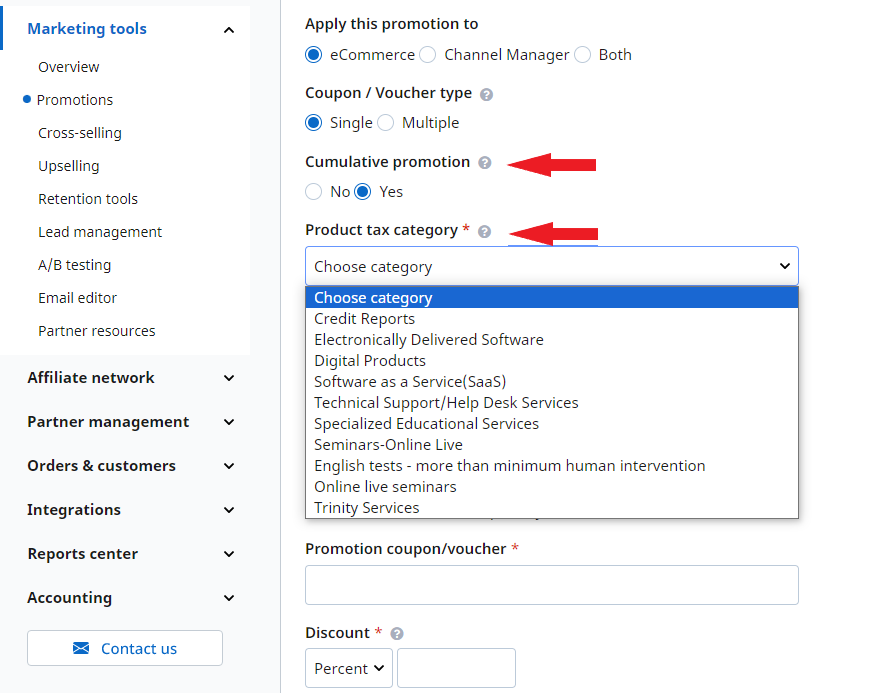
- If the promotion is cumulative, you need to select the tax category for the discounted product as well, by selecting an option from the Product tax category drop-down list.
- Choose the coupon/voucher type:
- Single - one voucher to impact multiple orders;
- Multiple - individual and unique, per-order vouchers.
- Select the discount type:
- Percentage
- Fixed
- Choose whether or not to apply discounts automatically. Only available for single coupons. This option applies discounts to all selected products in all orders, without allowing shoppers to enter the coupon manually.
- Choose whether or not to publish the promotion to the 2Checkout Affiliate Network.
- Activate the promotion.
- Select the products to be included in the promotion.
- Click Save.
- You can see your cumulative price promotions displayed on the Regular Promotions page, with the Promotion type set to Cumulative.
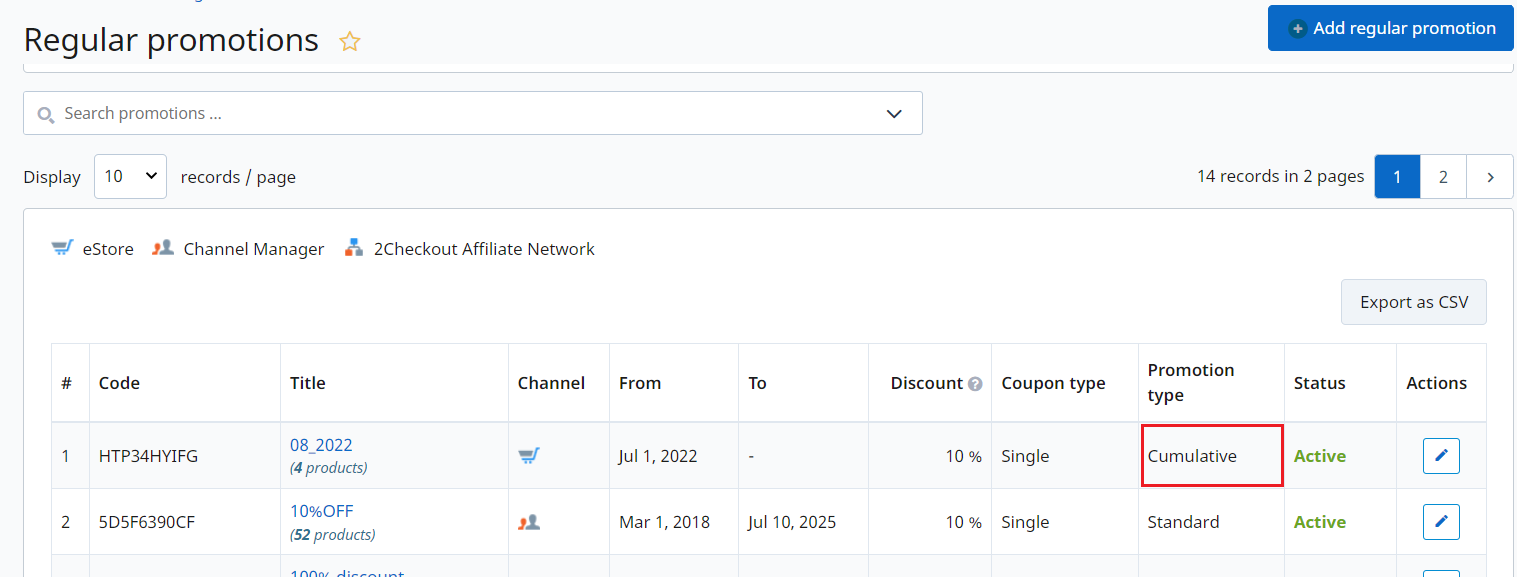
How it works
After the cumulative price promotion is created, it is applied to the shopping cart in the following way:
- At any given moment, there can be a maximum of 2 promotions applied for a product: 1 cumulative and 1 non-cumulative.
- The cumulative price promotion is always applied last to the purchase.
- A promo can replace another promo only if it's the same type (cumulative or non-cumulative. For example, a shopper has two discounts applied to a product and wants to add a third coupon code. If that third coupon code is a cumulative promotion, then it will replace the cumulative coupon previously added to the cart. If that third coupon code is a non-cumulative promotion, then it will replace the non-cumulative coupon previously added to the cart.
- If the discount is higher than the value of the order, limit the order value to 0. In other words, any discounts that give a negative price order value should be set to 0.
- The nominal value of the cumulative promotion also appears on the invoice sent to the shopper, as a separate entry in the product list.
