Special price promotions
Overview
Create Special price promotions and define the final order price your customers will pay considering any pricing options or volume discounts configured on the product. Use Special promotions to have full control over the discounted price displayed to your customers.
Benefits
- Increase average order value through better incentives
- Improve customer satisfaction by offering the products at the right price
- Extended control over the prices displayed throughout the entire buying experience
Availability
Special price promotions are enabled by default on all 2Checkout accounts.
Limitations
Special price promotions are available through the ConvertPlus ordering flow. API support for creating Special price promotions is not available at this moment.
Once a product is added to a Special price promotion, you cannot update its price, or its volume discounts setup. To update the pricing configuration of a product that is part of an active campaign, remove the product from the promotion and then update its price.
Special price promotions are not available in the Affiliates Network.
How it works
Special price promotions allow you to control the final price paid by the customers, taking into account product pricing configurations/options or volume discounts that may be applied to the order.
Gross / Net product price
If 2Checkout handles the management of taxes on your behalf, then you are able to create products with gross price type (the product price includes the tax/VAT to be collected from the customers). When adding products with gross price type in a Special price promotion, you are able to control the final order price paid by customers including taxes.
Example: Product 2Checkout Monthly Subscription costs $19.99 (including taxes). Let's say a 19% VAT is applied based on customer location. If no promotion is applied, the cart price is:
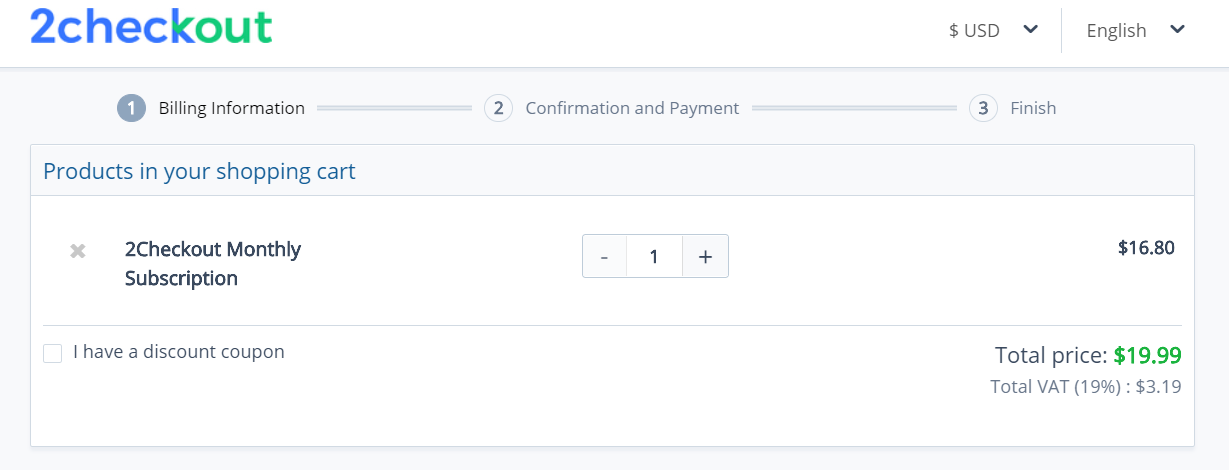
Now let's use a Special price promotion to define a final order price of $14.99 for product 2Checkout Monthly Subscription. The Special price promotion takes into account the 19% VAT applied to the order and the total order price displayed is $14.99 (including taxes):
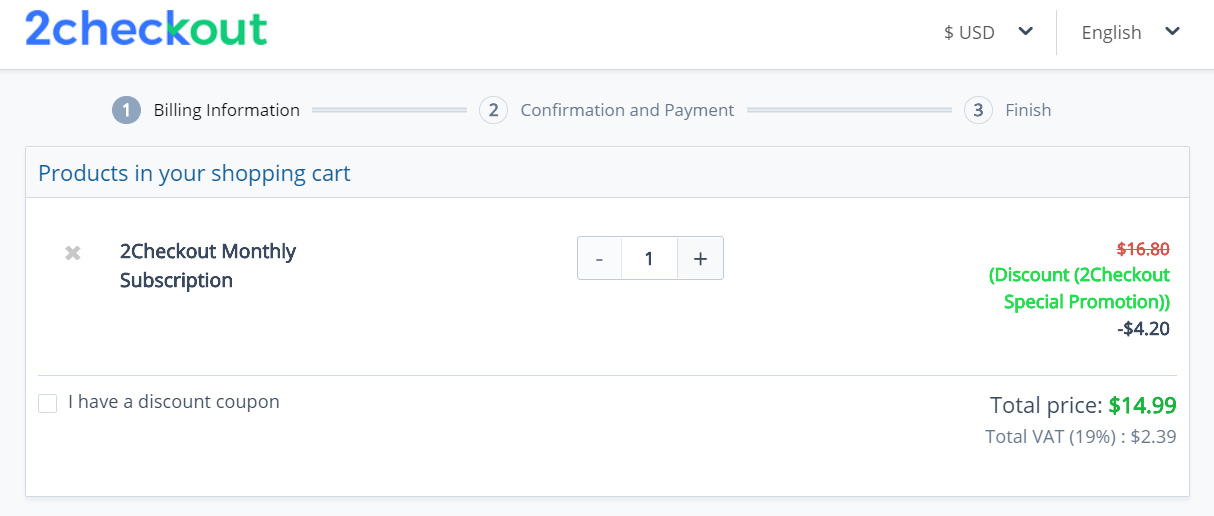
Pricing options / Volume discounts
When creating a Special price promotion, you are able to define the final price your customers will pay for each pricing configuration configured. A price matrix is available for defining the order price based on the volume discounts/pricing options set on the product.
The values from the fields left blank are auto-converted by 2Checkout based on exchanged rates from the European Central Bank, from the previous day.
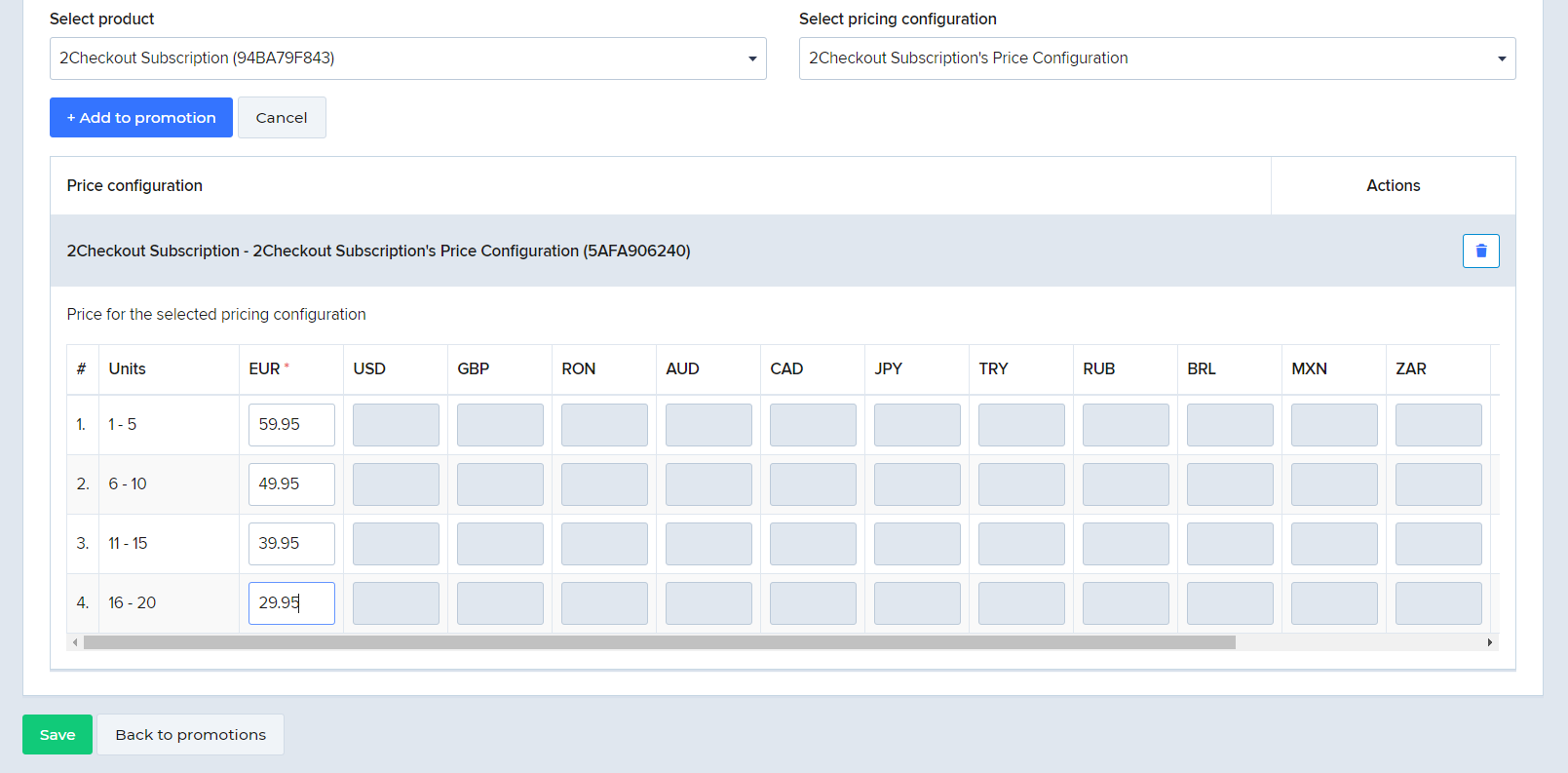
Adding a Special price promotion
To create a Special price promotion, follow the below steps:
- Go to Marketing Tools > Promotions.
- Click on the Special price promotions tab.
- Click Add Special price promotion.
- Give the promotion a suggestive title and description. Shoppers can see the promotion title during purchase.
- Select when you want the promotion to run. You can limit promotions to a specific time interval or let them run indefinitely. To start a promotion as soon as you mark it Active, leave the start date empty. If you don't set the end date, the promotion will stop when the maximum number of orders has been reached or will continue to run if the maximum number of orders is unlimited.
- Choose the coupon/voucher type:
- Single - one voucher to impact multiple orders;
- Multiple - individual and unique, pre-order vouchers.
- Choose whether to restrict the promotion to a number of orders, or apply it for all orders. This option is only available for single coupons.
- Choose whether or not to limit the promotion based on the product quantity. Any product quantity above this limit will be sold at full price.
- Set the default currency of the promotion.
- Fill in the promotion coupon/voucher code. The maximum length of a coupon code is 255 alphanumeric characters.
- Single: enter the coupon values manually
- Multiple: either add the values manually one coupon per line or use the coupon generator available in the Control Panel to generate 5, 10, 20, 30, 50 or 100 vouchers at a time and either append them to an existing list or replace existing items. The generator creates random vouchers that resemble this: D8C10E32. 2Checkout recommends limiting the number of coupon codes to a maximum of 25000.
- Choose whether or not to apply discounts automatically. Only available for single coupons. This option applies discounts to all selected products in all orders, without the need for shoppers to enter the coupon manually.
- Apply promotion to recurring charges. You can apply it to none, to one recurring charge, to all or to a specific number of recurring charges after which the renewal price is recalculated.
- Select the products to be included in the promotion.
- Select the pricing configurations for which the promotion should apply.
- Add the special promotional prices that should be displayed to end-users, when the promotion is active in cart. Filling in the price for the default currency is mandatory. Use the price matrix to define the price for each pricing option/volume discounts threshold active on the product. Set the amount for all currencies, or leave them empty and let 2Checkout convert the amounts automatically.
