Churn Overview Report
Overview
Businesses need to be able to measure churn for a given period of time to understand the revenue lost due to churn. Furthermore, to get closer to actionable insights, merchants need to understand the reasons for the churn.
Churn is the main enemy of any subscription business, and for you to be able to understand, prevent and fight churn, 2Checkout enables access to reports which give you an overview of your churn, details on sources of churn and actionable insights to allow you to prevent and fight churn. It would be difficult for one report to address all that information, so a suite of reports will be used instead, merchants having the possibility to access them individually, or drill down from a high-level report to a lower-level report for more granularity.
The Churn overview report available in Merchant Control Panel gives a high-level overview of your churn.
A subscription is considered as churned when:
- The subscription is expired or the subscription was disabled either through a user action or a system flow
- If there are several activation/deactivation events (cancellation/reactivation of the subscription) in a given interval and the final event is a disabled/expired subscription, then the subscription will be counted only once as churned.
Benefits
- Get actionable and timely data regarding overall churn
-
Learn which product or initial sales source are mainly responsible for churn
-
Learn which churn source is generating the highest churn numbers
-
Know how many customers and how many subscriptions churned
-
Know the dimension of monthly recurring revenue lost due to churn
Availability
The feature is applicable to all subscription merchants with the following packages: 2Subscribe, 2Monetize, and 4Enterprise if merchants have subscription capabilities.
Restrictions
The following subscriptions are excluded from churn reporting:
- Non-recurring/ lifetime subscriptions
- Subscriptions in trial state at the start of the reporting period
- Subscriptions that were both activated and churned in the same interval
- Subscriptions that were disabled and then reactivated during the reporting interval
- Subscriptions that were upgraded using the "create a new subscription" flow
- Partner subscriptions
- Pay per usage subscriptions
Workflow
- Log in to your Merchant Control Panel.
- Navigate to Reports center → Main reports → Subscription reports → Churn overview report.
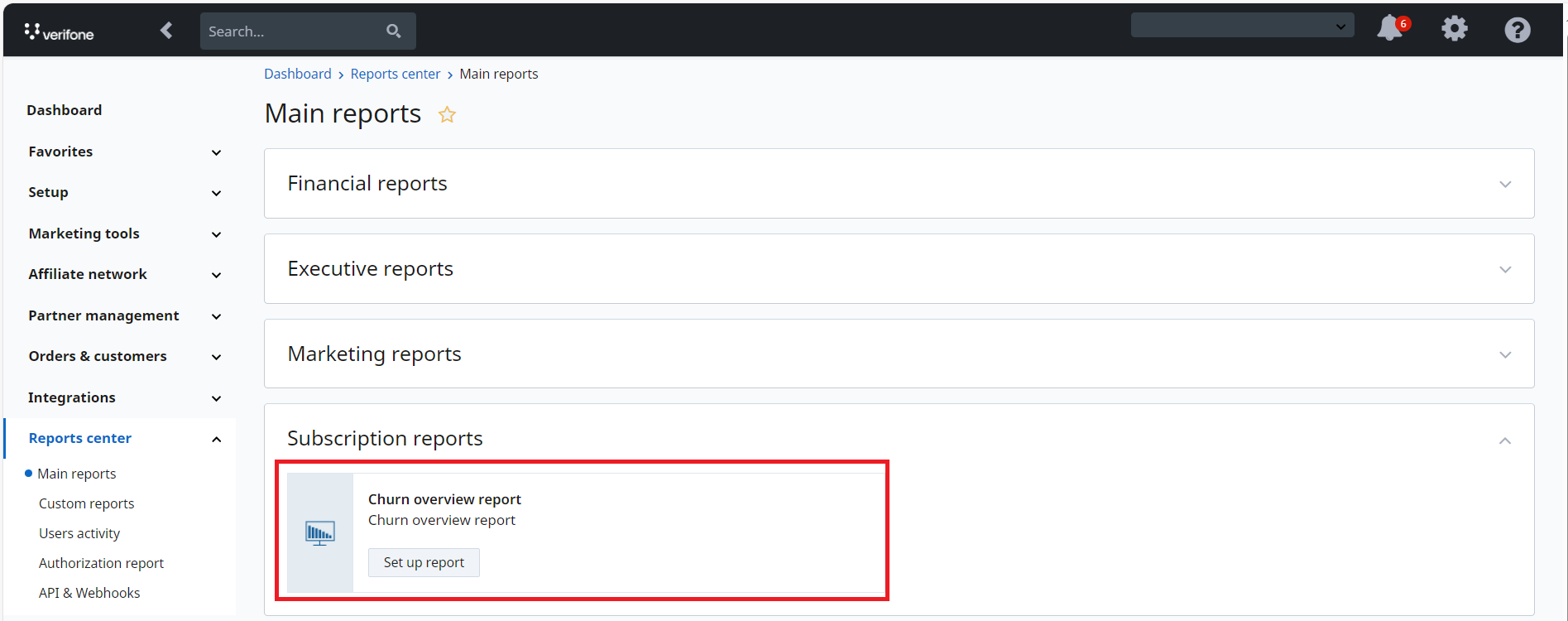
3. Click on the Set up report button.
4. Select a reporting interval out of the pre-defined values or pick custom dates. This will allow you to calculate a list of churn metrics relevant to all subscriptions that got disabled or expired during the selected interval. The oldest available data in the system is for subscriptions with expiration date after August 2018.
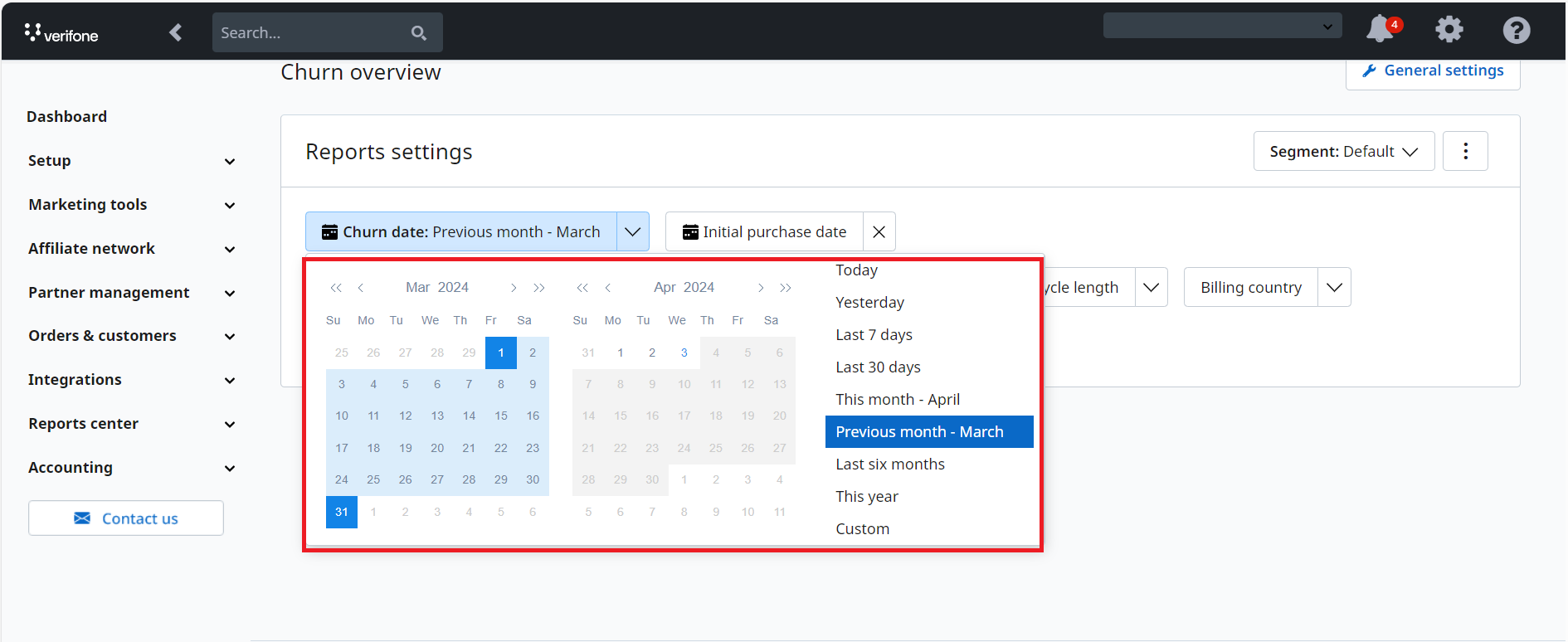
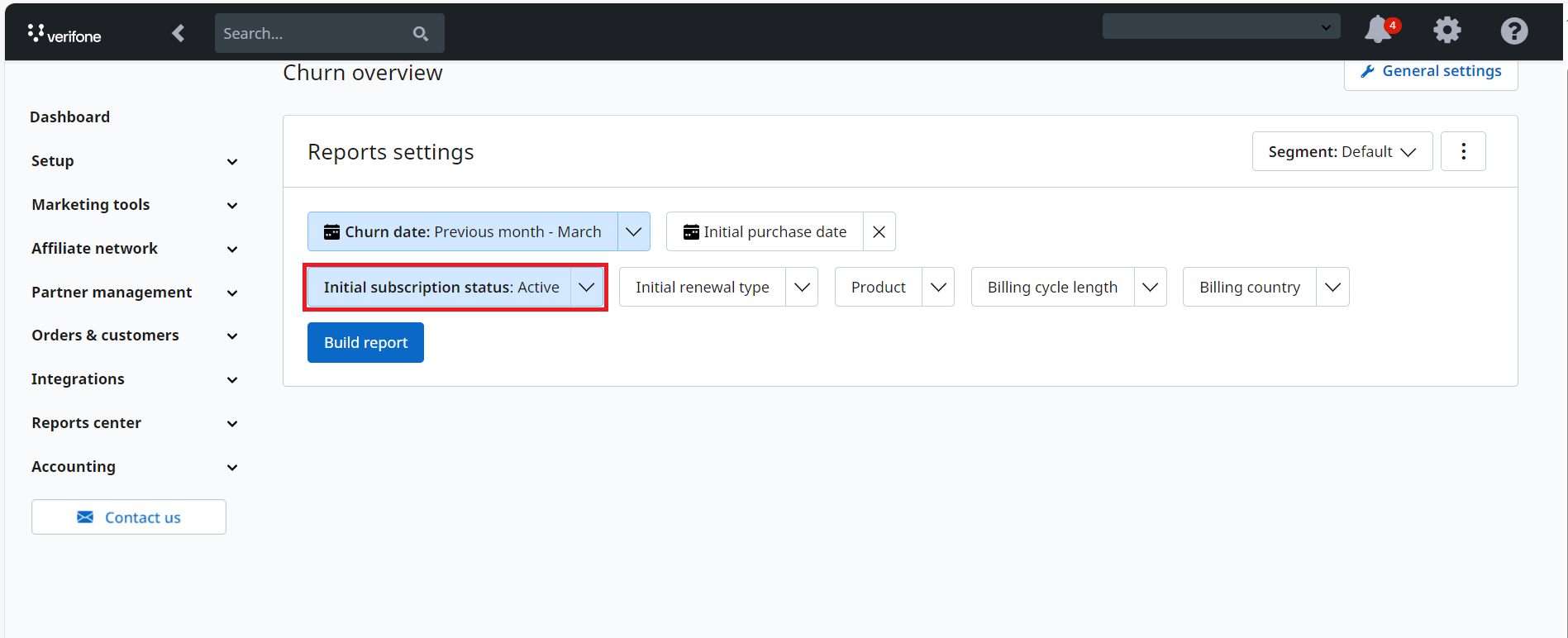
5. Select Filters:
- Initial subscription status – filters by sub status at the beginning of the reporting interval. Possible values: Active, Past due, Paused.
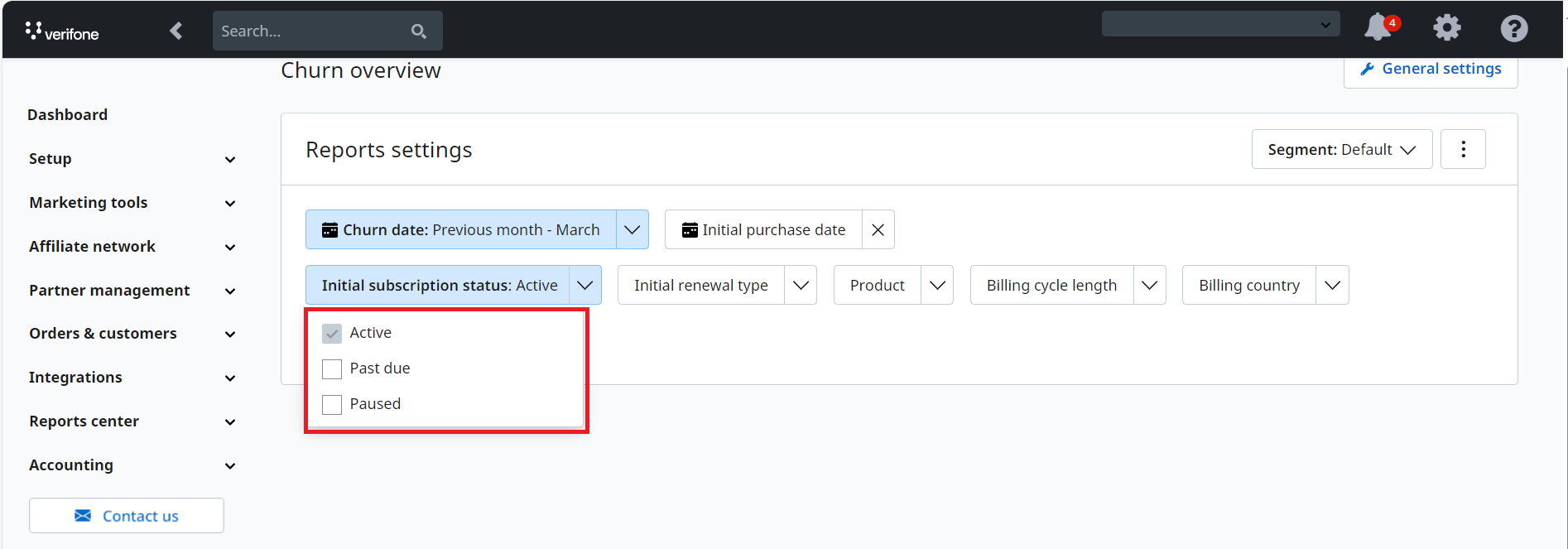
- Initial renewal type – filters by subscription renewal type at the beginning of the reporting interval. Possible values: Automatic, Manual.
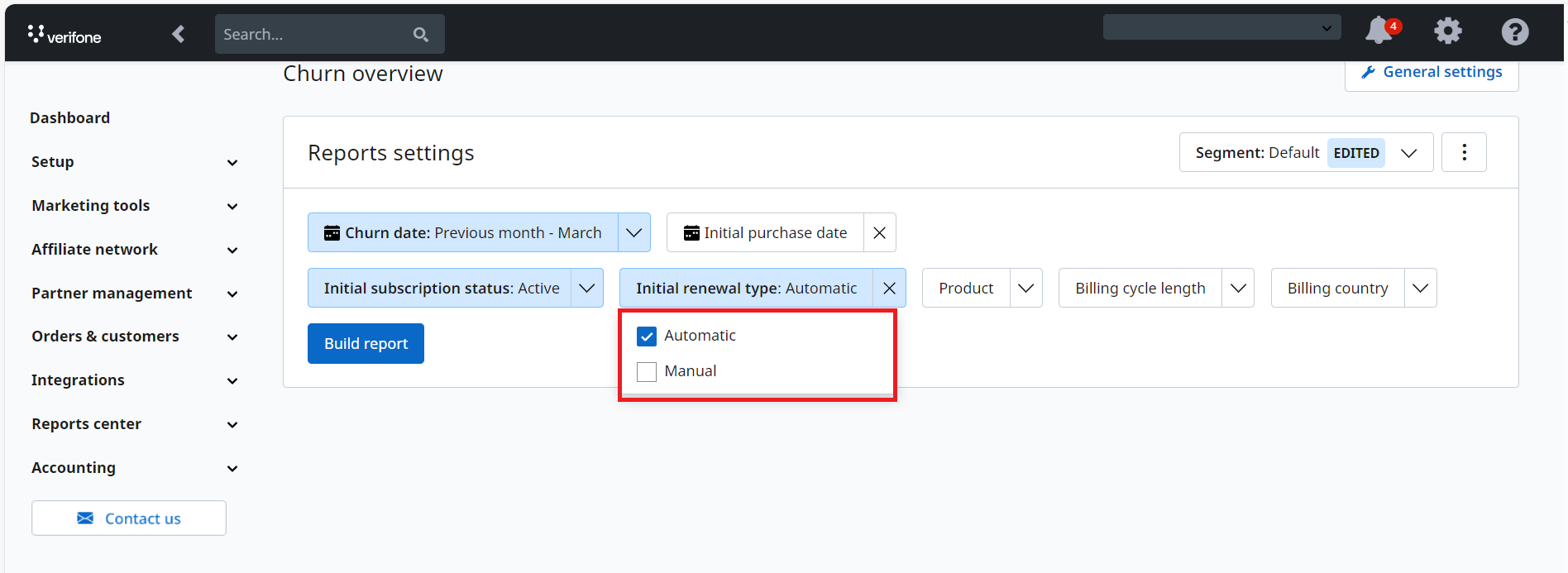
- Initial Purchase Date - filter by purchase date within a selected time interval. Select an interval out of the pre-defined values or pick custom dates. This will allow you to filter only those subscriptions for which the initial purchase date was in the selected time interval.
The oldest available data in the system is for subscriptions with expiration date after August 2018.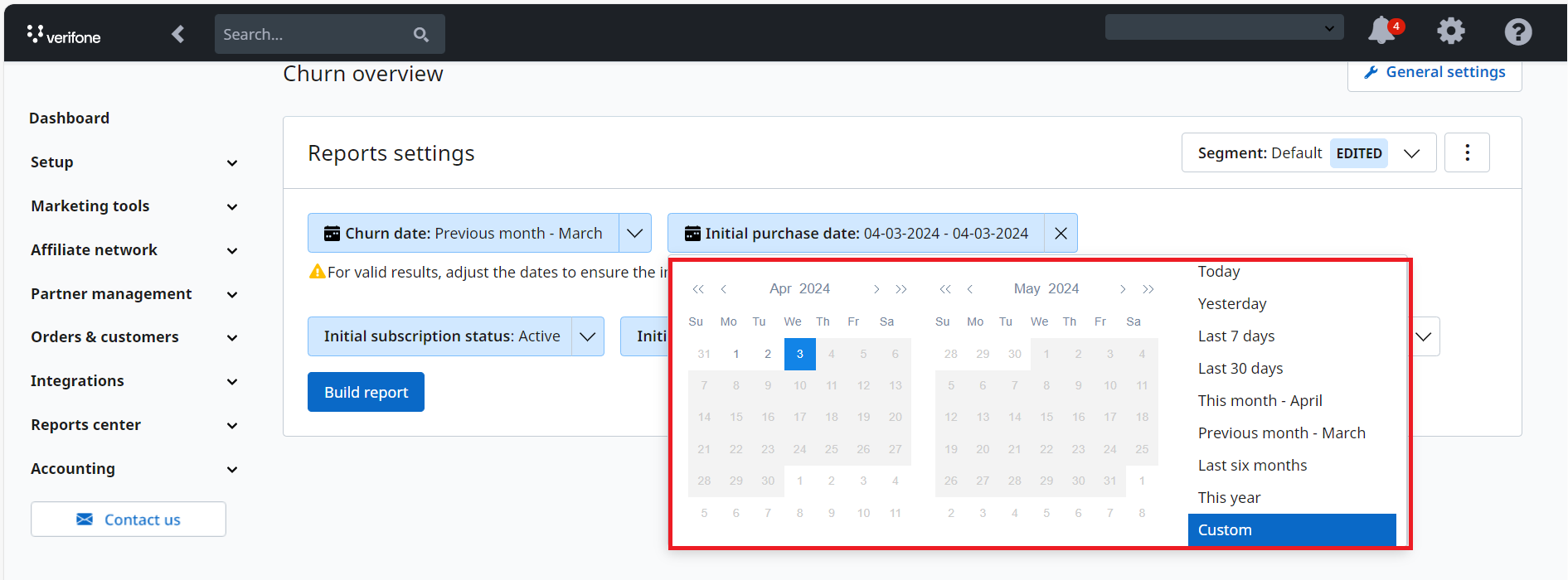
- Product - filter by merchant products.
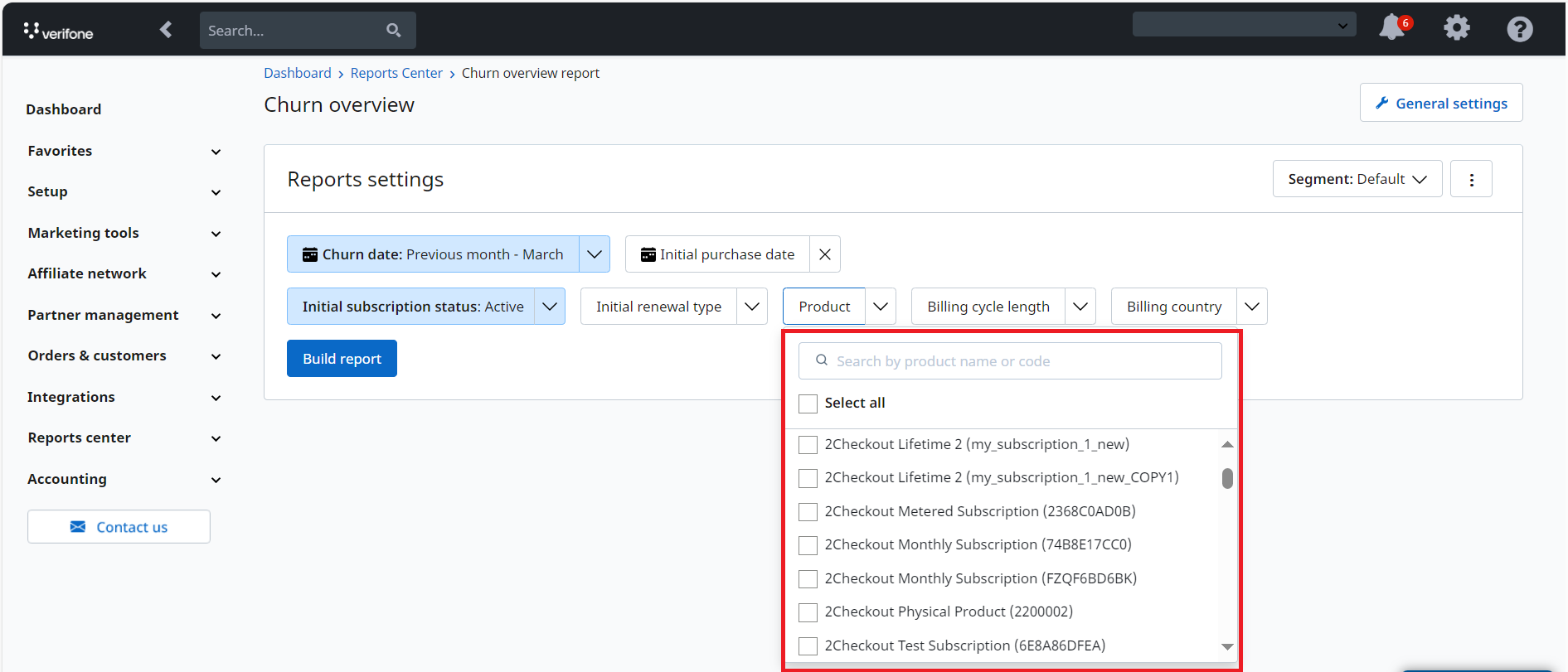
-
Billing Cycle Length – filter by billing cycle length. Available values include: 1 month, 3 months 6 months, 1 year, 2 years, 3 years and other.
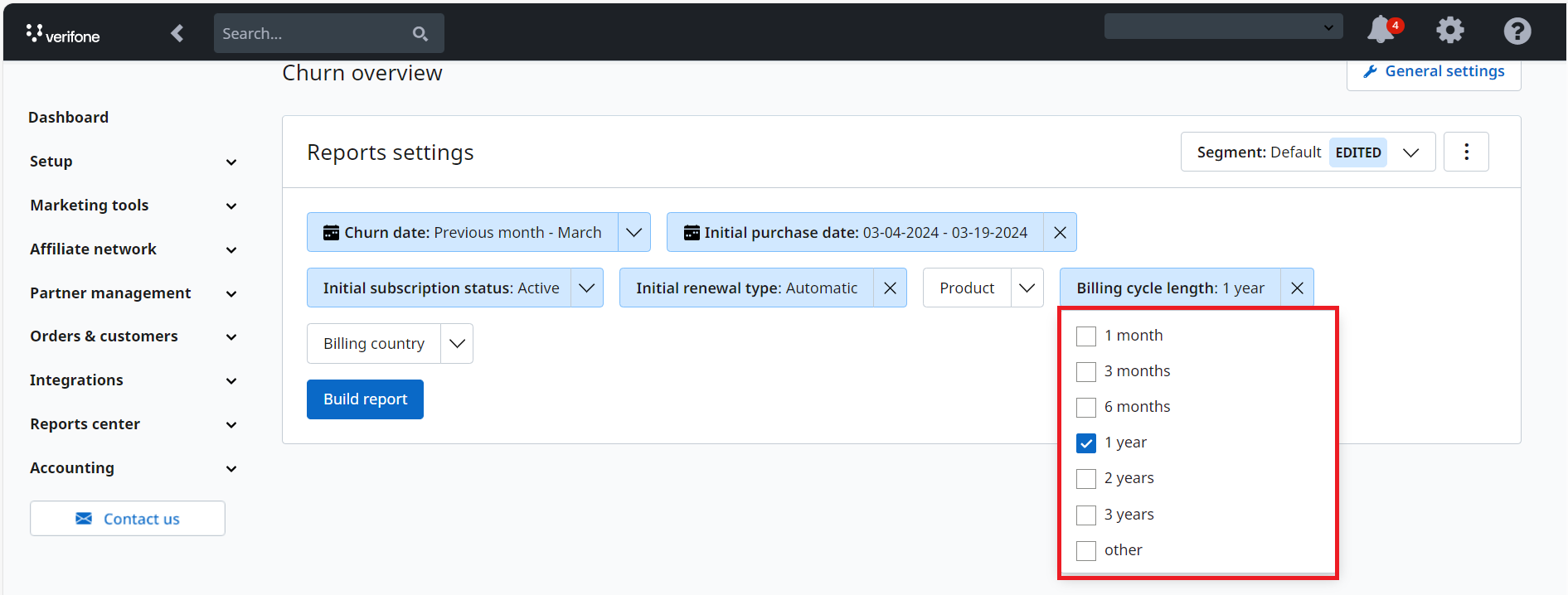
- Billing Country – filter by the country selected by the customer when entering the billing info.
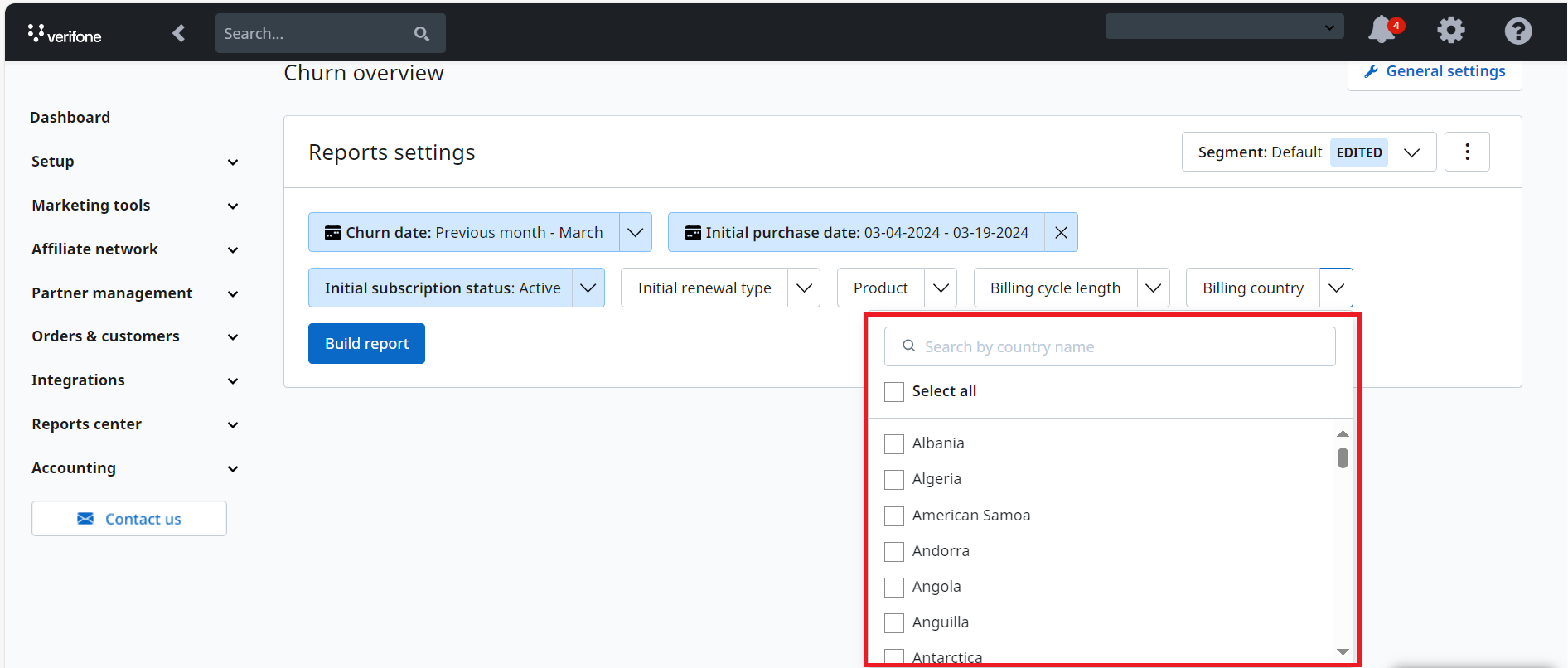
6. You can apply the segmentation option to the churn report. Segmentation in this context involves organizing subscription data into distinct groups based on criteria such as status, renewal type, country, billing cycle length, or product. By saving up to 10 frequently used filter collections, you can effectively divide your subscriptions into meaningful segments for analysis. This segmentation enables a deeper understanding of churn behavior allowing you to make informed business decisions. To segment the report follow these steps:
- Navigate to the Segment field at the upper right corner of the screen.
- From the arrow drop-down menu select Save as new.
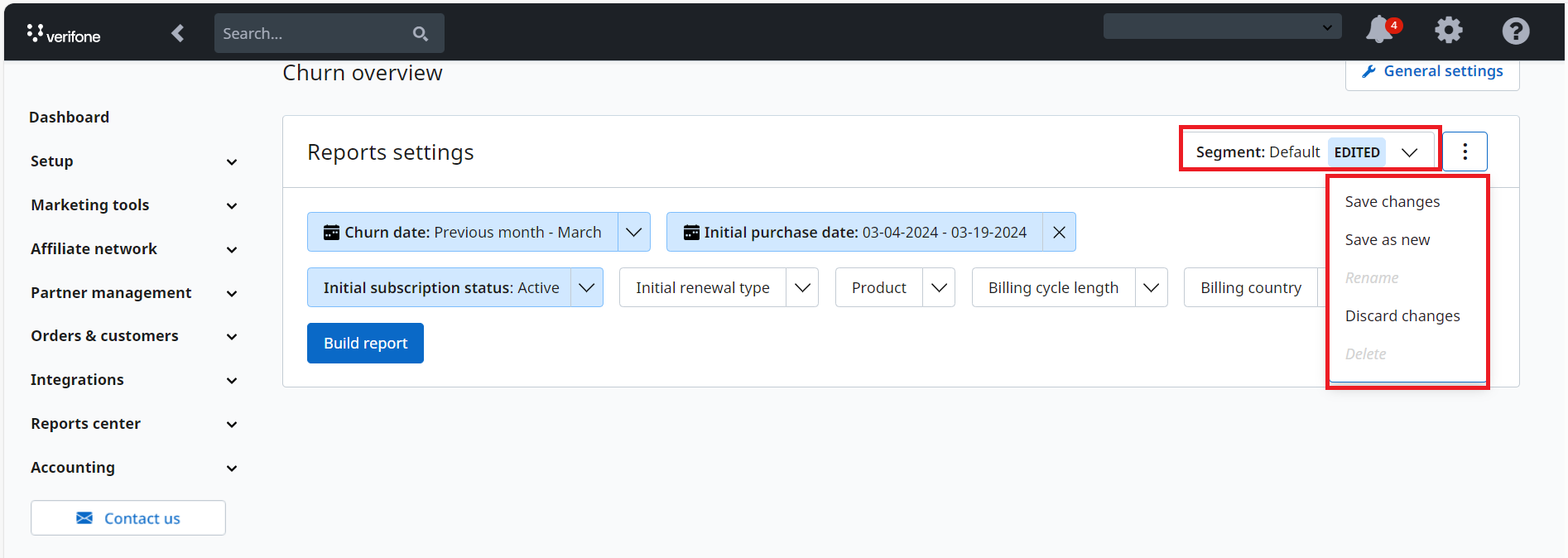
- In the pop-menu, type in the name of your segment in the Segment name field and then click on Save.
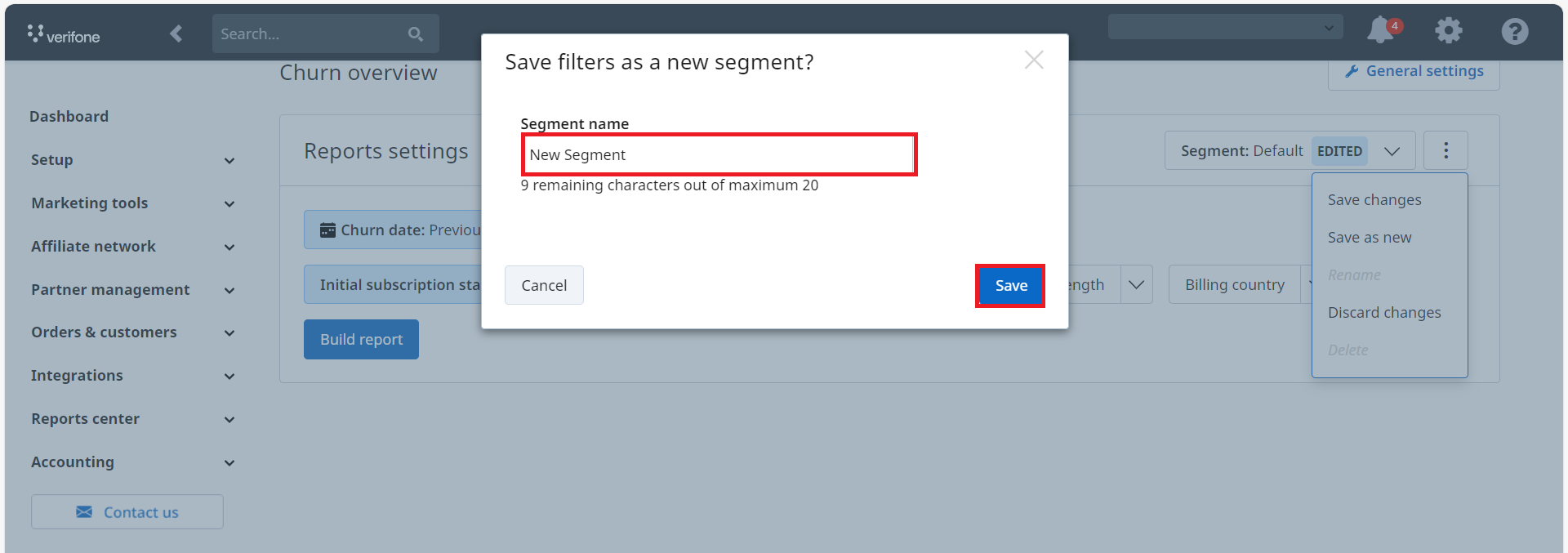
- To rename an existing segment, navigate to the Segment field and select Rename from the arrow drop-down menu.
- To delete an existing segment, navigate to the Segment field and select Delete from the arrow drop-down menu. In the resulting pop-up menu then click on Delete segment.
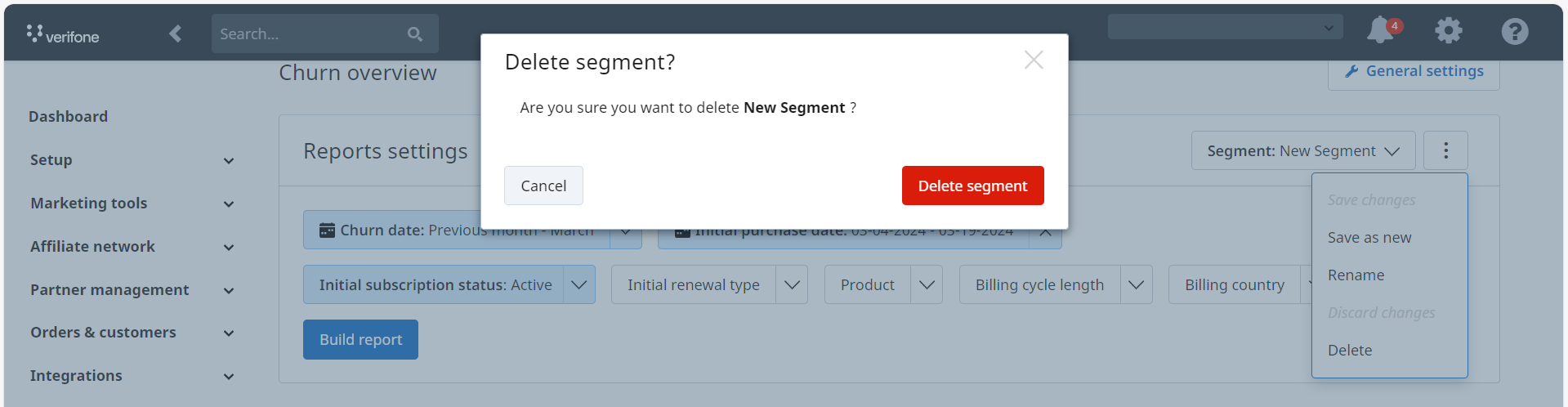
7. Click on Build Report to see three cards displaying the information below:
- Customer churn - a customer becomes churned when there are no longer any active subscriptions associated to the account for a specific vendor and rate (percentage of customers churn during the reporting interval relative to the number of active customers in the 1st day of the reporting interval).
- MRR churn (Monthly Recurring Revenue) - the revenue amount that the merchant is no longer going to receive the next month due to the churn events that happened during the reporting interval). The user’s default currency is applied in this case. The MRR churn metric is calculated using the exchange rate of the last order date of the subscription.
- Subscription churn - the number of subscriptions that were churned during the reporting interval and rate (the percentage of subscriptions churn during the reporting interval relative to the number of active subscriptions in the 1st day of the reporting interval).
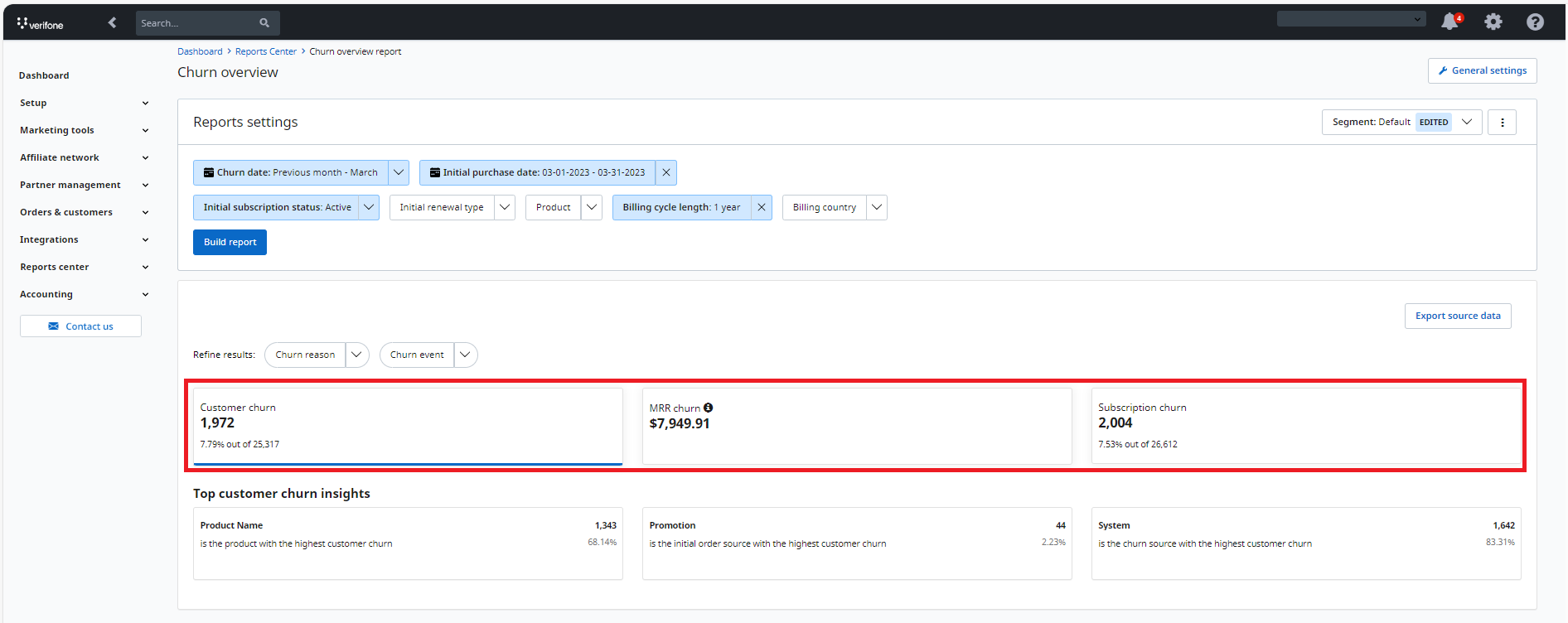
8. Select the Churn Reason filter to further refine the results.
Churn Reason represents the specific cause or explanation for why a subscription or customer has churned. Churn reasons are grouped into involuntary and voluntary.
Choose one of the values below:
-
Involuntary Churn Reasons:
-
Business model not available: Recurrence disabled due to lack of business model association.
-
Canceled order: Order canceled through Control Panel or API. This applies to all orders, including Partner Orders.
-
Contract ended: The last renewal of the contract was carried out.
-
Country not available: The subscription was cancelled due to it not being available in the shopper’s country.
-
Currency not available: The subscription was cancelled due to shopper’s currency not being available in 2Checkout.
-
Fraud: Subscription deleted due to a fraud being suspected.
-
Irrecoverable card error: Auto-renewal cancelled for current order due to irrecoverable card error.
-
None: no reason recorded.
-
Recurring IVR disabled: Automatic license renewal stopped by IVR for license ID.
-
Renewal order generation error: An error occurred when attempting to process an order for automatic renewal.
-
Terminal not available: A terminal where the authorization could be attempted was not identified.
-
-
Voluntary Churn Reasons:
-
Accidentally enabled auto-renewal: Customer enabled auto-renewal by mistake and switched it back to manual mode.
-
Already renewed my subscription: The subscription has already been renewed by the merchant.
-
Canceled PayPal agreement: Notification informing the shopper that the billing agreement has been canceled.
-
Covid-19: The subscription is compliant with Covid-19 restrictions.
-
Credit card removed: The card was deleted by the shopper.
-
Don’t need the product/service anymore: The shopper no longer needs the service or product on the subscription.
-
Extraordinary: A request coming from unusual scenarios which are manually analyzed and processed by the shopper support team. After the analysis is completed, the support team performs the subscription cancellation as well as communicates with the shopper or the merchant, if it is applicable.
-
Not satisfied with customer support: The shopper is not satisfied with the customer support that was provided.
-
Not satisfied with the product/service: The shopper is not satisfied with the product or service that was provided.
-
Open dispute: An open dispute was identified for the order, or a chargeback transaction was carried out.
-
Others: Other voluntary reason entered by shopper as free text.
-
Unspecified churn reason: When the shopper cancels a subscription in MyAccount without selecting a churn reason from the pre-defined list.
-
PayPal account removed: Shopper deletes the PayPal account details from MyAccount, which results in the Automatic renewal being disabled.
-
Prefer to manually renew my subscription: The shopper opts to renew the subscription manually rather than an automatic renewal subscription.
-
Price is too high: The shopper cancels the subscription due to the price.
-
Refund: A refund was requested by the shopper.
-
Want to pause my subscription: When the shopper wants to pause the subscription.
-
9. Churn Event: The final state of the subscription status or renewal type that determines the subscription to be classified as churned. This occurs when a subscription transitions to a state where it is no longer active, such as cancellation, expiration without renewal, being paused indefinitely, or when the renewal type transitions from automatic to manual. The definition of a churn event depends heavily on the specific churn criteria established in the General settings.
10. Click on one of the cards available in the Churn overview report page to get a set of three-related insights:
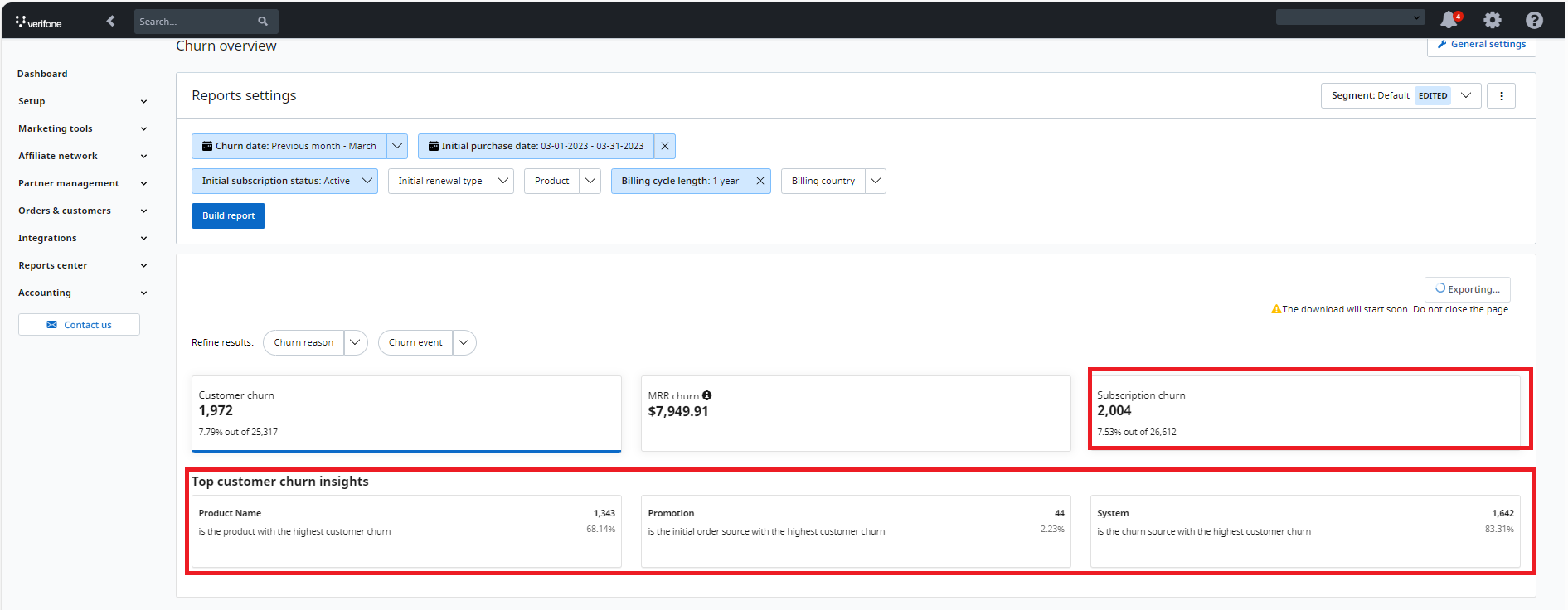
- Product with the highest churn value for the reporting interval
- Initial order source with the highest churn value for the reporting interval. This insight will be relevant to the merchants that have been using the “SRC” parameter when building their links. More on the SRC parameter can be found in Buy-link parameters | Documentation.
- Churn source with the highest churn value for the reporting interval
- The available churn sources are the following:
- System (e.g., a subscription was disabled because of a declined payment)
- Shopper and Merchant Support (e.g., a shopper/ merchant requests 2Checkout to disable a subscription)
- Control Panel (e.g., a merchant disables a subscription on behalf of their shopper)
- API (e.g., a merchant wants to disable subscriptions in bulk using the API)
- MyAccount (e.g., customer cancels their own subscription*)
- MyAccount Churn Prevention Campaign (e.g., a customer disables their subscription but buys a new one with a discount offered in a churn prevention campaign)
- MyAccount Cancel on Demand (e.g., a scheduled cancellation has actually taken place)
- Unspecified (no churn source information logged in the 2Checkout system)
- The available churn sources are the following:
11. Click on Export Source Data link to get a CSV export of the data used to calculate the displayed metrics.
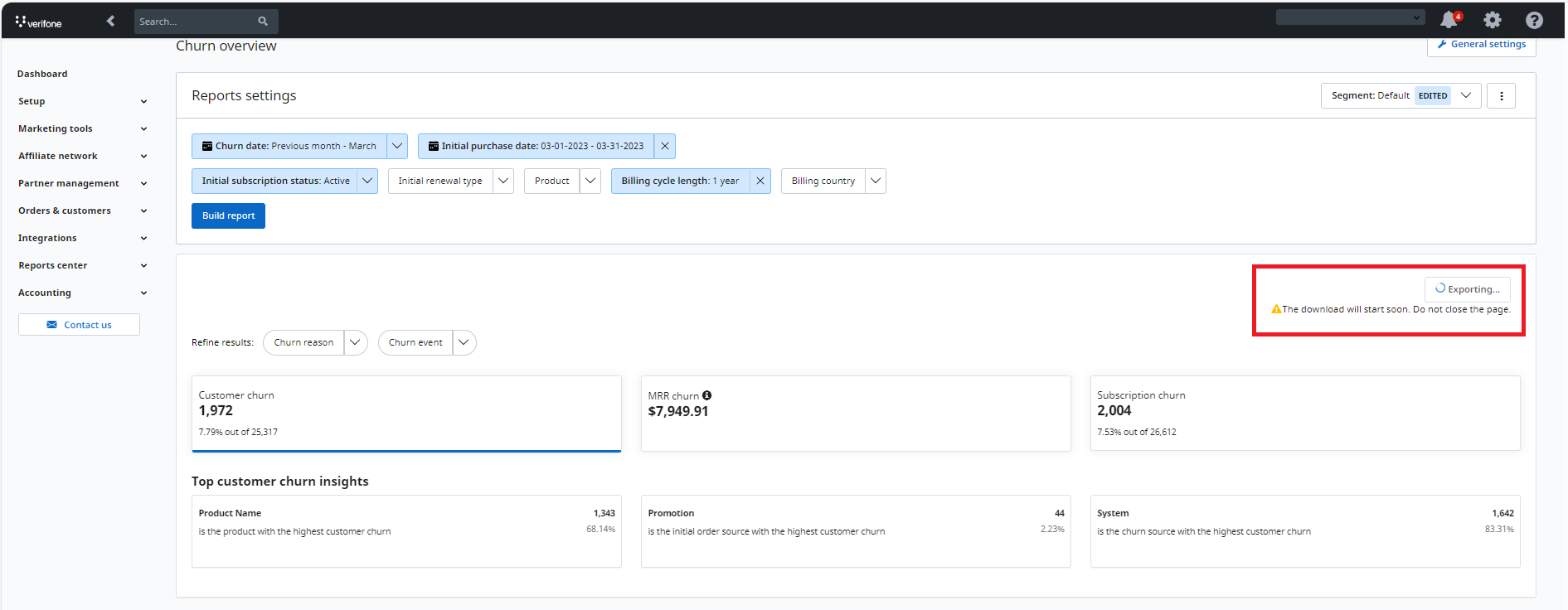
12. After the file is exported, you will get "The file was successfully exported" message.
13. Select your default report currency and define churn flexibly in the General Report Settings.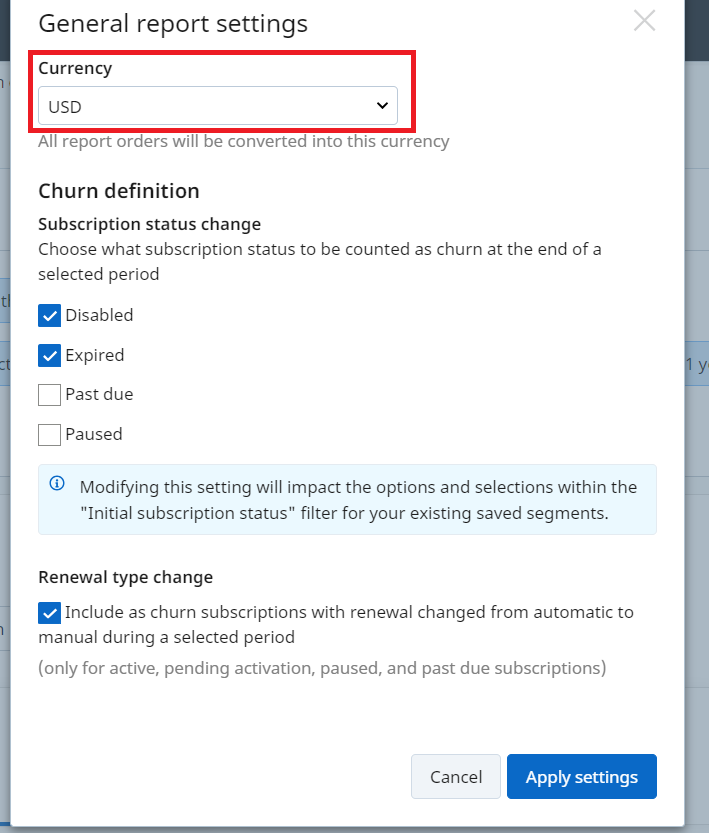
FAQ
Question: If a renewal promotion is applied, the merchant will lose some MRR. Is this accounted for?
Answer: Renewal promotions are not accounted for in this report as renewals are not churned events.
Q: If the quantity on the subscription was reduced and the price is now lower, do we take this contraction into account?
A: No, we don’t, this is not considered a churn event.
Q: Will I know how much churn is coming from trials, automatic renewals, or manual renewals?
A: No, in this phase, the report doesn't offer such information.
Q: Do we consider unconverted trials as churn?
A: No, we don't. The only subscriptions considered for the churn metrics calculations are the ones that were active at the beginning of the reporting period.
Q: Which filters can I apply?
A: Currently, the only filter the users can apply in Control Panel is currency. We will have a series of filters added in the future.
Q: If the billing cycle length of a churned subscription is 12 months, how much will the churned MRR be?
A. For a billing cycle length of 12 months, the Churned MRR is calculated by dividing the last renewal price by 12.
Q: What if my subscription has a billing cycle length of 1 month? What if its’ billing cycle length is 1 week?
A: If the billing cycle length is 1 month, the Churned MRR is equal to the last paid amount for the subscription, while if the billing cycle length is 1 week, then the Churned MRR is equal to the last paid amount times 4.
Q: What if I download a CSV file with over 1 million subscriptions?
A: If you have large files (over 1 million rows), we advise opening the file in Notepad tool and then splitting the content in smaller chunks of data.
