Create a Batch Rollout
Create a Batch Rollout
The Rollout feature has an option to create a batch rollout for multiple devices.
To create batch Rollouts.
1. Go to Verifone Central -> Device Management -> Rollouts -> Create New Rollout.
NOTES:
1. The Save for Later button provided in the relevant screens will save the user selection/entry for later use and is re-directed to the first page.
2. The user actions are supported in the Audit log.
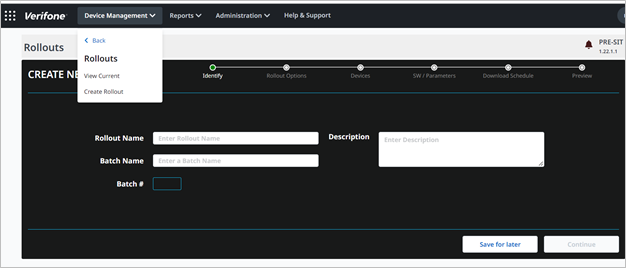
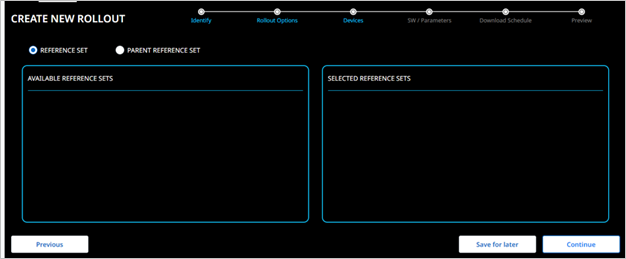
- Rollout Name is a unique name provided by the user.
- Batch Name is provided by the user, a rollout name can have many batch names.
- Batch number is autogenerated.
- Description – is an additional information about the Rollouts. This field entry is optional and can accommodate maximum of 500 characters.
2. Click Continue to proceed.
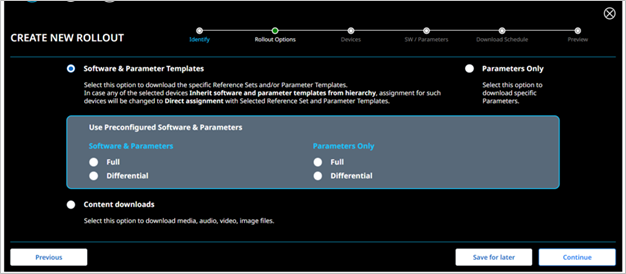
The save for Later option will save the entries for later stages.
The saved data can be edited at a later stage to create a new Rollout.
3. Select the rollout type and click Continue to proceed.
The following flows are supported:
|
Rollout Option: Software & Parameter Templates
|
Select this option to download the specific Reference Sets and/or Parameter Templates. In case any of the selected devices inherit software and parameter templates from hierarchy assignment such devices will continue with direct assignment along with selected Reference Set and Parameter Templates overriding the inherited assignment. Direct assignment – The Direct Assignment option lists the reference sets for which devices qualify and their corresponding packages along with the Active or Inactive status. Reference sets can be directly assigned to the devices. Hierarchy assignment – This option will directly inherit the reference set assigned to the hierarchy. Selecting Assignment Type as Packages. Select the Overwrite existing assignment option to delete the existing parameter template and add the selected parameter template to the common application of the particular device. Reference Set and Parameter Templates
|
|
Rollout Option: Parameters Only
|
Select this option to download specific parameters.
|
|
Rollout Option: Use preconfigured Software & Parameters |
|
|
Rollout Option: Content Downloads |
Device Management - The content Download feature simplifies the complex process of scheduling targeted messaging while promoting the brand and increasing cross-selling opportunities. This module delivers powerful content to the devices in the estate, using a rich variety of media and a flexible broadcast schedule. |
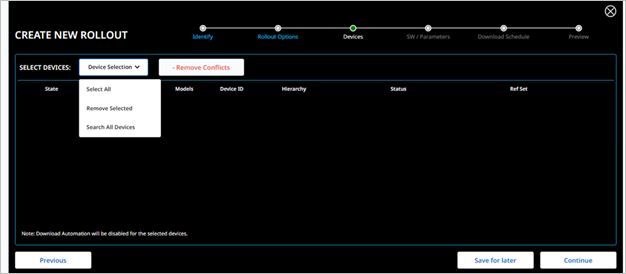
4. Go to Device Selection -> Search All Devices.
- Device Selection
- Select All
- Remove Selected
- Search All Devices
- Remove Conflict button indicates if the Rollout is already scheduled for the selected device.
5. Click Remove Conflict button to remove the conflict and continue. Select this option to override the previously scheduled Rollout with the new Rollout.
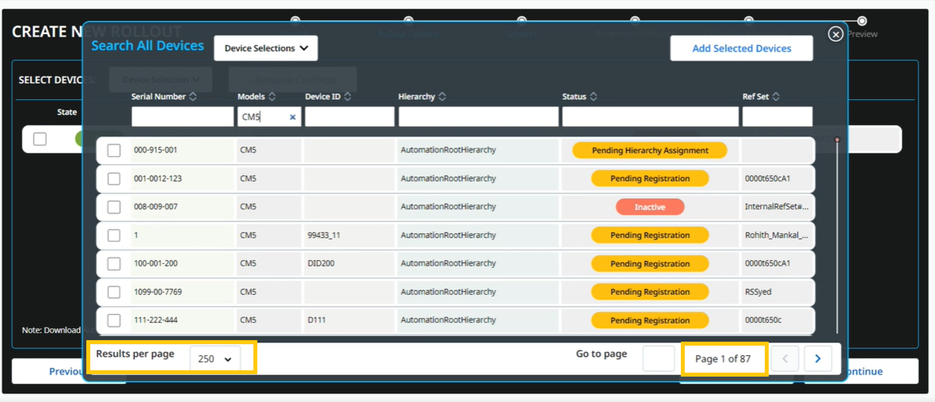
All the devices are listed for user selection. The user can navigate between the pages or select a particular page for device selection.
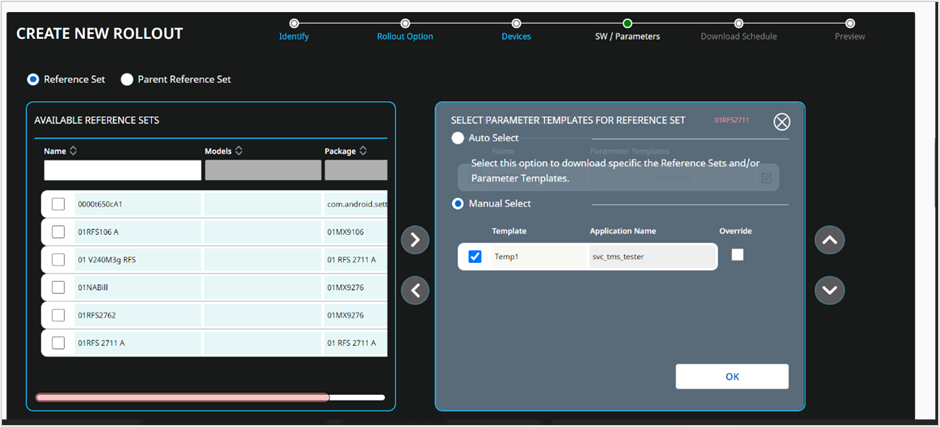
- Reference Set
- Parent Reference Set
The Available Reference Sets screen provides an option to drag and drop the reference set from the Available Reference Sets pane to the Selected Reference Sets pane. The Edit option under Selected Reference Set is used to edit the parameter template.
Select reference set or inherit the reference set from the parent. The existing template can be overridden.
6. Click Ok to continue.
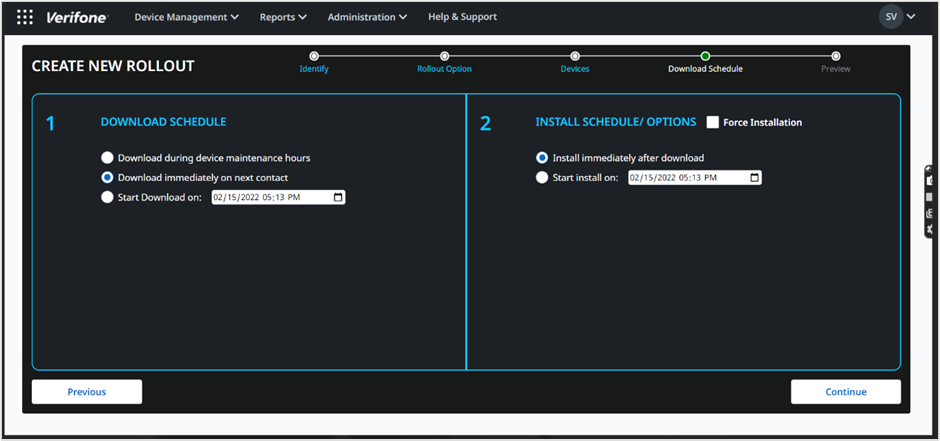
Download Schedule:
- Download during device maintenance hours - select this option to schedule the downloads during the next maintenance heartbeat.
- Download immediately on the next contact - select this option to schedule the downloads when the device sends the next heartbeat.
- Start Download on – select this option to schedule the downloads on the given date and time.
Install Schedule Options:
- Force installation - Select this option to force the installation. If the host certificates are about to expire and the installation jobs are getting stuck in the scheduled state, then the installation is forcefully completed. This is an optional field.
Usually, when the application is busy, the scheduled jobs are not installed. Even upon repeated requests, the scheduled installations are not completed, and the status will be Install Postpone. In such a scenario, the user can opt for Force Installation to complete the installation. - Install immediately after download - select this option to force the installation immediately after the download is complete.
- Start install on - select this option to install on the given date and time.
7. Click Continue to proceed.
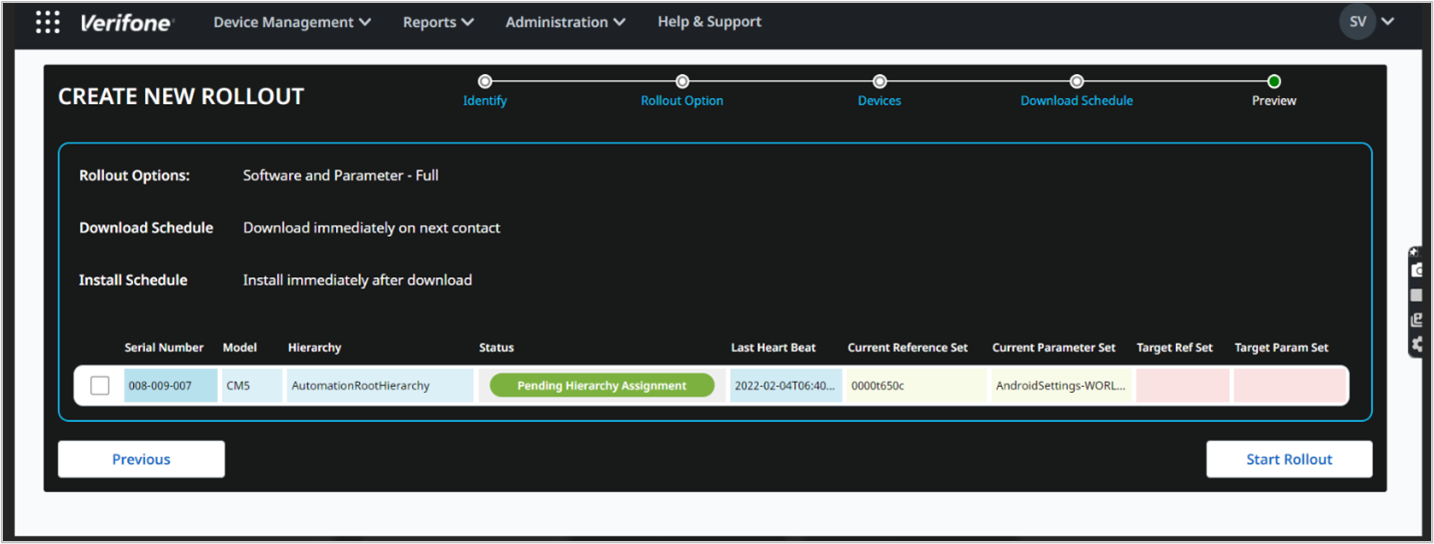
8. Click Start Rollout to continue.
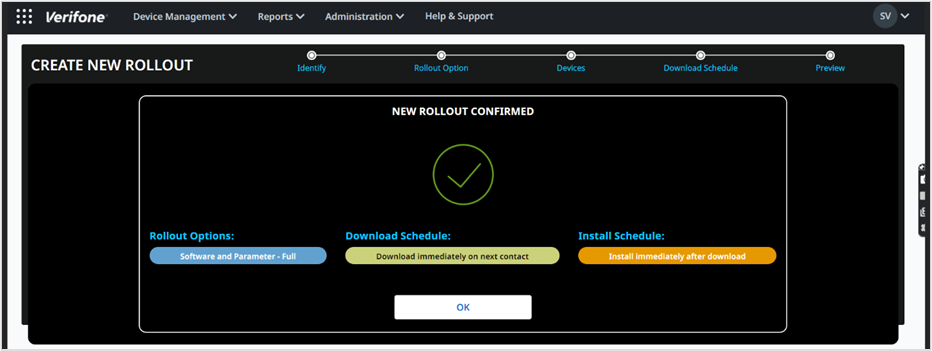
9. Click Ok to create a new rollout.
