Device Details
The Device Details is a significant feature that provides substantial data required to manage the device. It displays complete information about the device including the device's health status and options to perform administrative tasks.
To view Device Details.
- Go to Verifone Central - Device Management -> Device Management -> Devices
-> Device Details. Device Details screen is displayed.
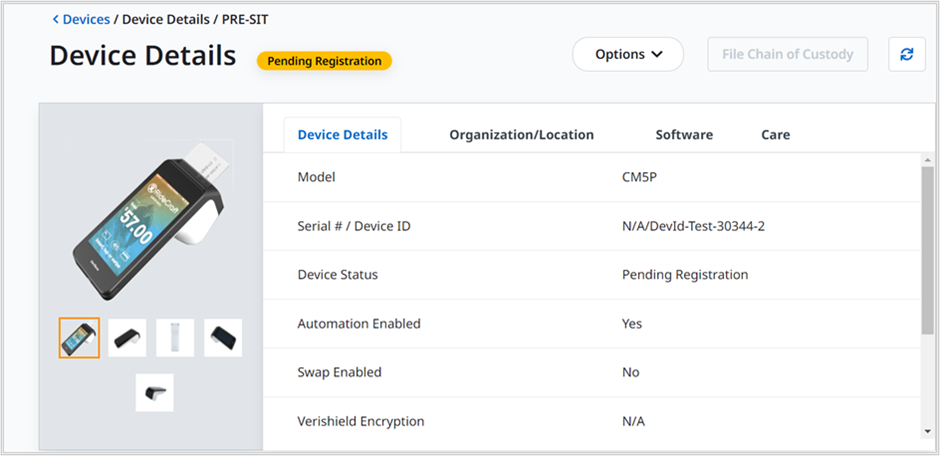
|
Device Details
|
Organization/Location
|
Software
|
Care
|
See Device Status for more details on Pending Registration.
Actions
Device Details screen allows you to perform the following user tasks under Actions:
- Clone device
- Delete a device
- Move
- Move to estate owner pool
- Enable swap
- Enable Automation
- Generate report
- Schedule Diagnostics
- Download Schedule
- Status
- Edit Serial Number / Device Id
Go to Device Details -> Options. Options list box is displayed.
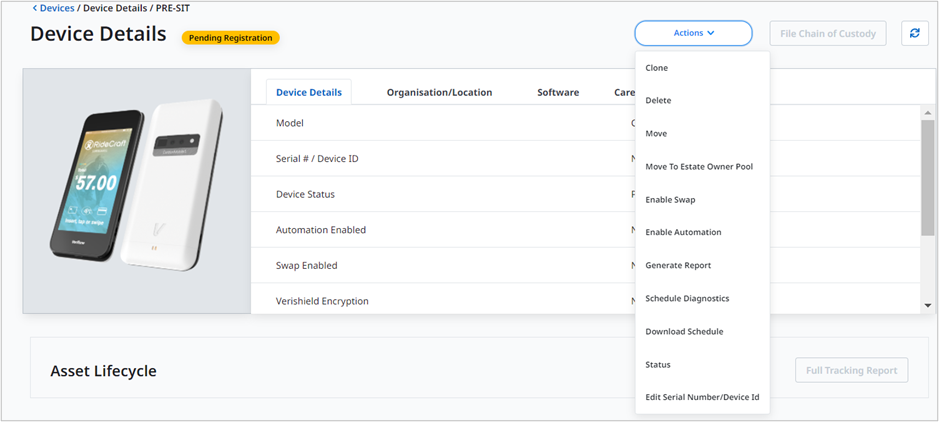
- Clone – Refer to the Actions - > Clone section for more details.
- Delete - Refer to the Actions -> Delete section for more details.
- Move - Refer to the Actions -> Move section for more details.
- Move To Estate Owner Pool - Refer to the Actions -> Move to Estate Owner Pool section for more details.
- Enable Swap
- Enable Automation - Refer to the Actions -> Enable for Download Automation section for more details.
- Generate Report
- Schedule Diagnostics
- Download Schedule
- Status - Refer to the Actions -> Status section for more details.
- Edit Serial Number/Device Id
Schedule Diagnostics
The Schedule Diagnostics feature provides an option to schedule the selected diagnostics.
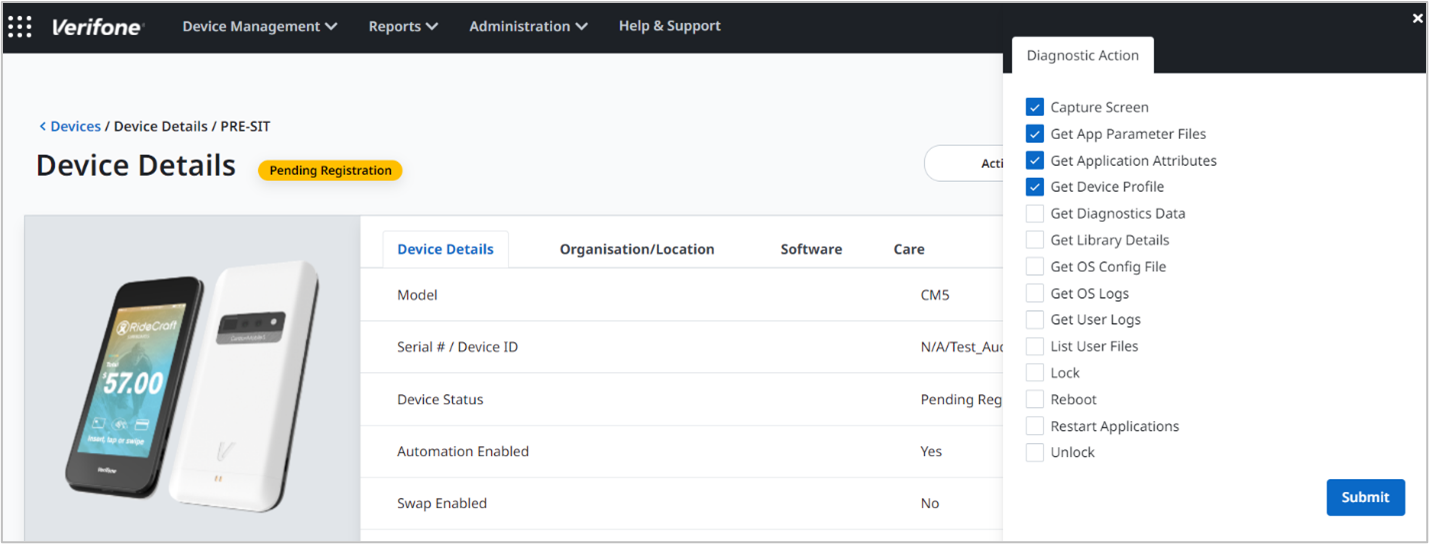
Select the required options and click Submit to schedule the diagnostics actions.
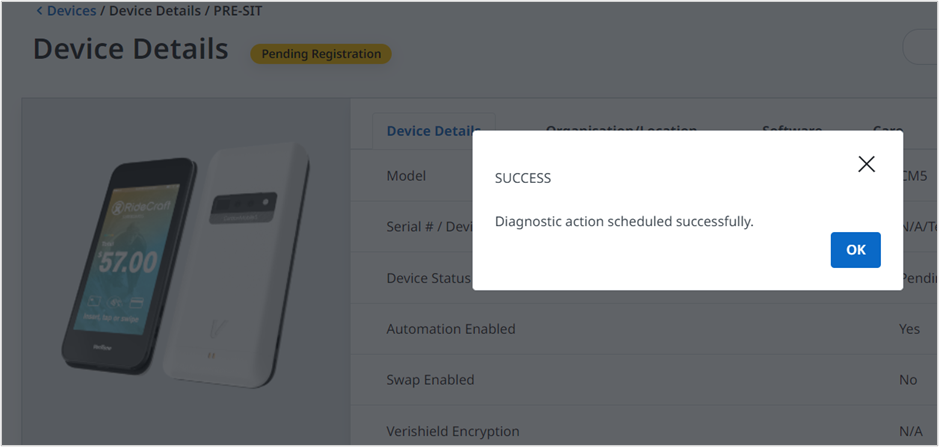
A confirmation message is displayed. Click Ok to continue.
Edit Serial Number/Device Id
The Device Details feature provides substantial data required to manage the device. It displays complete information about the device. Device Details feature provides an edit option where the user will be able to edit the Serial number and the Device Id of the device.
Follow the option sequence below to edit the Serial Number/Device Id.
Verifone Central -> Device Management -> View Devices -> Device Profile ->
Actions -> Edit Serial Number/Device Id
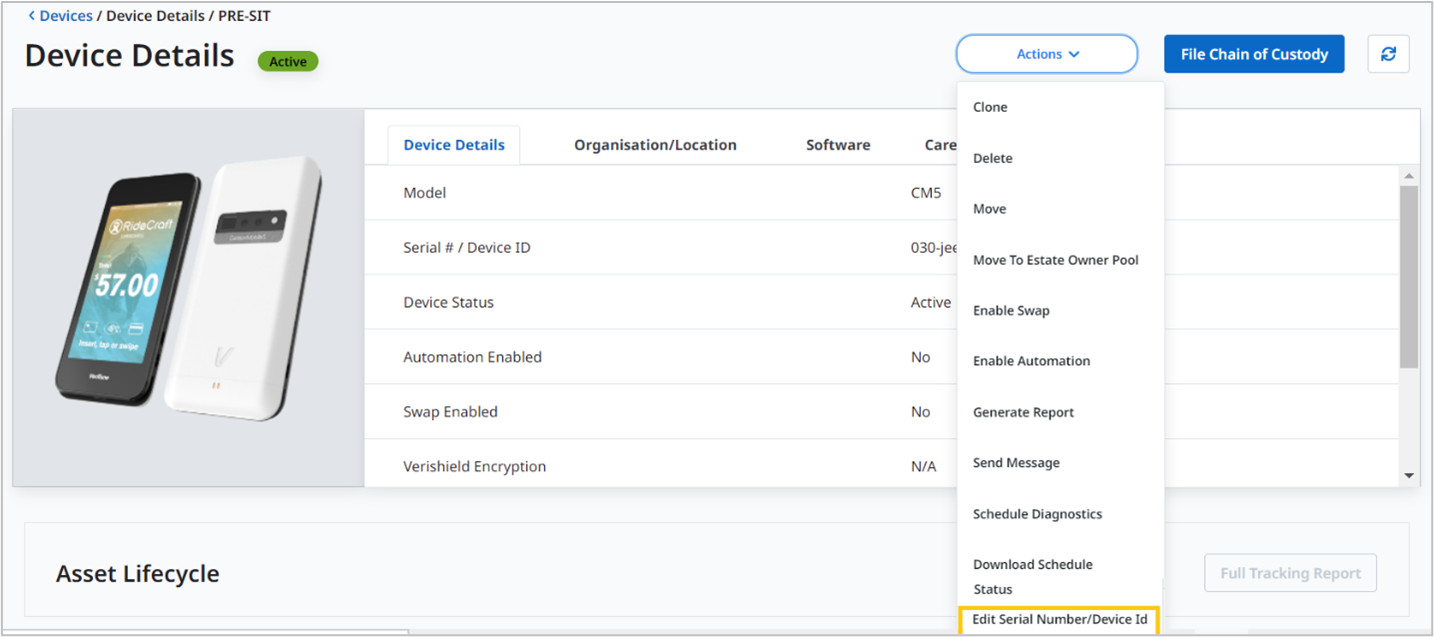
Click Edit Serial Number/Device Id. Edit Serial Number/Device Id screen is displayed.
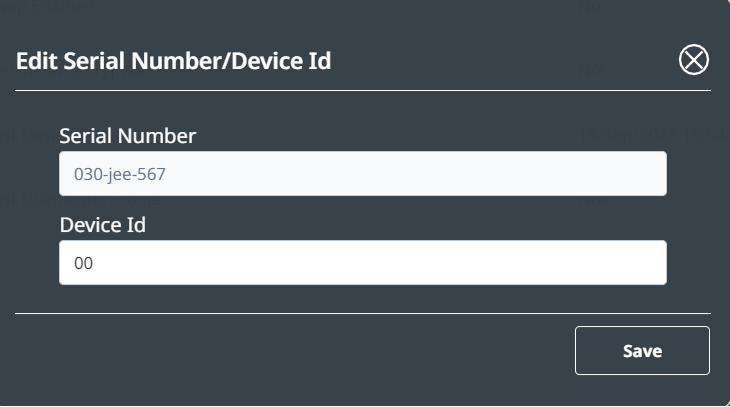
Enter the Serial Number and the Device Id and click Save.
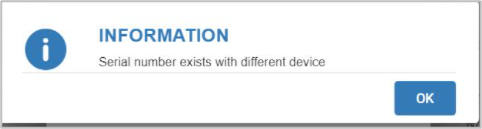
An error message is displayed when the user enters an existing serial number.

An error message is displayed when the user assigns an existing Device Id to the new Device Id.
