Place orders on behalf of customers
Overview
The 2Checkout platform enables you to place new orders on behalf of your existing customers.
- Streamline new purchases for your existing customer base though a frictionless ordering process.
- Leverage payment data customers already shared with you to simplify the new acquisition process.
You can use either:
- Existing payment details to charge customers
- New payment details
Availability
Please contact 2Checkout directly to start using this functionality.
Requirements
PCI Data Security Standards (PCI DSS) compliance is strongly recommended for this feature. Please contact 2Checkout directly to enable the feature.
User privileges
To provide users of your account with access to this functionality, head over to Account settings, Manage user access, click to edit a role, and in the Orders & Reports area, check the Place orders on behalf of customer option.
Supported payment methods
When using existing payment details, you will only be able to place new orders on behalf of your customers provided that they shared their credit card or debit card data when making the initial, or a previous purchase through the 2Checkout system.
How to
Navigate to Customers, under Orders & customers, and run a search to identify the customer on whose behalf you wish to place a new order, and edit the customer entity. The Place new order button is located in the area immediately below the Customer insight and Customer billing details sections.
Use existing payment details
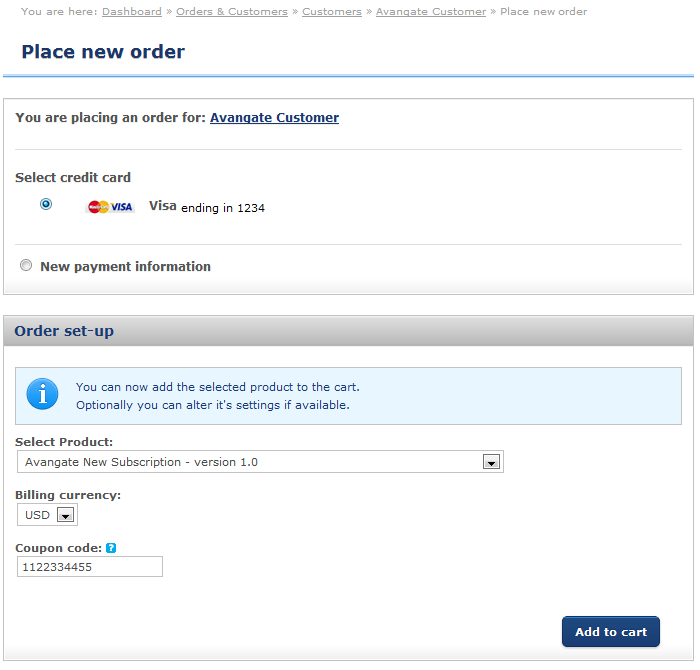
- Select an existing credit card that will be used to charge the customer.
- Select the product you're purchasing on behalf of the customer.
- The dropdown menu features both the product name and the product code, and enables you to search using either.
- Choose the billing currency.
- Optional: Enter a valid coupon code to provide a discount. Note: the code must be associated with an already defined promotion.
- Click Add to cart.
- On the product page, you can change the pricing options, quantity, currency, etc.
- Hit the Buy now button.
- You will be directed to a shopping cart that features the Billing and Delivery address, as well as the prefilled Payment information. Since an existing credit card is being charged, these details are not editable. The discount is also displayed in the cart.
- Click on Place order to finish the purchase.
- A new order will be placed, available via the Orders search area.
Use new payment details
- Select the New payment information option.
- Select the product you're purchasing on behalf of the customer.
- Choose the billing currency.
- Optional: Enter a valid coupon code to provide a discount. Note: the code must be associated with an already defined promotion.
- Click Add to cart.
- On the product page, you can change the pricing options, quantity, currency, etc.
- Hit the Buy now button.
- You will be directed to a shopping cart that features the Billing information prefilled. You can edit these details of you so require. The discount is also displayed in the cart.
- Select a Payment Option from the drop down menu.
- Enter the new payment details required to charge the customer and hit Place order.
- A new order will be placed, available via the Orders search area.
- In this scenario you will be able to use any payment method supported by the 2Checkout platform, as long as the customers share the necessary data with you.
Shopping cart
The shopping cart you use to place orders features the default design, and not the look and feel of any custom templates used by your customers during the process of placing orders.
2Checkout customer references
2Checkout generates customer references by default for all sold subscriptions, and uses them when ordering a new product on behalf of existing customers. The system-issued ID used is visible as the AV_CUSTOMERID parameter in the Buy Link. Use of the 2Checkout customer reference aggregates subscriptions created as a result of the new acquisition process under the account of the customer on whose behalf you're placing the new order.
