Orders dashboard
Overview
The order Dashboard gives you an instant overview of all orders placed through the portal.
A user could either have a view where they can only see the orders placed by themselves or have a more complete view where other user roles orders can be included. For more details on the role rights check the User Roles and Permissions documentation.
To access the dashboard, go to Boarding > All orders.
Order filters
Created orders can be filtered by:
- Date - the orders can be filtered by Created date as to when the order was first created and Updated date as to when the order was last edited.
- Status – filtering the order list by their status(es).
- User – to show only the orders created by specific selected users.
- Organizations – the order list will display only the order created under a specific organization.
- Portfolio - If the user has access to multiple portfolios the list be displayed with options to filter the view.
Order statuses
All orders follow a lifecycle progress from Draft to Completed. The order can be tracked from the Dashboard or through the Order Details page and displays the order life cycle from Draft to Completed.
The Order Details page is accessible if the user clicks on the order line.
Draft status
An order is created as a Draft as soon as the first form is completed in the order page.
A draft order can be edited and completed through Order details and Complete order.
You can expand any order details section, to have the possibility to add new information or update specific details, by clicking on the green pencil button.
A draft order can also be deleted to keep your dashboard clean of redundant information by following these steps:
- Log into your Verifone Central account.
- Navigate to Boarding and click on All orders.
- Find the order you want to delete in the Dashboard and click to select it.
- At the order level, click on View more details.
- Click on Delete order to delete the draft order from the Dashboard.
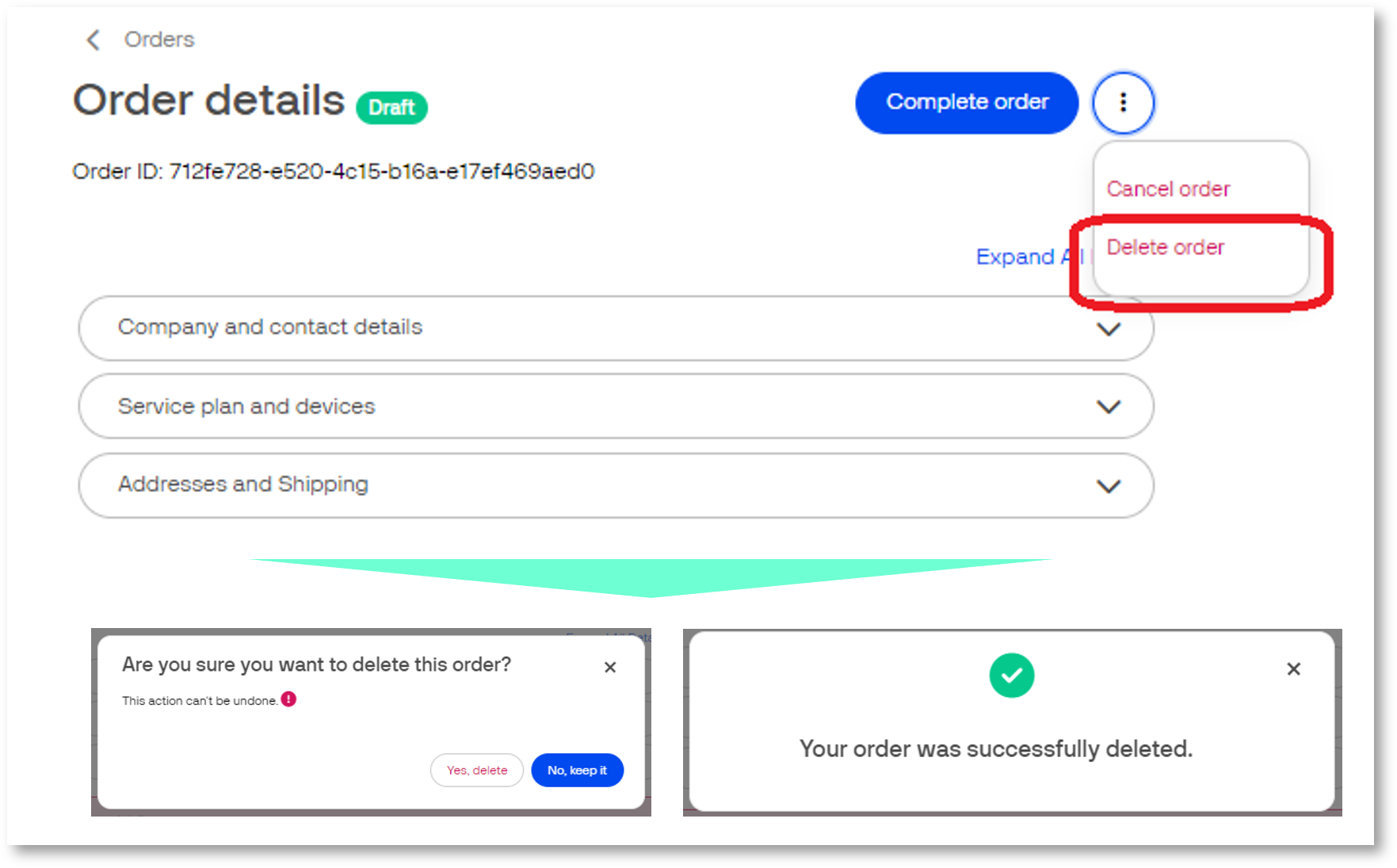
Submitted status
Once the order is submitted through the order page the order automatically updates to Submitted. Submitted is the first status of an order in progress and cannot be changed.
In progress status
An order In progress or Approved is already confirmed by Verifone and awaiting order fulfillment.
Booked
An order is approved and awaiting order fulfillment or completion.
Completed status
An order Completed is already shipped by Verifone and is on its way, in transit or delivered to the requested shipping address or closed as a services order.
