Multi-Factor Authentication (MFA)
Overview
Multi-Factor Authentication (MFA) is frequently used nowadays by enterprises to increase the security and protection of their data.
In Verifone Central users have access to sensitive data. Some roles execute payment actions with significant financial impact. Protecting all these capabilities only with a single password is a clear risk. Keeping the above in mind, we have introduced Multi-Factor Authentication, which requires the users to authenticate themselves using one-time password (OTP) in addition to their username and password.
However, considering that there are also users and roles in Verifone Central who do not have access to sensitive information or operations, we have set MFA as an option upon demand, that can be enabled and disabled at an organization level.
Availability
Multi-Factor Authentication in Verifone Central is an option that can be set up for merchants upon demand by a Verifone representative.
If you are interested in using this feature, please contact our sales representatives.
Benefits
- MFA provides additional security layers and decreases the chance of user identities becoming compromised.
- MFA reduces the risk of security breaches from occurring and keeps data protected.
- With MFA, even if one factor is compromised (like a password), the attacker will still need the other factor to gain access.
Setup and configuration in Verifone Central
Multi-Factor Authentication requires users to identify themselves by more than a username and password.
Once you enter your login credentials and click the Sign In button, you will be directed to the MFA login page.
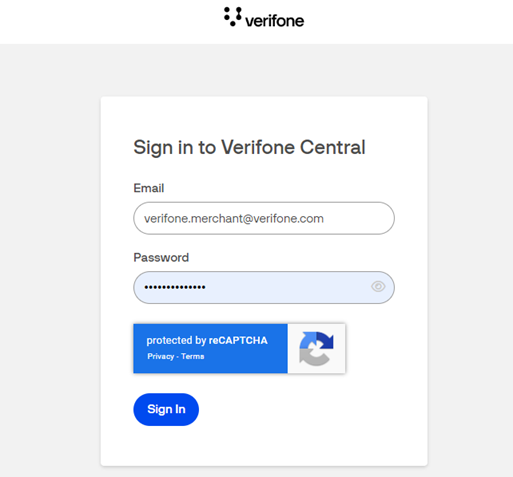
There are two multi-factor authentication methods options: email and SMS.
You can select the preferred option for authentication and continue to enter the received one-time password (OTP).
- When selecting multi-factor authentication via email, a Secure Verification Code will be sent to your registered email.
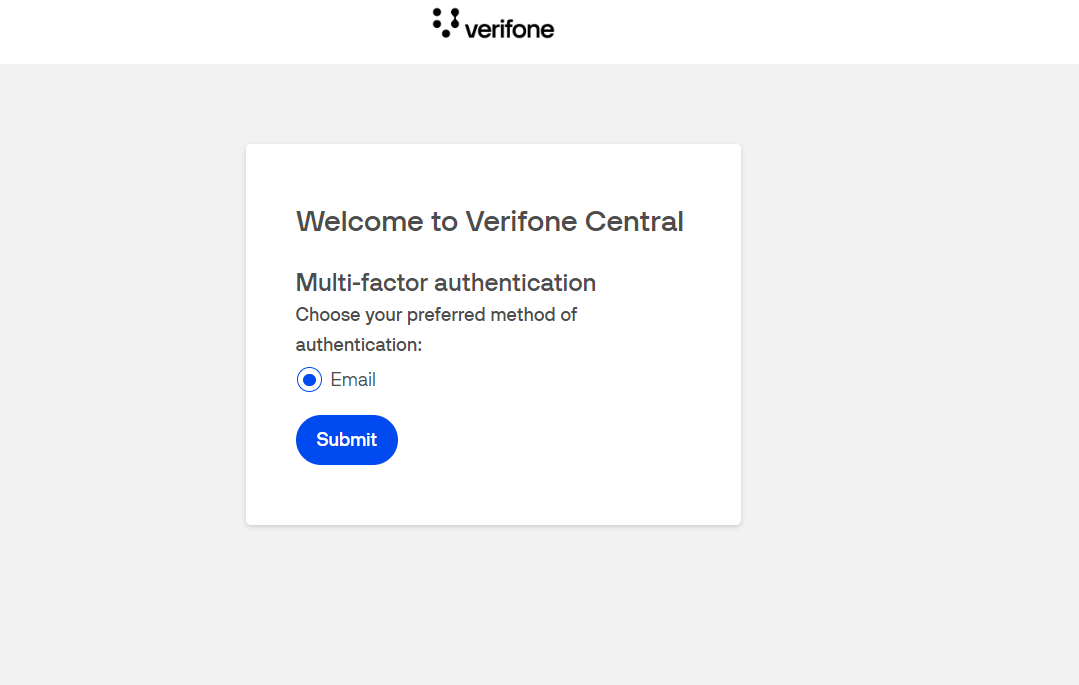
- Check your email associated with your account, enter the Secure Verification Code received and click the Submit button.
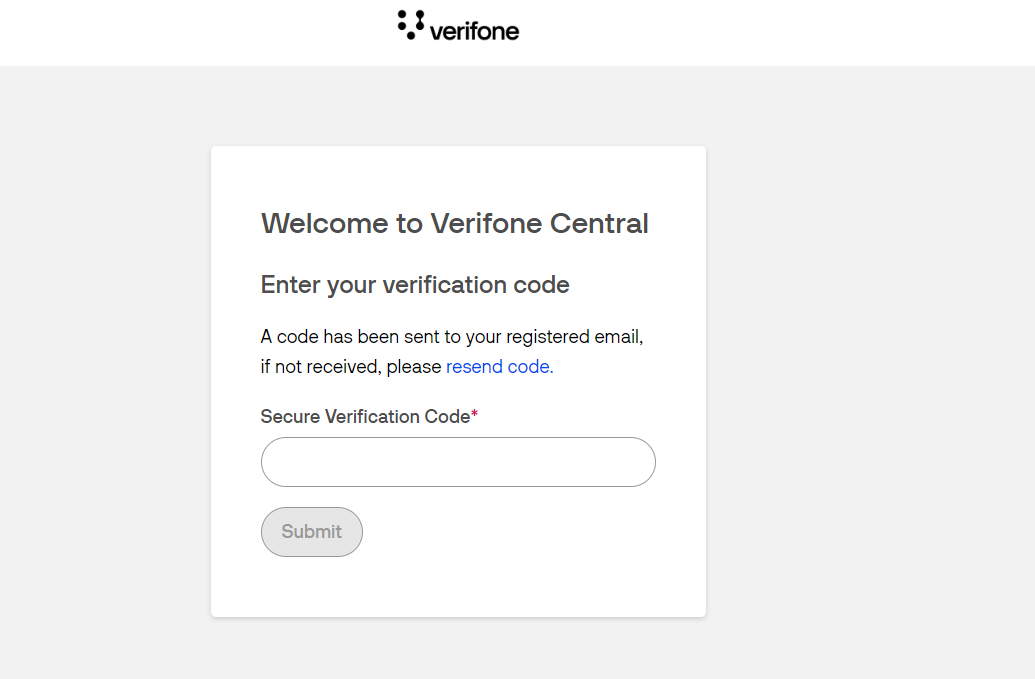
- You will be redirected to the homepage of the Verifone Central portal.
2. If you select SMS, a Secure Verification Code will be sent to your registered mobile phone number.
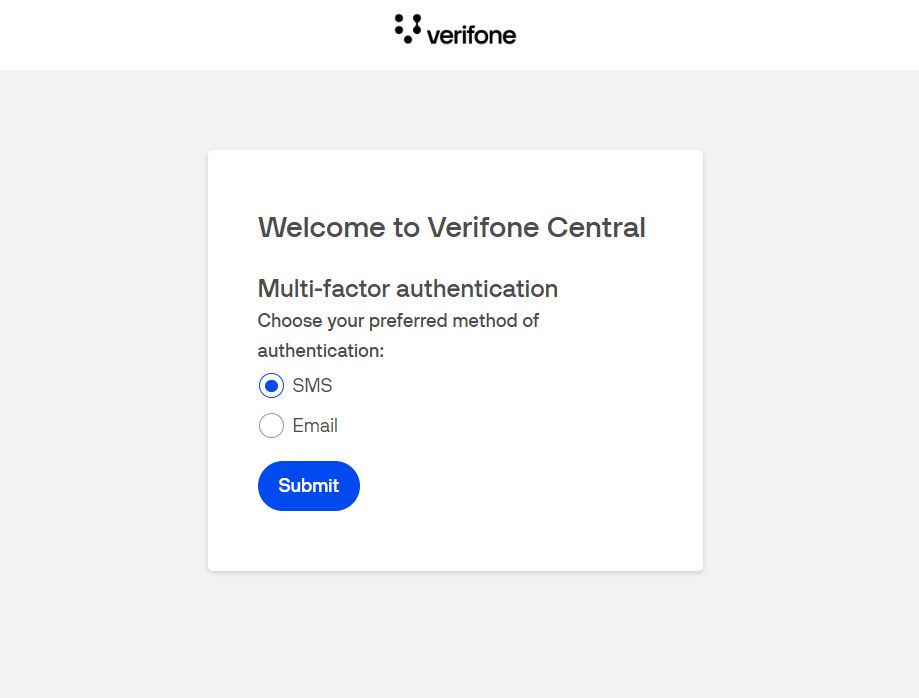
- Check your mobile phone associated with your account, enter the Secure Verification Code received and click the Submit button.
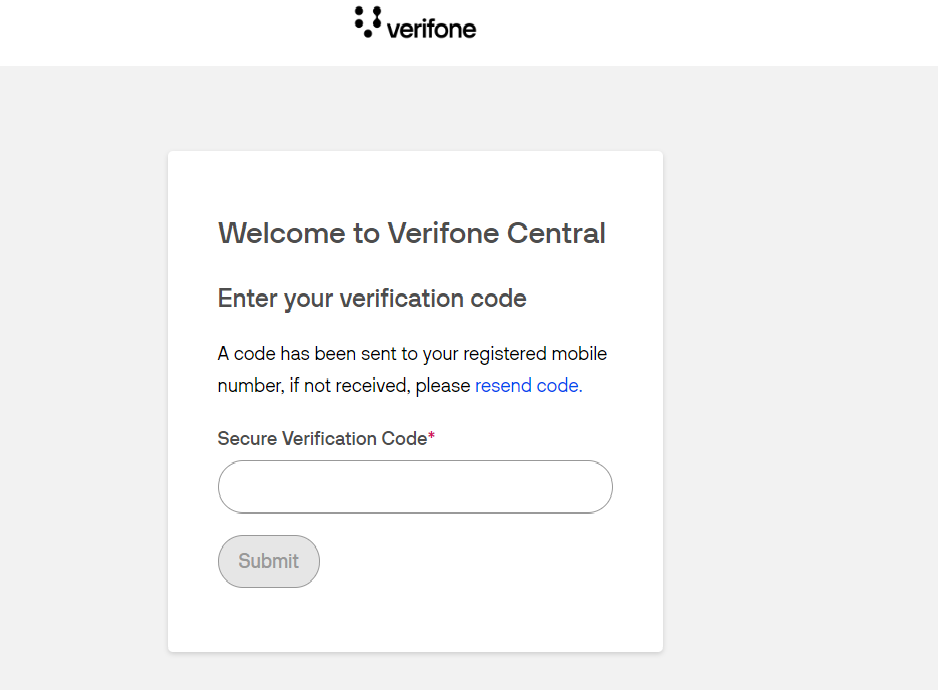
- You will be redirected to the homepage of the Verifone Central portal.
