Point of Interaction (POI) Settlements
Overview
This feature enables you to view the settlement batches that are linked to the Points of Interaction (POI) registered to your organization and its underlying sub-organizations. Transactions are typically sent for settlements to the processor or acquirer in batches once or twice a day. The POI Settlements mode of view lists all the batches and all the relevant details related to these batches as per the Point of Interest (POI) set up for you.
The reports have been made available for the following processors and acquirers:
- Verifone
- Verifone AU
- NETS
- EVRY
- Swedbank
- ABS
- Wynid
Availability
Only users with Merchant Reviewer or Merchant Supervisor roles can access this report. As this this the default view of the Settlements functionality, it is only available on demand. For more information, contact your Verifone representative.
Settlement details
Click on a settlement batch to view more details. The side panel is divided into two tabs:
- Transactions
- Batch
The Transactions tab displays the following details:
- View transactions button - will redirect you to the Transactions report page and display the transactions for this settlement batch.
-
Download summary - allows you to download acquirer specific summary reports.
This feature is currently available only for ABS acquirer. - Total amount - the net amount (balance) calculated from all the transactions in the batch (Incoming – Outgoing).
- Summary - the number of all the incoming (sale) and outgoing (refund) transactions and the total amount for each.
The Batch tab displays the following details:
- Batch Created - the date when the batch is opened.
- Settlement date - the date when the batch is closed and submitted for settlement.
- Batch Number - non-unique identifier of the settlement batch given by the processor or acquirer.
- Settlement Batch ID - unique identifier of the settlement batch generated by Verifone.
- Batch Reference - an acquirer reference number, if available.
- Merchant ID - the ID of the merchant.
- Application ID- the ID of the application. This detail is currently available for Wynid.
- Point of Interaction ID - the Terminal ID or any other ID that identifies the card accepting device.
- Processer - name of the processor.
- Acquirer- name of the acquirer institute.
Reporting
Search identifiers
You can search for specific transactions using one of the following report fields:
- Batch Number - a non-unique identifier of the settlement batch given by the processor.
- Merchant ID - identifier assigned to the merchant and known by the merchant or client, whether this is an external client, client system or gateway.
- Settlement Batch ID - identifier assigned to a settlement batch.
- Point of Interaction ID (Terminal ID in Reporting details) - the terminal ID or any other ID that identifies the card accepting device.
Filters
- Click Created date or Closed date to filter based on a date range.
- Organizations - filter the results according to the organization(s) you are part of.
- Processor – select all or the needed processor from the Processor list.
- Status – filter the results selecting all or the needed settlement statuses.
Exporting
POI Settlement reports can be extracted from Verifone Central to help keep track of the available data.
-
Only after applying filters and the results are displayed, you will be able to export the report. Click on Export to download the report.
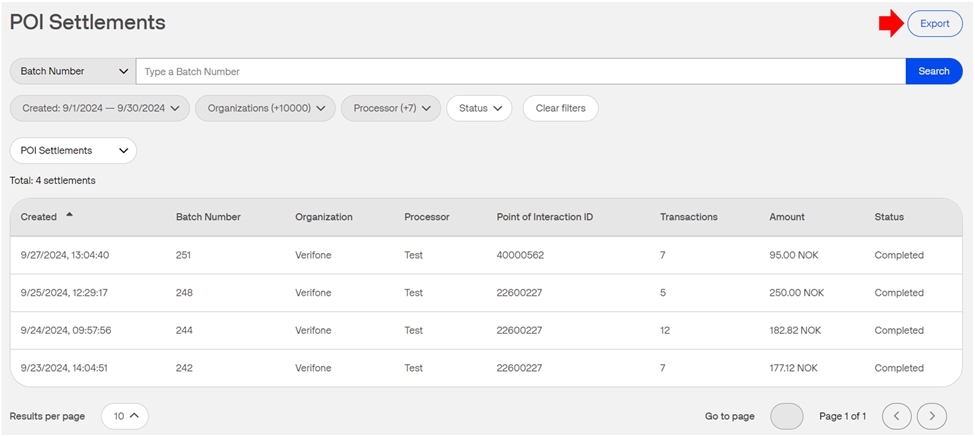
- Depending on the number of settlements displayed in the search results, different export options will be displayed.
- If there are less than 5.000 settlements, click the Export button to automatically download the report.
- If there are more than 5.000 settlements, click the Generate button to generate a report ID. You can navigate to Commerce > Reporting and select Generated reports. In the Generated reports list, insert the report ID in the Search field and click on Download.
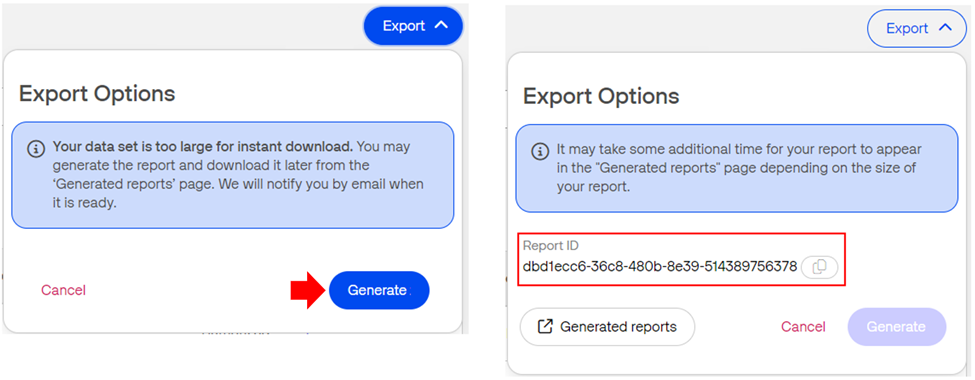
- If there are more the 250.000 settlements, then the report cannot be downloaded. The results will still be visible in Verifone Central. To download the report, you must reduce the data set by applying filters to narrow the results.
