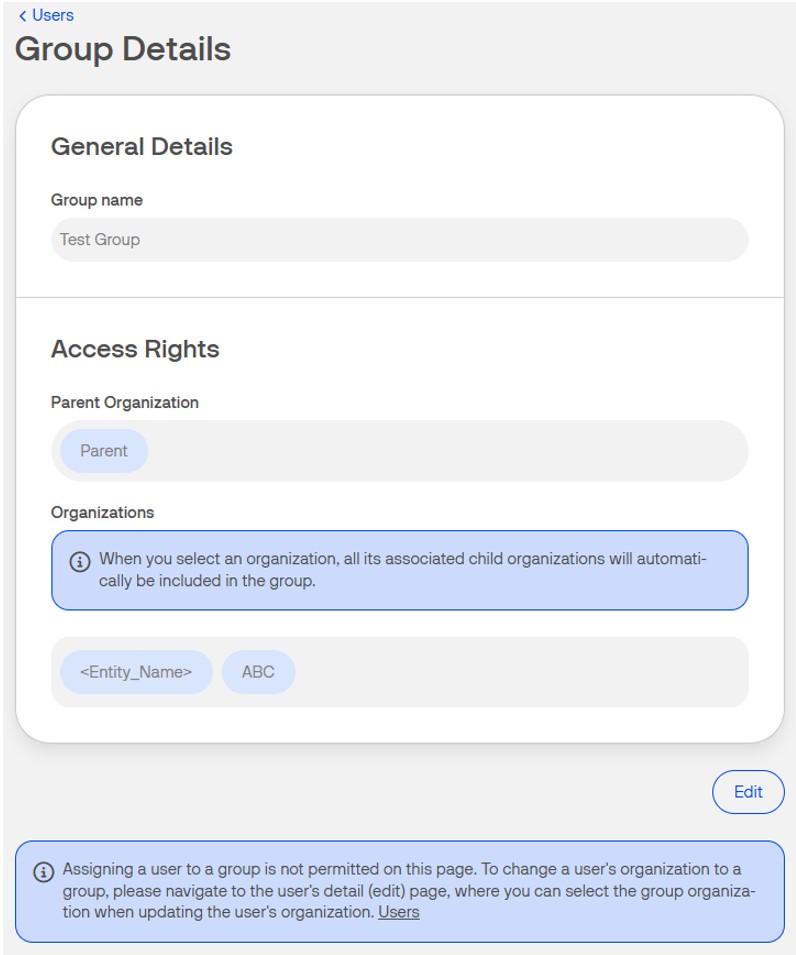Users and merchants roles
Overview
Each user is created with a certain role(s) which will provide a specific set of permissions. Users will always be created in an organization, as this will determine the access scope of the user. If the user is created in a top-level organization, they will have access to all organizations below. In case the user is boarded into a lower-level organization, the scope will be reduced to that specific organization.
Roles and permissions
Below are presented the merchant roles and the permissions levels of merchant users in Verifone Central:
- Merchant Admin – This is an administrative role that can onboard new users and update blocking rulesets. It is the Verifone Cloud Services account contact person providing portal access to your employees. An organization may have more than one Merchant Admin.
- Merchant Order Admin – This role is assigned to users who have permission to create, view, and modify orders with Order Service and Boarding UI. It is complementary to the MERCHANT_ADMIN role, meaning this can be added to a user who also has the MERCHANT ADMIN role.
- Merchant Reviewer – This role is an external viewing role. It will grant viewing access for all dashboards on the Portal, but restricts the user from performing actions.
- Merchant Supervisor – This role is assigned to the owner of the organization. This user is able to use all payment tools and perform all payment actions. It has read access for the Transaction dashboard, Organizations list, and Point of Interaction (POI) list.
- Merchant User – This role and is granted viewing access but restricts the user from performing actions. It is ideal for call center support staff. It has read access for the Transaction dashboard, Organizations list, and POI list.
- Merchant Cashier – This role has access to the payment tools but cannot issue any refund. It has read access for the Transaction dashboard, Organizations list, and POI list.
- Merchant External Partner – This role is assigned to users who are outside of the of merchant's company/ business, but are still trusted to get access to merchant data (such as transaction data, etc.).
- Provider White Label Manager – This role is assigned to users who have acquired the White Label feature. The feature enables users to customize the layout and designs of their Organizations within Verifone Central.
- Reseller Manager - An external reseller employee who can create, view, and manage orders at any country level within their reseller group.
- Reseller Representative - An external reseller user who can view the portfolio, create, view, and manage orders on behalf of the country the user is in.
However, the Merchant External Partner role will overwrite the rights and permissions of the other assigned roles.
| Location in Verifone Central | Permissions | Roles | ||||||||||
|---|---|---|---|---|---|---|---|---|---|---|---|---|
| Section | Components & features (subsection) | Merchant Admin | Merchant Order Admin | Merchant Reviewer | Merchant Supervisor | Merchant User | Merchant Cashier | Merchant External Partner | Provider White Label Manager | Reseller Manager | Reseller Representative | |
| Administration — Merchant Account Configuration & Onboarding | Organizations | Create | No | No | No | No | No | No | No | No | No | No |
| Read | Yes | Yes | Yes | Yes | Yes | Yes | No | Yes | No | No | ||
| Update | No | No | No | No | No | No | No | No | No | No | ||
| Delete | No | No | No | No | No | No | No | No | No | No | ||
| Secure Card Capture | Yes | Yes | No | No | No | No | No | No | No | No | ||
| Token Scope | Yes | Yes | No | No | No | No | No | No | No | No | ||
| Payment Provider Contracts* | Create | No | No | No | No | No | No | No | No | No | No | |
| Read | Yes | Yes | Yes | Yes | Yes | No | No | Yes | No | No | ||
| Update | No | No | No | No | No | No | No | No | No | No | ||
| Delete | No | No | No | No | No | No | No | No | No | No | ||
| See Fees | No | No | No | No | No | No | No | No | No | No | ||
| *Note: For Surcharge configuration details and merchant role permissions, check the Surcharge documentation. | ||||||||||||
| Points of Interaction | Create | No | Yes | No | No | No | No | No | No | No | No | |
| Read | Yes | Yes | Yes | Yes | Yes | Yes | No | Yes | No | No | ||
| Update | No | Yes | No | No | No | No | No | No | No | No | ||
| Delete | No | Yes | No | No | No | No | No | No | No | No | ||
| 3D Secure Contracts | Create | No | No | No | No | No | No | No | No | No | No | |
| Read | Yes | Yes | Yes | Yes | Yes | No | No | Yes | No | No | ||
| Update | No | No | No | No | No | No | No | No | No | No | ||
| Delete | No | No | No | No | No | No | No | No | No | No | ||
| Enable/Disable | No | No | No | No | No | No | No | No | No | No | ||
| Read Password | No | No | No | No | No | No | No | No | No | No | ||
| Wallets | Create | Yes | No | No | Yes | No | No | No | No | No | No | |
| Read | Yes | Yes | Yes | Yes | Yes | No | No | Yes | No | No | ||
| Update | No | No | No | No | No | No | No | No | No | No | ||
| Disable | Yes | No | No | No | No | No | No | No | No | No | ||
| Users | Create | Yes | Yes | No | No | No | No | Yes | No | Yes | No | |
| Read | Yes | Yes | Yes | No | No | No | No | Yes | Yes | No | ||
| Update | Yes | No | No | No | No | No | No | No | Yes | No | ||
| Delete | Yes | No | No | No | No | No | No | No | Yes | No | ||
| Self Read | Yes | Yes | Yes | Yes | Yes | Yes | Yes | Yes | No | No | ||
| Self Update | Yes | Yes | No | Yes | Yes | Yes | Yes | Yes | No | No | ||
| Reset Password | No | No | No | No | No | No | No | No | Yes | No | ||
| Create API key | Yes | No | No | Yes | No | No | No | No | No | No | ||
| Create/ edit/ view organization group | Yes | No | No | No | No | No | No | No | ||||
| Blocking Rulesets | Create | Yes | No | No | No | No | No | No | No | No | No | |
| Read | Yes | No | Yes | Yes | Yes | No | No | Yes | No | No | ||
| Update | Yes | No | No | No | No | No | No | No | No | No | ||
| Delete | Yes | No | No | No | No | No | No | No | No | No | ||
| Notification Service | Create | Yes | Yes | No | Yes | No | No | No | No | No | No | |
| Read | Yes | Yes | No | Yes | No | No | No | No | No | No | ||
| Update | Yes | Yes | No | Yes | No | No | No | No | No | No | ||
| Disable | Yes | Yes | No | Yes | No | No | No | No | No | No | ||
| Checkout Themes | Create Theme | No | No | No | Yes | No | Yes | No | No | No | No | |
| View | No | No | No | Yes | No | Yes | No | No | No | No | ||
| Read | No | No | No | Yes | No | Yes | No | No | No | No | ||
| Update | No | No | No | Yes | No | Yes | No | No | No | No | ||
| Delete | No | No | No | Yes | No | Yes | No | No | No | No | ||
| Audit Log | Create | No | No | No | No | No | No | No | No | No | No | |
| Read | Yes | No | No | No | No | No | No | No | No | No | ||
| Update | No | No | No | No | No | No | No | No | No | No | ||
| Delete | No | No | No | No | No | No | No | No | No | No | ||
| Payment Tools | Virtual Terminal | Access | No | No | No | Yes | No | Yes | No | No | No | No |
| View | No | No | No | Yes | No | Yes | No | No | No | No | ||
| Create & Initiate payment / void payment | No | No | No | Yes | No | Yes | No | No | No | No | ||
| Capture payment/ refund/ cancel | No | No | No | Yes | No | No | No | No | No | No | ||
| Pay by Link | Access | No | No | No | Yes | No | Yes | No | No | No | No | |
| View PBL list | No | No | No | Yes | No | Yes | No | No | No | No | ||
| Create link | No | No | No | Yes | No | Yes | No | No | No | No | ||
| Reenable link | No | No | No | Yes | No | Yes | No | No | No | No | ||
| Disable link | No | No | No | Yes | No | Yes | No | No | No | No | ||
| Customer search bar | No | No | No | Yes | No | Yes | No | No | No | No | ||
| Customer Catalog | Create/edit customer | Yes | No | No | Yes | No | No | No | No | No | No | |
| Product Catalog | Create/edit/delete product | Yes | No | No | Yes | No | Yes | No | No | No | No | |
| Reporting & Analytics | Orders/ Transactions Reports | Access | Yes | Yes | Yes | Yes | Yes | Yes | Yes | Yes | No | No |
| View transaction list | Yes | Yes | Yes | Yes | Yes | Yes | Yes | Yes | No | No | ||
| Transaction details: history, actions, details, customer, documents | Yes | Yes | Yes | Yes | Yes | Yes | No | Yes | No | No | ||
| Export CSV | Yes | Yes | Yes | Yes | Yes | Yes | No | Yes | No | No | ||
| Refund | No | No | No | Yes | No | No | No | No | No | No | ||
| Capture | No | No | No | Yes | No | No | No | No | No | No | ||
| Void | No | No | No | Yes | No | Yes | No | No | No | No | ||
| Access Receipts | Yes | Yes | No | Yes | No | Yes | No | No | No | No | ||
| Void Capture | No | No | No | Yes | No | No | No | No | No | No | ||
| Settlements | Read | No | No | Yes | Yes | Yes | No | No | Yes | No | No | |
| Monthly Invoice Summary | Read | Yes | Yes | No | Yes | No | No | No | No | No | No | |
| 3D Secure Authentications | Access | Yes | Yes | Yes | Yes | Yes | Yes | No | Yes | No | No | |
| View | Yes | Yes | Yes | Yes | Yes* | Yes | No | Yes | No | No | ||
| *Note: Merchant users can only access the 3-D Secure Authentications of their organization and cannot access the 3-D Secure Authentications of their sub-organizations. | ||||||||||||
| Report Scheduler | View | Yes | Yes | No | Yes | Yes | No | No | No | No | No | |
| Generated Reports | View | Yes | Yes | No | Yes | Yes | No | No | Yes | No | No | |
| Payout Report | View | Yes | Yes | No | Yes | No | No | No | No | No | No | |
| Payment Analytics / Dashboard | Access | Yes | No | No | Yes | Yes | No | No | Yes | No | No | |
| View | Yes | No | No | Yes | Yes | No | No | Yes | No | No | ||
| Device Management | Devices Report | View | Yes | Yes | No | Yes | Yes | No | No | Yes | Yes | No |
| Chain of Custody | View | Yes | Yes | No | Yes | Yes | No | No | Yes | Yes | No | |
| Create / Edit | Yes | Yes | No | Yes | Yes | No | No | Yes | Yes | No | ||
| Boarding | Place orders | Create | No | Yes | No | No | No | No | No | No | Yes | Yes |
| View | No | Yes | No | No | No | No | No | No | Yes | Yes | ||
| Update | No | Yes | No | No | No | No | No | No | Yes | Yes | ||
| Customize Layout | White Label | Manage | No | No | No | No | No | No | No | Yes | No | No |
Managing users
Creating new users
You can create new users by following the steps below or by watching this video tutorial.
Follow these steps to create a new user:
- Select Administration > Users.
- Click Add New User.
- Complete the following fields:
- Full name
-
Email address
Creating accounts with fake domains (example: Yopmail, Getnada, Guerrillamail) on the production environment is banned. The existing accounts created using fake domains on production have been disabled.
If a user is created using these domains the error message This email domain is not supported. Please try another address. will be displayed. - Organization
- Access rights - determine the level of access needed for transaction tasks. See the Roles and permissions section above for more details.
The new user will receive an email inviting them to set up a password to activate their account.
Deleting a user
You can delete a user by following the steps below or by watching this short video tutorial. Before deleting a user, you need to disable them first, as only disabled users can be deleted.
- Select Administration > Users.
- Select the needed user from the user list.
-
Click on Delete user.
Only users having the Disabled status can be deleted. - A confirmation message will be displayed. Select a reason for the deletion and click on Delete user. If you don't want to delete the user select the Keep user button.
- Deleted users will still be visible in the user list, with the status Deleted.
Managing hierarchy groups
Adding new organization groups
- Select Administration > Users.
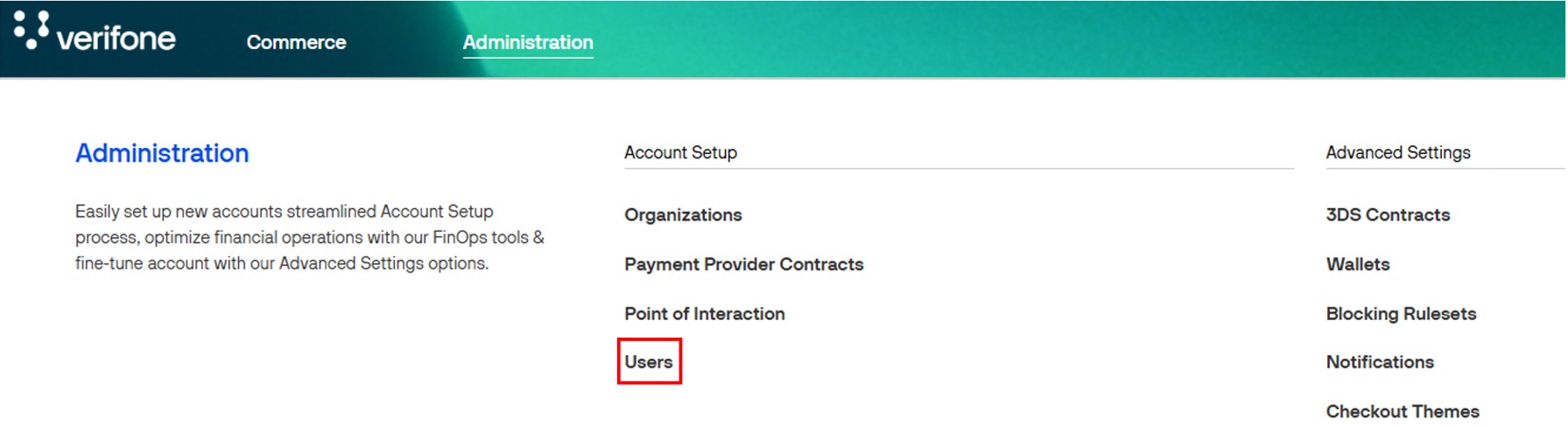
- Click on Add new organization group.

- Enter the group name and select a parent organization. Select at least two organizations. Click Save to create the group.
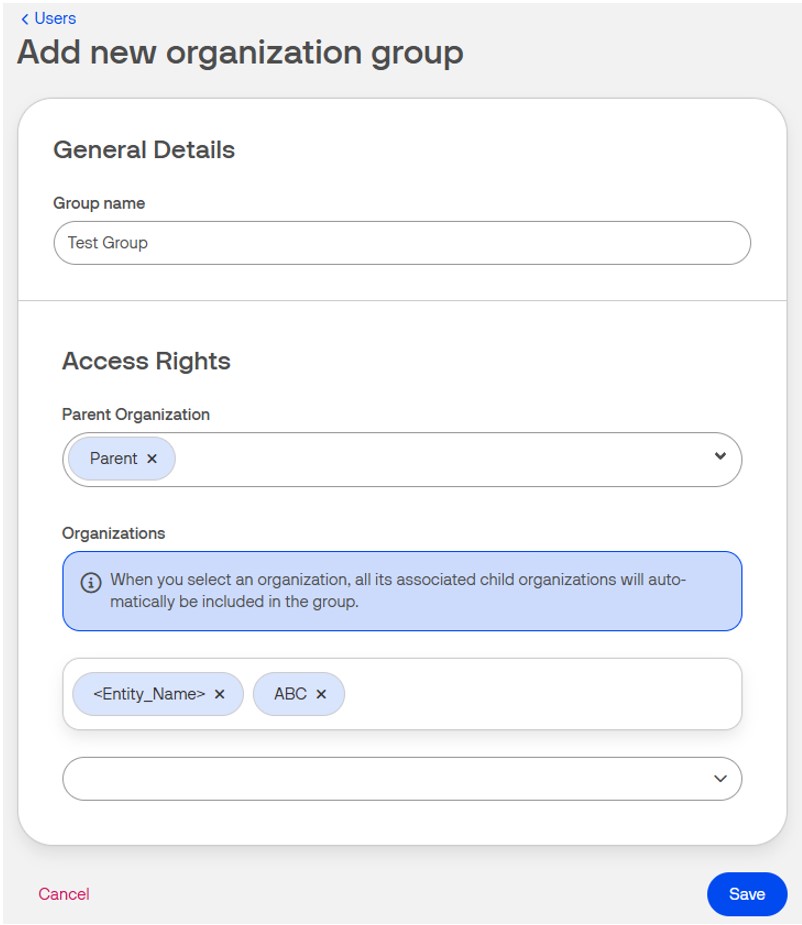
- The created group will appear on the Users page once you switch to the Groups tab.
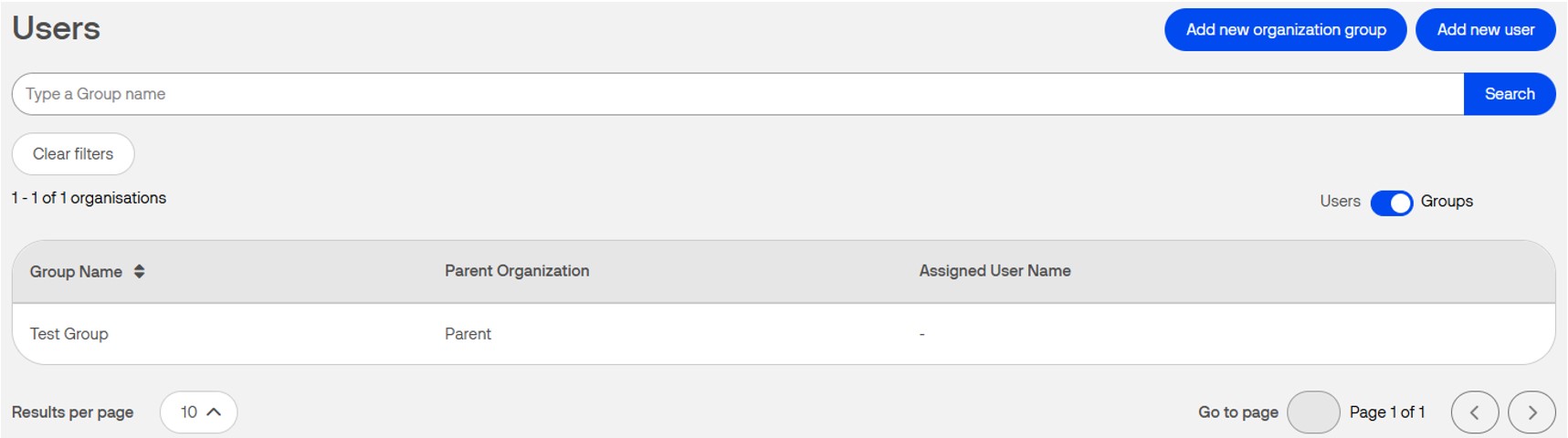
- To assign a group to a user switch to the Users tab and select the required user from the list.
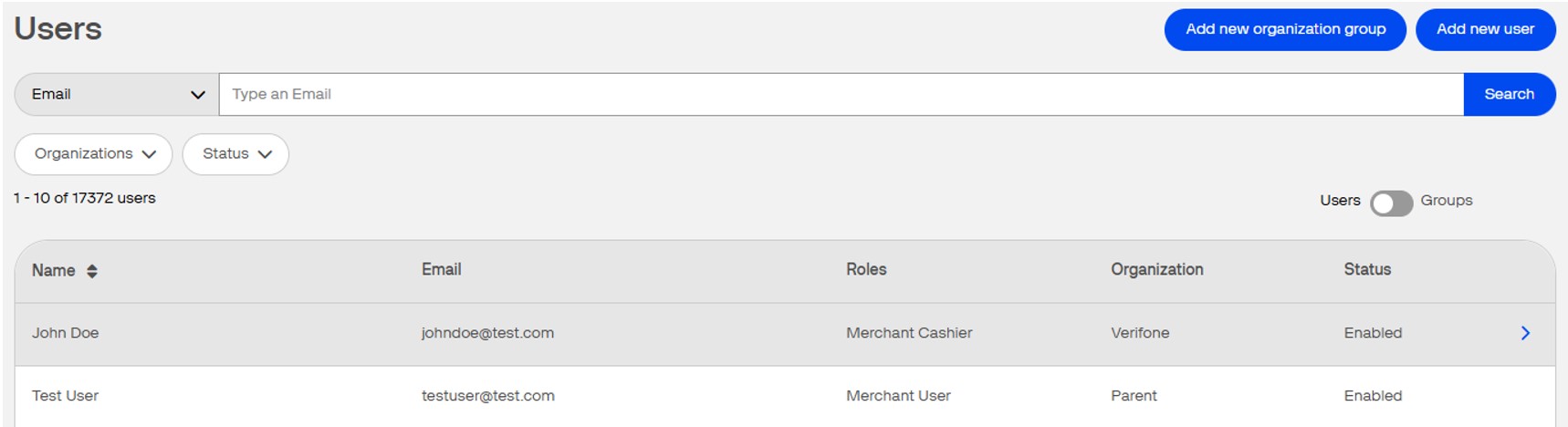
- On the user’s detail page, click on Edit, and select the appropriate group organization from the dropdown menu (marked with a Group tag), in the Organization field. Once the changes are saved, the user is assigned to the selected group.
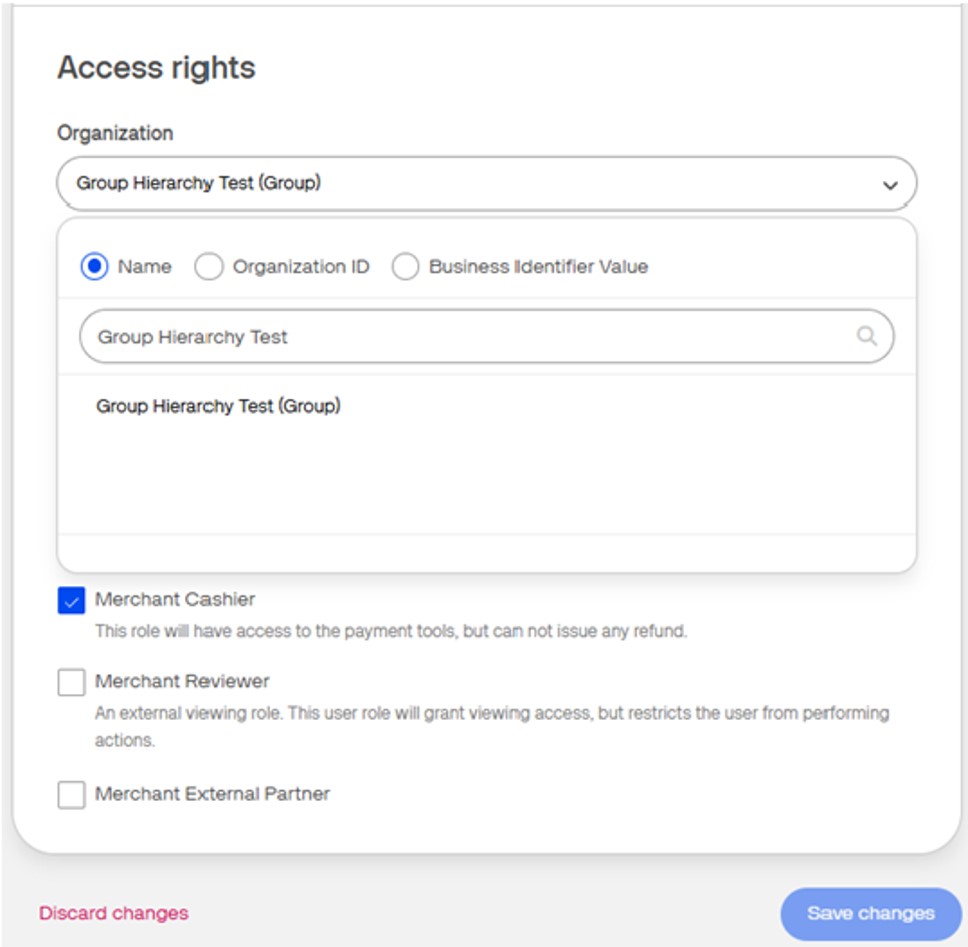
Editing an organization group
- On the Users page, switch to the Groups tab and open the Group Details page by selecting a record on the groups list.
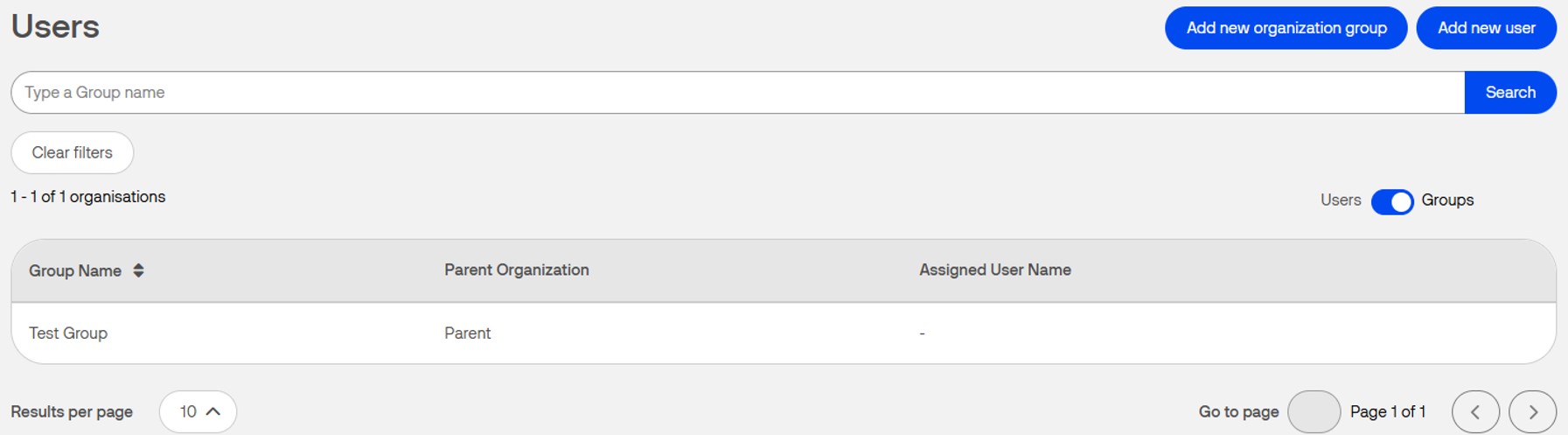
- Click on Edit to update the group details.