Blocking rulesets
Overview
Verifone's Blocking Rulesets feature enables merchants to set certain rules, based on which transactions are automatically blocked by Verifone, without informing the cardholder of the transaction decline reason. As a result, merchants can save fees for transactions that are not forwarded for further processing. If the transaction activates a blocking ruleset, it is declined by Verifone.
Availability
The Blocking Rulesets in Verifone Central can be applied only to eCommerce transactions.
They can be created by users with a Merchant Admin role and need to be applied at Merchant Organization level or they can be used for all Child Organizations.
Merchant Reviewer, Merchant Supervisor, Merchant User roles can only view (read) the Blocking Rulesets. See more in the Users and Merchants roles table.
Managing blocking rulesets
To add, edit, and customize blocking rulesets, follow the steps below.
Add a blocking ruleset
To add a blocking ruleset, follow these steps:
- Log in to your Verifone Central account.
- Navigate to Administration and click on Blocking Rulesets.
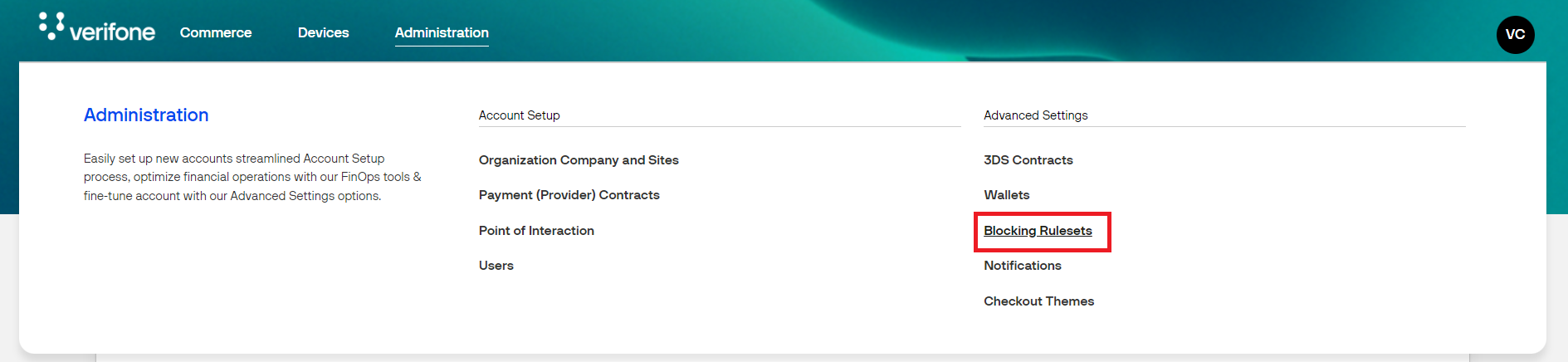
- Click on Create ruleset.
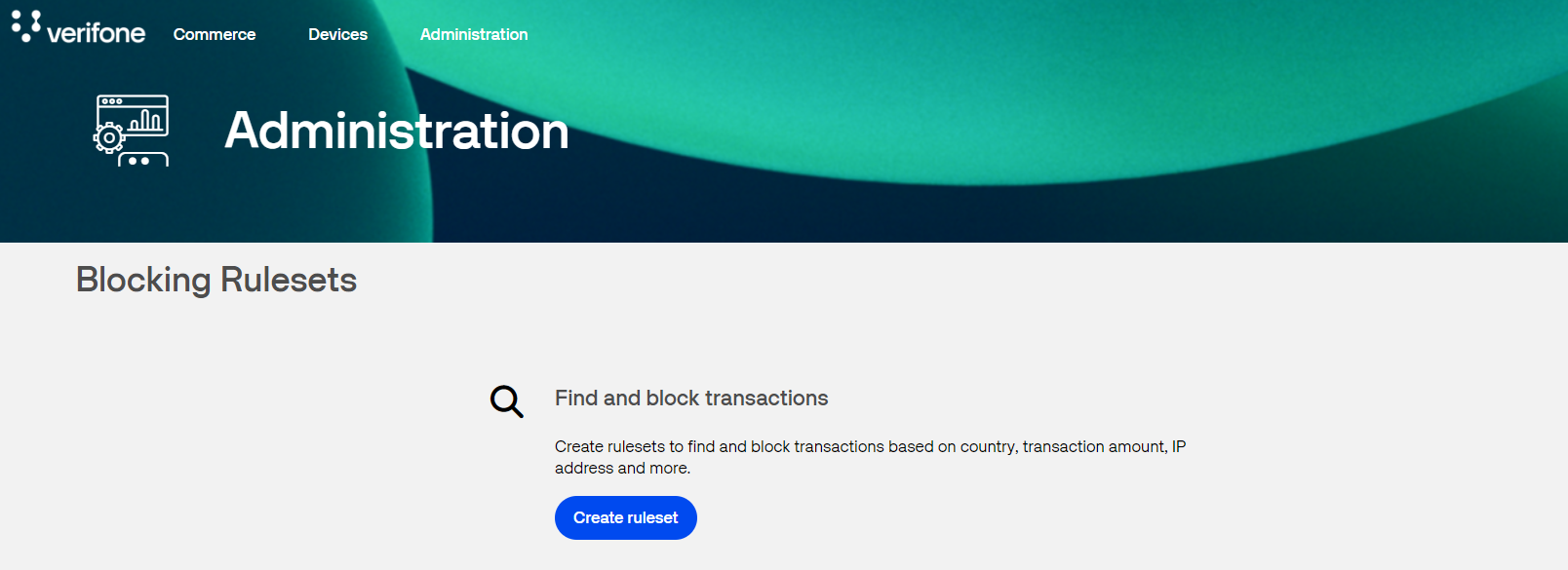
-
Provide a Name for your new ruleset. You can either Apply the ruleset to:
- the organization for which the ruleset is created (by selecting This organization only) or
- all child organizations from the organization level (by selecting Apply to child organizations)
The inherited rulesets can be customized as per your needs. For more information see the Customize inherited blocking rulesets section. -
Select a rule from the Rules drop-down list, choose the logic operator for the rule, and enter/ select a value. After you select a rule and its values, click on the Add Rule button if you want to add a bundle of rules under the same ruleset.
- After adding the desired rules to your new ruleset, click on Create ruleset. For information on all the rules and their logic see the Rules logic in Verifone Central documentation.
- Your new blocking ruleset is created. A pop-up message will be displayed. You can see your blocked transactions in the Transaction Details tab from Transaction report.
- You can add a new ruleset if you wish so by clicking the Add new ruleset button in the upper-right corner. You can set multiple rulesets for a merchant entity.
Edit a blocking ruleset
To edit/ change a ruleset, follow these steps:
- Log in to your Verifone Central account.
- Navigate to Administration and click on Blocking Rulesets.
- Click on the ruleset you want to edit.
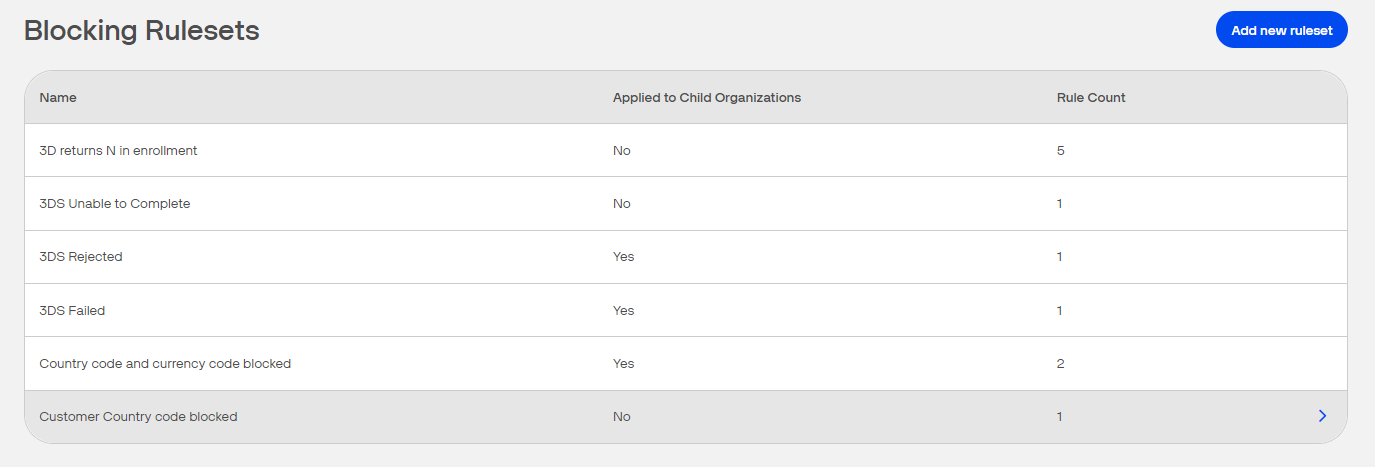
- In the next window, click on Edit ruleset.
- Update the ruleset and click Save changes.
- You can also discard your changes by clicking the Discard button.
- If you choose to delete your ruleset, click the Delete ruleset button. A pop-up message will appear.
Customize inherited blocking rulesets
- Go to Administration, under the Advanced Settings section and open the Blocking ruleset option.
- All your inherited rulesets will be displayed on the screen.
- To customize and override the inherited rulesets, click on the Customize rulesets button.
- In the confirmation dialog box, click on Customize to proceed or select Keep inherited rulesets if you want to keep the existing rules.
-
Three options are available when customizing your blocking rulesets.
- Add new ruleset – this will allow you to add additional rulesets; see the Add a blocking ruleset section.
- Edit / Delete (an existing) ruleset – this will allow you to edit or delete the inherited rulesets, or the new one(s) added by you; see the Edit a blocking ruleset section.
- Revert rulesets – this will allow you to revert to the inherited blocking ruleset(s) and delete all your newly created / edited custom rulesets.
Blocking rulesets use cases
Amongst others, Verifone's blocking rulesets feature can be used for use cases such as:
- If there are any IPs or customers known to be fraudulent, you can preemptively block them to avoid future fraudulent activities.
- Also, as a merchant, you might be asked by an acquirer or by a local government to comply with regulations or national laws and not be in business with certain countries.
- Blocking failed 3DS transactions. For more information, see Blocking failed 3DS transactions.
