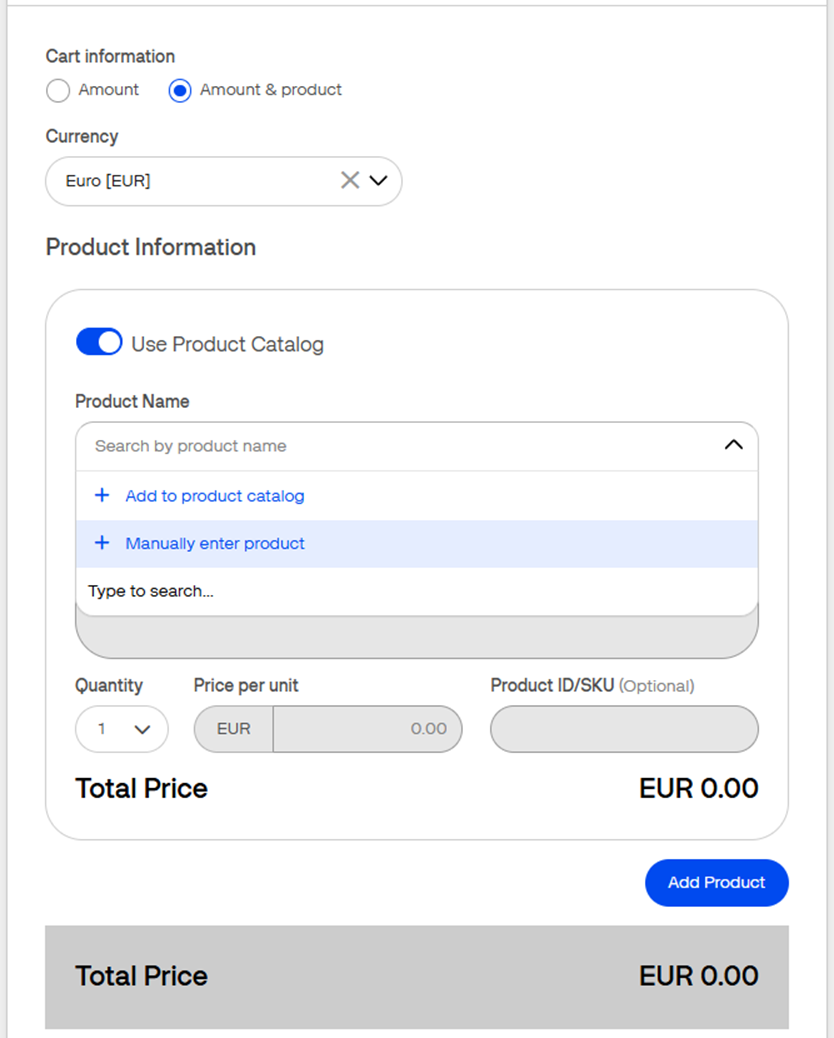Product catalog
Overview
The Product Catalog feature allows merchants to add and edit product information, making it easily reusable while creating Pay By Links and initiating payments via Virtual Terminal. This saves a lot of time and effort while creating the payment link or when merchants accept payments over the telephone or email, via Virtual Terminal.
Availability
To check which roles can add / edit / remove a product or see the product catalog list check our Users and merchants roles documentation.
Add new product
Follow the below steps to create the product and store it in Verifone Central.
- Go to Commerce > Payment tools > Product Catalog.
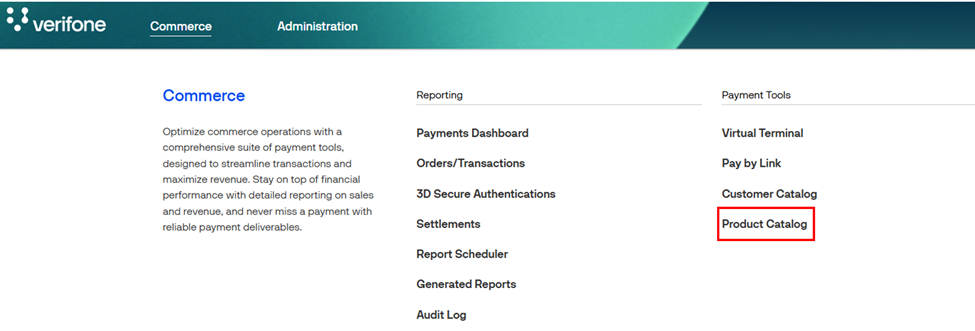
- Click on Create Product.

-
Fill in the mandatory fields in the New Product page, to proceed in creating the product and click on Save & Close.
- Organization: Select the organization for which the product is added.
- Product Name: Enter the name of the product or service.
- Product Currency/Price: Select the currency and enter the cost of the product (per unit).
- Product ID/SKU: A unique identifier or stock-keeping unit for the product.
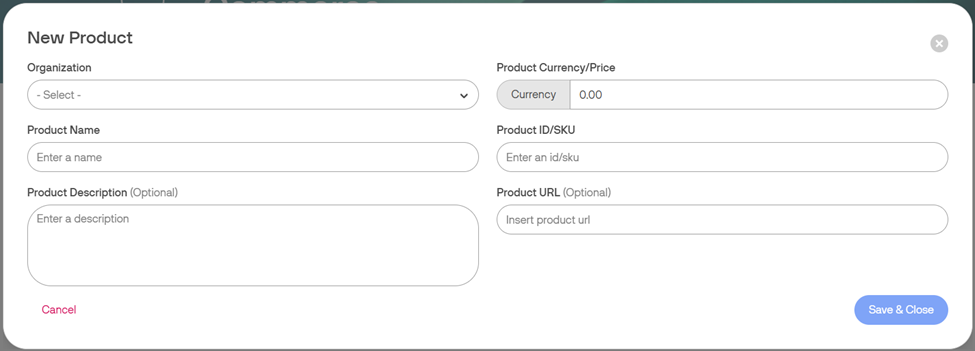
- The newly created product will be displayed in the product catalog list. You can always search for a product after applying the relevant filters.
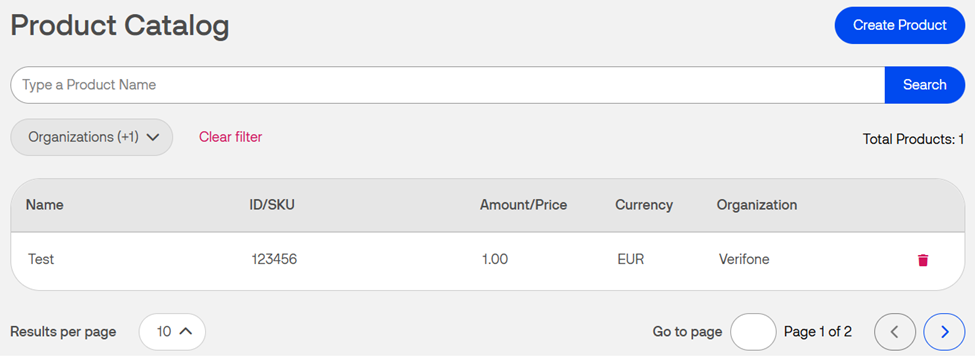
Editing an existing product
You can edit the details for an already added product, by following the below steps.
From the Product Catalog list, select the product for which the details need to be updated. Once the information is updated click on Save & Close. You can search for the products using the product name.
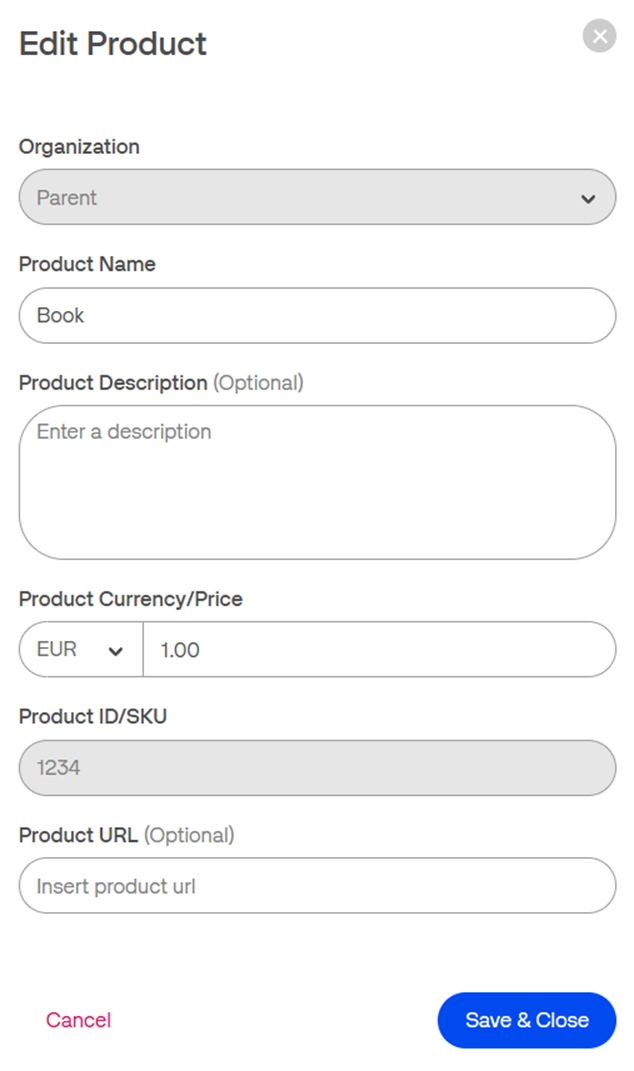
Deleting an existing product
You can delete and already created products, by following the below steps.
From the Product Catalog list, search for the product you wish to remove by entering the Product Name in the search bar or by selecting the organization for which the product was created and click on the delete icon.
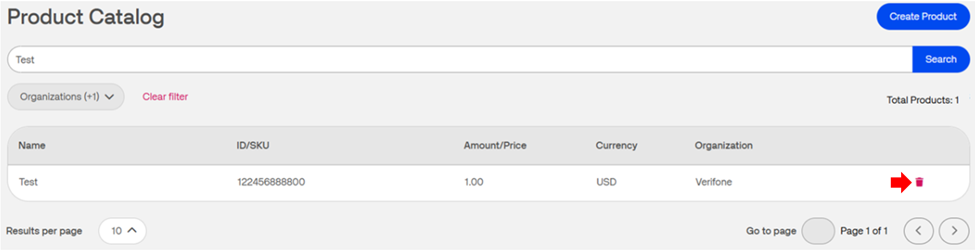
Confirm the action, by selecting Yes, Delete, or do not remove the product, by selecting No,Keep.
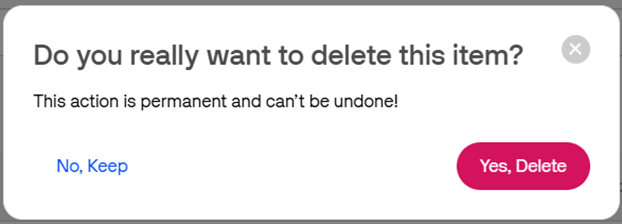
Add product details in Pay by Link
In the Create payment link page, when creating the payment link, select the Amount & product option to display the product information fields.
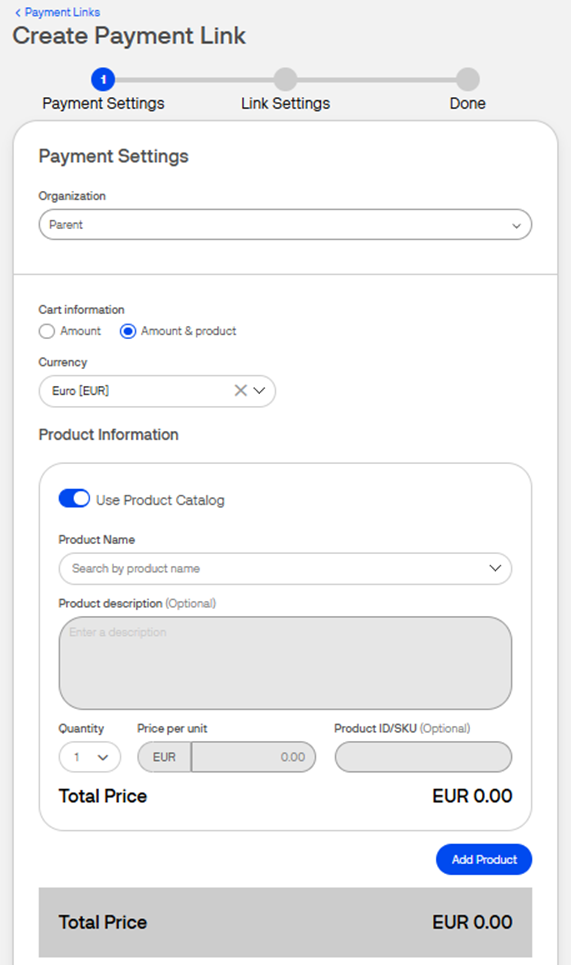
In the Product Name field, you can choose one of three options:
- Search the product by product name and the details will prepopulate in their respective fields.
- Add to product catalog: if a product is not present in the catalog, then you can proceed by adding a product to the catalog. Follow the steps from the Add new product section.
-
Manually enter product: this option disables the Use Product Catalog feature and allows you to enter the product manually.
The product entered manually will not be saved in the catalog.