BasicAuth
Last updated: 12-Nov-2024
Encoding API Key
To encode API keys, follow the authentication method below.
- Indicate Authorization: Basic "user-uid:api key" in the header.
- Replace the "user-uid" and "api key" values with the necessary ones.
- Encode the whole string in base64.
For example:
The following "user-uid:api key" string 777c31b3-a85f-4823-93a5-9055d1b:cGEFFLjYuUCtmerXlhTfAdaPpYVnXDJZmg
results in a
base64 Nzc3YzMxYjMtYTg1Zi00ODIzLTkzYTUtOTA1NWQxYjpjR0VGRkxqWXVVQ3RtZXJYbGhUZkFkYVBwWVZuWERKWm1n
Thus, the header should look like this:
Authorization: Basic
Nzc3YzMxYjMtYTg1Zi00ODIzLTkzYTUtOTA1NWQxYjpjR0VGRkxqWXVVQ3RtZXJYbGhUZkFkYVBwWVZuWERKWm1n
Setting up Basic Auth in Postman
To set up Basic Auth in Postman, follow the steps below. Additionally, you can create a new collection by downloading our OpenAPI specification file available here.
- Navigate to the GET Health check menu item on the Collections page.
- Click the Authorization menu item below the request URL field.
- Choose the Basic Auth option from the Type dropdown list.
- To send the request, paste your "user-uid" into the username field and "api key" into the password. See the screenshot below.
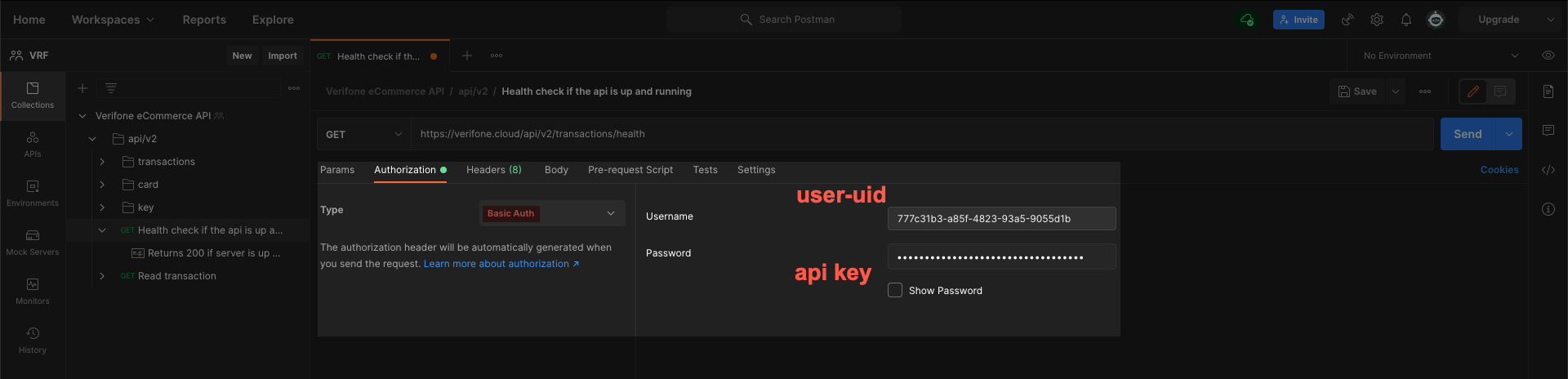
Related articles
Rate this article:
