Configuration
After installation, you need to configure the correct credentials that will associate it to your Verifone account.
General settings
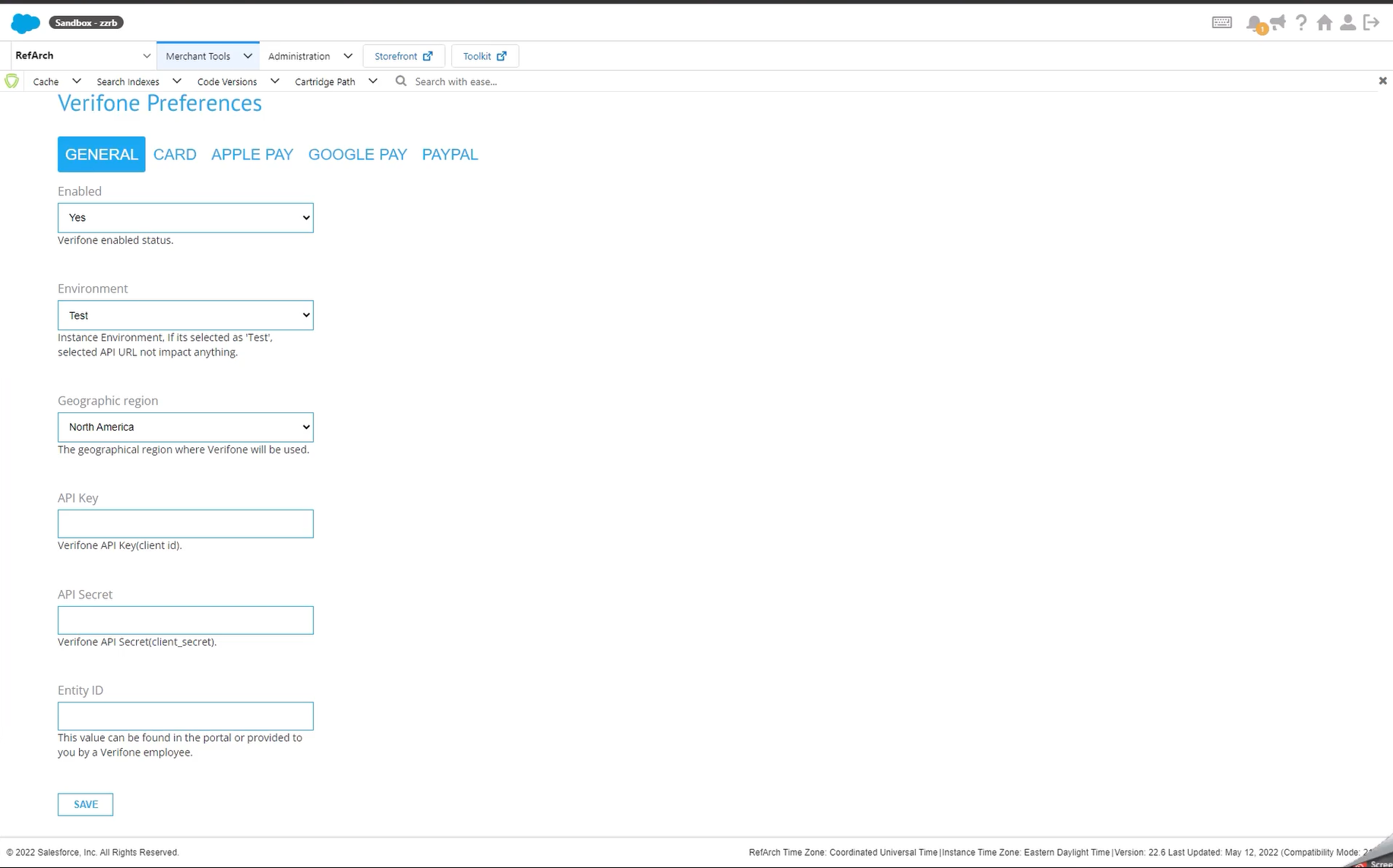
The available options are:
- Enable - Yes/No: Turn on the Verifone payment processing on the Checkout page.
- Environment - Allow switching between production and test modes.
You can enable the test mode by checking the Enable test mode box so you can use the Verifone test environment to test your integration. Before testing, you need to have an account set up in the test environment and to use the information from your test account (user ID, API key, organization ID). Test cards can be located in this article.
- Geographic region: Enable the option to switch between the three available regions: EMEA, North America and New Zealand.
- API Key (Client ID): The user ID on which the API key is created.
- API Secret: The value of the API Key you created in Verifone Central.
- Entity ID: TheEntity ID or Organisation ID can be found in Verifone Central, under Administration → Organisations. There might be several organisations available as part of your account hierarchy. When filling in the organisation ID here, please make sure you pick the ID of the organisation connected to your Payment Provider Contract. You can check that by clicking on the organisation and searching for the associated payment provider contracts.
Accepted payment methods
Commerce Cloud accepts the following payment methods:
- Credit card
- Apple Pay
- Google Pay
- PayPal
Card settings
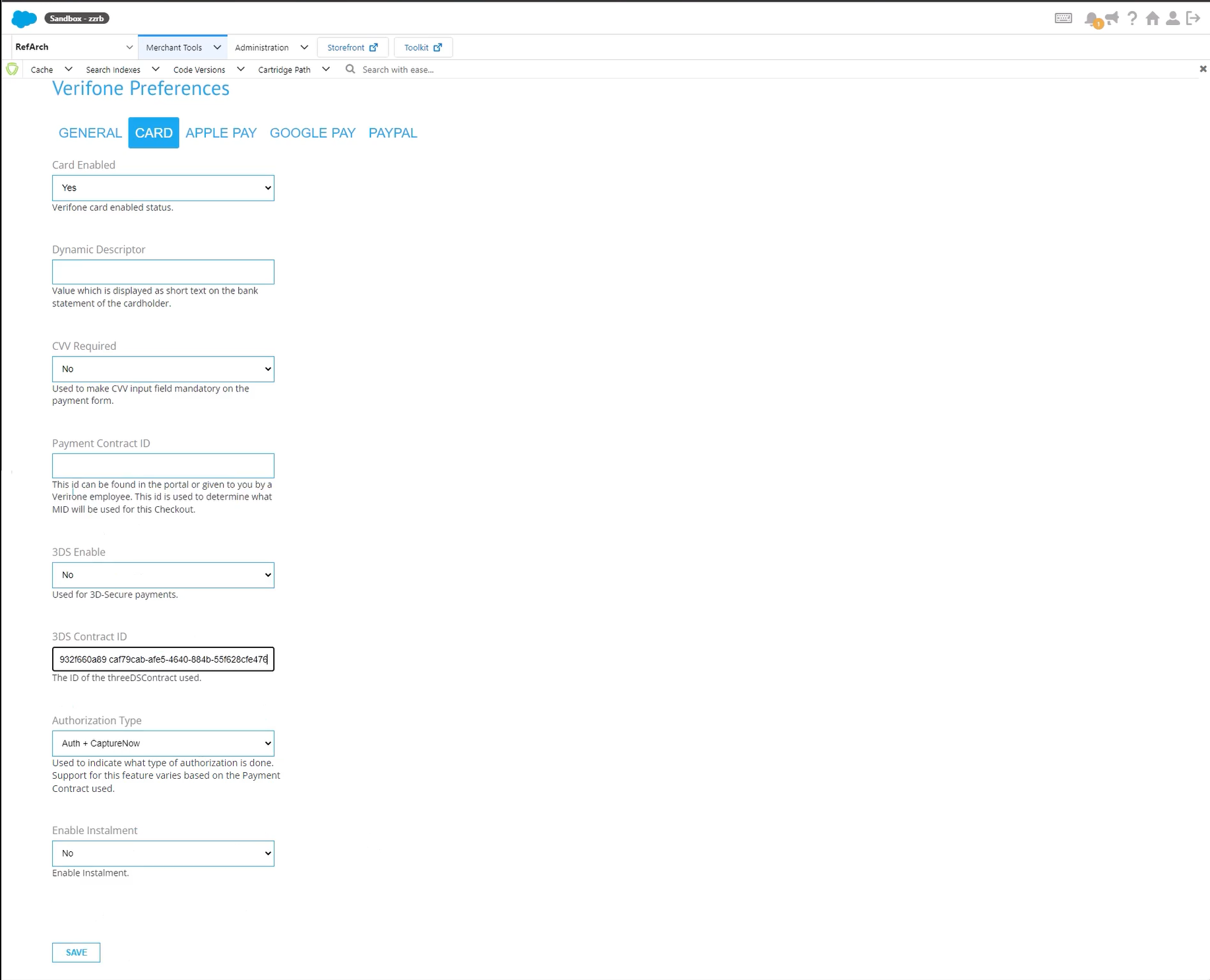
- Card enabled: Yes/No - enable payment by Credit Card for shoppers.
- Dynamic descriptor: The value in this parameter is displayed on the cardholder's bank statement.
- CVV required: Force the collecting of the CVV from the shopper on the payment page.
- Payment Contract ID: The payment contract can be found in Verifone Central, under Administration → Payment Contract Providers. The 'Payment Provider Contract ID' listed is the Payment Contract ID required for the plugin configuration.
- 3DS enabled: Enable/disable PSD 3DS.
- 3DS Contract ID: The 3DS Contract ID can be found in Verifone Central, under Administration → 3-D Secure Provider Contracts. Select the 3DS facility required. The ‘3-D Secure Contract ID’ listed is the 3DS Contract ID needed for the plugin configuration.
- Authorization type: Select the authentication type for the transactions.
- Enable instalments: Enable instalments for the Israel market.
Instalments
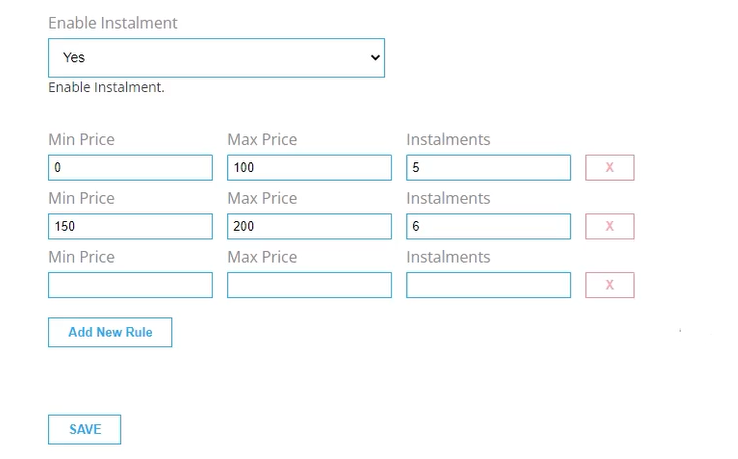
If you are using Verifone as a gateway services provider in conjunction with an acquiring contract with from ABS, set the Enable ABS Installments option (valid only for Israel).
This will allow you to set up the transaction value intervals and the maximum allowed number of instalments.
Apple Pay
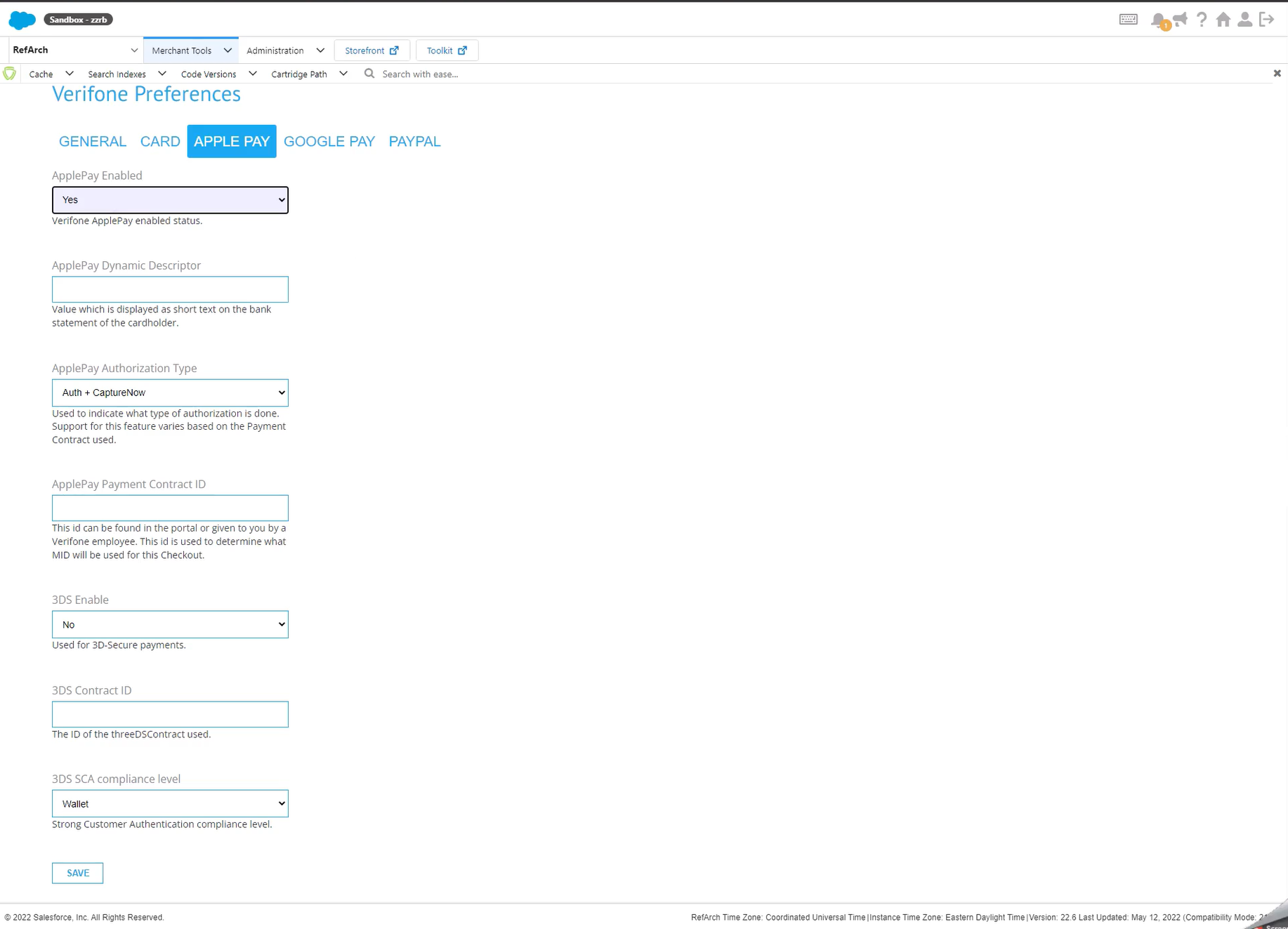
- ApplePay enabled: Enable Apple Pay as a payment method for shoppers.
- ApplePay Dynamic Descriptor: The value in this parameter is displayed on the cardholders bank statement.
- ApplePay Authorization Type: Select the authentication type for the transactions .
- ApplePay Payment Contract ID: The payment contract can be found in Verifone Central, under Administration → Payment Contract Providers. The 'Payment Provider Contract ID' listed is the Payment Contract ID required for the plugin configuration.
- 3DS Enabled: Enable/disable PSD 3DS.
- 3DS Contract ID - The 3DS Contract ID can be found in Verifone Central, under Administration → 3-D Secure Provider Contracts. Select the 3DS facility required. The ‘3-D Secure Contract ID’ listed is the 3DS Contract ID needed for the plugin configuration.
- 3DS SCA Compliance Level: Strong Customer Authentication (SCA) compliance level. Determines the rules of 3DS usage.
Google Pay
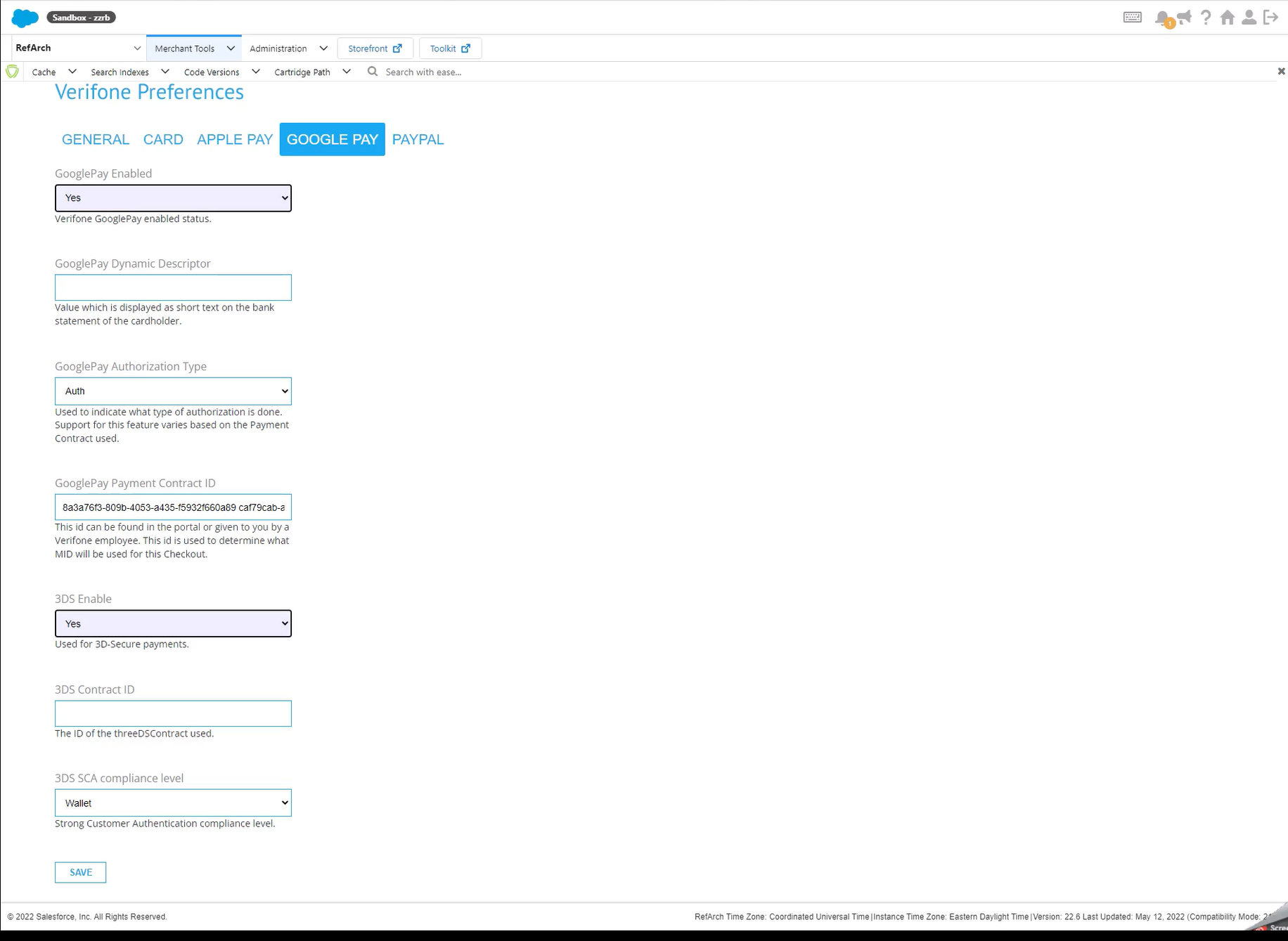
- GooglePay Enabled: Enable Google Pay as a payment method for shoppers.
- GooglePay Dynamic Descriptor: The value in this parameter is displayed on the cardholder's bank statement.
- GooglePay Authorization Type: Select the authentication type for the transactions.
- GooglePay Payment Contract ID: The payment contract can be found in Verifone Central, under Administration → Payment Contract Providers. The 'Payment Provider Contract ID' listed is the Payment Contract ID required for the plugin configuration.
- 3DS Enabled: Enable/disable PSD 3DS.
- 3DS Contract ID - The 3DS Contract ID can be found in Verifone Central, under Administration → 3-D Secure Provider Contracts. Select the 3DS facility required. The ‘3-D Secure Contract ID’ listed is the 3DS Contract ID needed for the plugin configuration.
- 3DS SCA Compliance Level: Strong Customer Authentication (SCA) compliance level. Determines the rules of 3DS usage.
PayPal
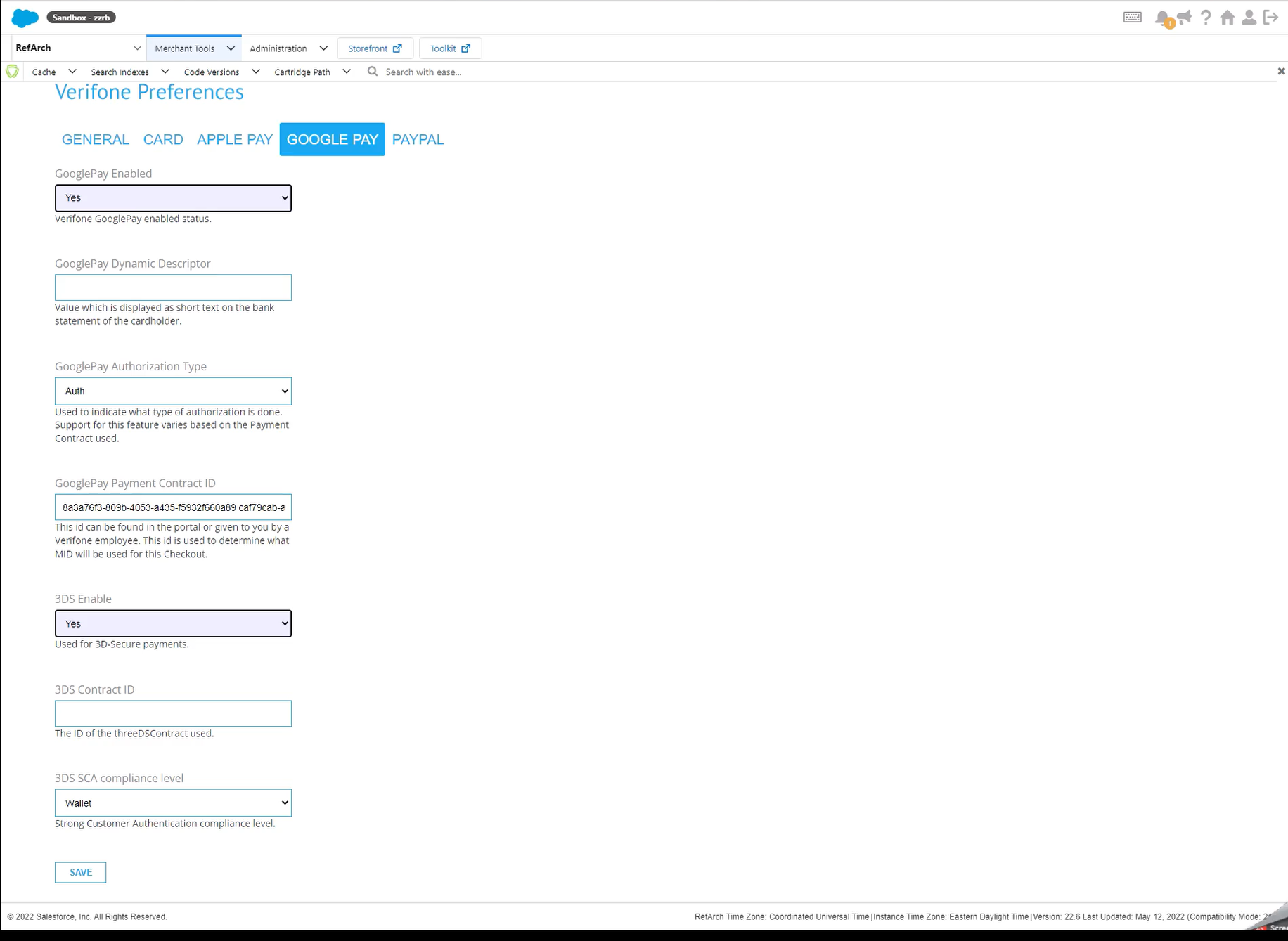
- PayPal Enabled: Enable PayPal as a payment method for shoppers.
- PayPal Dynamic Descriptor: The value in this parameter is displayed on the cardholder's bank statement.
- PayPal Capture now: Select the authentication type for the transactions.
- PayPal Payment Contract ID: The payment contract can be found in Verifone Central, under Administration → Payment Contract Providers. The 'Payment Provider Contract ID' listed is the Payment Contract ID required for the plugin configuration.
- PayPal Landing Page: Additional merchant options to control the appearance of PayPal's landing page.
