Capturing an authorization
Overview
A capture on an authorization places a hold on a payment.
Usually, the full authorization amount is captured; however, it's also possible to capture a smaller amount - the remaining part of the authorization will then need to be canceled; or, by using multiple partial capture you will be able to capture multiple smaller amounts until the authorization amount is reached or when the remaining authorized part is cancelled. This step triggers the process to capture the funds to the merchant resulting in clearing and settlement.
You can perform a capture through the API or through Verifone Central. Captures can only be completed on transactions with the status AUTHORIZED.
Capturing an authorization via the API
Payment methods, which automatically capture as part of authorization (or where capture==true), do not need to be captured. If immediate or delayed auto-capture is enabled, calling the capture method is not necessary.
Required parameters:
- id - Example: 76944d4b-89e6-48d2-ac04-675383c3eedf
- Original transaction ID to capture authorization.
- amount - string (Amount Simple Type) <= 32 characters ^((-?[0-9]+)|(-?([0-9]+)?.+))$
- The value, which can be anything from:
- An integer. For currencies that are not typically fractional, such as JPY.
- A three-place decimal fraction. For currencies that are subdivided into thousandths, such as TND.
- An eight-place decimal fraction. For currencies such as Bitcoin.
- For the required number of decimal places for a currency code, see ISO 4217.
- The value, which can be anything from:
- final_capture - boolean: true/false
- capture_sequence_number - number
- Incremental, it will always start with 1
- Maximum allowed value is 99
- capture_sequence_count - number
- Incremental, it will always start with 2
- Maximum allowed value is 99
Send POST/transactions/{id}/capture:
{
"amount": "20.50",
"id": "1234",
"initiatorTraceId": "000001",
"referenceId": "200211654321",
"createdDateTime": "2019-02-24T05:19:12Z",
"online": true
}Response example:
{
"id": "76944d4b-89e6-48d2-ac04-675383c3eedf",
"status": "AUTHORIZED",
"createdAt": "2020-07-19T19:35:36Z",
"reversalStatus": "NONE",
"response": "SUCCESS",
"responseCode": "0000",
"responseMessage": "string",
"acquirerResponseCode": "stri",
"poiUid": "0e0357d7-8c7f-49ac-b07f-3db112be3126",
"poiId": "652314",
"merchantId": "765231"
}Capturing an authorization via Verifone Central
Full capture
- Log in to Verifone Central and go to the Order / Transaction page and select the Orders view.
- Select the Transaction ID from the drop-down menu and type in the transaction ID in the search bar or select the needed transaction from the transactions list, once the required filters are applied.

- Click on the transaction and navigate to the Actions tab.
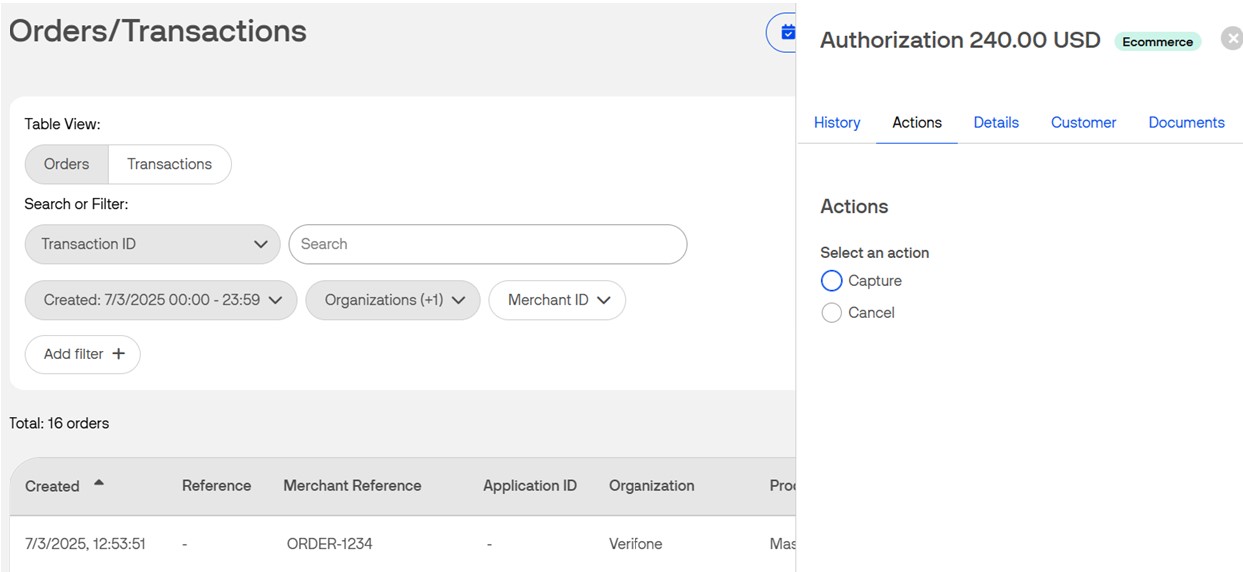
- Enter the amount you want to capture and click Capture.
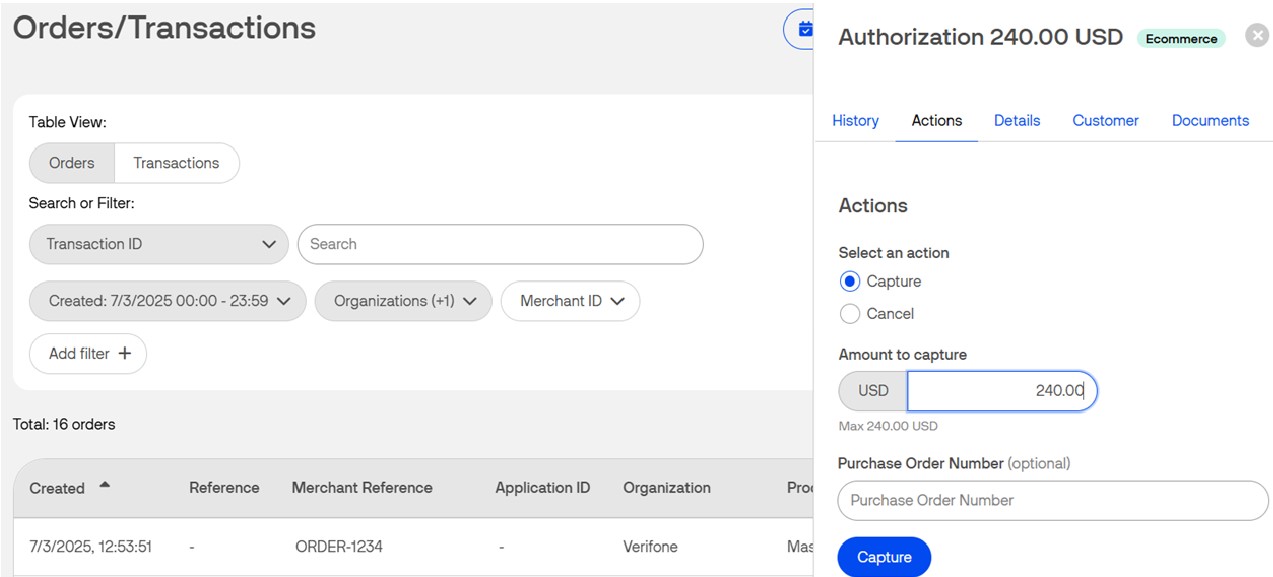
Multiple Partial Capture
Multiple partial captures from Verifone Central enables split shipments for initial authorized transactions. This feature allows to perform partial captures until the full transaction amount is reached. For more information, check also the Supported Acquirers documentation.
Once a partial capture has been performed, you can execute the Void and Refund actions on the captured amounts, adhering to the rules allowed by the processor. The feature also includes a reversal action, enabling scenarios where the total authorized amount (e.g., $100) is managed as partial captures (e.g., $25 + $25) and a reverse hold (e.g., $50).
-
When selecting the Partial option, a total number of partial captures must be entered.
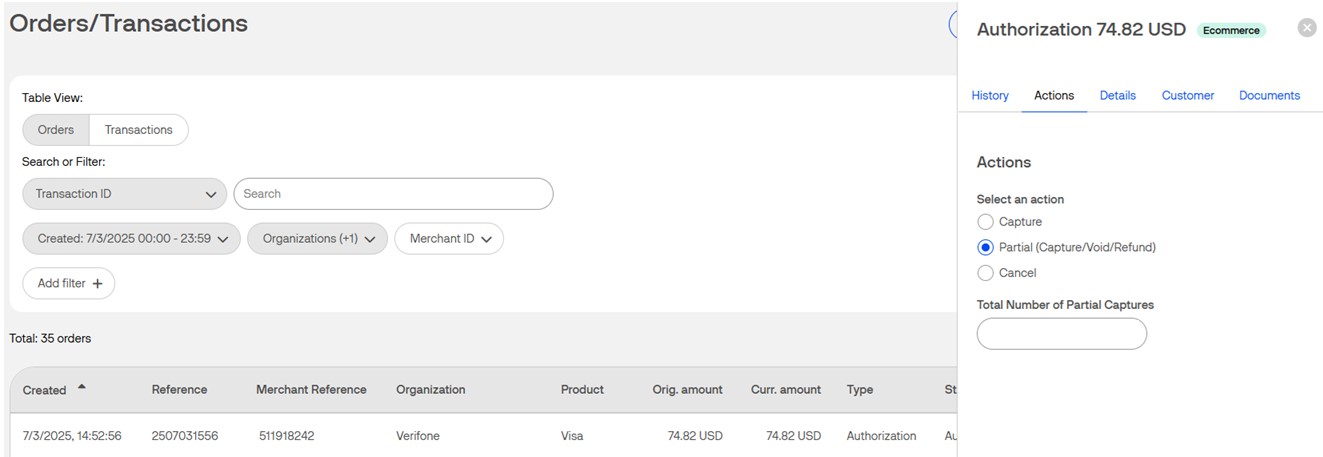 The limit of partial captures must be between 2 and 99 captures.
The limit of partial captures must be between 2 and 99 captures. - For each capture a maximum value is listed below the Amount field. The maximum amount will increasingly decrease after each capture.
Enter the amount to be partially captured and select Capture Partial Payment.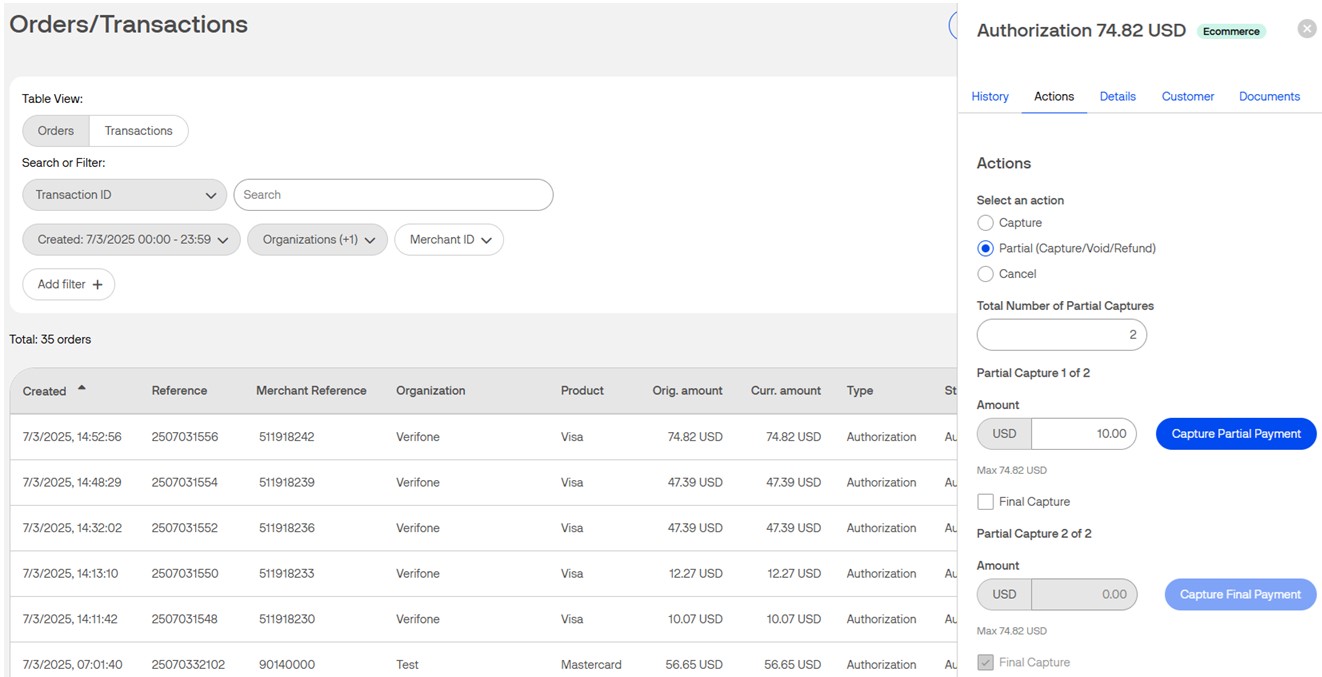
-
For the last capture the Final capture check box will be automatically checked. Enter the remaining amount to be captured and select Capture Final Payment.
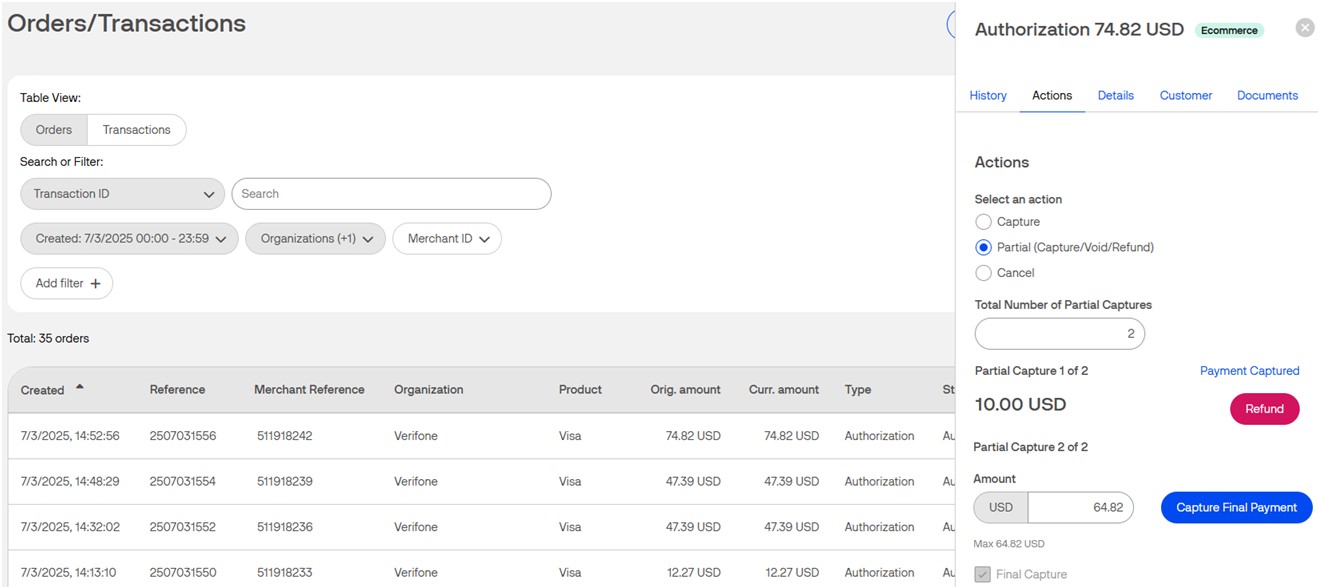 If you've already captured the entire transaction amount during any partial capture sequence, the system will automatically designate that capture as the final one.
If you've already captured the entire transaction amount during any partial capture sequence, the system will automatically designate that capture as the final one.
