Vipps payment actions via Verifone Central
Last updated: 03-Jul-2025
Overview
Use this tutorial to perform payment actions (partial capture, capture, sale, cancel, partial refund, full refund, multiple refunds) with Vipps from Verifone Central.
Payment actions for Vipps
Capturing a transaction
You can only perform a delayed capture transaction from Verifone Central. The minimum amount that you can capture is 1 NOK. The amount can be fully or partially captured, and you cannot do multiple partial captures.
To capture a transaction from Verifone Central, follow these steps:
- Log in to your Verifone Central account.
- Navigate to the Orders / Transaction page and keep the Orders view.
- Select the Transaction ID from the drop-down menu and type the Transaction ID in the search bar.
- Click on the transaction and navigate to the Actions tab.
- Select the Capture option and fill in the amount.
- Click Capture.
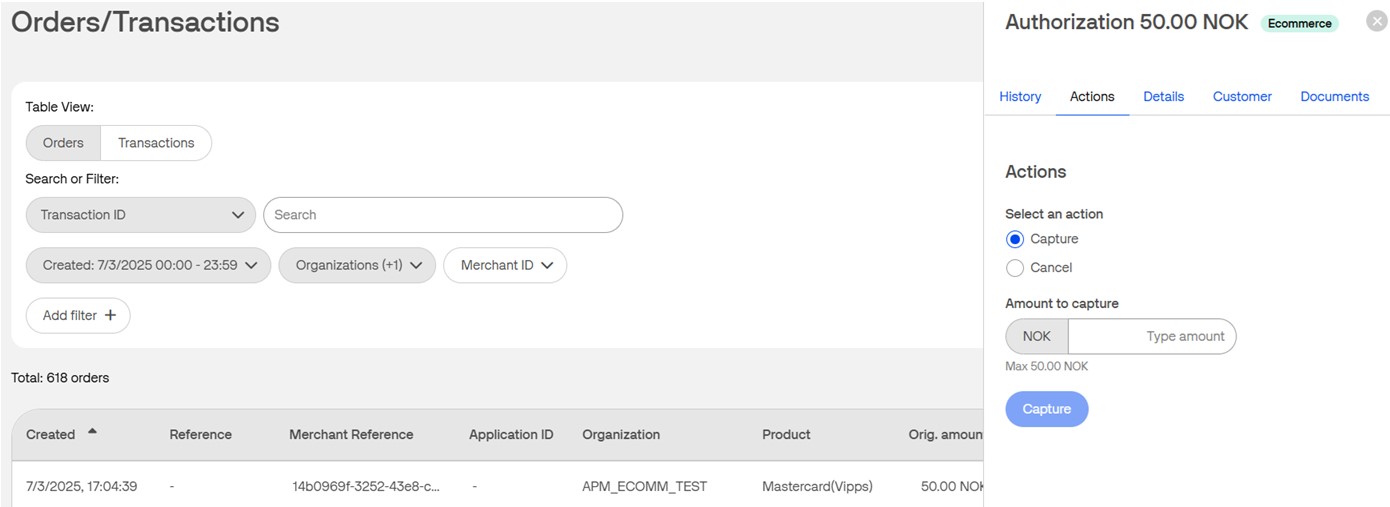
Canceling a transaction
You can cancel only the full amount, as partial void/cancel is not supported.
To void/cancel an authorized transaction from Verifone Central so that the consumer has no longer a hold on the account for his Vipps transaction, follow these steps:
- Log in to your Verifone Central account.
- Navigate to the Orders / Transaction page and keep the Orders view.
- Select the Transaction ID from the drop-down menu and type the Transaction ID in the search bar.
- Click on the transaction and navigate to the Actions tab.
- Select the Cancel option.
- Click Cancel transaction.

Refunding a transaction
A shopper who has used Vipps to pay for a purchase can request full, partial, or multiple partial refunds. This is how you can issue a SALE_SETTLED transaction refund action for a Vipps transaction via Verifone Central:
- Log in to your Verifone Central account.
- Navigate to the Orders / Transaction page and keep the Orders view.
- Select the Transaction ID from the drop-down menu and type the Transaction ID in the search bar.
- Click on the transaction and navigate to the Actions tab.
- The Refund option is enabled. The following validations are in place:
- The amount cannot be empty.
- The amount cannot be less than 1 NOK and more than 999999999999.99 NOK. Moreover, the amount cannot exceed the remaining amount of the original payment that the refund is for (e.g., 100 NOK, a refund cannot be done for 101 NOK).
- Only NOK is accepted as currency.
- The message is optional.
- Refunds can be done for the full amount or partial amount until the original value is reached.
- Enter the amount you want to refund.
- Optionally, include a reason for the refund.
- Click Refund.
- If your refund is successful, the shopper is notified in their Vipps app.
- If the recipient of a refund cannot receive push notifications, the refund will be visible in the Vipps app next time the recipient logs in. The refund is displayed in the recipient’s bank account statement as well.
- If your refund is successful, the transaction is linked to the original transaction and listed in the transactions report, and details are displayed in the transaction logs.
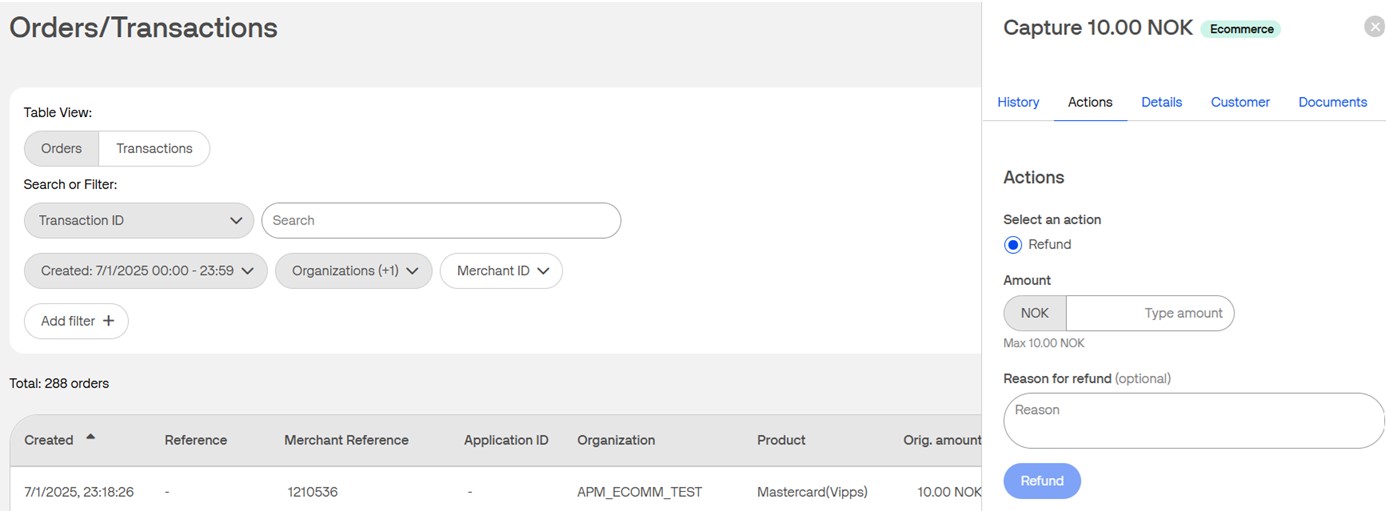
Rate this article:
