Searching Transactions
Last updated: 22-Aug-2024
After opening an order in your Shopify admin, scroll down to the Timeline section.
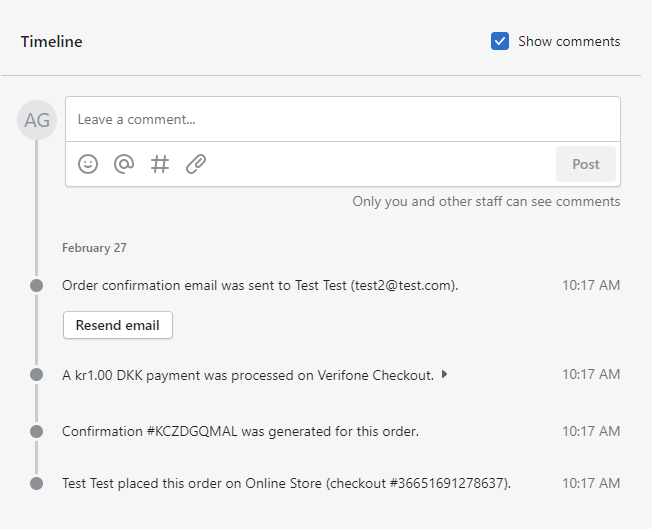
Find and click to expand on the line confirming "payment was processed on Verifone Checkout".
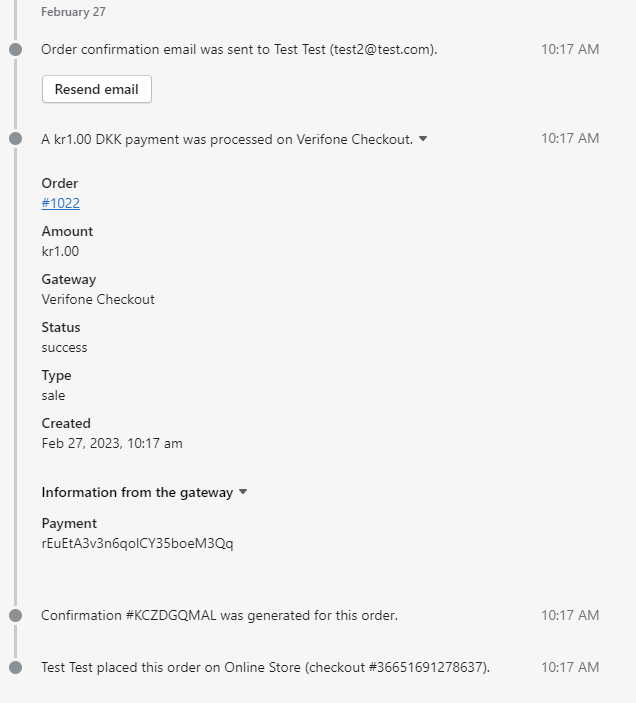
Log into your Verifone Central Account and navigate to Commerce -> Reporting -> Orders / Transactions.
Click the Transaction ID filter to expand the dropdown located next to the search input, then select Merchant reference.
Paste the reference copied earlier into the search input box.
Click on the needed transaction and select the Details tab, in the transaction data box.
Go to Shopify, paste the ID in the search box, at the top of the page and hit Enter.
Do you have a question? If you didn’t find the answer you are looking for in our documentation, you can contact our Support teams for more information. If you have a technical issue or question, please contact us. We are happy to help.
We’ll help you choose the right payment solution for your business, wherever you want to sell, in-person or online. Our team of experts will happily discuss your needs.
