Manual Setup
Last updated: 21-Mar-2025
After installing the plugin, you need to configure the correct credentials that will associate it to your Verifone account.
Follow these steps to configure your payment settings.
-
In the Magento admin panel, go to Stores → Configuration.
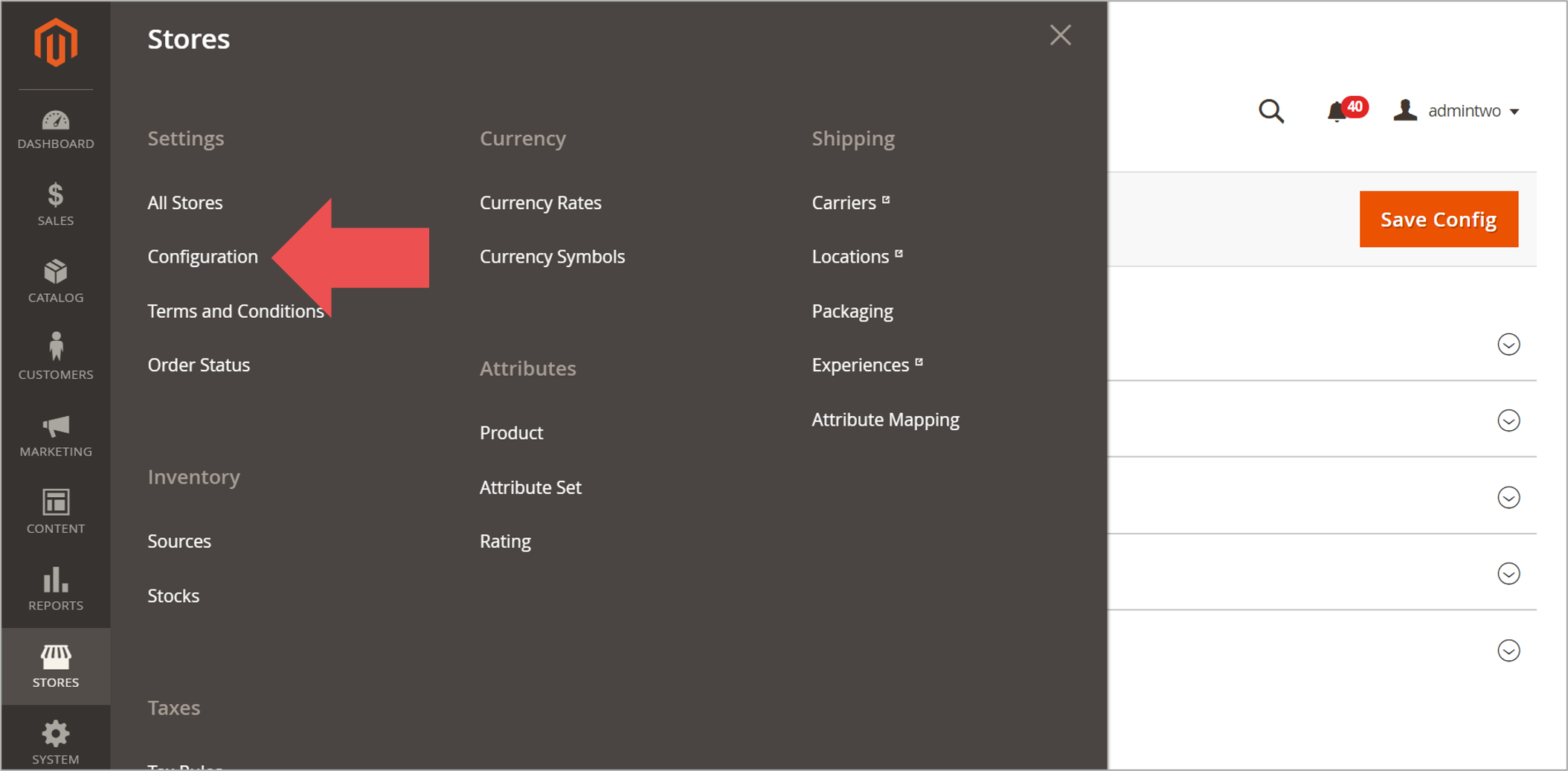
-
Under Configuration, click on the Sales tab and scroll down to Payment methods.
-
Under Payment methods, you will see the Verifone - Credit Card Hosted Payment module.
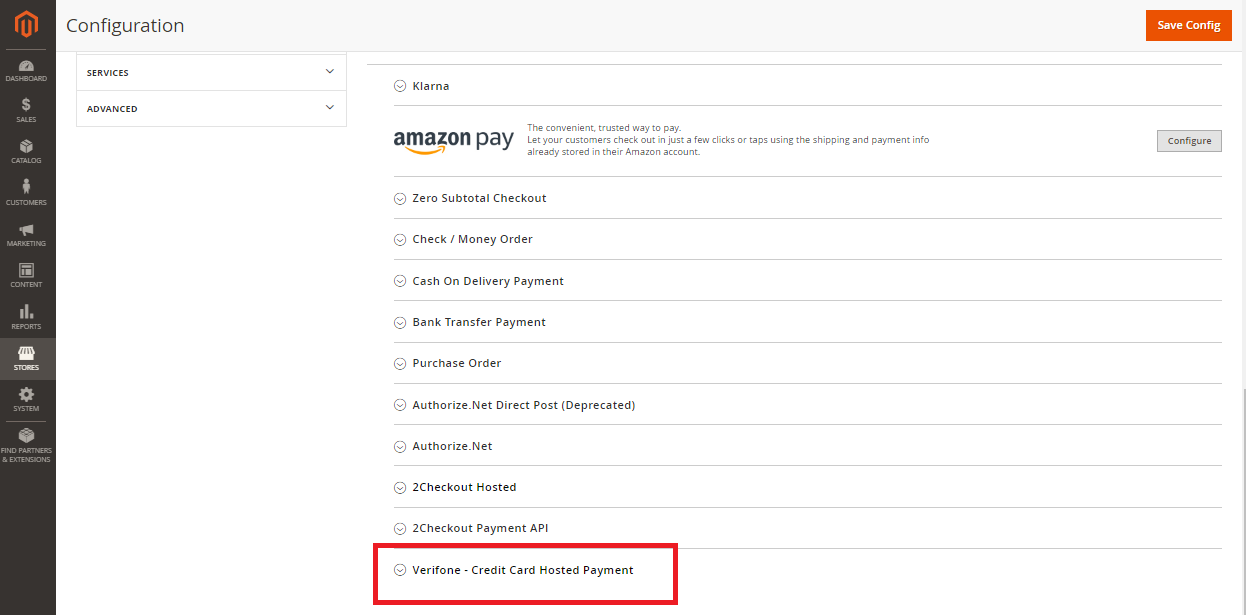
-
Click on Verifone - Credit Card Hosted Payment and input your information that you can find in your Verifone Central account.
Verifone account settings
- Enabled - Enables the payment method.
- Test Mode - If you choose to enable the Test mode, you will need Test credentials for the test environment. Contact our support team for more details about test credentials and access to the test environment.
- Invoice - Invoice the order automatically when successful.
- New Order Status - Status for new orders (processing or complete should be selected).
- API User & API Key - You can find them in your Verifone Central account, under Profile → API Keys. Read here how to get the API Key.
- Entity ID - The Entity ID can be found in Verifone Central, under Administration → Organizations. The organization ID listed is the entity ID required for configuring the plugin.
- Region - Region to target.
- Enable/Disable cURL verify host and peer - Enable host/SSL verification.
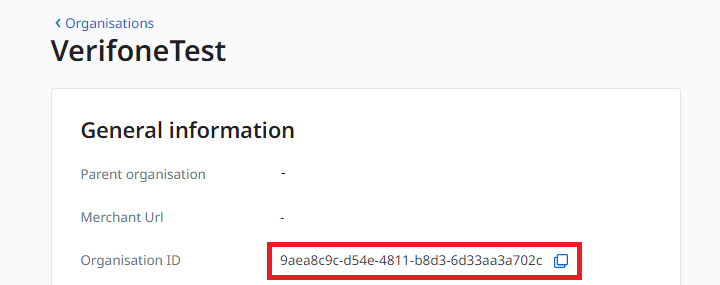
Display settings
- Payment Type - Choose whether you need the Verifone checkout to be displayed as a standalone page where your customers are redirected to perform the payment or as an iFrame (embedded onto your website page).
- Hosted Payment Page (HPP) - the shopper is redirected to a payment page hosted by Verifone to make the payment. Upon completion of the payment process, the shopper is redirected back to your website page.
- iFRAME allows you to display a payment form component as part of your own website, without having to redirect the shopper to a new web page. The form is still securely hosted by Verifone, so there is no additional PCI scope required for you with this solution.
- Title - The customer-facing payment method label (Verifone Hosted Cart).
- Description - The customer-facing description for your payment solution.
- Theme ID: The layout and design of the payment page available to shoppers. To use this in conjunction with the Magento 2 plugin, you need to create a custom theme for your payment page, by using the tool available in your Verifone Central account. Once the customer theme is created, you will be able to pick up the theme ID and fill it in the Magento 2 display settings section. More on themes can be found here.
Card payment settings
- Payment Contract ID - The payment contract can be found in the Verifone Central, under Administration → Payment Contract Providers. The 'Payment Provider Contract ID' listed is the Payment Contract ID required for the plugin configuration.
- 3DS - Enable 3DS for transactions.
- Transaction type
- Pre-auth - Preauthorization acts as a reservation on your cardholder’s account. Once you are able to ship the products and decide to withdraw the amount, you can then capture the payment (either via your Verifone Central account or by using Magento2 → Orders → Capture). Preauthorization allows you more time to capture the payment (it is usually 30 days but this needs to be checked with acquirer, as it might vary depending on card schemes/ merchant category code). Please also make sure Verifone supports this transaction type for the acquiring solution you are using.
- Auth - Authorization also acts as a reservation on your cardholder’s account – that you can capture later on, once you ship the products to your customers. The difference between authorization and preauthorization is that you only have up to 7 days allowed by the time you decide to capture the amount. Here as well, please check that Verifone supports this transaction type for the acquiring solution you are using.
- Sale - The sale transaction implies authorization and capture are done in one single step.
- Click on Enable Fraud Protection and select Yes from the drop-down list to activate the fraud protection process. Write your relevant fraud contract ID details in the Fraud Contract ID field box (To get your Fraud Contract ID information, log in to Verifone Central, go to the Administration tab and click on Added value services > Fraud protect).
Fraud Protect is a fraud assessing solution that provides information about the fraud risk of each eligible transaction. Merchants can use Fraud Protect for transactions processed through Verifone.
Using Fraud Protect makes it easier to accept safe transactions and reject the fraudulent ones, which can increase sales and reduce costs associated with credit card fraud.
Access the Fraud protection documentation to view the Fraud Protect-related information and how to set your fraud_protection_contract from Verifone Central.
-
Click on Save Config to save your settings.
Alternative payment settings
Expand the Alternative Payment Options to activate the following payment methods:
- Paypal - Enable Paypal as a payment method by selecting Yes from the Paypal drop-down menu.
- Apple Pay - Enable Apple Pay as a payment method by selecting Yes from the Apple Pay drop-down menu.
- Google Pay - Enable Google Pay as a payment method by selecting Yes from the Google Pay drop-down menu.
- MobilePay - Enable MobilePay as a payment method by selecting Yes from the MobilePay drop-down menu.
- SCA (Strong Customer Authentication) compliance level: Given that wallet payment providers already have Delegated Authentication rights to perform Strong Customer Authentication, we recommend setting this to “wallet”.
- MobilePay 3DS Contract ID/ Test MobilePay 3DS Contract ID: The 3DS Contract ID can be found in your Verifone Central account, under Administration → 3-D Secure Provider Contracts.
- Vipps - Enable Vipps as a payment method by selecting Yes from the Vipps drop-down menu.
- Vipps 3DS Contract ID: The 3DS Contract ID can be found in your Verifone Central account, under Administration → 3-D Secure Provider Contracts.
- Swish - Enable Swish as a payment method by selecting Yes from the Swish drop-down menu.
- Klarna - Enable Klarna as a payment method by selecting Yes from the Klarna drop-down menu.
- GPP2 - Enable GPP2 as a payment method by selecting Yes from the GPP2 drop-down menu.
- Bank OP Online - Enable Bank OP as a payment method by selecting Yes from the Bank OP Online drop-down menu.
Once the configuration is completed, make sure to set up your Webhooks.
Related articles
Rate this article:
