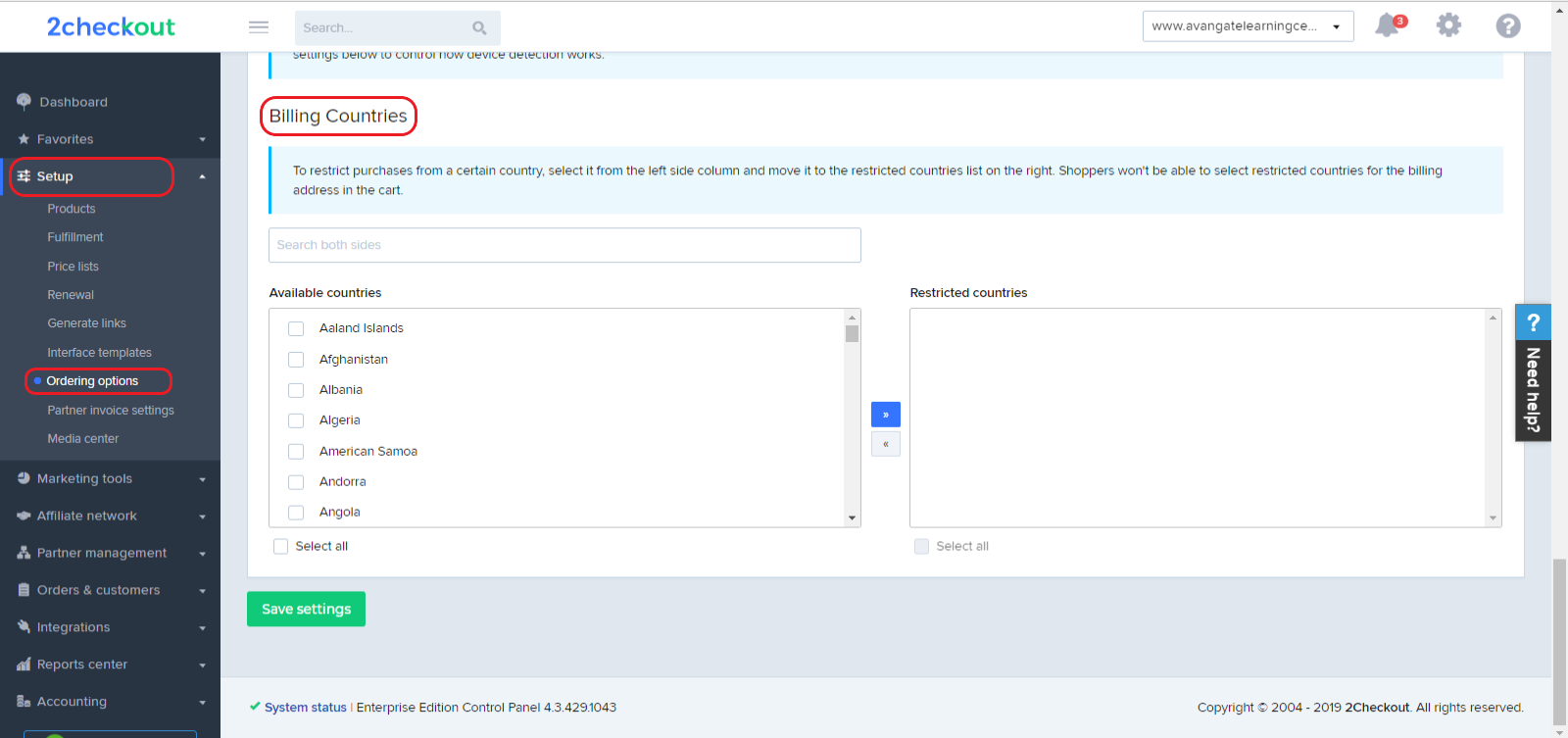Selling restrictions
Per-product selling restrictions
2Checkout enables you to take advantage of functionality designed to restrict the sales of products in specific markets or for certain payment methods.
Essentially, you can limit product sales into:
- A specific country
- Multiple countries
At the same time, you can block product sales that involve
- A specific payment method
- Multiple payment methods
Reasons for restrictions vary but can include the need to adhere to the applicable laws, regulations, controls, policies, etc. of the country/countries in which your company operates, including embargoes. See here a list of OFAC countries restrictions.
Restrict sales in specific countries based on credit cards
In addition to per-product selling restriction, 2Checkout also enables you to restrict sales to customers in specific markets based on the credit card they're using. This feature blocks an entire range of cards based on the first 6 digits of the credit card number (the Issuer Identification Number (IIN), or on the bank identification number (BIN)). This setting impacts your entire account, whereas per-product restrictions apply only to specific offerings.
2Checkout displays the following message to customers: "The payment could not be processed due to legal restrictions related to the country associated with this card. Please retry with a different card or choose to finalize the order with a different payment method."
You can contact 2Checkout directly if you require product sales to be restricted.
Restrict sales based on country
To restrict purchases from a certain country, you can use the settings in your Merchant Control Panel.
- Log in to your 2Checkout Control Panel.
- Go to Dashboard → Setup → Ordering options.
- Scroll down to the Billing countries section.
- Select a country from the left side column and move it to the restricted countries list on the right. This will prevent shoppers from selecting restricted countries for the billing address in the shopping cart.
- Click on the Save settings button at the bottom of the page to update your settings.