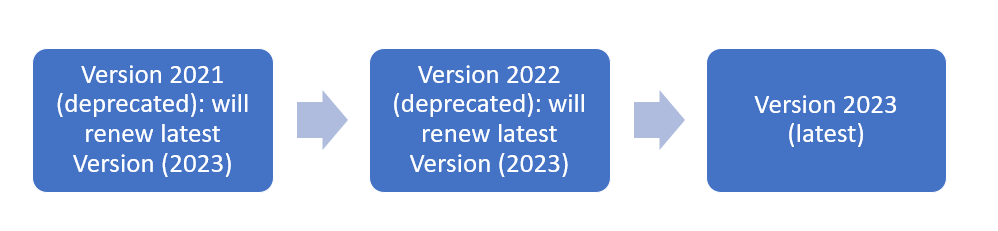Renewal with a new product version
Overview
The feature facilitates your customer to experience faster and easier updates to your products. Renewal with a new product version enables your customer to automatically get an updated version of your product during the subscription renewal process. The feature also enables you to choose which version the shopper updates to, whether it is the latest version or another version which predates the latest one.
Benefits
- Enabling easier updates for your customers
- Enhancing their user experience and assuring customer satisfaction
Availability
The feature is available to all merchants using subscription services.
Limitations
The feature can be applied to all subscriptions with the limitation that the intermediary upgrade option is only available upon request.
Use Cases
Use Case 1: Renewal with the Latest Product Version
- You have an online shop selling digital products, amongst these being anti-virus software that is being updated yearly.
- A customer has the 2022 version of the product.
- Upon renewal, the new product on the subscription will be the 2023 version of the product, without any additional actions for the shopper.
Use Case 2: Multi-Step Renewal with an Intermediary Product Version for better customer retention
- You have an online shop selling your products.
- You want to offer differentiated product packaging for renewing customers, depending on the current version of their subscription plan. For the customer that initially subscribed to the standard version of your product, you can reward them by automatically updating their plan to a product with more features when they renew the first time.
- For the same customers, the next time they renew you can reward them by automatically updating their product and their subscription plan with even more features and benefits.
Use Case 3: Silent upgrade & intermediary silent upgrade in Channel Manager
Channel Manager now supports renewal with a different product version and allows merchants to deprecate old products and transition partners to new versions. If the targeted product at renewal is not in the partner's price list, the subscription should renew with the same product.
The intermediary silent upgrade enables merchants to offer partners different renewal prices depending on the number of renewals. For example, if a merchant sells product A with a 10% new acquisition discount to their partner, after one year, the partner gets a 15% renewal discount; if the partner renews a second time, the renewal discount is 25%.
The silent upgrade can be leveraged by any merchant using Reseller management.
Renewal with a new product version
To apply a renewal with a new product version, you must follow the following steps:
- Navigate to Products, under Setup, and run a search to identify the upgraded product. Click to edit it, and then select the Upgrade tab.
- Choose the upgradable products from the list in the Edit your upgrade options area. Multiple selections are possible when holding down the CTRL key.
- In the Renewal with a new product version section, you can select the following options:
- This is an intermediary version before upgrading to the final product version if you want to make an intermediary update to a closer version before updating to the latest version
- 2Checkout Monthly Subscription is a newer version of other products if you want to update the customers to the latest version
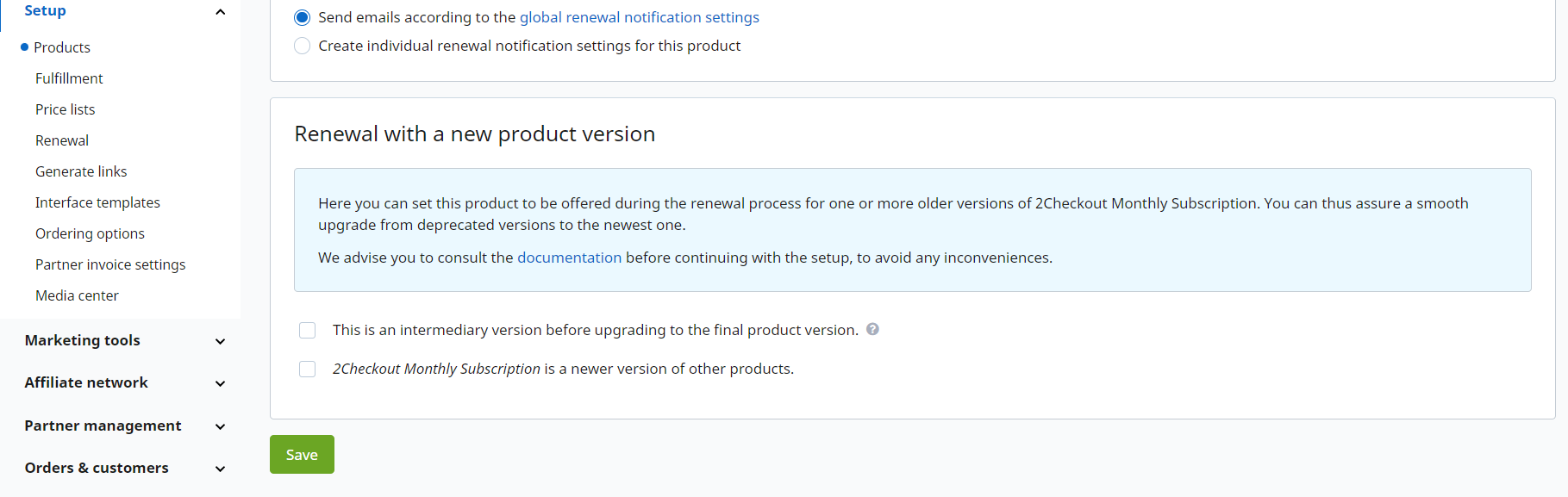
How it works
After the renewal with a new product version is activated, it is applied in the following way at renewal time:
- For the intermediary upgrade mode, it will first upgrade from the deprecated version to the next product version in the upgrade schema. At the next renewal, the subscription will be upgraded to the newer/last product version. This is illustrated in the diagram below.
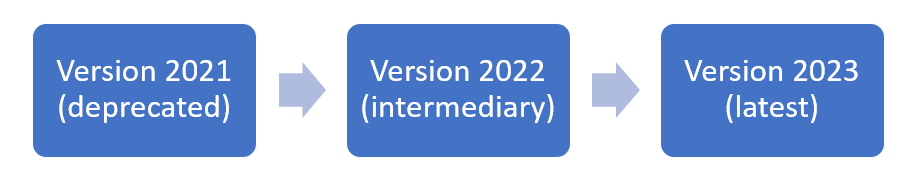
- If the intermediary upgrade is not activated, then the deprecated version will be directly updated to the latest version of the product. This is illustrated in the diagram below.