Track affiliate traffic with custom parameters
Overview
If you are using our Avangate Affiliate Network it's important to understand the details related to the quality and potential of the traffic generated by your affiliates.
To monitor and analyze the affiliate-referred traffic, you might be using any analytics tools such as Google Analytics, and/or Adobe Analytics, but not only. Now you can do this by using any type of parameters you want, including, but not only, UTM parameters. These are automatically parsed by both Google Analytics and Adobe Analytics, so you are able to populate standard and custom analytics reports.
Availability
Available upon request to merchants using the Avangate Affiliate Network.
Benefits
- Full flexibility in defining the name and the value of the parameters (both static and dynamic)
- Easy integration with Google/ Adobe Analytics or any other analytics tool merchants use
- No need for affiliates to perform additional actions when generating new links
- No need for affiliates to change previously generated links
Workflow
If you are using an affiliate network (including Avangate Affiliate Network) and you want to understand the type of users each network brings, as well as analyze the traffic crossing between affiliates (using Google Analytics or any other analytics tool) you can easily set up any type of parameters, including UTM (Universal Tag Manager) parameters.
- Log into your Merchant Control Panel.
- Navigate to Affiliate network → Settings.
- Click on the Tracking settings tab to define custom parameters.
- Click on Add parameter to add the static or dynamic parameters that will be used to identify traffic generated by all networks (e.g. utm_source and utm_medium).
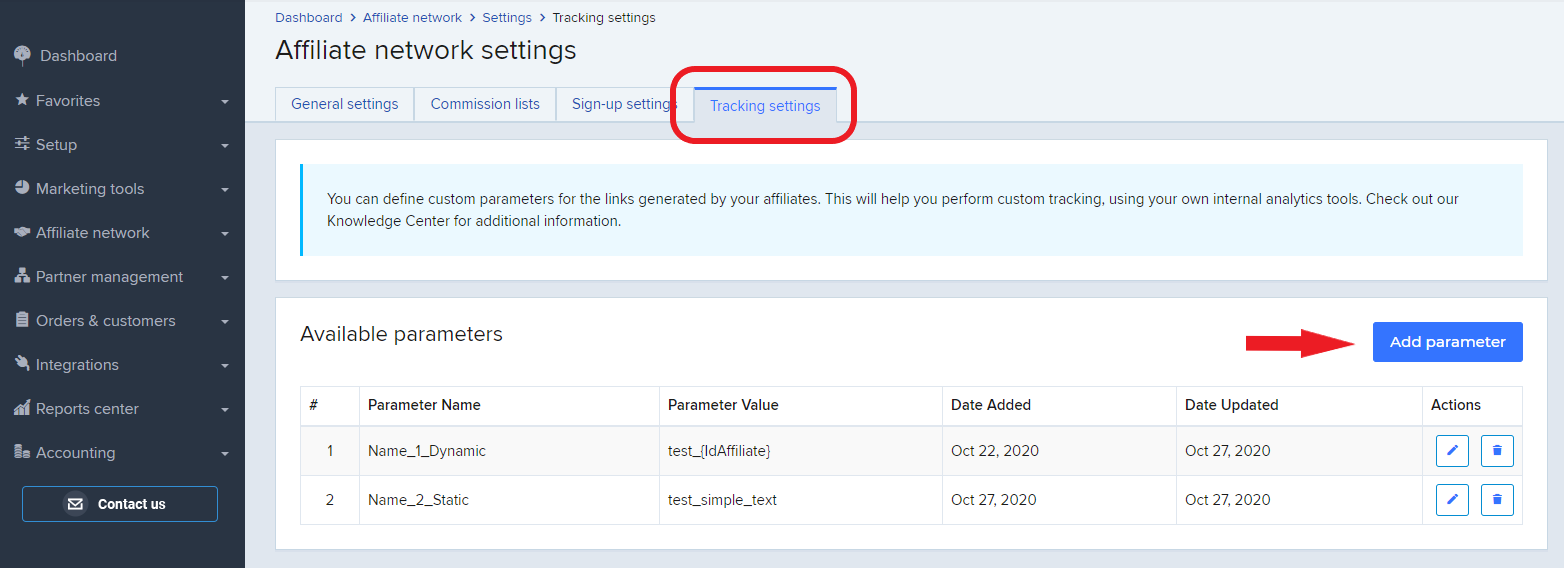
5. Input the parameter Name and Value (e.g. utm_source = AVAffiliate, utm_medium = AffiliateID), and click on Save changes.
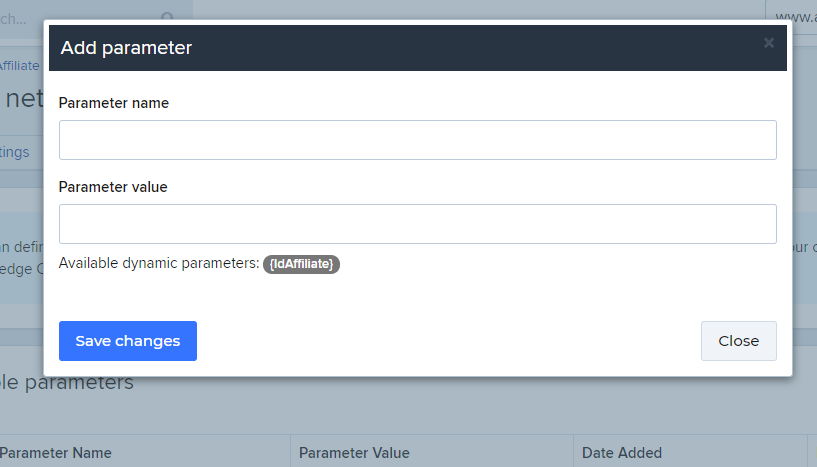
6. To modify a parameter, go to the list of Available parameters and click on the Edit button in the column Actions.
7. Then click on Save changes.
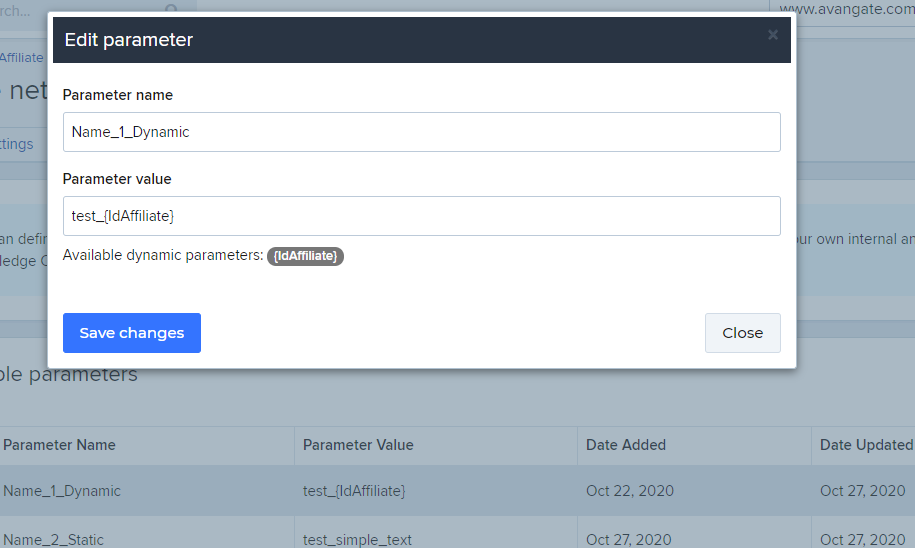
Affiliate links triggering merchant website/landing page will be available through the above set parameters via any analytics tool.
Affiliate links triggering cart/product pages will populate these parameters in the omniture parameter collection (that can be easily integrated with either Google Analytics or any other analytics tool).
The omniture_vars Object
The 2Checkout shopping cart pages use an object called omniture_vars, which contains a variety of parameters that offer information about the particularities of the cart and the products in it. The object can be accessed by typing “omniture_vars” in the browser console.
The object contains detailed information about the products in the cart (examples: product name, id, price, product group, pricing options, whether the product is an upsell or a cross-sell, etc.), as well as information about the configuration of the shopping cart, such as cart currency, language, the selected country, the id of the template used, whether the cart flow has a review page, whether the cart is in test mode, or whether the cart link is generated by a 2Checkout affiliate.
The values of the parameters in the omniture_vars object are updated when the page refreshes. For example, if the currency is changed in the cart, the page refreshes and the omniture_vars object is updated with the new value for the currency.
Parameters from omniture_vars can be used for custom tracking, for example for sending custom dimensions data to Google Analytics with specific information about the cart configuration.
