Tracking capabilities in ConvertPlus and InLine Shopping Carts
Overview
Read below to find out how to take advantage of the tracking capabilities in ConvertPlus and InLine shopping carts.
Adobe Analytics
Our merchants can now implement the Adobe Analytics tracking tools, to help track and monitor their ConvertPlus and InLine checkout orders and further improve the shopping experience and increase the conversion rate. More information can be found here.
Google Analytics 4
In ConvertPlus and InLine shopping carts, you can implement Google Analytics 4 directly (without Google Tag Manager) simply by adding your Google Analytics Measurement ID in the section Google Analytics 4 in your Merchant Control Panel. This way you will receive cart eCommerce information directly in your Google Analytics 4 account. More information on the implementation can be found here.
Google Universal Analytics
Google Universal Analytics could be implemented in ConvertPlus and InLine shopping carts, by adding the Google Analytics Tracking ID in the section Google Universal Analytics in your Merchant Control Panel. However, this is a deprecated version of Google Analytics that will be sunset starting July 1st, 2023, for free Universal Analytics properties and starting July 1st, 2024, for 360 Universal Analytics properties. We strongly recommend you migrate to Google Analytics 4 as soon as possible.
Google Tag Manager for Google Analytics 4
You can also implement Google Tag Manager (GTM) in both your ConvertPlus or InLine carts and further add multiple tracking scripts.
We are currently supporting 2 dataLayers versions for Google Tag Manager – one dataLayer on the Google Universal Analytics format - section Google Tag Manager (with UA) from Merchant Control Panel and one on the Google Analytics 4 format - section Google Tag Manager (with GA4) from Merchant Control Panel. Since Google Universal Analytics will be sunset starting July 1st, 2023, for free Universal Analytics properties and starting July 1st, 2024, for 360 Universal Analytics properties, we recommend you use the dataLayer on the Google Analytics 4 format, by adding your Google Tag Manager Container ID in the section Google Tag Manager (with GA4) in your Merchant Control Panel.
Adding Google Analytics 4 through Google Tag Manager (GTM) using the Google Analytics 4 dataLayer format
To implement Google Analytics 4 through Google Tag Manager, add your Google Tag Manager Container ID in the section Google Tag Manager (with GA4) in your Merchant Control Panel and follow this step-by-step guide.
After implementation, you will be sending shopping cart eCommerce information to your Google Analytics 4 like:
- product data at checkout – when the shoppers open the cart with certain products
- product data when items are viewed in a list (for example cross-sell products)
- product data at a remove from the cart – when a product is deleted from the cart
- product data at add to cart – when a product is added to the cart from a list of cross-sell products for example
- product data at purchase – when a successful order is completed for a product (name, price, quantity, product coupon data)
You will also be sending purchase data to your Google Analytics 4 (transaction id, purchase value, tax, shipping).
Other tracking capabilities through Google Tag Manager (GTM)
In addition to Google Analytics 4, you can also use Facebook Pixel, Google Ads, or any other desired tracking scripts through Google Tag Manager and send eCommerce information to those tools.
The Google Tag Manager script is placed in an iFrame with a data layer that includes extensive shopping cart information.
To see the information available in the data layer, follow these steps:
- Open the browser console.
- Select tracking.avangate.net from the top left corner of the console.
- Type dataLayer in the console, as in the image below.
Under the ecommerce object, you can find product, checkout, and purchase details about the cart. This information is then passed to Google Analytics 4.
The cartUpdated event also provides further information about the cart (country, currency, language, page name, whether the product is catalog or dynamic, whether the flow is for new acquisitions or manual renewals, whether the order is a test one or not).
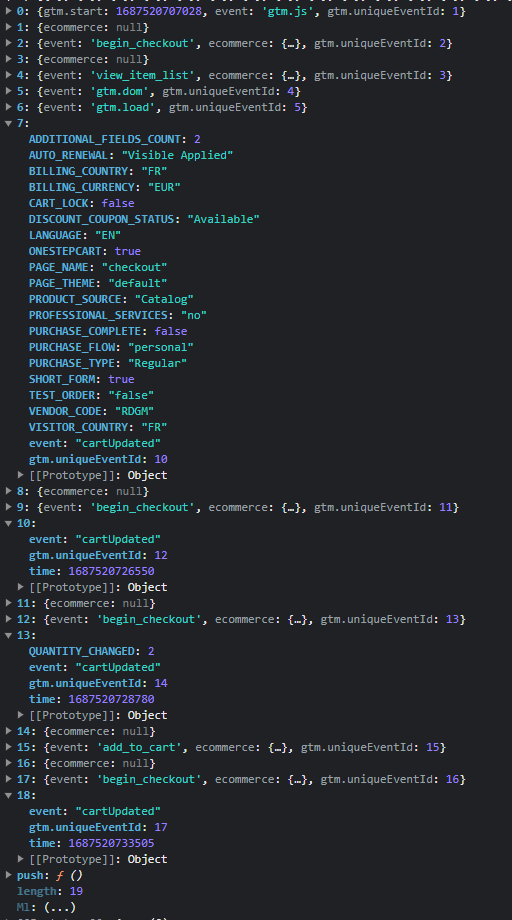
Tracking limitations in ConvertPlus and InLine carts
To ensure high-level security, the Google Tag Manager script is placed in an iFrame and not directly in the shopping cart, and the tracking scripts you are adding will only be able to pull information that is available in the data layer of the iFrame. For this reason, tools used for generating heatmaps, click maps, or user recordings, like Hotjar, will not be able to capture any information from the shopping cart, as the shopping cart screen information is not available in the iFrame.
A/B testing tools like Optimizely or Visual Website Optimizer will not work either when their scripts are placed in the Google Tag Manager, as those scripts will run in an iFrame and not in the actual cart.
