PayPal Service Provider for 2Checkout
Overview
PayPal Service Provider is a new self-service PayPal solution offered to merchants signed on our PSP model, allowing for multiple payment options to be available under the same high-conversion shopping carts.
Availability
Merchants eligible for the PayPal Service Provider need to meet the following criteria:
- Business Model: Payment Service Provider (PSP)
- Merchant country: Austria, Belgium, Bulgaria, Croatia, Republic of Cyprus, Czech Republic, Denmark, Estonia, Finland, France, Germany, Greece, Hungary, Ireland, Italy, Latvia, Lithuania, Luxembourg, Malta, Netherlands, Poland, Portugal, Romania, Slovakia, Slovenia, Spain, and Sweden.
Prerequisites
Merchants need to have or create a valid PayPal business account.
If you don't have a PayPal account, follow this Sign up. If you already have an account, simply Log in.
Workflow
To be able to accept payments via PayPal in your 2Checkout account, you first need to generate the API credentials from your verified PayPal account dashboard. In order to do this, perform the following steps.
PayPal Settings
- Log in to your PayPal account.
- Navigate to Account Settings > Account access.
- On the Account access page, click on Update next to API access.
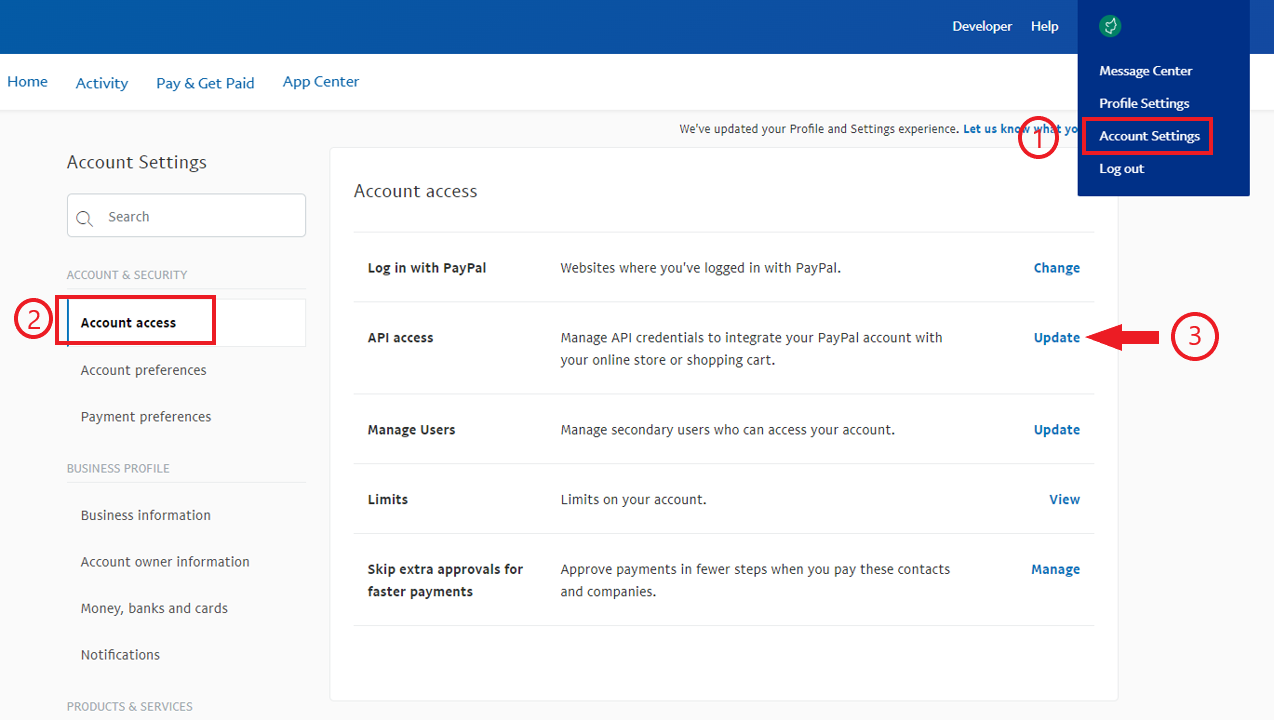
4. On the next page, scroll down to NVP/SOAP API integration and click on Manage API credentials.
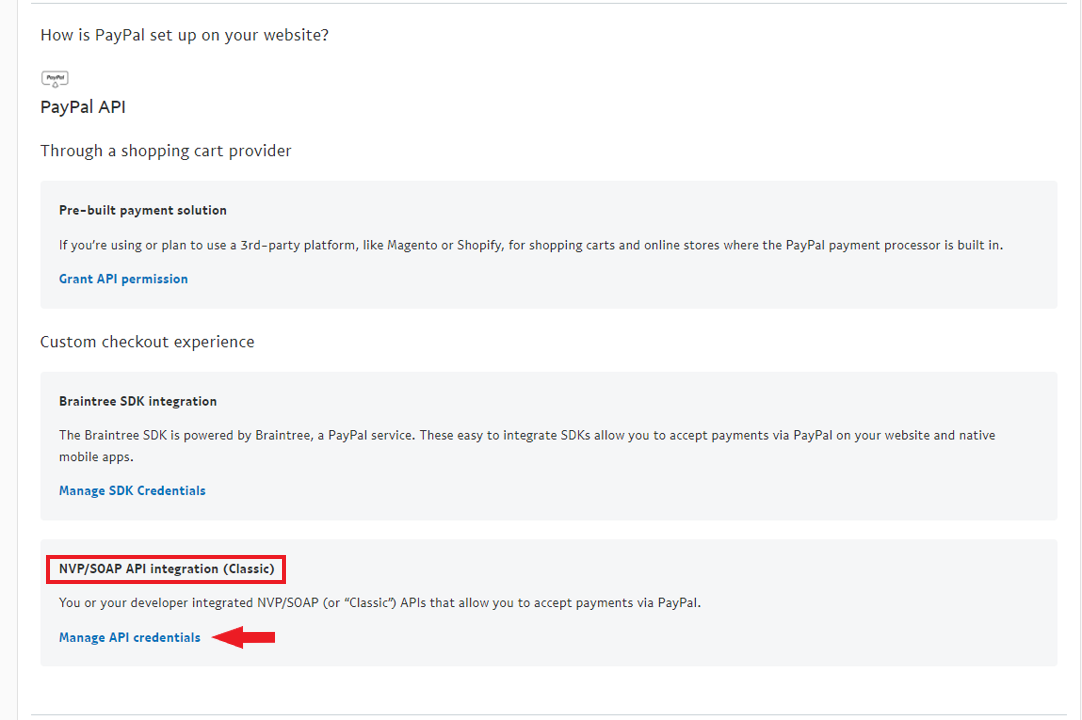
5. PayPal will then generate API Credentials that you can use in your 2Checkout account.
To complete setting up PayPal in your 2Checkout account, you will need to collect and use the following credential information:
- API Username
- API Password
- Signature
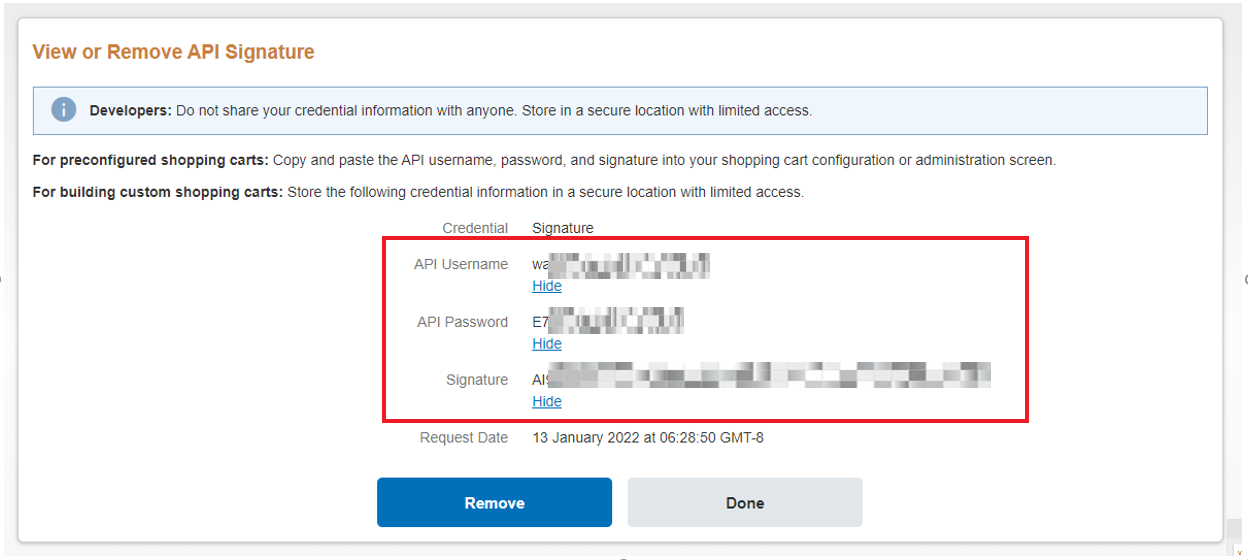
2Checkout Settings
1. Once you have identified your PayPal credentials, log in to your 2Checkout Merchant Control Panel account.
2. Navigate to Setup > Ordering options and click on the Payment methods tab.
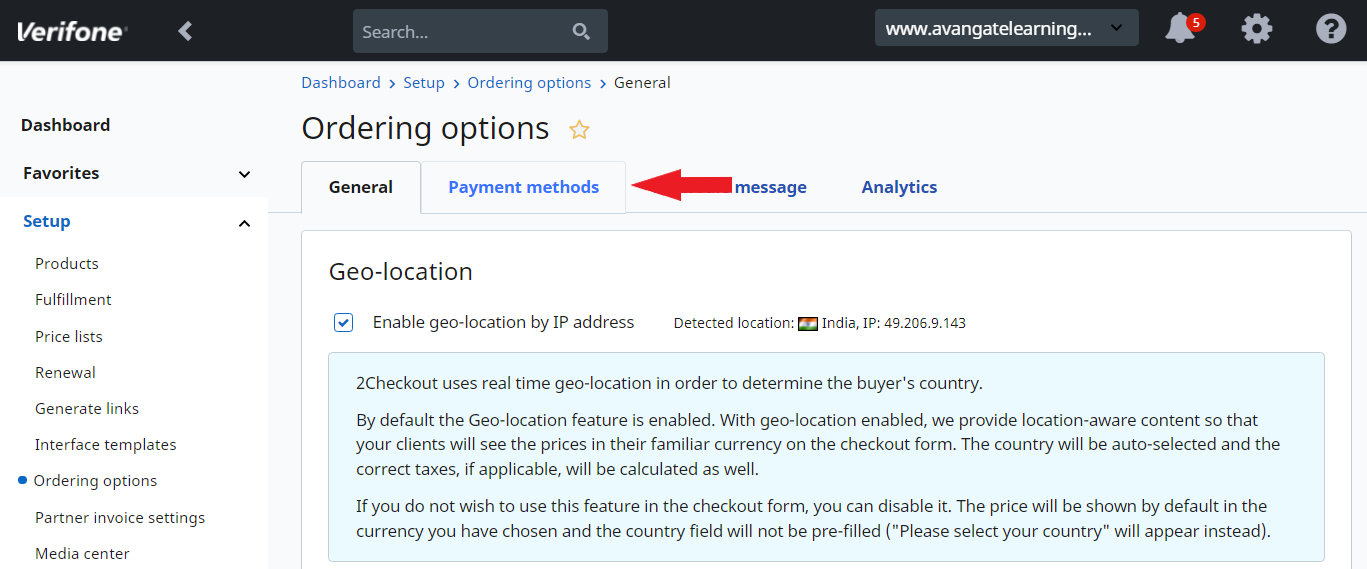
3. On the Payment methods page, click on the Settings cogwheel next to the PayPal payment option.
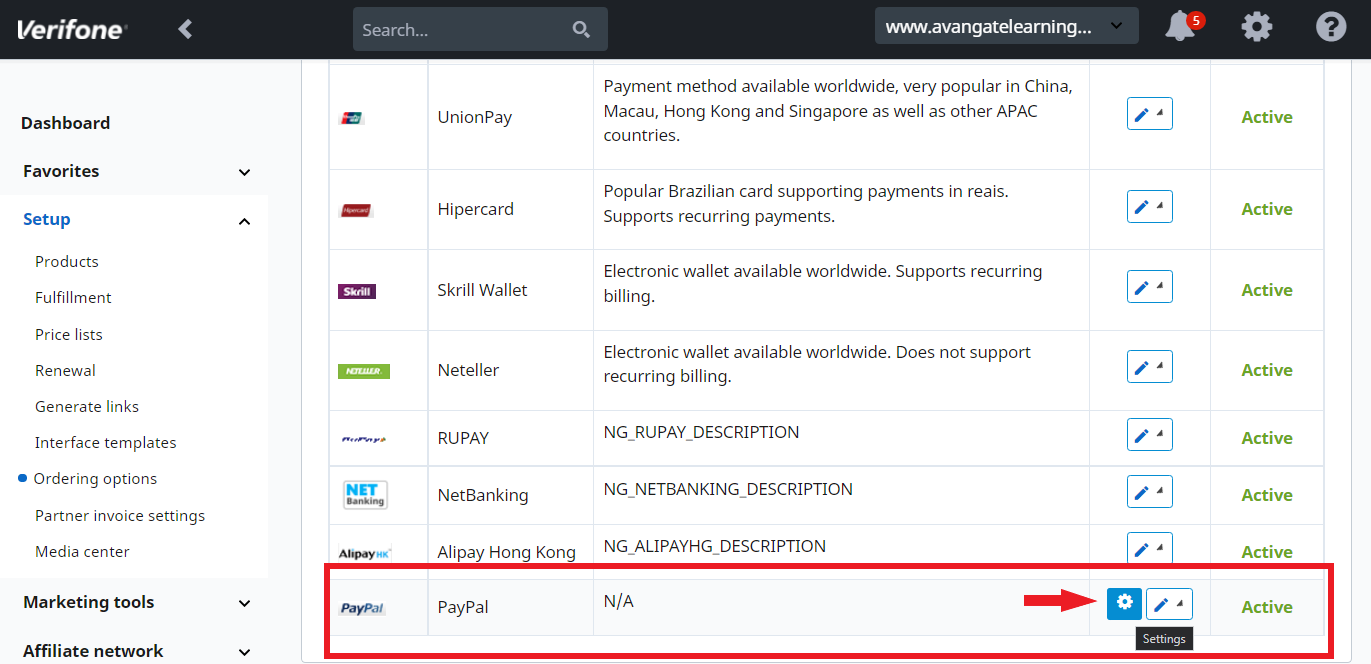
4. On the PayPal payment settings page paste the credentials you copied previously from the PayPal admin.
- API Password
- API Signature
- API Username
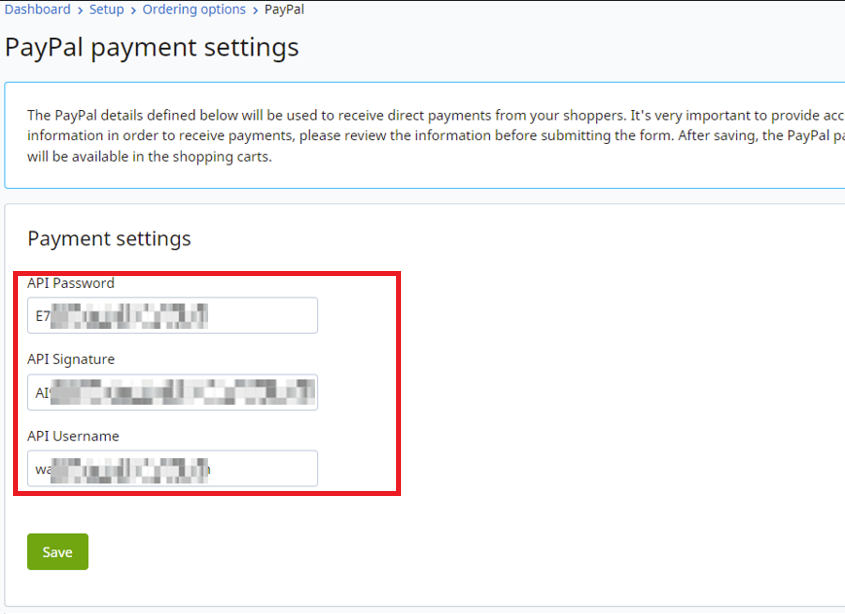
5. Click Save. You can now accept payments via PayPal in your 2Checkout account.
