How to collect churn reasons
Overview
Any effort to understand how churn occurs starts with a simple questions: where is churn coming from and why? Here are some ways to collect data for voluntary churn, which will later be made available in the churn reports that are currently under construction.
Collect churn reasons via the Merchant Control Panel
When canceling a subscription or stopping the automatic billing via the subscription page in the Merchant Control Panel, you are presented with the option to select one or multiple churn reasons.
If you choose to cancel the subscription immediately, a confirmation pop-up is displayed, along with the possibility of selecting the cancellation reason:
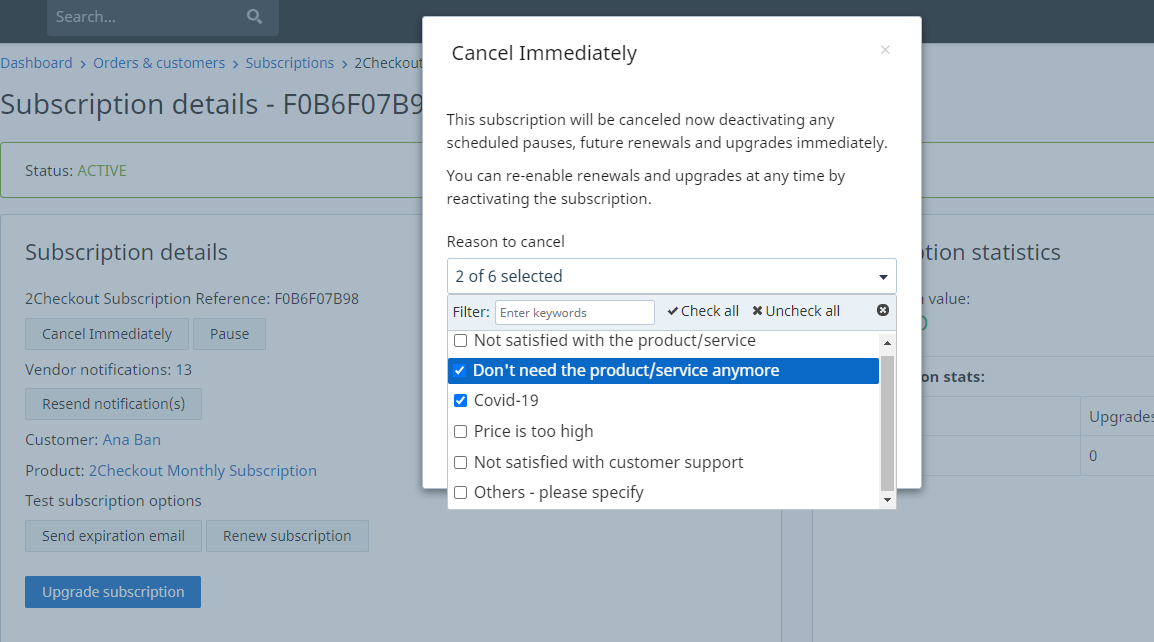
Providing the reason for cancellation is not mandatory, however if you want to be able to track churn metrics in the future, this could help you get more comprehensive reporting data.
If you stop the automatic billing, you can either choose to disable it right away or after a number of renewals. However, you can only specify the cancellation reason if you end automatic billing effective immediately.
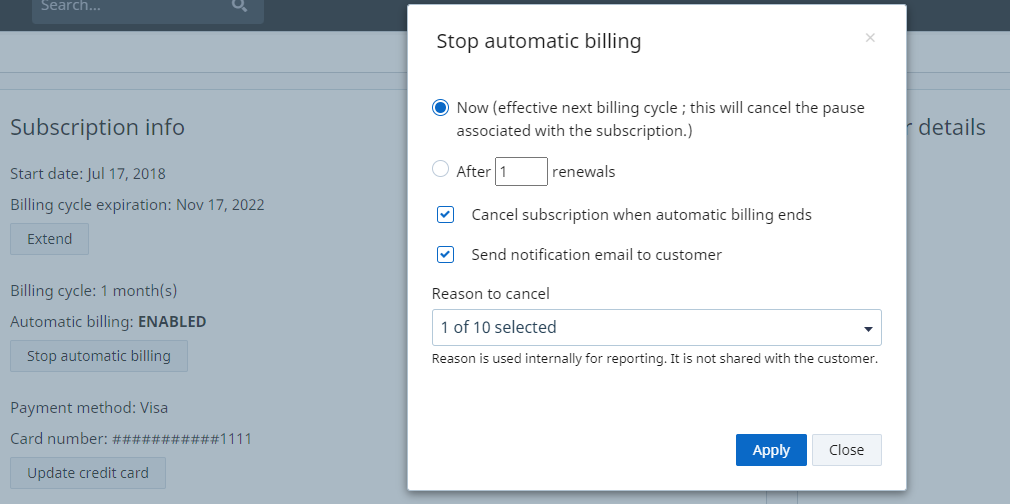
Churn reasons
There are different churn reasons available depending on whether the subscription is disabled or the automatic billing is stopped:
| Churn reason | Cancel subscription | Stop automatic billing |
|---|---|---|
| Not satisfied with the product/service | Yes | Yes |
| Don’t need the product/service anymore | Yes | Yes |
| Covid-19 | Yes | Yes |
| Price is too high | Yes | Yes |
| Not satisfied with customer support | Yes | Yes |
| Accidentally enabled auto-renewal | No | Yes |
| Prefer to manually renew my subscription | No | Yes |
| Already renewed my subscription | No | Yes |
| Don’t need the product/service anymore | Yes | Yes |
| Want to pause my subscription | No | Yes |
| Others - please specify | Yes | Yes |
Collect churn reasons via 2Checkout MyAccount
Shoppers can specify the reason they wish to stop the automatic billing if they do it via their 2Checkout MyAccount platform. This applies to both subscriptions that have an active churn prevention campaign and to those that do not, with some workflow differences.
All shoppers that click on the “Stop automatic subscription renewal” link (and there is no churn prevention campaign attached to the subscription) get a confirmation pop-up where they can specify the reason for this change.
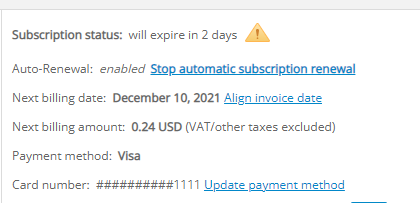
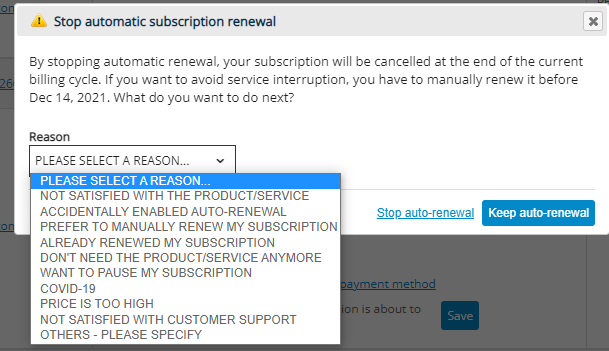
If a churn prevention campaign is already attached to the subscription, then the “Stop automatic subscription renewal” option is no longer displayed as a churn reason as in the example above. Instead, the shopper is prompted with the configured churn prevention campaign steps.
Next steps
We are currently working on a new churn report that will make this type of data available in a seamless way and will help you understand why customers leave a product/service.
