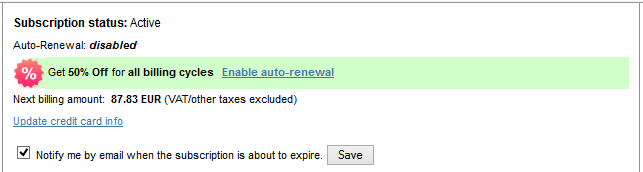How to configure auto-renewal enrollment campaigns
Overview
2Checkout offers an easy way to increase your revenue by giving your shoppers the option to enroll into auto-renewal campaigns in their myAccount.
Important: 2Checkout triggers auto-renewal campaigns only for products/subscriptions that have been paid with online payment methods.
You can find the retention tools in the Marketing tools menu.
Here you can configure auto-renewal enrollment campaigns for your shoppers and offer them discounts for enrolling.
Setting up auto-renewal campaigns
- Click Add new campaign
- Fill in the details of the campaign: name, running interval and discount percentage. You can also set the discount to apply to all the following billing cycles or define a custom number of billing cycles to apply it to.
- Choose whether or not to apply this campaign to subscriptions with custom price by checking or un-checking the Apply for subscriptions that are using product catalog pricing only option.
- Select the products that you want the campaign to be applied to from the Available products list and add them to the Selected products list.
- Click Save campaign when you're done.
The campaign is now created and displayed as Ready. Click Start campaign to start it.
You can see the status of your campaign in the Retention tools page. An auto-renewal enrollment campaign can have the following statuses:
- Scheduled = a campaign that didn't reach Running status yet. You can edit or stop it from running in the future.
- Ready = a campaign that you have not started or one that you've stopped before its end date. You can edit it.
- Running = a campaign that is currently running. You can stop it or view its settings. You can add products to a running campaign.
- Finished = a campaign that passed its end date. You can view its settings but you cannot edit it.
If the campaign is Scheduled, you can click Edit if you want to modify its settings.
Important: You can only edit Ready campaigns and Scheduled ones. You cannot edit Running campaigns.
How to search for auto-renewal campaigns
Use the Auto-renewal enrollment search filters to find specific campaigns that you have previously set. You can search campaigns by:
- Name
- Status
- Starting date
- Product applied to
Important: Searching campaigns by the starting date returns all the campaigns that had started in the specified time interval.
Click Search when you're done configuring the filters.
You'll see the search results in the table at the bottom of the page along with possible actions that you can take on the campaigns. You can only edit Ready campaigns and Scheduled ones. You cannot edit Running campaigns. You can view the details of Running and Finished campaigns.
How to run auto-renewal campaign reports
You can find the Auto-renewal campaigns reports in the Main reports section of the Reports center menu.
- Open the Reports center menu and click Main reports
- Click the Enrollment statistics category to access the reports page.
- Use the filters in the Report settings section to define the campaigns that you want to include in the report. Click Build report when you're done.
The report shows the top 10 auto-renewal enrollment campaigns. The rest of the campaigns are aggregated in the Other entry. The data included in the report comes from campaigns that ran in the selected interval.
You can also export the full report as CSV by clicking Export as CSV. The exported report contains details about all of your campaigns.
How do shoppers enroll in auto-renewal campaigns?
Your shoppers can enroll in the auto-renewal campaigns by visiting 2Checkout myAccount and clicking the enrollment link.