Express Payments Checkout
Overview
Use the Express Payments Checkout flow to minimize billing data entry for your shoppers, depending on the selected payment method, enabling you to further streamline the available single page checkout flows. This flow is particularly optimized to facilitate high volumes of payments via PayPal.
2Checkout recommends that you test the compatibility of existing shopping cart templates with the 'Express payments checkout' flow to ensure smooth purchase experiences for customers.
Availability
The Express Payments Checkout is available for all account types on both business models (PSP & MoR).
Requirements
Use a currency parameter in the buy-link, preferably EUR or USD when pre-selecting PayPal as the payment method for the Express payments checkout, to ensure that the ordering process uses a PayPal supported currency.
If shoppers are geo-located in a market using a currency not supported by PayPal, the 2Checkout system automatically switches the currency to Euro (EUR), but only in scenarios in which PayPal is the pre-selected method for the Express payments checkout.
Express payments checkout flow
The Express payments checkout flow modifies the shopping cart design by positioning the payment methods selector area above the billing details section.
PayPal
In scenarios in which you use PayPal as the pre-selected payment method for the Express payments checkout flow, the cart displays a streamlined Billing Information area. Customers are only required to select the currency for the transaction that can be either EUR or USD.
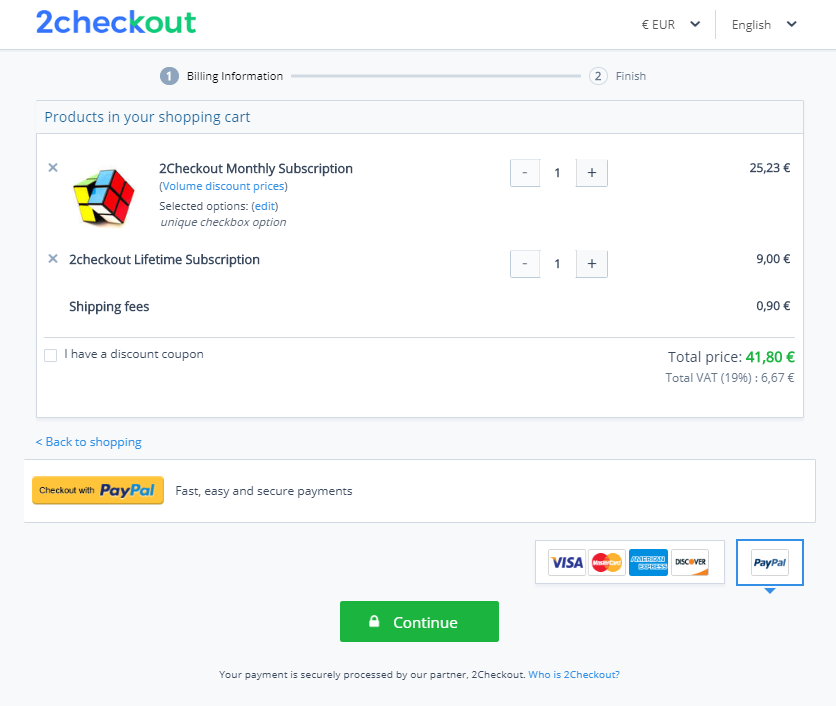
Cards and other payment methods
By default, the payment methods list features four visible items. Users can click on the Select other methods link to access an extensive list of payment methods, initially hidden. Note: These are all payment methods activated for your account.
The order in which items are listed in this area is optimized by the 2Checkout system to reflect the popularity of payment methods in specific geographies worldwide. This causes the list to vary from market to market according to the location of shoppers.
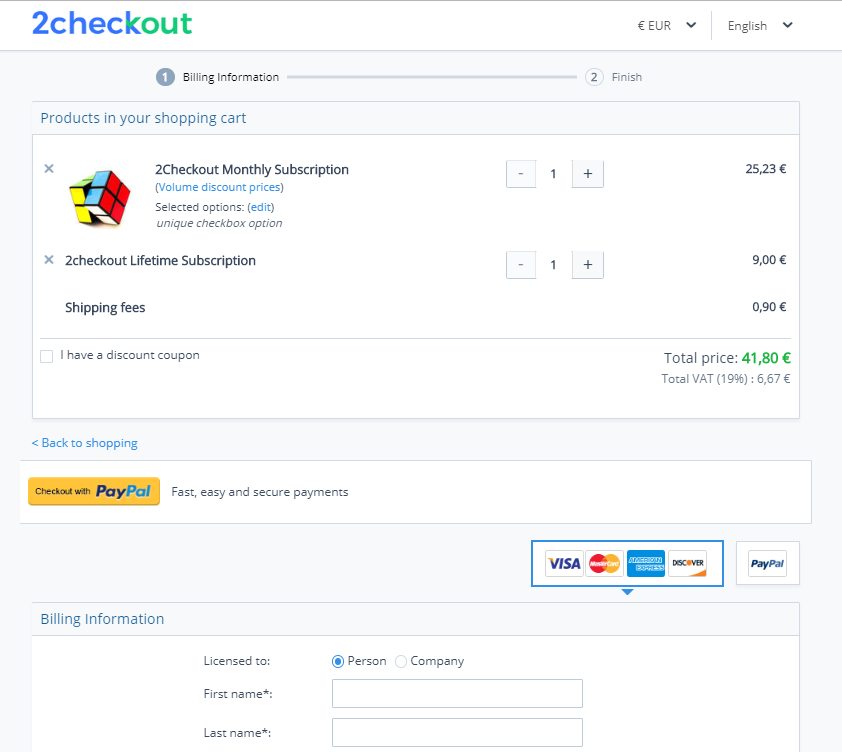
Express payments checkout links query parameters
You can build buy-links for the Express payments checkout flow manually. Use the parameters described below either with your custom domain or with https://secure.2checkout.com/order/checkout.php:
| Parameter | Description |
|---|---|
|
NODATA = 1 |
Use in conjunction with PAY_TYPE=PAYPAL to trigger the Express payments checkout flow with PayPal which will circumvent 2Checkout checkout and redirect customers directly to PayPal. Expected behavior: Shoppers click on a Buy Link using the NODATA=1 andPAY_TYPE=PAYPAL parameters and are redirected to PayPal, rather than be taken to the 2Checkout shopping cart (checkout.php). |
|
PAY_TYPE=PAYPAL |
PayPal - pre-selected payment method for the order. It needs to be used in conjunction with the DESIGN_TYPE=1 parameter to trigger the Express payments checkout flow with PayPal. |
|
CURRENCY (optional |
Preselect the billing currency to be used in the transaction. |
|
CLEAN_CART (optional) |
Set this parameter to 1 to reset the cart contents or to ALL to reset the cart session. Use this parameter to remove products from the current cart session. Note: CLEAN_CART does remove production options or custom prices from the current cart session. |
|
DESIGN_TYPE (optional) |
Value = 1. When DESIGN_TYPE=1 is used in Buy Links the parameter changes the layout of the shopping cart template interface, positioning the payment methods selector in a more prominent position, above the billing details area. |
| Value = 2. When DESIGN_TYPE=2 is used in Buy Links customers are redirected to their PayPal account, where they log in and confirm the payment. After payment confirmation, they are redirected to the shopping cart to confirm the billing and delivery data and enter their VAT ID. |
Here's an example of such a link:
https://secure.2checkout.com/order/checkout.php?PRODS=1234567&QTY=1&COUPON=4066_100&CLEAN_CART=ALL
Generate an Express payments checkout flow link
- Navigate to Generate links under Setup.
- Select the Express payments checkout flow option in the list of purchase flows available under the Link options area.
- Select one or more products and configure advanced options, if needed.
- Scroll down to the bottom of the page and click on the Generate link button.
- The 2Checkout system builds a link such as the following:
https://secure.2checkout.com/order/checkout.php?PRODS=1234567&DESIGN_TYPE=1
FAQs:
1. Are free orders supported?
For free orders (with zero value) 2Checkout authorizes a minimum charge, for example, $1 when USD is the currency used for PayPal account validation purposes. 2Checkout subsequently returns the money to the shopper.
2. Can CARD=1 and CARD=2 parameters be used with the Express Payments Flow?
The Express payments flow supports both CARD=1 and CARD=2 parameters.
