Adobe Analytics reports
Overview
You can receive real-time statistics on your shopping cart performance to help you make informed decisions on increasing conversion rate and revenue.
You can request the Adobe Analytics Key Metrics report by sending an email to i.buh.cro@verifone.com. We'll investigate if this data is available, and will send you a report link in read-only format. You don’t need to have an Adobe Analytics account to view this read-only report. You will be able to change the desired time range for which you want to see the data.
Report details
The report contains the following sections:
- Report Key metrics evolution for the past 12 full months (updated monthly): Unique Visitors, Orders, Conversion Rate (based on Unique Visitors), Revenue per Visitor (based on Unique Visitors), Revenue (revenue generated by web orders, automatic renewals, refunds and chargebacks and test orders are not taken into account).
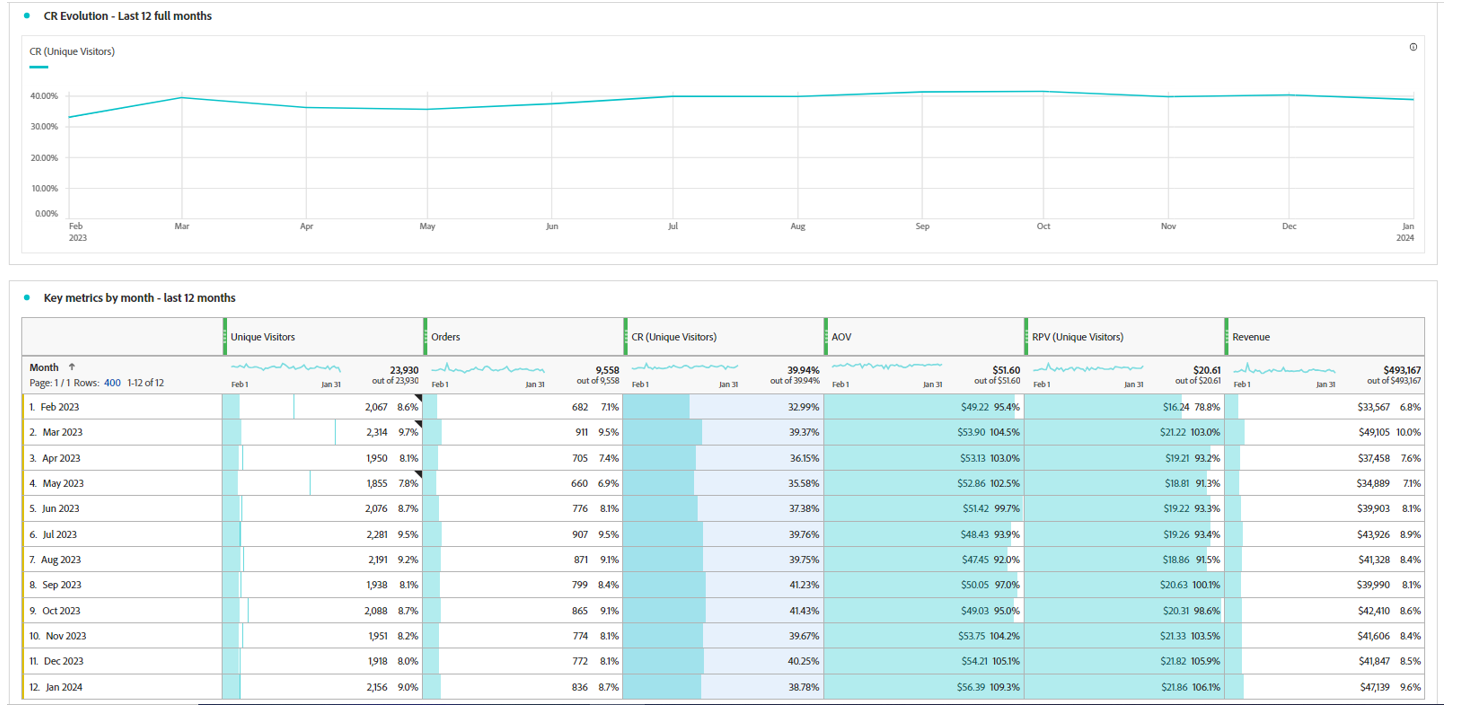
- Key metrics by country for the top revenue generating countries. This set of data will also pertain to the last 12 full months and will be updated monthly.
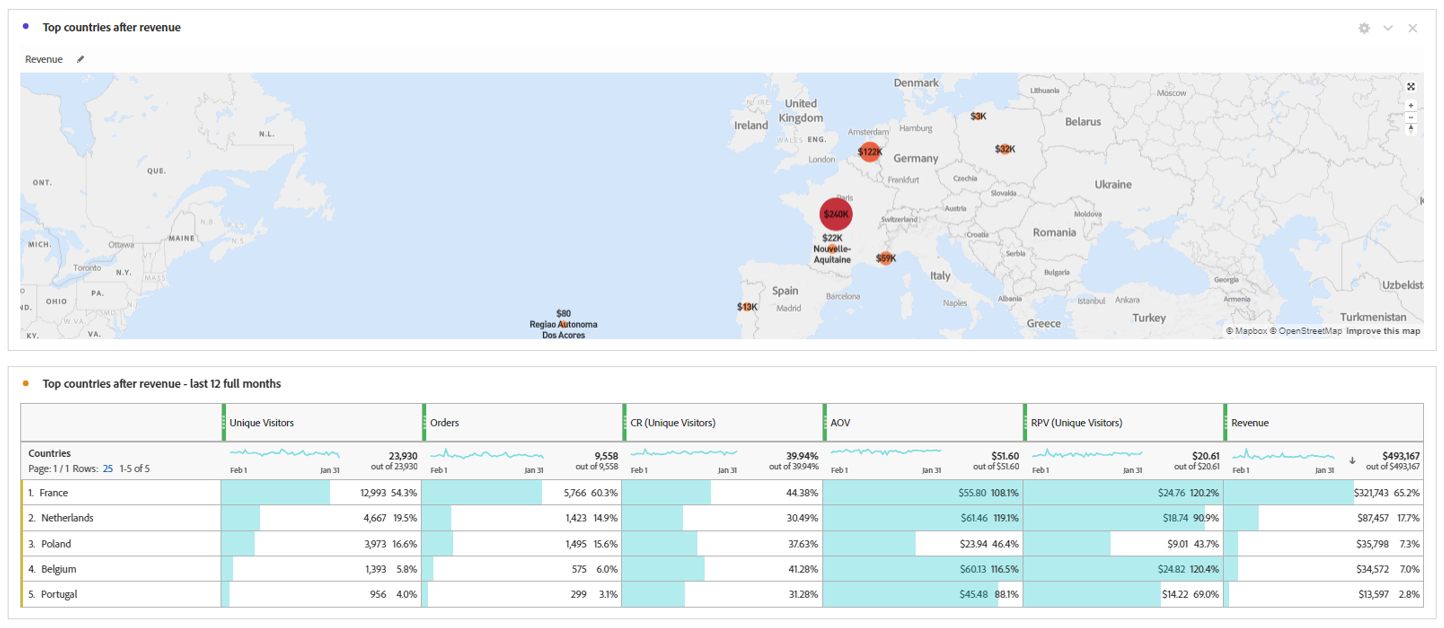
The date range of the reports is automatically set to “last 12 full months” with data being updated monthly. If you wish to change the date range, you can do so by clicking on the displayed date option in the top right corner and choose a new desired date range.

