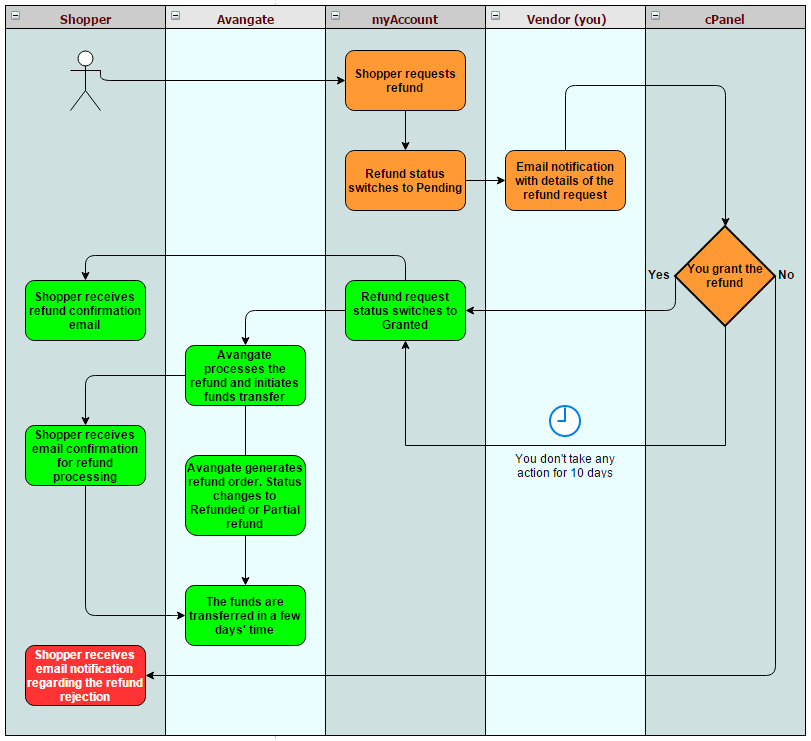2Checkout myAccount refund requests
Overview
Your shoppers can request refunds for their orders from 2Checkout myAccount. The refund process is described below:
- A shopper requests a refund from 2Checkout myAccount.
- The refund status of the order switches to Pending.
- You receive a refund request notification from 2Checkout containing the details of the request. The email includes a link to the order details page in your 2Checkout account. Click the link to go to the order details page.
- Click the You can view the refund details or cancel the request link.
- Grant a partial or a total refund in the refund window. Once you've configured the refund type, click the Grant refund button to refund the order. You also have the option of rejecting refunds, but be advised that this option might drive the customer to open a chargeback dispute.
- The order refund status in myAccount changes to Granted.
Edit granted refund requests
You can modify the refunded amount for each refund request only before 2Checkout processes them. If, for example, you have granted a partial refund and you want to modify the refunded amount, you can edit the refund request and the 2Checkout system will process the last granted request for each order. You can also change a partial refund to a total refund.
Each time you modify a granted refund request, the 2Checkout system sends an email to the shopper informing him or her about the granted refunded amount.
What happens when you don't approve a refund request
If you neither approve nor reject a refund request from a shopper, the request remains in Pending status for a set period of time (10 days by default). Depending on your 2Checkout account's settings, this limitation can vary. After that time interval expires, 2Checkout automatically approves the request if you take no action over it. 2Checkout recommends that you address customer complaints as a priority.
Where can I see shopper refund requests?
To get a detailed report of the refund requests placed by your shoppers, follow the steps below:
- Go to Orders & customers -> Refunds.
- Go to eStore refunds and enter the filters that you want to apply to your refund requests.
- Click Search.
- You can see a report of the refund requests including information such as the order reference number, when the request was placed, who placed it and the request status. You can also export the report in CSV format by clicking the Export as CSV button.
IMPORTANT: The GRANTED and APPROVED statuses apply only to the refund request and they are not displayed on the order status page in Control Panel.