Generate a Buy-Link using the Default Flows cart
Last updated: 18-Jul-2024
Rate this article:
Overview
One of the options to integrate your platform with the 2Checkout systems is to generate a buy-link that you can then apply to the Buy button on your web store. In this article, we will show you how to create a buy-link both for a single product as well as for multiple selections of different products.
Availability
All merchants (on any type of account) can generate a link from the Merchant Control Panel.
Generate a buy-link for one or more products using the default flows
Any buy link generated using the MD5 hashing algorithm should be changed to use SHA2/SHA3, as per the Migration guide documentation.
Follow the steps below to generate a buy-link for a single product:
- Log in to your 2Checkout account in the Merchant Control Panel.
-
Navigate to Setup and click on Generate links.
- Learn how to manage buy-link behavior by using query parameters.
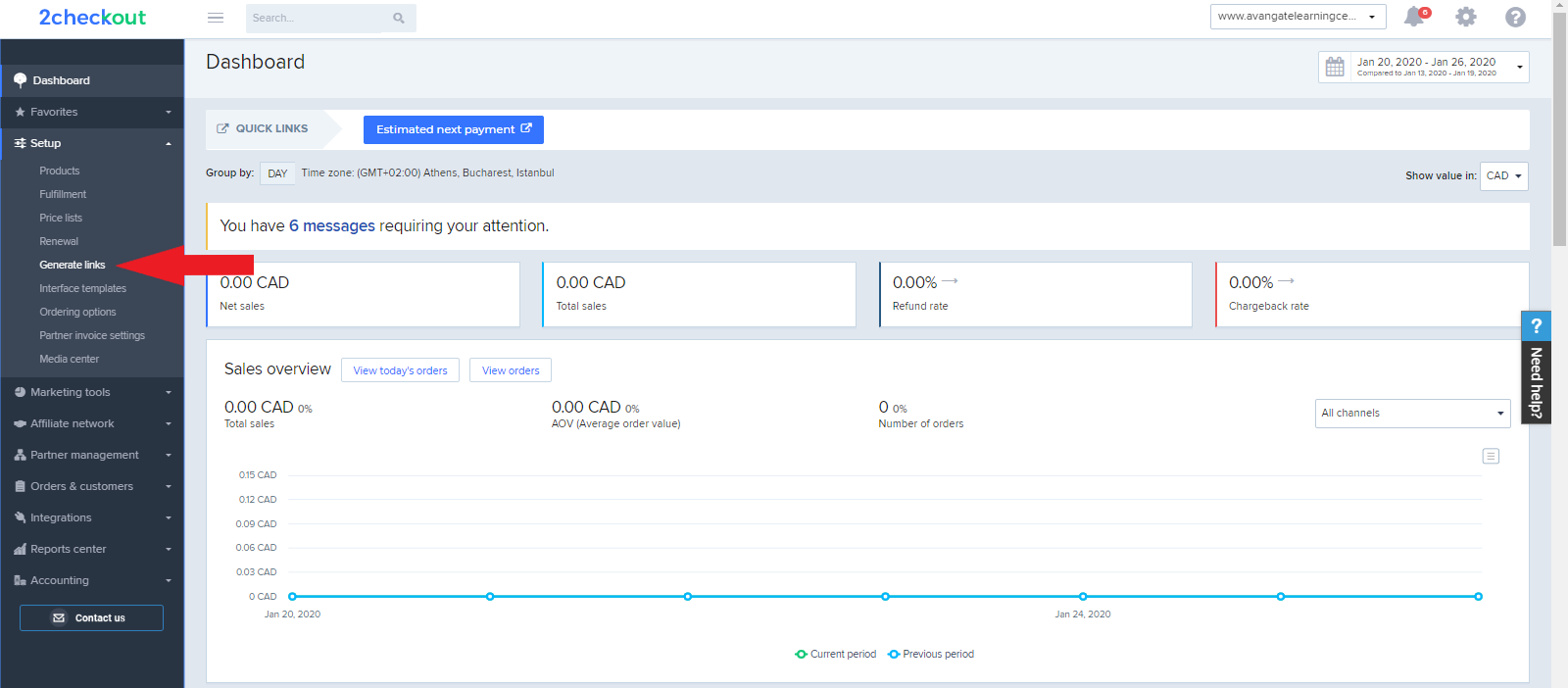
-
Click on Checkout links and the Default flows cart. Here are the two most popular templates for it:
- One page checkout without review
- One page checkout with review
- Learn more about purchase flows/funnels here.
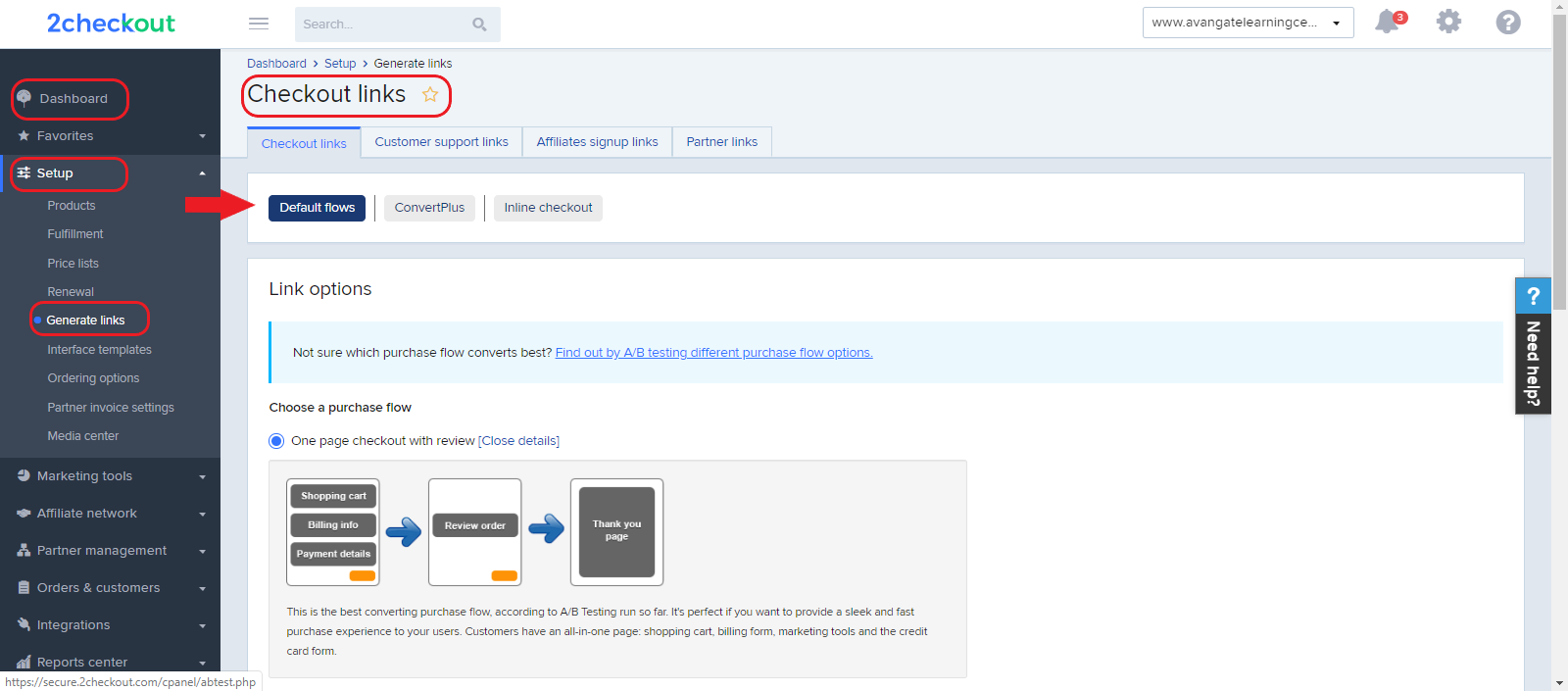
- Select one or more products from the dropdown list.
If you have more than 2000 products in your product catalog in your 2Checkout account, you can perform multiple selections on the Generate links page, which allows you to select more products at a time instead of using individual search.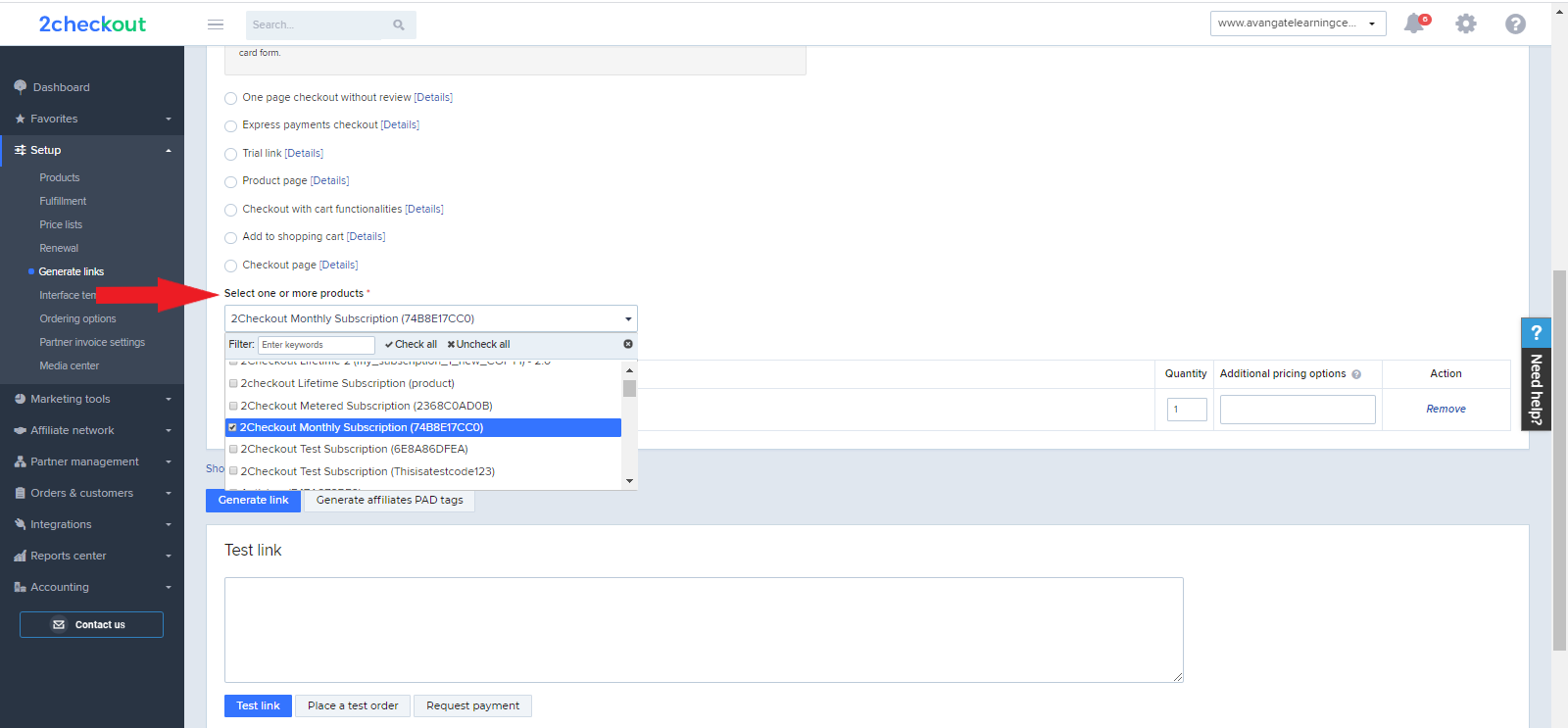
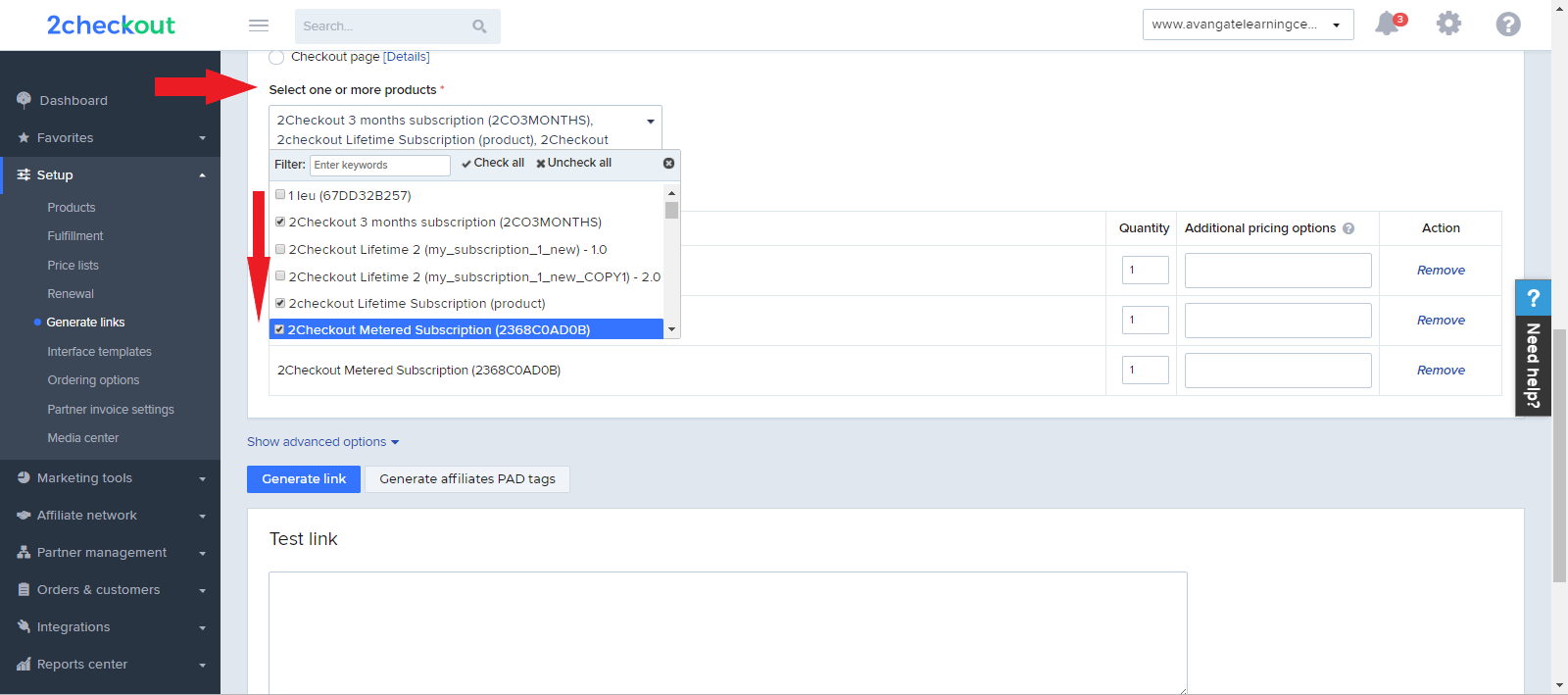
- After selecting your product, a table will open under the selection field, that will allow you to modify the quantity for your product, its additional pricing options, or remove it from your selection.
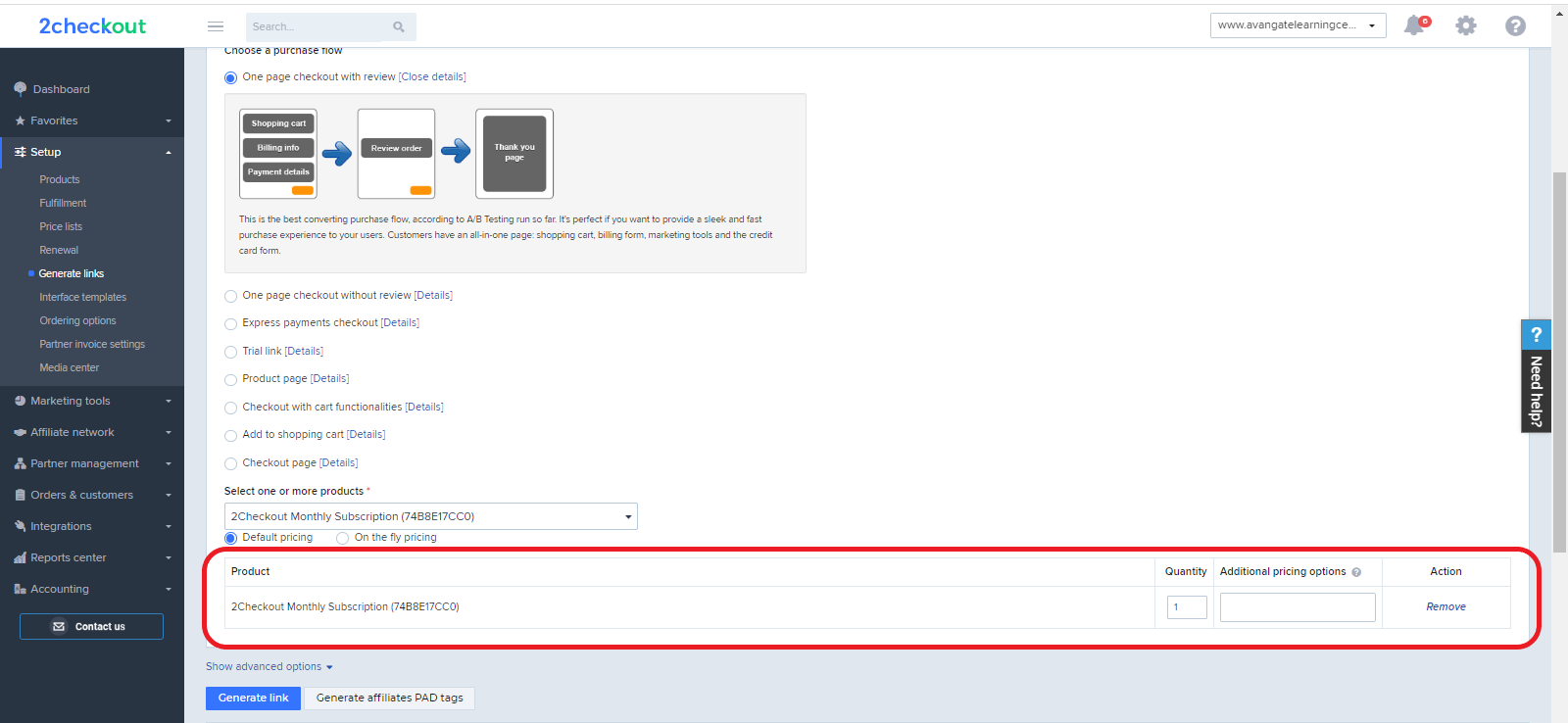
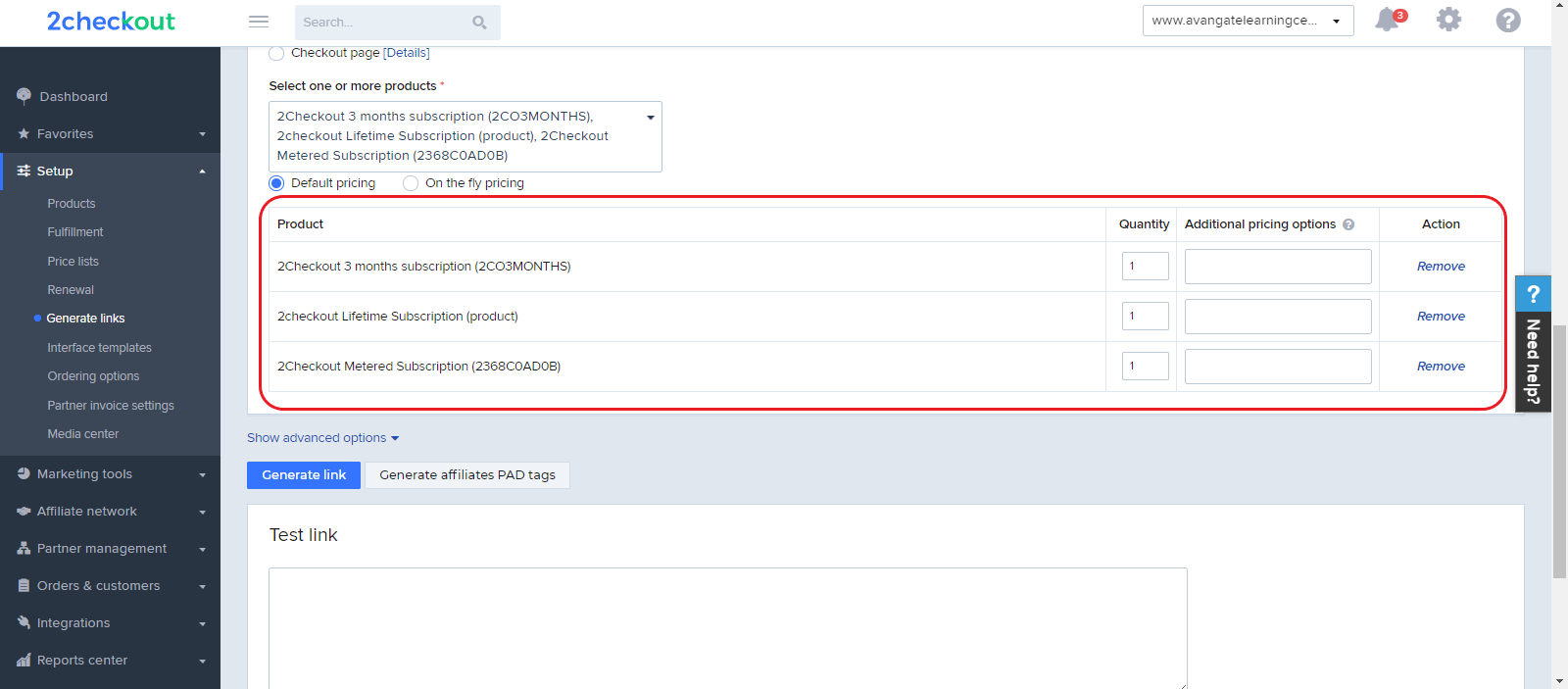
- The last step is to click on Generate Link to create your buy-link and place it on the call-to-action button on your online store. You can control order interface behavior with the advanced options for checkout.
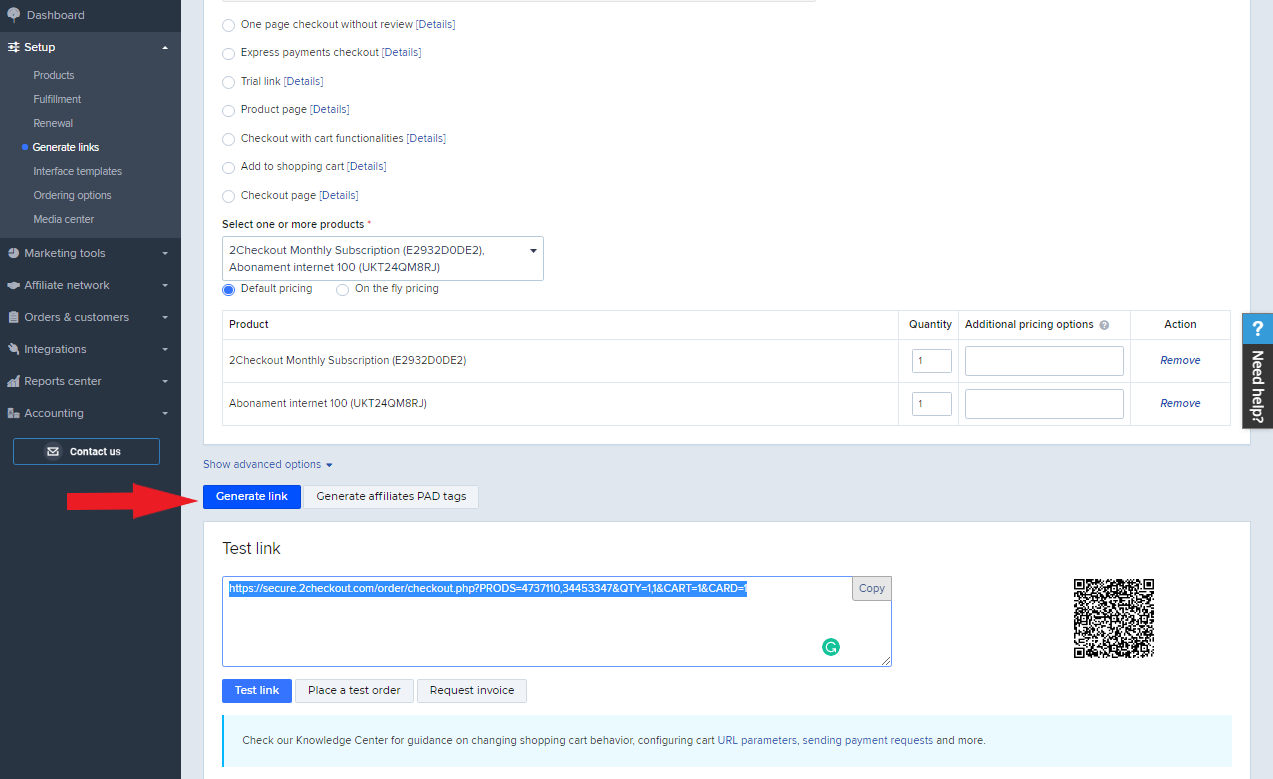
Rate this article:
