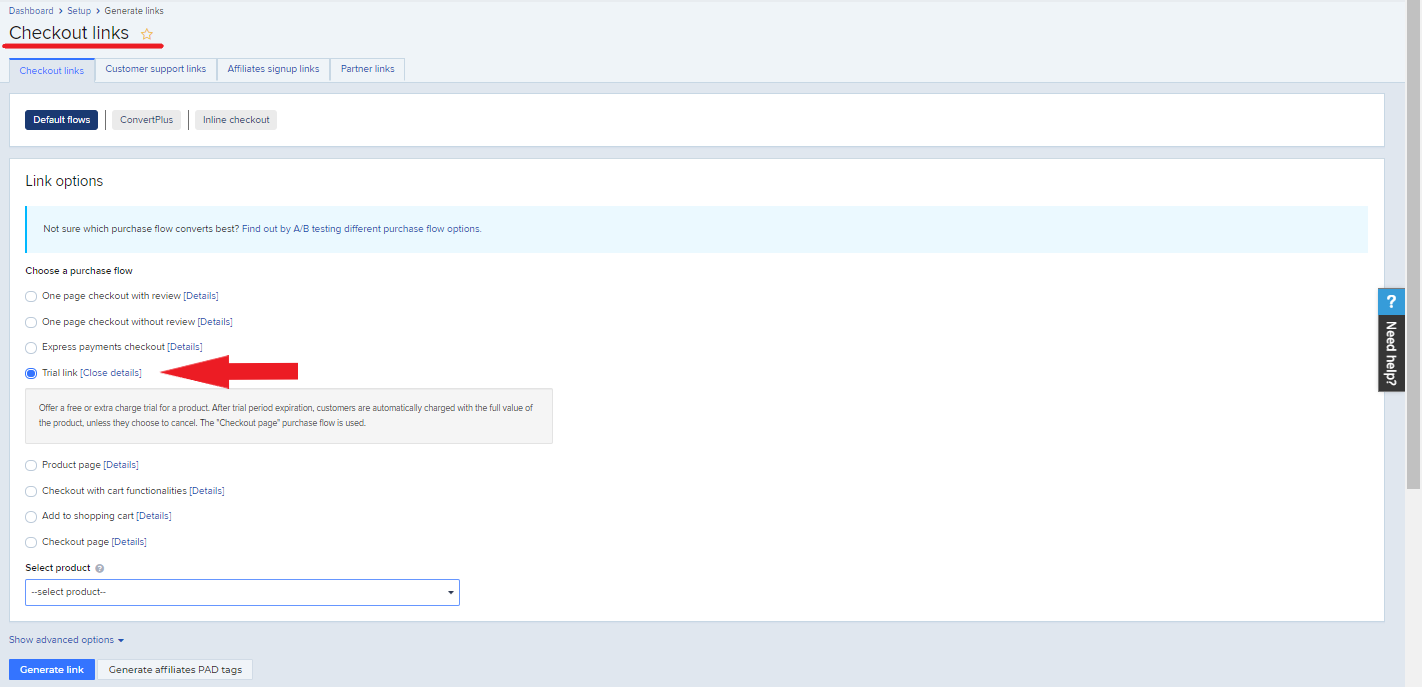Generate a trial link
Overview
You can attract new customers or increase your conversion rates by offering a free or extra charge trial for one of your products. Once the trial period expires, customers are automatically charged with the full value of the product, unless they choose to cancel.
Availability
Available to all 2Checkout accounts.
Generate a trial link
- Access the trial link generation options in the Checkout Links area, under Dashboard → Setup → Generate Links. Alternatively, you can navigate to this page through the View Edit product section of the Merchant Control Panel, select the product you want to generate the trial subscription for, go to the Information tab, and click on Get trial links.
- Click the Trial link radio button.
3. Select the product for which you're creating the trial.
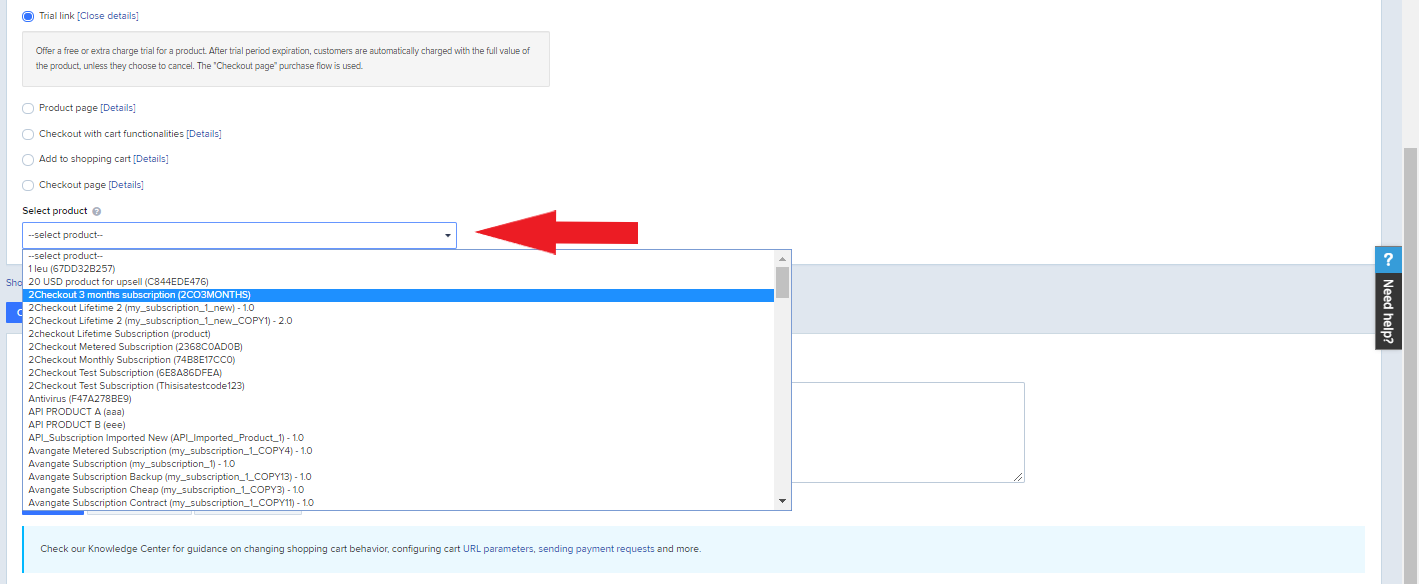
4. Choose the duration of the trial. Minimum 7 days. Default: 30 days.
5. Configure the trial price. 0 by default, but you have the option of charging shoppers for the trials. To further modify pricing, you can use Additional pricing options. Input pricing options codes separated by commas. 2Checkout uses pricing options to calculate the costs of the automatic trial conversion.
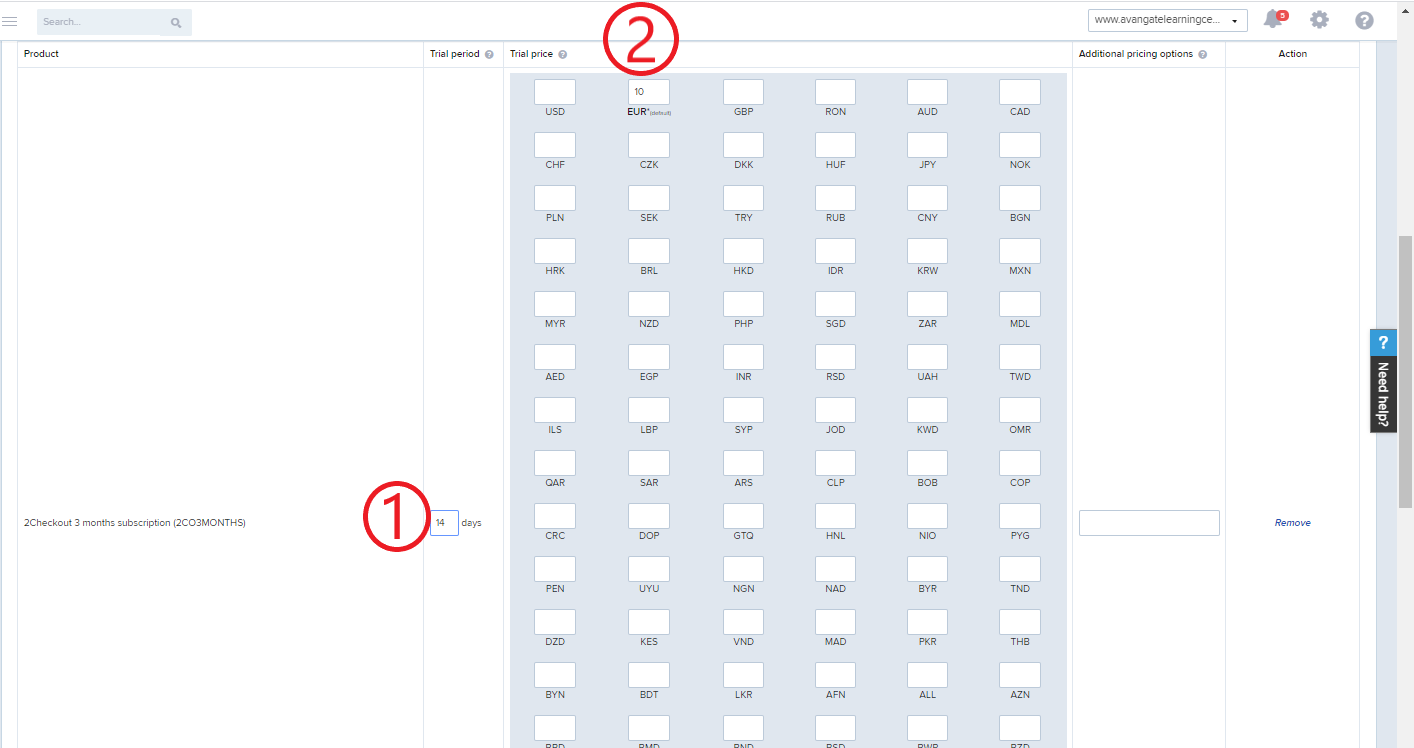
6. Scroll down to the bottom of the page and generate the link.
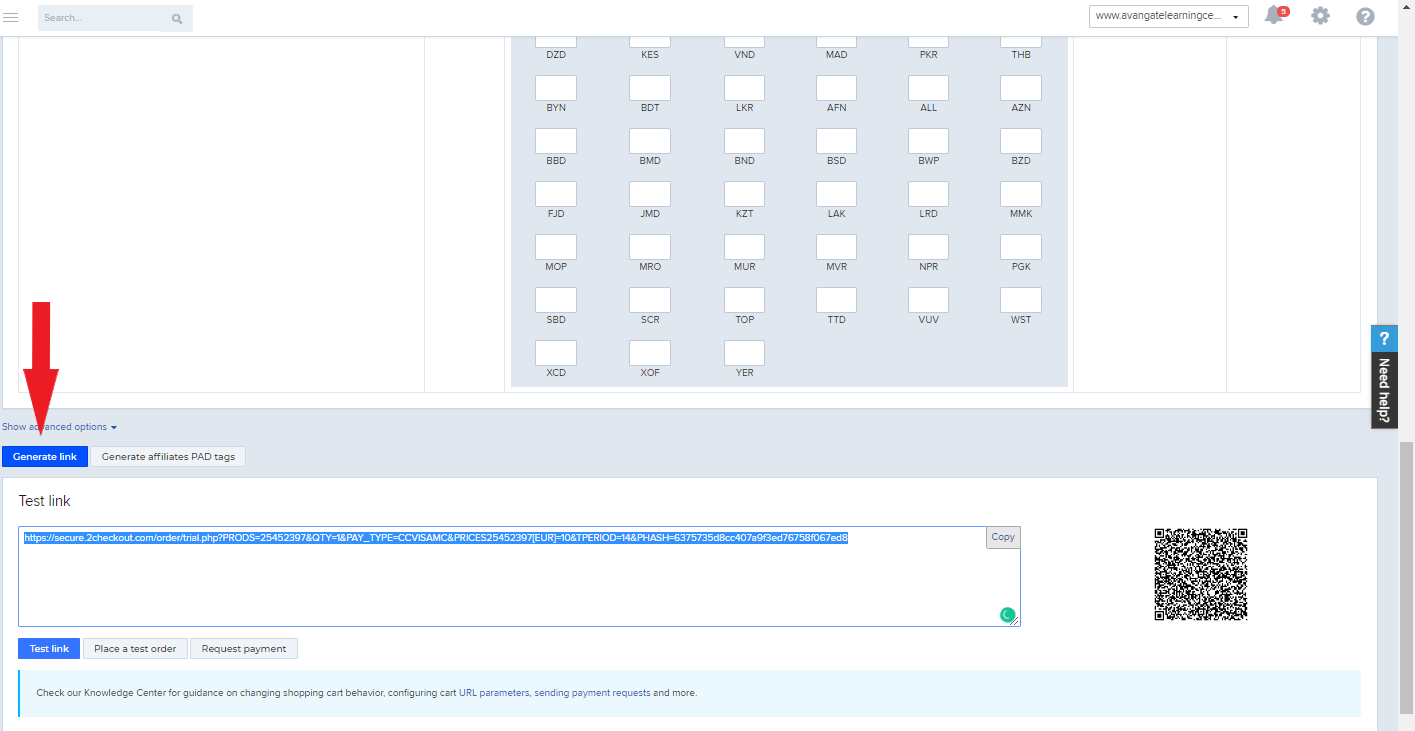
7. Place the URL on call-to-actions on your store that offer access to trials.
CUSTOMIZE THE TRIAL
- Trial period - Minimum 7 days.
- Trial price - 2Checkout uses the custom prices and ignores the per-product pricing configuration.
- Additional pricing options - Input pricing options codes separated by a comma. 2Checkout calculates the costs of the trial conversion based on the pricing options.
- Advanced options - In the advanced options screen, you can specify the default language and billing currency for the checkout process.
- Default language - AUTO preselected. Choose a specific language for the ordering interface.
- Billing currency - AUTO preselected. Choose a specific currency for the ordering process.
- Additional options
- Scroll down to the Additional options area, to choose the Order template displayed to your shoppers.
- Enter a specific link source for the sales, and have the separate link identifier (SRC) to track every sale point generator (e.g. homepage, product page, etc.)
- Provided that you defined a coupon code for the product you're generating the trial subscription for, insert it in the coupon code field. The appropriate discount is deducted from the full product price (and displayed in the shopping cart and/or checkout page).
- Select a different hashing algorithm from the one preselected from Hashing algorithm subsection